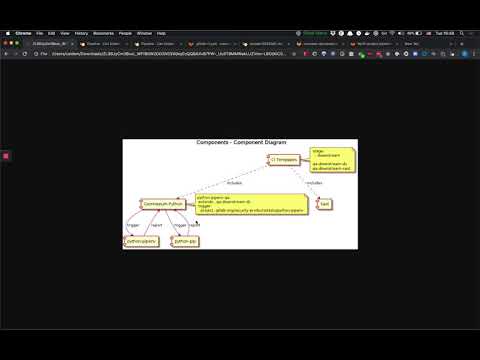Analyzers Common Library


This repository contains Go packages you may use to create analyzers.
Current State - maintenance mode
With the work in GitLab#211819
it is recommended to use the following dedicated modules:
- The
command Go package implements a CLI interface. - The
common project provides miscellaneous shared modules for logging, certificate handling, and directory search capabilities. - The
report Go package's Report and Finding structs marshal JSON reports. - The
template project scaffolds new analyzers.
This project is in maintenance mode. As we transition away from a centralized module
and towards separate projects, any future improvements should take into consideration whether the affected module
should be extracted. In their current state, many of the modules are considered feature-complete and do not require
updates, thereby not requiring extraction. This list includes the following modules:
common/cacertcommon/logutilcommon/pathfiltercommon/plugincommon/searchcommon/walk
Logging Level
This section was moved to our development docs.
How to use the analyzers
Analyzers are shipped as Docker images. For example, to run the
semgrep Docker image to scan the working directory:
cd into the directory of the source code you want to scan.- Run
docker login registry.gitlab.com and provide username plus
personal
or project
access token with at least the read_registry scope. - Run the Docker image:
docker run \
--interactive --tty --rm \
--volume "$PWD":/tmp/app \
--env CI_PROJECT_DIR=/tmp/app \
--env SECURE_LOG_LEVEL=debug \
-w /tmp/app \
registry.gitlab.com/gitlab-org/security-products/analyzers/semgrep:latest /analyzer run
- The Docker container generates a report in the mounted project directory with a report filename corresponding to the analyzer category; i.e. SAST will generate
gl-sast-report.json.
Analyzers development
To update the analyzer:
- Modify the Go source code.
- Build a new Docker image.
- Run the analyzer against its test project.
- Compare the generated report with what's expected.
Here's how to create a Docker image named analyzer:
docker build -t analyzer .
For example, to test Secret Detection run the following:
wget https://gitlab.com/gitlab-org/security-products/ci-templates/-/raw/master/scripts/compare_reports.sh
sh ./compare_reports.sh sd test/fixtures/gl-secret-detection-report.json test/expect/gl-secret-detection-report.json \
| patch -Np1 test/expect/gl-secret-detection-report.json && git commit -m 'Update expectation' test/expect/gl-secret-detection-report.json
rm compare_reports.sh
You can also compile the binary for your own environment and run it locally
but analyze and run probably won't work
since the runtime dependencies of the analyzer are missing.
Here's an illustration based on
spotbugs:
go build -o analyzer
./analyzer search test/fixtures
./analyzer convert test/fixtures/app/spotbugsXml.Xml > ./gl-sast-report.json
How to tests the analyzers
Video walkthrough of how Dependency Scanning analyzers are using multi-project pipeline feature to test analyzers using test projects:
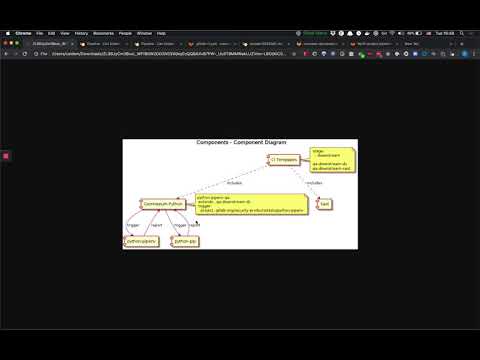
Testing Local Changes
If you want to test local changes in the shared modules (such as command or report) for an analyzer
you can do so by using the
go mod replace
directive to load command with your local changes instead of using the version of command that has been
tagged remotely. For example:
go mod edit -replace gitlab.com/gitlab-org/security-products/analyzers/command/v3=/local/path/to/command
Alternatively you can achieve the same result by manually updating the go.mod file:
module gitlab.com/gitlab-org/security-products/analyzers/awesome-analyzer/v2
replace gitlab.com/gitlab-org/security-products/analyzers/command/v3 => /path/to/command
require (
...
gitlab.com/gitlab-org/security-products/analyzers/command/v3 v2.19.0
)
Testing Local Changes in Docker
If you want to use docker with replace in the go.mod file follow these steps:
- Copy the contents of
command into the directory of the analyzer. cp -r /path/to/command path/to/analyzer/command. - Add a copy statement in the analyzer's
Dockerfile: COPY command /command. - Update the
replace statement to make sure it matches the destination of the COPY statement in the step above:
replace gitlab.com/gitlab-org/security-products/analyzers/command/v3 => /command
Versioning and release process
Analyzers are independent projects that follow their own versioning. Patch version bumps tend to correspond to a Minor version bump of the underlying tools (i.e. bandit), allowing us greater flexibility in reserving Minor bumps for more significant changes to our scanners. In case of breaking changes imposed by the wrapped scanner, creating a new analyzer on a separate repository must be considered.
The analyzers are released as Docker images following this scheme:
- each push to the
master branch will override the edge image tag - each push to any
awesome-feature branch will generate a matching awesome-feature image tag - each git tag will generate the corresponding
Major.Minor.Patch image tag. A manual job allows to override the corresponding Major and the latest image tags to point to this Major.Minor.Patch.
To release a new analyzer Docker image, there are two different options:
- Manual release process
- Automatic release process
Manual release process
- Ensure that the
CHANGELOG.md entry for the new analyzer is correct. - Ensure that the release source (typical the
master or main branch) has a passing pipeline. - Create a new release for the analyzer project by selecting the
Deployments menu on the left-hand side of the project window, then selecting the Releases sub-menu. - Click the
New release button to open the New Release page.
- In the
Tag name drop down, enter the same version used in the CHANGELOG.md, for example v2.4.2 and select the option to create the tag (Create tag v2.4.2 here). - In the
Release title enter the same version used above, for example v2.4.2. - In the
Release notes field, copy and paste the notes from the corresponding version in the CHANGELOG.md. - Leave all other settings as the default values.
- Click on the
Create release button.
After following the above process and creating a new release, a new git tag will be created with the Tag name provided above. This will trigger a new pipeline with the given tag version and a new analyzer Docker image will be built.
If the analyzer uses the analyzer.yml template, then the pipeline triggered as part of the New release process above will automatically tag and deploy a new version of the analyzer Docker image.
If the analyzer does not use the analyzer.yml template, you'll need to manually tag and deploy a new version of the analyzer Docker image using these steps:
- Click on the
CI/CD menu on the left-hand side of the project window, then select the Pipelines sub-menu. - A new pipeline should currently be running with the same tag used previously, for example
v2.4.2 - Once the pipeline has completed, it will be in a
blocked state. - Click on the
Manual job play button on the right hand side of the window and select tag version to tag and deploy a new version of the analyzer Docker image
Use your best judgment to decide when to create a git tag, which will then trigger the release job. If you
can't decide, then ask for other's input.
Automatic release process
The following must be performed before the automatic release process can be used:
- Configure
CREATE_GIT_TAG: true as a CI/CD environment variable. - Check the
Variables in the CI/CD project settings. Unless the project already inherits the GITLAB_TOKEN environment variable from the project group, create a project access token with complete read/write access to the API and configure GITLAB_TOKEN as a CI/CD environment variable which refers to this token.
Once the above steps have been completed, the automatic release process executes as follows:
- A project maintainer merges an MR into the default branch.
- The default pipeline is triggered, and the
upsert git tag job is executed.
- If the most recent version in the
CHANGELOG.md matches one of the git tags, the job is a no-op. - Else, this job automatically creates a new release and git tag using the releases API. The version and message is obtained from the most recent entry in the
CHANGELOG.md file for the project.
- A pipeline is automatically triggered for the new git tag. This pipeline releases the
latest, major, minor and patch Docker images of the analyzer.
Steps to perform after releasing an analyzer
-
Once a new version of the analyzer Docker image has been tagged and deployed, please test it with the corresponding test project.
-
Announce the release on the relevant group slack channel. Example message:
FYI I've just released ANALYZER_NAME ANALYZER_VERSION. LINK_TO_RELEASE
Never delete a git tag that has been pushed as there is a good
chance that the tag will be used and/or cached by the Go package registry.
Contributing
Contributions are welcome, see CONTRIBUTING.md for more details.
License
This code is distributed under the MIT Expat license, see the LICENSE file.