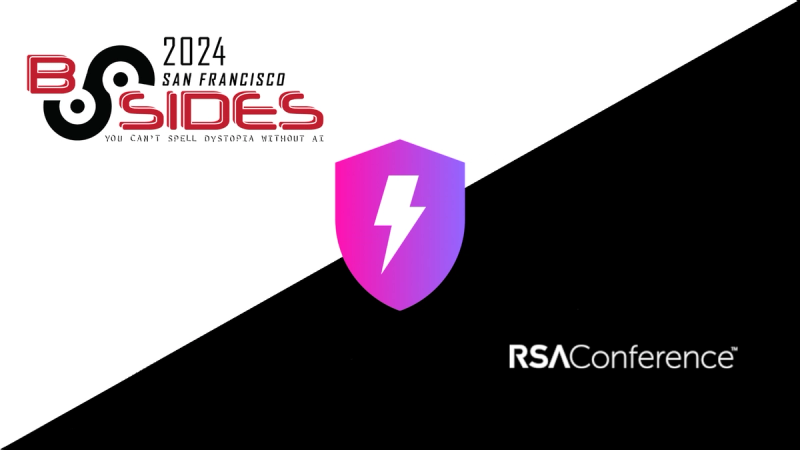Cookie Consent Manager
Provide configurable cookie consent plugin for Alma Career (formerly LMC) products.
The package contains predefined Alma Career settings, translations and UI based on Spirit Design System.
The package is a wrapper around Cookie Consent by Orest Bida.
Table of contents
- Upgrade from version 1.x
- Basic usage
- Loading the plugin
- Manage features depending on the given consent
- Configuration
- Configuration options
- Theming
- Development and contributing
Upgrade from version 1.x
See upgrade guide for upgrade guidance to version 2.0.
For complete list of changes see changelog.
Basic usage
Make assets load faster by placing pre-connect headers right after <meta charset> in your <head>:
<link rel="preconnect" href="https://cdn.jsdelivr.net">
<link rel="preconnect" href="https://fonts.googleapis.com">
<link rel="preconnect" href="https://fonts.gstatic.com" crossorigin>
Load default CSS along with your styles in <head>:
<link rel="stylesheet" href="https://fonts.googleapis.com/css2?family=Inter:wght@400;600;700&display=swap">
<link rel="stylesheet" href="https://cdn.jsdelivr.net/npm/@lmc-eu/cookie-consent-manager@2/LmcCookieConsentManager.min.css">
Load the script and initialize the plugin right before ending </body> tag:
<script defer src="https://cdn.jsdelivr.net/npm/@lmc-eu/cookie-consent-manager@2/init.js"></script>
<script>
window.addEventListener('DOMContentLoaded', function () {
initLmcCookieConsentManager('demo.example');
});
</script>
This will load the plugin from CDN and initialize the plugin with default settings.
As a next step, add a link to open cookie settings after the consent was previously given. This link should be placed
somewhere in the page footer, usually near "Terms of use" and "Privacy policy" links.
<a href="" data-cc="c-settings">Open cookie settings</a>
👀 See demo page with example.
Loading the plugin
Via CDN or static file
You can load the plugin from a CDN, as in the basic example above.
<link rel="stylesheet" href="https://fonts.googleapis.com/css2?family=Inter:wght@400;600;700&display=swap">
<link rel="stylesheet" href="https://cdn.jsdelivr.net/npm/@lmc-eu/cookie-consent-manager@2/LmcCookieConsentManager.min.css">
<script defer src="https://cdn.jsdelivr.net/npm/@lmc-eu/cookie-consent-manager@2/init.js"></script>
Alternatively, you can also download the latest version from the Releases page.
Loading the plugin from CDN or static file is recommended mostly for static sites without their own build process.
Once the plugin is loaded, you need to initialize it using initLmcCookieConsentManager() method, optionally providing
configuration parameters.
Via npm
For projects with their own build process for JavaScript, it is recommended to use the plugin
via npm package @lmc-eu/cookie-consent-manager.
-
Add the plugin to your dependencies:
yarn add @lmc-eu/cookie-consent-manager
or
npm install --save @lmc-eu/cookie-consent-manager
-
Import the module in your javascript:
import LmcCookieConsentManager from '@lmc-eu/cookie-consent-manager';
window.addEventListener('DOMContentLoaded', function () {
LmcCookieConsentManager('demo.example');
});
See below for configuration options.
You can also look at the example with EcmaScript module syntax.
-
Include default CSS in your HTML:
<link rel="stylesheet" href="node_modules/@lmc-eu/cookie-consent-manager/LmcCookieConsentManager.min.css">
or in your Sass stylesheet:
@use "node_modules/@lmc-eu/cookie-consent-manager/LmcCookieConsentManager.css";
Please mind the .css extension used in the Sass example. Using the provided .scss stylesheet is
recommended only for projects that are built with Spirit Design System.
See below for theme customization options.
-
For projects that are NOT built with Spirit Design System:
-
Include default font in your HTML:
<link rel="preconnect" href="https://fonts.googleapis.com">
<link rel="preconnect" href="https://fonts.gstatic.com" crossorigin>
<link rel="stylesheet" href="https://fonts.googleapis.com/css2?family=Inter:wght@400;600;700&display=swap">
or in your Sass stylesheet:
@import url("https://fonts.googleapis.com/css2?family=Inter:wght@400;600;700&display=swap");
-
Or switch to custom font that matches the design of your project.
Legacy import
You can also use module with CommonJS import syntax:
const LmcCookieConsentManager = require('@lmc-eu/cookie-consent-manager');
You can also look at the example with CommonJS syntax.
Note: We prefer to use modern ESM import syntax so this is marked as legacy.
With Webpack: Webpack prioritises the ESM import syntax over CommonJS import syntax. So resolve the main field as first: resolve: { mainFields: ["main", /* ... */ ] },
Manage features depending on the given consent
For "necessary" cookies it is not needed to check whether a user has given any consent.
However, for all other purposes, it must be explicitly checked whether user has given the appropriate
consent category. This must be done before the respective cookie is set.
In case user rejects some (or all) optional consent categories, you must implement logic to remove current cookies
(as well as localStorage) in your product yourself`, this library does not manipulate with the cookies by default.
Consent categories
| Category | Description |
|---|
necessary | Strictly necessary cookies are essential for user to browse the website and use its features, such as accessing secure areas of the site. These cookies are first-party cookies.
Some examples of strictly necessary cookies: Session cookies, Cookie consent cookies, Load balancing cookies, CSFR tokens, Language selection cookies, Region/country cookies, Performance cookies, Application firewall cookies and JavaScript check cookies.
For these cookies you don't need to check whether user actually has this category. |
ad | For cookies related to advertising |
analytics | For analysis and statistics |
functionality | For extended functionality (not covered by necessary category) |
personalization | For personalization based on user profiling (recommendation, etc.) |
GTM (Google Tag Manager) scripts
GTM scripts are managed centrally in LMC, so if GTM of the product is managed by LMC, after implementing this library,
you don't need to worry about conditions when to run them. The library sets all the required data to GTM dataLayer.
However, keep in mind you still need to take care (i.e. delete) of already existing cookies, even of those created by GTM scripts.
Custom methods
To execute custom code which depends on cookie consent use callbacks:
initLmcCookieConsentManager(
'demo.example',
{
onAccept: (cookieConsent) => {
if (cookieConsent.allowedCategory('functionality')) {
startOptionalFeature();
}
},
}
);
Third party scripts loaded via <script>
To automatically load external scripts after a specific consent category is given by the user, modify the <script> tag:
set type to type="text/plain" and add data-cookiecategory attribute with required consent category.
<script src="personalization.js" type="text/plain" data-cookiecategory="personalization" defer></script>
<script type="text/plain" data-cookiecategory="functionality">
console.log('functionality consent given');
</script>
👀 This feature is shown in examples.
See also full documentation for this feature.
This feature is enabled by default. If you'd like to disable it, you can do so by overriding page_scripts value in
config option:
initLmcCookieConsentManager(
'demo.example',
{
config: {
page_scripts: false
}
}
);
Configuration
Optional config parameters could be provided on plugin initialization as the second parameter,
encapsulated in the configuration object.
initLmcCookieConsentManager(
'demo.example',
{
defaultLang: 'cs',
autodetectLang: false,
onAccept: (cookieConsent) => {
},
translationOverrides: {
cs: { consentTitle: 'Vlastní nadpis', descriptionIntro: 'Vlastní úvodní text popisu souhlasu' },
en: { consentTitle: 'Custom title' },
},
cookieTable: {
cs: {
necessary: [
{ name: 'lmc_ccm', description: 'Cookie je nezbytná k uložení vašich preference týkající se povolených kategorií cookies', expiration: '1 rok' },
{ name: 'PHPSESSID', description: 'Cookie nezbytná ke správnému fungování webu', expiration: 'do konce relace' },
],
analytics: [
{ name: '_ga', description: 'Nástrojem Google Analytics zjišťujeme, kolik lidí náš web navštěvuje a jak ho používá', expiration: '2 roky' },
{ name: '^_utm', description: 'Nástrojem Google Analytics zjišťujeme, kolik lidí náš web navštěvuje a jak ho používá', expiration: '2 roky', is_regex: true },
],
},
en: {
analytics: [
{ name: '_ga', description: 'With Google Analytics we determine how many people visit our website and how they use it', expiration: '2 years' },
],
}
},
config: {
},
}
);
👀 See extended configuration example
Configuration options
| Option | Type | Default value | Description |
|---|
autodetectLang | boolean | true | Autodetect language based on the value of <html lang="...">. If autodetect fails or if unsupported language is detected, fallback to defaultLang.
When disabled, force language to defaultLang. |
defaultLang | string | 'cs' | Default language. One of cs, de, en, hu, pl, ru, sk, uk. This language will be used when autodetect is disabled or when it fails. |
companyNames | array | ['Alma Career'] | Array of strings with company names. Adjust only when the consent needs to be given to multiple companies. Value "Alma Career" is replaced with translated legal name. See example. |
consentCollectorApiUrl | ?string | 'https://ccm.lmc.cz/(...)' | URL of the API where user consent information is sent. Null to disable sending data to the API. |
config | Object | {} | Override internal config of the underlying library. For all parameters see original library. |
displayMode | DisplayMode (string) | DisplayMode.FORCE (force) | force (default) to show consent in a centered modal box and to block page until user action. soft to show consent banner on the bottom of the page and do not block the page before user action. |
secondaryButtonMode | SecondaryButtonMode (string) | SecondaryButtonMode. ACCEPT_NECESSARY (acceptNecessary) | Which button should be shown next to "Accept all". acceptNecessary (default) or showSettings (this option also hides link to show settings in consent text). |
on* callbacks | function | (cookieConsent) => {} | See below for configurable callbacks. |
translationOverrides | Record<string, TranslationOverride> | {} | Override default translation for specified languages. consentTitle, descriptionIntro and settingsModalMoreInfo could be overridden.
See example |
cookieTable | CookieTable | {} | Define a cookie table (shown in the settings modal) for specified languages and specified categories.
See above for example configuration |
Supported languages
Translation of the user interface is provided in the following languages:
- Bosnian (
bs) - Czech (
cs) - German (
de) - English (
en) - Estonian (
et) - Croatian (
hr) - Hungarian (
hu) - Lithuanian (
lt) - Latvian (
lv) - Macedonian (
mk) - Polish (
pl) - Russian (
ru) - Slovak (
sk) - Slovenian (
sl) - Ukrainian (
uk)
👀 See example of each language version
Callbacks
The library can trigger configured callbacks in various events. They can be used to execute custom functionality,
for example, to enable some feature after user has given consent.
Each configured callback receives cookieConsent parameter - instance of the underlying cookie consent library,
which can be used to call its methods or retrieve data from the cookie.
| Callback | Trigger event |
|---|
onFirstAccept(cookieConsent) | This function will be executed only once, when the user takes the first action (accept all/only selected/only necessary categories). |
onAccept(cookieConsent) | Any consent is detected (either given now or after page load if it was already saved previously) |
onChange(cookieConsent, categories) | Right after the user changes cookie settings. The callback receives also categories object containing arrays of accepted, rejected, and changed categories. |
👀 See callbacks example
Theming
With Spirit Design System
If your project uses Spirit Design System, you are almost done!
All you need to do is to add this plugin's SCSS to your Sass pipeline and use it instead of the default CSS:
@use '@lmc-eu/cookie-consent-manager/LmcCookieConsentManager';
Make sure you have node_modules and path to your design tokens in your Sass include paths.
Set up Sass load path so the Sass compiler can find stylesheets located in the node_modules directory
(you will already have a path to your design tokens there, as required by Spirit Web):
sass --load-path=node_modules --load-path=path/to/my/design-tokens my-project.scss my-project.css
Or with webpack:
{
loader: 'sass-loader',
options: {
sassOptions: {
includePaths: [
path.resolve(
__dirname,
'node_modules',
'path/to/my/design-tokens',
),
],
},
},
},
Note: sass v1.23 or higher is required to be able to compile the new Sass modules syntax. You may need to migrate
to sass since all other Sass compilers (and the old @import rule) are now deprecated.
Without Spirit Design System
A handful of CSS custom properties are available for you to customize the UI to make it match the design of your site.
For example, to change the text color of cookie consent UI, load the default CSS and add the following code
anywhere in your stylesheet (the order of which is not important):
:root {
--lmcccm-text: #333;
}
👀 See theming example
Full list of available CSS custom properties:
| Category | CSS custom property | Description |
|---|
| Common | --lmcccm-font-family | Base font family |
| --lmcccm-base-font-size | Base font size |
| --lmcccm-bg | Common background color |
| --lmcccm-text | Common text color |
| --lmcccm-backdrop-color | Backdrop color |
| Links | --lmcccm-link-text | Link text color |
| --lmcccm-link-text-decoration | Link text decoration |
| --lmcccm-link-hover-text | Link text color on hover |
| --lmcccm-link-hover-text-decoration | Link text decoration on hover |
| --lmcccm-link-active-text | Link text color in active state |
| Buttons | --lmcccm-btn-font-weight | Button font weight |
| --lmcccm-btn-text-transform | Button text transform |
| --lmcccm-btn-border-width | Button border width |
| --lmcccm-btn-border-style | Button border style |
| --lmcccm-btn-border-radius | Button border radius |
| --lmcccm-btn-primary-border | Primary button border color |
| --lmcccm-btn-primary-bg | Primary button background color |
| --lmcccm-btn-primary-text | Primary button text color |
| --lmcccm-btn-primary-hover-border | Primary button border color on hover |
| --lmcccm-btn-primary-hover-bg | Primary button background color on hover |
| --lmcccm-btn-primary-hover-text | Primary button text color on hover |
| --lmcccm-btn-primary-active-border | Primary button border color in active state |
| --lmcccm-btn-primary-active-bg | Primary button background color in active state |
| --lmcccm-btn-primary-active-text | Primary button text color in active state |
| --lmcccm-btn-secondary-border | Secondary button border color |
| --lmcccm-btn-secondary-bg | Secondary button background color |
| --lmcccm-btn-secondary-text | Secondary button text color |
| --lmcccm-btn-secondary-hover-border | Secondary button border color on hover |
| --lmcccm-btn-secondary-hover-bg | Secondary button background color on hover |
| --lmcccm-btn-secondary-hover-text | Secondary button text color on hover |
| --lmcccm-btn-secondary-active-border | Secondary button border color in active state |
| --lmcccm-btn-secondary-active-bg | Secondary button background color in active state |
| --lmcccm-btn-secondary-active-text | Secondary button text color in active state |
| Toggle | --lmcccm-toggle-bg-off | Toggle background in unselected state |
| --lmcccm-toggle-bg-on | Toggle background in selected state |
| --lmcccm-toggle-bg-readonly | Toggle background in readonly state |
| --lmcccm-toggle-knob-bg | Toggle knob color |
| --lmcccm-toggle-knob-icon-color | Toggle knob icon color |
| Modal | --lmcccm-modal-max-width | Maximum width of settings modal |
| --lmcccm-modal-max-height | Maximum height of settings modal (box mode only) |
| --lmcccm-modal-border-radius | Settings modal border radius (box mode only) |
| --lmcccm-modal-bg | Settings modal background color (defaults to common background) |
| --lmcccm-modal-text | Settings modal text color (defaults to common text color) |
| --lmcccm-modal-section-border | Border color of settings modal sections |
| Cookies | --lmcccm-cookie-category-border-radius | Cookie category block border radius |
| --lmcccm-cookie-category-bg | Cookie category block background color |
| --lmcccm-cookie-category-hover-bg | Cookie category block background color on hover |
| --lmcccm-cookie-table-border | Cookie table border color |
Custom font
Default cookie consent design uses Inter font loaded via Google Fonts as shown in the basic example.
If you are not using cookie consent with the default design, additional steps may be necessary for you:
If you use a custom font like this, make sure you don't load the default Inter font and that you use
<link rel="preconnect" ...> only to actually needed domains.
Development and contributing
Local development
Install package dependencies:
yarn install
Start local development server:
yarn start
This will make the development server accessible http://localhost:3000/ .
Contributing
For commit messages follow Conventional Commits specification with
LMC rules.
The commit message will also be automatically checked as pre-commit hook.
To ensure the code passes linting and code style test run:
yarn test
To fix code style according to Prettier rules run:
yarn format:fix
Publishing package
Prepare release using yarn release on a local machine. Check the generated changelog and the bumped package.json.
Then push to origin. GitHub publish action is then taking care of publishing
package to npmjs.com.
License
Distributed under the MIT License. See LICENSE
for more information.