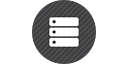@snowplow/react-native-tracker



Feedback and contributions are welcome - if you have identified a bug, please log an issue on this repo. For all other feedback, discussion or questions please open a thread on our discourse forum.
Getting started
From the root of your react-native project:
$ npm install @snowplow/react-native-tracker --save
Instrumentation
The tracker will be imported as a NativeModule. Initialise it then call the relevant tracking method:
import Tracker from '@snowplow/react-native-tracker';
Tracker.initialize({
endpoint: 'test-endpoint',
namespace: 'my-namespace',
appId: 'my-app-id',
method: 'post',
protocol: 'https',
base64Encoded : true,
platformContext : true,
applicationContext : false,
lifecycleEvents : false,
screenContext : true,
sessionContext : true,
foregroundTimeout : 600,
backgroundTimeout : 300,
checkInterval : 15,
installTracking : false
});
Tracker.trackSelfDescribingEvent({'schema': 'iglu:com.acme/hello_world_event/jsonschema/1-0-0', 'data': {'message': 'hello world'}});
Running on iOS
cd ios && pod install && cd ..
Run the app with: react-native run-ios from the root of the project.
Running on Android
react-native run-android from the root of the project.
Available methods
All methods take a JSON of named arguments.
Instantiate the tracker:
initialize({
endpoint: 'my-endpoint.com',
namespace: 'my-namespace',
appId: 'my-app-id',
method: 'post',
protocol: 'https',
platformContext: true,
base64Encoded: true,
applicationContext: true,
lifecycleEvents: true,
screenContext: true,
sessionContext: true,
foregroundTimeout: 600,
backgroundTimeout: 300,
checkInterval: 15,
installTracking: true
}
);
Set the subject data:
Setting custom subject data is optional, can be called any time, and can be called again to update the subject. Once set, the specified parameters are set for all subsequent events. (For example, a userid may be set after login, and once set all subsequent events will contain the userid).
setSubjectData({
userId: 'my-userId',
screenWidth: 123,
screenHeight: 456,
colorDepth: 20,
timezone: 'Europe/London',
language: 'en',
ipAddress: '123.45.67.89',
useragent: '[some-user-agent-string]',
networkUserId: '5d79770b-015b-4af8-8c91-b2ed6faf4b1e',
domainUserId: '5d79770b-015b-4af8-8c91-b2ed6faf4b1e',
viewportWidth: 123,
viewportHeight: 456
}
);
Track a custom event:
trackSelfDescribingEvent({
'schema': 'iglu:com.acme/event/jsonschema/1-0-0',
'data': {'message': 'hello world'}
});
Track a structured event:
trackStructuredEvent({
category: 'my-category',
action: 'my-action',
label: 'my-label',
property: 'my-property',
value: 50.00
}
);
Track a Screen View:
Note - for the track Screen View method, if previous screen values aren't set, they should be automatically set by the tracker.
trackScreenViewEvent({
screenName: 'my-screen-name',
screenType: 'my-screen-type',
transitionType: 'my-transition'
}
);
Track a Page View:
trackPageViewEvent({
pageUrl: 'https://www.my-page-url.com',
pageTitle: 'my page title',
pageReferrer: 'http://www.my-refr.com'
}
);
Attaching custom contexts
All track methods take an optional second argument - an array of 0 or more self-describing JSONs for custom contexts:
trackSelfDescribingEvent({
'schema': 'iglu:com.acme/event/jsonschema/1-0-0',
'data': {'message': 'hello world'}
},
[{schema: "iglu:com.acme/entity/jsonschema/1-0-0", data: {myEntityField: "hello world"}}]
);
trackStructuredEvent({
category: 'my-category',
action: 'my-action',
label: 'my-label',
property: 'my-property',
value: 50.00
},
[{schema: "iglu:com.acme/entity/jsonschema/1-0-0", data: {myEntityField: "hello world"}}]
);
trackScreenViewEvent({
screenName: 'my-screen-name',
screenType: 'my-screen-type',
transitionType: 'my-transition'
},
[{schema: "iglu:com.acme/entity/jsonschema/1-0-0", data: {myEntityField: "hello world"}}]
);
trackPageViewEvent({
pageUrl: 'https://www.my-page-url.com',
pageTitle: 'my page title',
pageReferrer: 'http://www.my-refr.com'
},
[{schema: "iglu:com.acme/entity/jsonschema/1-0-0", data: {myEntityField: "hello world"}}]
);
Contributing
Please read CONTRIBUTING.md for general guidelines on contributing.
Setting up
Assuming a react-native environment is set up, the demoApp can be used to test changes, with:
cd DemoApp
react-native run-android
and
cd DemoApp/ios
pod install
cd ..
react-native run-ios
Testing
Currently, testing is done manually. PRs may not be merged until an automated test framework is introduced. It is recommended to use a Snowplow Mini instance to test your changes during development.
During development, to quickly test changes, the .scripts/quickTest.sh bash script can be used, assuming the DemoApp has already been built before. This simply replaces relevant files in the node_modules folder, and re-runs react native.
bash .scripts/quickTest.sh android
bash .scripts/quickTest.sh ios
bash .scripts/quickTest.sh both
The .scripts/cleanBuildAndRun.sh script offers a naive way to rebuild the entire project with your changes. It uses npm pack to create an npm package locally, and installs it to the DemoApp, then it removes pod and gradle lock files and rebuilds all dependencies.
bash .scripts/cleanBuildAndRun.sh android
bash .scripts/cleanBuildAndRun.sh ios
bash .scripts/cleanBuildAndRun.sh both
Find out more