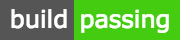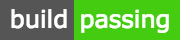
gulpman
浏览简体中文文档
- Create Modular Front-End Build System, based on gulp , more light and easier than FIS!
- Component Oriented Solution, based on
gulp. More simple, flexible, expandable and stable than FIS. Everyone know gulp can do secondary development. - Support
base64 image in html/CSS - Support
JS/CSS inlnied in html - Intergrated with
spritesmith, support auto sprite img - Intergrated with
icon-font, support SVG 2 Iconfont. - Intergrated with
usemin,support complex combo/package. - Supoort FE Tpl embed function, the
.tpl file will packaged into js file,support async js loading. - Intergrated with
SCSS|ES6|ReactJS|Babel|Browserify|cssnano|uglify|imagmein and other plugins,One-Stop Solution Service, very Simple and Strong - High scalability, compatiable with almost
gulp plugins, you can use them in gulpman. For example, you can put browser-sync in your gulpman build system - Intergrated with
karma framework,support babel/es6 unit test and coverage result.
##Introduction
- Support Mac、Linux
- No full test under Windows. You can install
gulp、gulp-sass manually - Node need higher than 4.0.0
- *For npm 3, after run
npm install,maybe need install gulp-sass``babel-preset-es2015 babel-preset-react `browserify-css`
##Install
npm install gulpman --save-dev
Note
- If error happened in npm install,such as
/usr/local/lib/node_modules permission error, fix this by sudo chown -R "$(whoami)"+Path sudo npm install is not recommended- The imagemin-pngquant module need
libpng-devel,if in Linux, please run yum install libpng-devel at first - If install failed, check the
npm-debug.log,is there are some ENOMEMerror
##Config
###0. Support Auto Mode, no Config
- You can skip
Config, and directly jump to Usage
###1. Config gulpfile.js:
- require the
gulpman in your gulpfile.js,then it will load gm:publish, gm:develop into gulp tasks. gulp gm:publish or gulp gm:develop in terminal then it will work
var gulp = require('gulp'),
gman = require('gulpman')
gman.config({
'is_absolute': true,
'cdn_prefix': '',
'url_prefix': '/static'
'components': 'components',
'runtime_views': 'views',
'dist_views': 'views_dist',
'runtime_assets': 'assets',
'dist_assets': 'assets_dist',
'lib': 'lib',
'global': 'common'
})
###2. How to config CDN better
cdn_prefix support String, Array, Function- if argument is array, the CDN will be an random value
- if argument is function,it would input one argument,
mediaFile
'cdn_prefix': function (fileName) {
console.log(fileName)
var c_list = [
'http://s0.com',
'http://s1.com',
'http://s2.com',
'http://s3.com',
'http://s4.com'
]
if(hostFile.match(/\.html$/gm)){
return c_list[0]
}else {
return c_list[1]
}
},
###3. About is_absolute
-
is_absolute is the dist path of source in html. default true. the dist path is like /static/home/main.js
-
[*]Need consistent config with Server, like nginx, apache
-
If no local server, you can set is_absolute as false, use relative path. Like ../../assets/static/home/main.js
###4. gulpman directory
-
Use gulpman to arrange your directory as component,The root component dir can be./components(default). If you have one component named foo, then ./components/foo,all related assets such as html|js|css|fonts|image should be put in foo folder.
-
This solution for assets can be high efficiency and easy to maintain.
-
gm:develop to start develop mode, the views dir and assets dir can be generated automatically
-
gm:publish to publish assets in production env. The views_dist and assets_dist can generated.
###5. What is global directory
-
For Browserify packing, the js module in global dir can be directly require or import in es6/js code
-
In gulpman.config, the lib和global are global directory. Take an example:
- In
components/lib directory, you have one module foo.js,then it is components/lib/foo.js. So when you use foo in your es6 file, you can use it like: import foo from 'foo', no need write as import foo from '../lib/foo'
-
similarly, global option can set your dir as global module dir. You can set bower dir as your lib dir.
-
Please make no conficts in your global dir
###6. Support for complex and multi level directory in config
gulpman.config({
'is_absolute': false,
'components': 'components/cc',
'runtime_views': 'runtime_views/rv',
'dist_views': 'dist_views/dv/dv',
'dist_assets': 'dist_assets/da',
'runtime_assets': 'runtime_assets/ra/ra',
})
##Usage
###1. CLI run Task:
# Create components directory and add one demo
# init components dir and a html demo
gulp gm:init
# develop and watch mode,watchings files changes and update files
gulp gm:develop
# Watch one special component
gulp gm:develop -c component_name
# publish assets in production env
gulp gm:publish
# publish command support `-a`和`-v` parameters to set output assets/views path.
gulp gm:publish -v your_views_dist -a your_assets_dist
# clean dist files
gulp gm:clean
# Generate one developing assets/views files, but not in watching mode
# compile for develop, not watch
gulp gm:compile
###2. Watch one special component in development
-
When the project become huge, if we watch all components assets, it will be low efficiency,so we can use gulpman to watch special component to get better performance
-
Fox example, if we want watch the home component:
gulp gm:develop -c home
###3. Use React in gulpman
- Install React:
npm install react react-dom - Use React in ES6:
import React from 'react';
import ReactDOM from 'react-dom';
###4. Use tpl file in js|es6|jsx
-
Support .tpl file, it will be packaged in dist js files.
-
Usage: import dialogTpl from './dialog.tpl' or var dialogTpl = require('./dialog.tpl')
###5. Usge base64 img in HTML/CSS
- Just add
?_gm_inline in assets src path in html/css - The
base64 code will be inlined in html/css
#####html
<p class="play">
<img width="480" alt="Karat 克拉" src="./img/testb64.png?_gm_inline" />
</p>
#####CSS/SCSS
.test {
background: url(./img/testb64.png?_gm_inline) no-repeat;
}
###6. Use inlined CSS/JS in html by querystring
- Like base64, just add
?_gm_inline in url path
<script src="./plugin.js?_gm_inline" type="text/javascript"></script>
<link href="./dialog.css?_gm_inline" rel="stylesheet" type="text/css" >
- The inlined sources will be auto updated when source files changed.
###7. Use Sprite img in css
.demo {
background: url(./img/abc.png?_gm_sprite) no-repeat;
width: 50px;
height: 50px;
}
###8. Use Usemin
- You can tranport usemin opts in gulpman.config
- More detail about usemin: https://github.com/zont/gulp-usemin
- Uage: just add usemin build comments in html. Support
js|css|inlinejs|inlinecss syntax - Note: Just write relative path in usemin build comment. Then gulpman can calculate absolute path for assets.
- If you don't write output path, the gulpman will combo one new ouput file name automatically.
<link rel="stylesheet" type="text/css" href="./main.css">
<link rel="stylesheet" type="text/css" href="./fff.css">
<script type="text/javascript" src="../lib/jquery.js"></script>
<script type="text/javascript" src="../lib/react.js"></script>
###9. Use js tpl template
- Put the
.tpl files in your component, and use require or import in ES6, then the tpl files will be packaged in js files. - All tpl will be convertd to text string into js files.
- Base64 img and CSS/JS Embed are supported in Tpl
import dialogTpl from './dialog.tpl'
var dialogTpl = require('./dialog.tpl')
###10. Use iconfont convert svg to fontface
- Convert SVG to icon-font, use
@font-face in css - Run
gulp gm:iconfont:install before first running - Put the svg files in
components/iconfonts/source directory, then run gulp gm:iconfont to begin start convert - The icon-font and css will generated in
iconfonts/gmicon folder
###11. Support LAB.js to load async js
- Add LAB.js in your project
- Use LAB API to load js, use
relative path - Example:
$LAB.script("../testload/test.js").wait(()=>{console.log('test loaded')})
###12. Require CSS in JS
- Require css files in your es6/js files
- The CSS contents will be packaged into js files, and automatically injected to html when page opend. Using style tag
- Should keep the .css extname
- Example:
require('./style.css') or import style from './style.css'
###13. Use karma to do Unit Test
- Run
gulp gm:karma:install before first running, it will install dependencies and generate karma.conf.js. - In your one component folder, create one folder named
spec, then put your spec es6 files in the spec folder, the file extname must be .es6 - Run
gulp gm:karma:start in CLI to start Karma Unit Test, you can view the coverage result in coverage foloder - Set one special spec folder、browsers and other karma options, you can set them in
karma.conf.js
###Tutorial
Tutorial Link
###License
MIT