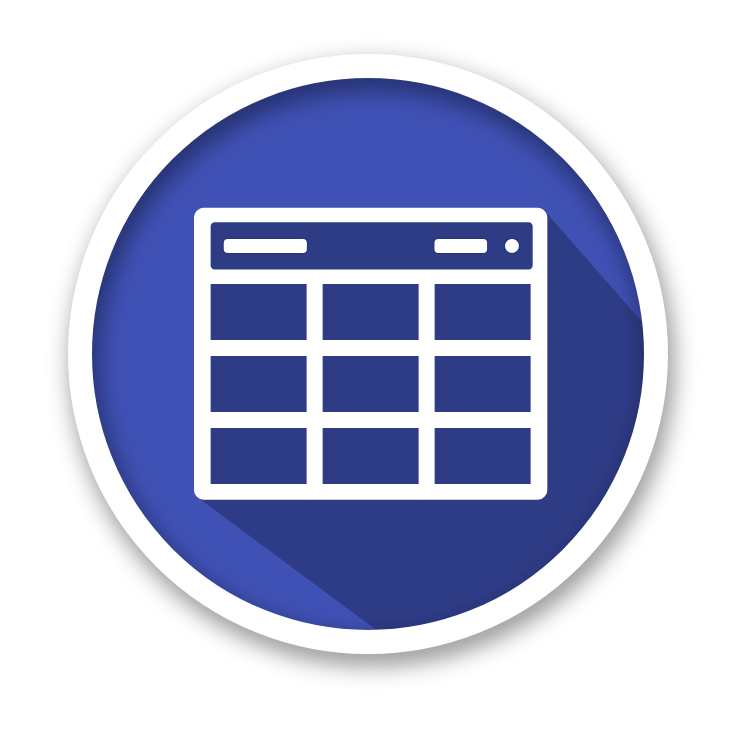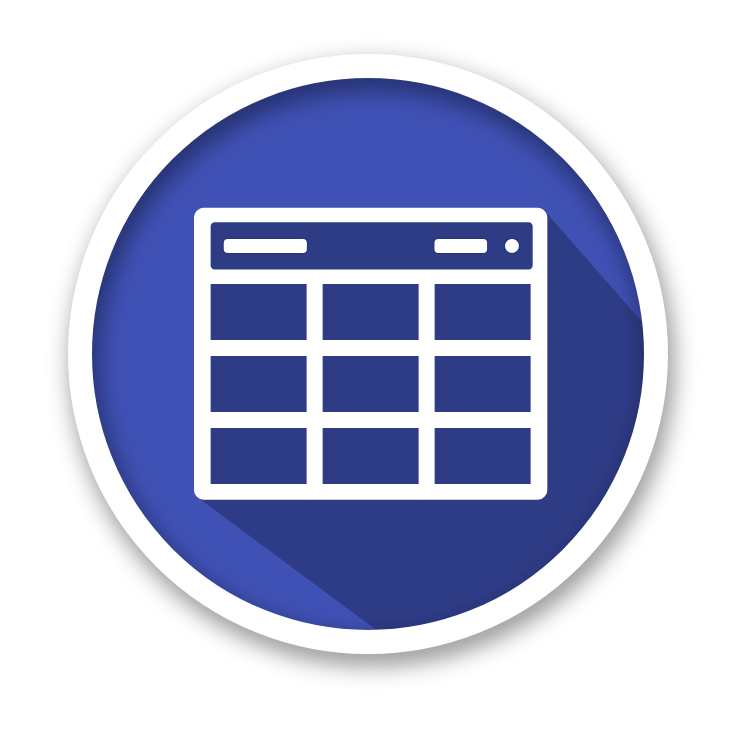
material-table
Key features
Demo and documentation
You can access all code examples and documentation on our site material-table.com.
Support material-table
To support material-table visit SUPPORT page.
Prerequisites
The minimum React version material-table supports is ^16.8.5 since material-table v1.36.1. This is due to utilising react-beautiful-dnd for drag & drop functionality which uses hooks.
If you use an older version of react we suggest to upgrade your dependencies or use material-table 1.36.0.
Installation
1.Install package
To install material-table with npm:
npm install material-table --save
npm install @material-ui/core --save
To install material-table with yarn:
yarn add material-table
yarn add @material-ui/core
2.Add material icons
There are two ways to use icons in material-table either import the material icons font via html OR import material icons and use the material-table icons prop.
HTML
<link
rel="stylesheet"
href="https://fonts.googleapis.com/icon?family=Material+Icons"
/>
OR
Import Material icons
Icons can be imported to be used in material-table offering more flexibility for customising the look and feel of material table over using a font library.
To install @material-ui/icons with npm:
npm install @material-ui/icons --save
To install @material-ui/icons with yarn:
yarn add @material-ui/icons
If your environment doesn't support tree-shaking, the recommended way to import the icons is the following:
import AddBox from "@material-ui/icons/AddBox";
import ArrowUpward from "@material-ui/icons/ArrowUpward";
If your environment support tree-shaking you can also import the icons this way:
import { AddBox, ArrowUpward } from "@material-ui/icons";
Note: Importing named exports in this way will result in the code for every icon being included in your project, so is not recommended unless you configure tree-shaking. It may also impact Hot Module Reload performance. Source: @material-ui/icons
Example
import { forwardRef } from 'react';
import AddBox from '@material-ui/icons/AddBox';
import ArrowUpward from '@material-ui/icons/ArrowUpward';
import Check from '@material-ui/icons/Check';
import ChevronLeft from '@material-ui/icons/ChevronLeft';
import ChevronRight from '@material-ui/icons/ChevronRight';
import Clear from '@material-ui/icons/Clear';
import DeleteOutline from '@material-ui/icons/DeleteOutline';
import Edit from '@material-ui/icons/Edit';
import FilterList from '@material-ui/icons/FilterList';
import FirstPage from '@material-ui/icons/FirstPage';
import LastPage from '@material-ui/icons/LastPage';
import Remove from '@material-ui/icons/Remove';
import SaveAlt from '@material-ui/icons/SaveAlt';
import Search from '@material-ui/icons/Search';
import ViewColumn from '@material-ui/icons/ViewColumn';
const tableIcons = {
Add: forwardRef((props, ref) => <AddBox {...props} ref={ref} />),
Check: forwardRef((props, ref) => <Check {...props} ref={ref} />),
Clear: forwardRef((props, ref) => <Clear {...props} ref={ref} />),
Delete: forwardRef((props, ref) => <DeleteOutline {...props} ref={ref} />),
DetailPanel: forwardRef((props, ref) => <ChevronRight {...props} ref={ref} />),
Edit: forwardRef((props, ref) => <Edit {...props} ref={ref} />),
Export: forwardRef((props, ref) => <SaveAlt {...props} ref={ref} />),
Filter: forwardRef((props, ref) => <FilterList {...props} ref={ref} />),
FirstPage: forwardRef((props, ref) => <FirstPage {...props} ref={ref} />),
LastPage: forwardRef((props, ref) => <LastPage {...props} ref={ref} />),
NextPage: forwardRef((props, ref) => <ChevronRight {...props} ref={ref} />),
PreviousPage: forwardRef((props, ref) => <ChevronLeft {...props} ref={ref} />),
ResetSearch: forwardRef((props, ref) => <Clear {...props} ref={ref} />),
Search: forwardRef((props, ref) => <Search {...props} ref={ref} />),
SortArrow: forwardRef((props, ref) => <ArrowUpward {...props} ref={ref} />),
ThirdStateCheck: forwardRef((props, ref) => <Remove {...props} ref={ref} />),
ViewColumn: forwardRef((props, ref) => <ViewColumn {...props} ref={ref} />)
};
<MaterialTable
icons={tableIcons}
...
/>
Usage
Here is a basic example of using material-table within a react application.
import React, { Component } from "react";
import ReactDOM from "react-dom";
import MaterialTable from "material-table";
class App extends Component {
render() {
return (
<div style={{ maxWidth: "100%" }}>
<MaterialTable
columns={[
{ title: "Adı", field: "name" },
{ title: "Soyadı", field: "surname" },
{ title: "Doğum Yılı", field: "birthYear", type: "numeric" },
{
title: "Doğum Yeri",
field: "birthCity",
lookup: { 34: "İstanbul", 63: "Şanlıurfa" }
}
]}
data={[
{ name: "Mehmet", surname: "Baran", birthYear: 1987, birthCity: 63 }
]}
title="Demo Title"
/>
</div>
);
}
}
ReactDOM.render(<App />, document.getElementById("react-div"));
Contributing
We'd love to have your helping hand on material-table! See CONTRIBUTING.md for more information on what we're looking for and how to get started.
If you have any sort of doubt, idea or just want to talk about the project, feel free to join our chat on Gitter :)
License
This project is licensed under the terms of the MIT license.