
Research
Security News
Malicious npm Packages Inject SSH Backdoors via Typosquatted Libraries
Socket’s threat research team has detected six malicious npm packages typosquatting popular libraries to insert SSH backdoors.
react-papaparse
Advanced tools
The fastest in-browser CSV (or delimited text) parser for React. It is full of useful features such as CSVReader, CSVDownloader, readString, jsonToCSV, readRemoteFile, ... etc.
react-papaparse is a React wrapper for the PapaParse library, which is a powerful CSV (Comma-Separated Values) parser for JavaScript. It allows you to easily parse CSV files, convert JSON to CSV, and handle various CSV-related tasks within a React application.
Parsing CSV Files
This feature allows you to parse CSV data from a string. The `readString` function from `usePapaParse` is used to parse the CSV data and log the results to the console.
import React from 'react';
import { usePapaParse } from 'react-papaparse';
const CSVParser = () => {
const { readString } = usePapaParse();
const handleParse = () => {
const csvData = 'name,age\nJohn,30\nJane,25';
readString(csvData, {
complete: (results) => {
console.log('Parsed Results:', results.data);
},
});
};
return (
<div>
<button onClick={handleParse}>Parse CSV</button>
</div>
);
};
export default CSVParser;Converting JSON to CSV
This feature allows you to convert JSON data to CSV format. The `jsonToCSV` function from `usePapaParse` is used to convert the JSON data and log the CSV output to the console.
import React from 'react';
import { usePapaParse } from 'react-papaparse';
const JSONToCSVConverter = () => {
const { jsonToCSV } = usePapaParse();
const handleConvert = () => {
const jsonData = [
{ name: 'John', age: 30 },
{ name: 'Jane', age: 25 }
];
const csv = jsonToCSV(jsonData);
console.log('CSV Data:', csv);
};
return (
<div>
<button onClick={handleConvert}>Convert JSON to CSV</button>
</div>
);
};
export default JSONToCSVConverter;Parsing CSV Files from Input
This feature allows you to parse CSV files selected through an input element. The file is read using a FileReader, and the `readString` function from `usePapaParse` is used to parse the CSV data.
import React from 'react';
import { usePapaParse } from 'react-papaparse';
const CSVFileInput = () => {
const { readString } = usePapaParse();
const handleFileChange = (event) => {
const file = event.target.files[0];
const reader = new FileReader();
reader.onload = (e) => {
const csvData = e.target.result;
readString(csvData, {
complete: (results) => {
console.log('Parsed Results:', results.data);
},
});
};
reader.readAsText(file);
};
return (
<div>
<input type="file" accept=".csv" onChange={handleFileChange} />
</div>
);
};
export default CSVFileInput;PapaParse is the underlying library that react-papaparse wraps around. It is a powerful CSV parser for JavaScript that works in the browser and Node.js. It provides similar functionalities such as parsing CSV files, converting JSON to CSV, and handling large files. However, it does not provide React-specific hooks or components.
csv-parse is a CSV parsing library for Node.js. It provides a robust and flexible API for parsing CSV data. While it offers similar functionalities to react-papaparse, it is not specifically designed for use with React and does not provide React hooks or components.
react-csv is another React library for handling CSV files. It provides components for downloading CSV files and converting JSON data to CSV. While it offers some overlapping functionalities with react-papaparse, it focuses more on CSV file generation and download rather than parsing.
react-papaparse is the fastest in-browser CSV (or delimited text) parser for React. It is full of useful features such as CSVReader, CSVDownloader, readString, jsonToCSV, readRemoteFile, ... etc.
react-papaparse is available on npm. It can be installed with the following command:
npm install react-papaparse --save
react-papaparse is available on yarn as well. It can be installed with the following command:
yarn add react-papaparse --save
To learn how to use react-papaparse:

import React, { CSSProperties } from 'react';
import { useCSVReader } from 'react-papaparse';
const styles = {
csvReader: {
display: 'flex',
flexDirection: 'row',
marginBottom: 10,
} as CSSProperties,
browseFile: {
width: '20%',
} as CSSProperties,
acceptedFile: {
border: '1px solid #ccc',
height: 45,
lineHeight: 2.5,
paddingLeft: 10,
width: '80%',
} as CSSProperties,
remove: {
borderRadius: 0,
padding: '0 20px',
} as CSSProperties,
progressBarBackgroundColor: {
backgroundColor: 'red',
} as CSSProperties,
};
export default function CSVReader() {
const { CSVReader } = useCSVReader();
return (
<CSVReader
onUploadAccepted={(results: any) => {
console.log('---------------------------');
console.log(results);
console.log('---------------------------');
}}
>
{({
getRootProps,
acceptedFile,
ProgressBar,
getRemoveFileProps,
}: any) => (
<>
<div style={styles.csvReader}>
<button type='button' {...getRootProps()} style={styles.browseFile}>
Browse file
</button>
<div style={styles.acceptedFile}>
{acceptedFile && acceptedFile.name}
</div>
<button {...getRemoveFileProps()} style={styles.remove}>
Remove
</button>
</div>
<ProgressBar style={styles.progressBarBackgroundColor} />
</>
)}
</CSVReader>
);
}
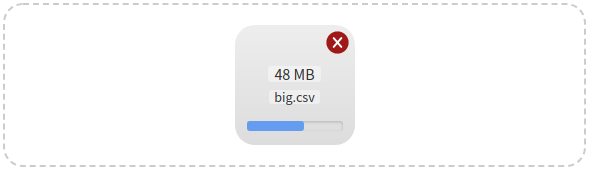
import React, { useState, CSSProperties } from 'react';
import {
useCSVReader,
lightenDarkenColor,
formatFileSize,
} from 'react-papaparse';
const GREY = '#CCC';
const GREY_LIGHT = 'rgba(255, 255, 255, 0.4)';
const DEFAULT_REMOVE_HOVER_COLOR = '#A01919';
const REMOVE_HOVER_COLOR_LIGHT = lightenDarkenColor(
DEFAULT_REMOVE_HOVER_COLOR,
40
);
const GREY_DIM = '#686868';
const styles = {
zone: {
alignItems: 'center',
border: `2px dashed ${GREY}`,
borderRadius: 20,
display: 'flex',
flexDirection: 'column',
height: '100%',
justifyContent: 'center',
padding: 20,
} as CSSProperties,
file: {
background: 'linear-gradient(to bottom, #EEE, #DDD)',
borderRadius: 20,
display: 'flex',
height: 120,
width: 120,
position: 'relative',
zIndex: 10,
flexDirection: 'column',
justifyContent: 'center',
} as CSSProperties,
info: {
alignItems: 'center',
display: 'flex',
flexDirection: 'column',
paddingLeft: 10,
paddingRight: 10,
} as CSSProperties,
size: {
backgroundColor: GREY_LIGHT,
borderRadius: 3,
marginBottom: '0.5em',
justifyContent: 'center',
display: 'flex',
} as CSSProperties,
name: {
backgroundColor: GREY_LIGHT,
borderRadius: 3,
fontSize: 12,
marginBottom: '0.5em',
} as CSSProperties,
progressBar: {
bottom: 14,
position: 'absolute',
width: '100%',
paddingLeft: 10,
paddingRight: 10,
} as CSSProperties,
zoneHover: {
borderColor: GREY_DIM,
} as CSSProperties,
default: {
borderColor: GREY,
} as CSSProperties,
remove: {
height: 23,
position: 'absolute',
right: 6,
top: 6,
width: 23,
} as CSSProperties,
};
export default function CSVReader() {
const { CSVReader } = useCSVReader();
const [zoneHover, setZoneHover] = useState(false);
const [removeHoverColor, setRemoveHoverColor] = useState(
DEFAULT_REMOVE_HOVER_COLOR
);
return (
<CSVReader
onUploadAccepted={(results: any) => {
console.log('---------------------------');
console.log(results);
console.log('---------------------------');
setZoneHover(false);
}}
onDragOver={(event: DragEvent) => {
event.preventDefault();
setZoneHover(true);
}}
onDragLeave={(event: DragEvent) => {
event.preventDefault();
setZoneHover(false);
}}
>
{({
getRootProps,
acceptedFile,
ProgressBar,
getRemoveFileProps,
Remove,
}: any) => (
<>
<div
{...getRootProps()}
style={Object.assign(
{},
styles.zone,
zoneHover && styles.zoneHover
)}
>
{acceptedFile ? (
<>
<div style={styles.file}>
<div style={styles.info}>
<span style={styles.size}>
{formatFileSize(acceptedFile.size)}
</span>
<span style={styles.name}>{acceptedFile.name}</span>
</div>
<div style={styles.progressBar}>
<ProgressBar />
</div>
<div
{...getRemoveFileProps()}
style={styles.remove}
onMouseOver={(event: Event) => {
event.preventDefault();
setRemoveHoverColor(REMOVE_HOVER_COLOR_LIGHT);
}}
onMouseOut={(event: Event) => {
event.preventDefault();
setRemoveHoverColor(DEFAULT_REMOVE_HOVER_COLOR);
}}
>
<Remove color={removeHoverColor} />
</div>
</div>
</>
) : (
'Drop CSV file here or click to upload'
)}
</div>
</>
)}
</CSVReader>
);
}

import React, { useState, CSSProperties } from 'react';
import {
useCSVReader,
lightenDarkenColor,
formatFileSize,
} from 'react-papaparse';
const GREY = '#CCC';
const GREY_LIGHT = 'rgba(255, 255, 255, 0.4)';
const DEFAULT_REMOVE_HOVER_COLOR = '#A01919';
const REMOVE_HOVER_COLOR_LIGHT = lightenDarkenColor(
DEFAULT_REMOVE_HOVER_COLOR,
40
);
const GREY_DIM = '#686868';
const styles = {
zone: {
alignItems: 'center',
border: `2px dashed ${GREY}`,
borderRadius: 20,
display: 'flex',
flexDirection: 'column',
height: '100%',
justifyContent: 'center',
padding: 20,
} as CSSProperties,
file: {
background: 'linear-gradient(to bottom, #EEE, #DDD)',
borderRadius: 20,
display: 'flex',
height: 120,
width: 120,
position: 'relative',
zIndex: 10,
flexDirection: 'column',
justifyContent: 'center',
} as CSSProperties,
info: {
alignItems: 'center',
display: 'flex',
flexDirection: 'column',
paddingLeft: 10,
paddingRight: 10,
} as CSSProperties,
size: {
backgroundColor: GREY_LIGHT,
borderRadius: 3,
marginBottom: '0.5em',
justifyContent: 'center',
display: 'flex',
} as CSSProperties,
name: {
backgroundColor: GREY_LIGHT,
borderRadius: 3,
fontSize: 12,
marginBottom: '0.5em',
} as CSSProperties,
progressBar: {
bottom: 14,
position: 'absolute',
width: '100%',
paddingLeft: 10,
paddingRight: 10,
} as CSSProperties,
zoneHover: {
borderColor: GREY_DIM,
} as CSSProperties,
default: {
borderColor: GREY,
} as CSSProperties,
remove: {
height: 23,
position: 'absolute',
right: 6,
top: 6,
width: 23,
} as CSSProperties,
};
export default function CSVReader() {
const { CSVReader } = useCSVReader();
const [zoneHover, setZoneHover] = useState(false);
const [removeHoverColor, setRemoveHoverColor] = useState(
DEFAULT_REMOVE_HOVER_COLOR
);
return (
<CSVReader
onUploadAccepted={(results: any) => {
console.log('---------------------------');
console.log(results);
console.log('---------------------------');
setZoneHover(false);
}}
onDragOver={(event: DragEvent) => {
event.preventDefault();
setZoneHover(true);
}}
onDragLeave={(event: DragEvent) => {
event.preventDefault();
setZoneHover(false);
}}
noClick
>
{({
getRootProps,
acceptedFile,
ProgressBar,
getRemoveFileProps,
Remove,
}: any) => (
<>
<div
{...getRootProps()}
style={Object.assign(
{},
styles.zone,
zoneHover && styles.zoneHover
)}
>
{acceptedFile ? (
<>
<div style={styles.file}>
<div style={styles.info}>
<span style={styles.size}>
{formatFileSize(acceptedFile.size)}
</span>
<span style={styles.name}>{acceptedFile.name}</span>
</div>
<div style={styles.progressBar}>
<ProgressBar />
</div>
<div
{...getRemoveFileProps()}
style={styles.remove}
onMouseOver={(event: Event) => {
event.preventDefault();
setRemoveHoverColor(REMOVE_HOVER_COLOR_LIGHT);
}}
onMouseOut={(event: Event) => {
event.preventDefault();
setRemoveHoverColor(DEFAULT_REMOVE_HOVER_COLOR);
}}
>
<Remove color={removeHoverColor} />
</div>
</div>
</>
) : (
'Drop CSV file here to upload'
)}
</div>
</>
)}
</CSVReader>
);
}

import React, { useState, CSSProperties } from 'react';
import {
useCSVReader,
lightenDarkenColor,
formatFileSize,
} from 'react-papaparse';
const GREY = '#CCC';
const GREY_LIGHT = 'rgba(255, 255, 255, 0.4)';
const DEFAULT_REMOVE_HOVER_COLOR = '#A01919';
const REMOVE_HOVER_COLOR_LIGHT = lightenDarkenColor(
DEFAULT_REMOVE_HOVER_COLOR,
40
);
const GREY_DIM = '#686868';
const styles = {
zone: {
alignItems: 'center',
border: `2px dashed ${GREY}`,
borderRadius: 20,
display: 'flex',
flexDirection: 'column',
height: '100%',
justifyContent: 'center',
padding: 20,
} as CSSProperties,
file: {
background: 'linear-gradient(to bottom, #EEE, #DDD)',
borderRadius: 20,
display: 'flex',
height: 120,
width: 120,
position: 'relative',
zIndex: 10,
flexDirection: 'column',
justifyContent: 'center',
} as CSSProperties,
info: {
alignItems: 'center',
display: 'flex',
flexDirection: 'column',
paddingLeft: 10,
paddingRight: 10,
} as CSSProperties,
size: {
backgroundColor: GREY_LIGHT,
borderRadius: 3,
marginBottom: '0.5em',
justifyContent: 'center',
display: 'flex',
} as CSSProperties,
name: {
backgroundColor: GREY_LIGHT,
borderRadius: 3,
fontSize: 12,
marginBottom: '0.5em',
} as CSSProperties,
progressBar: {
bottom: 14,
position: 'absolute',
width: '100%',
paddingLeft: 10,
paddingRight: 10,
} as CSSProperties,
zoneHover: {
borderColor: GREY_DIM,
} as CSSProperties,
default: {
borderColor: GREY,
} as CSSProperties,
remove: {
height: 23,
position: 'absolute',
right: 6,
top: 6,
width: 23,
} as CSSProperties,
};
export default function CSVReader() {
const { CSVReader } = useCSVReader();
const [zoneHover, setZoneHover] = useState(false);
const [removeHoverColor, setRemoveHoverColor] = useState(
DEFAULT_REMOVE_HOVER_COLOR
);
return (
<CSVReader
onUploadAccepted={(results: any) => {
console.log('---------------------------');
console.log(results);
console.log('---------------------------');
setZoneHover(false);
}}
onDragOver={(event: DragEvent) => {
event.preventDefault();
setZoneHover(true);
}}
onDragLeave={(event: DragEvent) => {
event.preventDefault();
setZoneHover(false);
}}
noDrag
>
{({
getRootProps,
acceptedFile,
ProgressBar,
getRemoveFileProps,
Remove,
}: any) => (
<>
<div
{...getRootProps()}
style={Object.assign(
{},
styles.zone,
zoneHover && styles.zoneHover
)}
>
{acceptedFile ? (
<>
<div style={styles.file}>
<div style={styles.info}>
<span style={styles.size}>
{formatFileSize(acceptedFile.size)}
</span>
<span style={styles.name}>{acceptedFile.name}</span>
</div>
<div style={styles.progressBar}>
<ProgressBar />
</div>
<div
{...getRemoveFileProps()}
style={styles.remove}
onMouseOver={(event: Event) => {
event.preventDefault();
setRemoveHoverColor(REMOVE_HOVER_COLOR_LIGHT);
}}
onMouseOut={(event: Event) => {
event.preventDefault();
setRemoveHoverColor(DEFAULT_REMOVE_HOVER_COLOR);
}}
>
<Remove color={removeHoverColor} />
</div>
</div>
</>
) : (
'Click to upload'
)}
</div>
</>
)}
</CSVReader>
);
}
Just pass in the js object with an optional configuration ( setting delimiter / separator ).
Note: If you want to open your CSV files in Excel, you might want to set bom={true} or bom, default is false. This option adds the so called BOM byte '\ufeff' to the beginning of your CSV files and tells Excel that the encoding is UTF8.
import React from 'react';
import { useCSVDownloader } from 'react-papaparse';
export default function CSVDownloader() {
const { CSVDownloader, Type } = useCSVDownloader();
return (
<CSVDownloader
type={Type.Button}
filename={'filename'}
bom={true}
config={{
delimiter: ';',
}}
data={[
{
'Column 1': '1-1',
'Column 2': '1-2',
'Column 3': '1-3',
'Column 4': '1-4',
},
{
'Column 1': '2-1',
'Column 2': '2-2',
'Column 3': '2-3',
'Column 4': '2-4',
},
{
'Column 1': '3-1',
'Column 2': '3-2',
'Column 3': '3-3',
'Column 4': '3-4',
},
{
'Column 1': 4,
'Column 2': 5,
'Column 3': 6,
'Column 4': 7,
},
]}
>
Download
</CSVDownloader>
);
}
import React from 'react';
import { useCSVDownloader } from 'react-papaparse';
export default function CSVDownloader() {
const { CSVDownloader, Type } = useCSVDownloader();
return (
<CSVDownloader
type={Type.Link}
filename={'filename'}
bom={true}
data={`Column 1,Column 2,Column 3,Column 4
1-1,1-2,1-3,1-4
#2-1,मुकेश,ខ្ញុំ,2-4
3-1,3-2,អ្នក,3-4
4,5,6,7`}
>
Download
</CSVDownloader>
);
}
data={} can be a synchronous or asynchronous function that returns a data object.
import React from 'react';
import { useCSVDownloader } from 'react-papaparse';
export default function CSVDownloader() {
const { CSVDownloader } = useCSVDownloader();
return (
<CSVDownloader
filename={'filename'}
data={() => {
return [
{
"Column 1": "1-1",
"Column 2": "1-2",
"Column 3": "1-3",
"Column 4": "1-4",
}
]}
}
>
Download
</CSVDownloader>
);
}
import React from 'react';
import { usePapaParse } from 'react-papaparse';
export default function ReadString() {
const { readString } = usePapaParse();
const handleReadString = () => {
const csvString = `Column 1,Column 2,Column 3,Column 4
1-1,1-2,1-3,1-4
2-1,2-2,2-3,2-4
3-1,3-2,3-3,3-4
4,5,6,7`;
readString(csvString, {
worker: true,
complete: (results) => {
console.log('---------------------------');
console.log(results);
console.log('---------------------------');
},
});
};
return <button onClick={() => handleReadString()}>readString</button>;
}
import React from 'react';
import { usePapaParse } from 'react-papaparse';
export default function ReadRemoteFile() {
const { readRemoteFile } = usePapaParse();
const handleReadRemoteFile = () => {
readRemoteFile(url, {
complete: (results) => {
console.log('---------------------------');
console.log('Results:', results);
console.log('---------------------------');
},
});
};
return <button onClick={() => handleReadRemoteFile()}>readRemoteFile</button>;
}
import React from 'react';
import { usePapaParse } from 'react-papaparse';
export default function JsonToCSV() {
const { jsonToCSV } = usePapaParse();
const handleJsonToCSV = () => {
const jsonData = [
{
"Column 1": "1-1",
"Column 2": "1-2",
"Column 3": "1-3",
"Column 4": "1-4"
},
{
"Column 1": "2-1",
"Column 2": "2-2",
"Column 3": "2-3",
"Column 4": "2-4"
},
{
"Column 1": "3-1",
"Column 2": "3-2",
"Column 3": "3-3",
"Column 4": "3-4"
},
{
"Column 1": 4,
"Column 2": 5,
"Column 3": 6,
"Column 4": 7
}
];
const results = jsonToCSV(jsonData);
console.log('---------------------------');
console.log('Results:', results);
console.log('---------------------------');
};
return <button onClick={() => handleJsonToCSV()}>jsonToCSV</button>;
}
If you tell react-papaparse there is a header row, each row will be organized by field name instead of index.
import { usePapaParse } from 'react-papaparse';
const { readString } = usePapaParse();
readString(csvString, {
header: true,
worker: true,
complete: (results) => {
console.log('---------------------------');
console.log(results);
console.log('---------------------------');
},
});
That's what streaming is for. Specify a step callback to receive the results row-by-row. This way, you won't load the whole file into memory and crash the browser.
import { usePapaParse } from 'react-papaparse';
const { readRemoteFile } = usePapaParse();
readRemoteFile(url, {
step: (row) => {
console.log('Row:', row.data);
},
complete: () => {
console.log('All done!');
}
});
Latest version 4.4.0 (2023-10-14):
Version 4.3.0 (2023-10-10):
Version 4.2.2 (2023-10-09):
Version 4.2.0 (2023-10-07):
Version 4.1.0 (2022-08-07):
Version 4.0.4 (2022-08-06):
Version 4.0.2 (2022-01-26):
Version 4.0.1 (2022-01-21):
Version 4.0.0 (2022-01-18):
Details changes for each release are documented in the CHANGELOG.md.
If you think any of the react-papaparse can be improved, please do open a PR with any updates and submit any issues. Also, I will continue to improve this, so you might want to watch/star this repository to revisit.
We'd love to have your helping hand on contributions to react-papaparse by forking and sending a pull request!
Your contributions are heartily ♡ welcome, recognized and appreciated. (✿◠‿◠)
How to contribute:
You maybe interested.
4.4.0 (2023-10-14)
Credits
FAQs
The fastest in-browser CSV (or delimited text) parser for React. It is full of useful features such as CSVReader, CSVDownloader, readString, jsonToCSV, readRemoteFile, ... etc.
The npm package react-papaparse receives a total of 126,756 weekly downloads. As such, react-papaparse popularity was classified as popular.
We found that react-papaparse demonstrated a not healthy version release cadence and project activity because the last version was released a year ago. It has 1 open source maintainer collaborating on the project.
Did you know?

Socket for GitHub automatically highlights issues in each pull request and monitors the health of all your open source dependencies. Discover the contents of your packages and block harmful activity before you install or update your dependencies.

Research
Security News
Socket’s threat research team has detected six malicious npm packages typosquatting popular libraries to insert SSH backdoors.

Security News
MITRE's 2024 CWE Top 25 highlights critical software vulnerabilities like XSS, SQL Injection, and CSRF, reflecting shifts due to a refined ranking methodology.

Security News
In this segment of the Risky Business podcast, Feross Aboukhadijeh and Patrick Gray discuss the challenges of tracking malware discovered in open source softare.