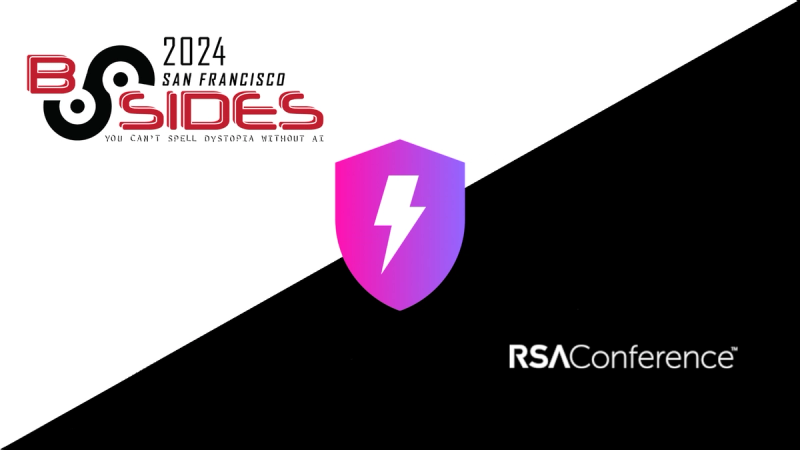Style Loader







style-loader
Inject CSS into the DOM.
Getting Started
To begin, you'll need to install style-loader:
npm install --save-dev style-loader
It's recommended to combine style-loader with the css-loader
Then add the loader to your webpack config. For example:
style.css
body {
background: green;
}
component.js
import "./style.css";
webpack.config.js
module.exports = {
module: {
rules: [
{
test: /\.css$/i,
use: ["style-loader", "css-loader"],
},
],
},
};
Options
| Name | Type | Default | Description |
|---|
injectType | {String} | styleTag | Allows to setup how styles will be injected into the DOM |
attributes | {Object} | {} | Adds custom attributes to tag |
insert | {String|Function} | head | Inserts tag at the given position into the DOM |
styleTagTransform | {String|Function} | undefined | Transform tag and css when insert 'style' tag into the DOM |
base | {Number} | true | Sets module ID base (DLLPlugin) |
esModule | {Boolean} | true | Use ES modules syntax |
injectType
Type: String
Default: styleTag
Allows to setup how styles will be injected into the DOM.
Possible values:
styleTagsingletonStyleTagautoStyleTaglazyStyleTaglazySingletonStyleTaglazyAutoStyleTaglinkTag
styleTag
Automatically injects styles into the DOM using multiple <style></style>. It is default behaviour.
component.js
import "./styles.css";
Example with Locals (CSS Modules):
component-with-css-modules.js
import styles from "./styles.css";
const divElement = document.createElement("div");
divElement.className = styles["my-class"];
All locals (class names) stored in imported object.
webpack.config.js
module.exports = {
module: {
rules: [
{
test: /\.css$/i,
use: [
{ loader: "style-loader", options: { injectType: "styleTag" } },
"css-loader",
],
},
],
},
};
The loader inject styles like:
<style>
.foo {
color: red;
}
</style>
<style>
.bar {
color: blue;
}
</style>
singletonStyleTag
Automatically injects styles into the DOM using one <style></style>.
⚠ Source maps do not work.
component.js
import "./styles.css";
component-with-css-modules.js
import styles from "./styles.css";
const divElement = document.createElement("div");
divElement.className = styles["my-class"];
All locals (class names) stored in imported object.
webpack.config.js
module.exports = {
module: {
rules: [
{
test: /\.css$/i,
use: [
{
loader: "style-loader",
options: { injectType: "singletonStyleTag" },
},
"css-loader",
],
},
],
},
};
The loader inject styles like:
<style>
.foo {
color: red;
}
.bar {
color: blue;
}
</style>
autoStyleTag
Works the same as a styleTag, but if the code is executed in IE6-9, turns on the singletonStyleTag mode.
lazyStyleTag
Injects styles into the DOM using multiple <style></style> on demand.
We recommend following .lazy.css naming convention for lazy styles and the .css for basic style-loader usage (similar to other file types, i.e. .lazy.less and .less).
When you lazyStyleTag value the style-loader injects the styles lazily making them useable on-demand via style.use() / style.unuse().
⚠️ Behavior is undefined when unuse is called more often than use. Don't do that.
component.js
import styles from "./styles.lazy.css";
styles.use();
component-with-css-modules.js
import styles from "./styles.lazy.css";
styles.use();
const divElement = document.createElement("div");
divElement.className = styles.locals["my-class"];
All locals (class names) stored in locals property of imported object.
webpack.config.js
module.exports = {
module: {
rules: [
{
test: /\.css$/i,
exclude: /\.lazy\.css$/i,
use: ["style-loader", "css-loader"],
},
{
test: /\.lazy\.css$/i,
use: [
{ loader: "style-loader", options: { injectType: "lazyStyleTag" } },
"css-loader",
],
},
],
},
};
The loader inject styles like:
<style>
.foo {
color: red;
}
</style>
<style>
.bar {
color: blue;
}
</style>
lazySingletonStyleTag
Injects styles into the DOM using one <style></style> on demand.
We recommend following .lazy.css naming convention for lazy styles and the .css for basic style-loader usage (similar to other file types, i.e. .lazy.less and .less).
When you lazySingletonStyleTag value the style-loader injects the styles lazily making them useable on-demand via style.use() / style.unuse().
⚠️ Source maps do not work.
⚠️ Behavior is undefined when unuse is called more often than use. Don't do that.
component.js
import styles from "./styles.css";
styles.use();
component-with-css-modules.js
import styles from "./styles.lazy.css";
styles.use();
const divElement = document.createElement("div");
divElement.className = styles.locals["my-class"];
All locals (class names) stored in locals property of imported object.
webpack.config.js
module.exports = {
module: {
rules: [
{
test: /\.css$/i,
exclude: /\.lazy\.css$/i,
use: ["style-loader", "css-loader"],
},
{
test: /\.lazy\.css$/i,
use: [
{
loader: "style-loader",
options: { injectType: "lazySingletonStyleTag" },
},
"css-loader",
],
},
],
},
};
The loader generate this:
<style>
.foo {
color: red;
}
.bar {
color: blue;
}
</style>
lazyAutoStyleTag
Works the same as a lazyStyleTag, but if the code is executed in IE6-9, turns on the lazySingletonStyleTag mode.
linkTag
Injects styles into the DOM using multiple <link rel="stylesheet" href="path/to/file.css"> .
ℹ️ The loader will dynamically insert the <link href="path/to/file.css" rel="stylesheet"> tag at runtime via JavaScript. You should use MiniCssExtractPlugin if you want to include a static <link href="path/to/file.css" rel="stylesheet">.
import "./styles.css";
import "./other-styles.css";
webpack.config.js
module.exports = {
module: {
rules: [
{
test: /\.link\.css$/i,
use: [
{ loader: "style-loader", options: { injectType: "linkTag" } },
{ loader: "file-loader" },
],
},
],
},
};
The loader generate this:
<link rel="stylesheet" href="path/to/style.css" />
<link rel="stylesheet" href="path/to/other-styles.css" />
attributes
Type: Object
Default: {}
If defined, the style-loader will attach given attributes with their values on <style> / <link> element.
component.js
import style from "./file.css";
webpack.config.js
module.exports = {
module: {
rules: [
{
test: /\.css$/i,
use: [
{ loader: "style-loader", options: { attributes: { id: "id" } } },
{ loader: "css-loader" },
],
},
],
},
};
<style id="id"></style>
insert
Type: String|Function
Default: head
By default, the style-loader appends <style>/<link> elements to the end of the style target, which is the <head> tag of the page unless specified by insert.
This will cause CSS created by the loader to take priority over CSS already present in the target.
You can use other values if the standard behavior is not suitable for you, but we do not recommend doing this.
If you target an iframe make sure you have sufficient access rights, the styles will be injected into the content document head.
String
Selector
Allows to setup custom query selector where styles inject into the DOM.
webpack.config.js
module.exports = {
module: {
rules: [
{
test: /\.css$/i,
use: [
{
loader: "style-loader",
options: {
insert: "body",
},
},
"css-loader",
],
},
],
},
};
Absolute path to function
Allows to setup absolute path to custom function that allows to override default behavior and insert styles at any position.
⚠ Do not forget that this code will be used in the browser and not all browsers support latest ECMA features like let, const, arrow function expression and etc. We recommend using babel-loader for support latest ECMA features.
⚠ Do not forget that some DOM methods may not be available in older browsers, we recommended use only DOM core level 2 properties, but it is depends what browsers you want to support
webpack.config.js
module.exports = {
module: {
rules: [
{
test: /\.css$/i,
use: [
{
loader: "style-loader",
options: {
insert: require.resolve("modulePath"),
},
},
"css-loader",
],
},
],
},
};
A new <style>/<link> elements will be inserted into at bottom of body tag.
Function
Allows to override default behavior and insert styles at any position.
⚠ Do not forget that this code will be used in the browser and not all browsers support latest ECMA features like let, const, arrow function expression and etc, we recommend use only ECMA 5 features, but it is depends what browsers you want to support
⚠ Do not forget that some DOM methods may not be available in older browsers, we recommended use only DOM core level 2 properties, but it is depends what browsers you want to support
webpack.config.js
module.exports = {
module: {
rules: [
{
test: /\.css$/i,
use: [
{
loader: "style-loader",
options: {
insert: function insertAtTop(element) {
var parent = document.querySelector("head");
var lastInsertedElement =
window._lastElementInsertedByStyleLoader;
if (!lastInsertedElement) {
parent.insertBefore(element, parent.firstChild);
} else if (lastInsertedElement.nextSibling) {
parent.insertBefore(element, lastInsertedElement.nextSibling);
} else {
parent.appendChild(element);
}
window._lastElementInsertedByStyleLoader = element;
},
},
},
"css-loader",
],
},
],
},
};
Insert styles at top of head tag.
You can pass any parameters to style.use(options) and this value will be passed to insert and styleTagTransform functions.
webpack.config.js
module.exports = {
module: {
rules: [
{
test: /\.css$/i,
use: [
{
loader: "style-loader",
options: {
injectType: "lazyStyleTag",
insert: function insertIntoTarget(element, options) {
var parent = options.target || document.head;
parent.appendChild(element);
},
},
},
"css-loader",
],
},
],
},
};
Insert styles to the provided element or to the head tag if target isn't provided. Now you can inject styles into Shadow DOM (or any other element).
custom-square.css
div {
width: 50px;
height: 50px;
background-color: red;
}
custom-square.js
import customSquareStyles from "./custom-square.css";
class CustomSquare extends HTMLElement {
constructor() {
super();
this.attachShadow({ mode: "open" });
const divElement = document.createElement("div");
divElement.textContent = "Text content.";
this.shadowRoot.appendChild(divElement);
customSquareStyles.use({ target: this.shadowRoot });
const bgPurple = new CSSStyleSheet();
const width = this.getAttribute("w");
const height = this.getAttribute("h");
bgPurple.replace(`div { width: ${width}px; height: ${height}px; }`);
this.shadowRoot.adoptedStyleSheets = [bgPurple];
}
}
customElements.define("custom-square", CustomSquare);
export default CustomSquare;
styleTagTransform
Type: String | Function
Default: undefined
String
Allows to setup absolute path to custom function that allows to override default behavior styleTagTransform.
⚠ Do not forget that this code will be used in the browser and not all browsers support latest ECMA features like let, const, arrow function expression and etc, we recommend use only ECMA 5 features, but it is depends what browsers you want to support
webpack.config.js
module.exports = {
module: {
rules: [
{
test: /\.css$/i,
use: [
{
loader: "style-loader",
options: {
injectType: "styleTag",
styleTagTransform: require.resolve("module-path"),
},
},
"css-loader",
],
},
],
},
};
Function
Transform tag and css when insert 'style' tag into the DOM.
⚠ Do not forget that this code will be used in the browser and not all browsers support latest ECMA features like let, const, arrow function expression and etc, we recommend use only ECMA 5 features, but it is depends what browsers you want to support
⚠ Do not forget that some DOM methods may not be available in older browsers, we recommended use only DOM core level 2 properties, but it is depends what browsers you want to support
webpack.config.js
module.exports = {
module: {
rules: [
{
test: /\.css$/i,
use: [
{
loader: "style-loader",
options: {
injectType: "styleTag",
styleTagTransform: function (css, style) {
style.innerHTML = `${css}.modify{}\n`;
document.head.appendChild(style);
},
},
},
"css-loader",
],
},
],
},
};
base
This setting is primarily used as a workaround for css clashes when using one or more DllPlugin's. base allows you to prevent either the app's css (or DllPlugin2's css) from overwriting DllPlugin1's css by specifying a css module id base which is greater than the range used by DllPlugin1 e.g.:
webpack.dll1.config.js
module.exports = {
module: {
rules: [
{
test: /\.css$/i,
use: ["style-loader", "css-loader"],
},
],
},
};
webpack.dll2.config.js
module.exports = {
module: {
rules: [
{
test: /\.css$/i,
use: [
{ loader: "style-loader", options: { base: 1000 } },
"css-loader",
],
},
],
},
};
webpack.app.config.js
module.exports = {
module: {
rules: [
{
test: /\.css$/i,
use: [
{ loader: "style-loader", options: { base: 2000 } },
"css-loader",
],
},
],
},
};
esModule
Type: Boolean
Default: true
By default, style-loader generates JS modules that use the ES modules syntax.
There are some cases in which using ES modules is beneficial, like in the case of module concatenation and tree shaking.
You can enable a CommonJS modules syntax using:
webpack.config.js
module.exports = {
module: {
rules: [
{
test: /\.css$/i,
loader: "style-loader",
options: {
esModule: false,
},
},
],
},
};
Examples
Recommend
For production builds it's recommended to extract the CSS from your bundle being able to use parallel loading of CSS/JS resources later on.
This can be achieved by using the mini-css-extract-plugin, because it creates separate css files.
For development mode (including webpack-dev-server) you can use style-loader, because it injects CSS into the DOM using multiple <style></style> and works faster.
⚠ Do not use together style-loader and mini-css-extract-plugin.
webpack.config.js
const MiniCssExtractPlugin = require("mini-css-extract-plugin");
const devMode = process.env.NODE_ENV !== "production";
module.exports = {
module: {
rules: [
{
test: /\.(sa|sc|c)ss$/,
use: [
devMode ? "style-loader" : MiniCssExtractPlugin.loader,
"css-loader",
"postcss-loader",
"sass-loader",
],
},
],
},
plugins: [].concat(devMode ? [] : [new MiniCssExtractPlugin()]),
};
Named export for CSS Modules
⚠ Names of locals are converted to camelCase.
⚠ It is not allowed to use JavaScript reserved words in css class names.
⚠ Options esModule and modules.namedExport in css-loader should be enabled.
styles.css
.foo-baz {
color: red;
}
.bar {
color: blue;
}
index.js
import { fooBaz, bar } from "./styles.css";
console.log(fooBaz, bar);
You can enable a ES module named export using:
webpack.config.js
module.exports = {
module: {
rules: [
{
test: /\.css$/,
use: [
{
loader: "style-loader",
},
{
loader: "css-loader",
options: {
modules: {
namedExport: true,
},
},
},
],
},
],
},
};
Source maps
The loader automatically inject source maps when previous loader emit them.
Therefore, to generate source maps, set the sourceMap option to true for the previous loader.
webpack.config.js
module.exports = {
module: {
rules: [
{
test: /\.css$/i,
use: [
"style-loader",
{ loader: "css-loader", options: { sourceMap: true } },
],
},
],
},
};
Nonce
There are two ways to work with nonce:
- using the
attributes option - using the
__webpack_nonce__ variable
⚠ the attributes option takes precedence over the __webpack_nonce__ variable
attributes
component.js
import "./style.css";
webpack.config.js
module.exports = {
module: {
rules: [
{
test: /\.css$/i,
use: [
{
loader: "style-loader",
options: {
attributes: {
nonce: "12345678",
},
},
},
"css-loader",
],
},
],
},
};
The loader generate:
<style nonce="12345678">
.foo {
color: red;
}
</style>
__webpack_nonce__
create-nonce.js
__webpack_nonce__ = "12345678";
component.js
import "./create-nonce.js";
import "./style.css";
Alternative example for require:
component.js
__webpack_nonce__ = "12345678";
require("./style.css");
webpack.config.js
module.exports = {
module: {
rules: [
{
test: /\.css$/i,
use: ["style-loader", "css-loader"],
},
],
},
};
The loader generate:
<style nonce="12345678">
.foo {
color: red;
}
</style>
Insert styles at top
Inserts styles at top of head tag.
webpack.config.js
module.exports = {
module: {
rules: [
{
test: /\.css$/i,
use: [
{
loader: "style-loader",
options: {
insert: function insertAtTop(element) {
var parent = document.querySelector("head");
var lastInsertedElement =
window._lastElementInsertedByStyleLoader;
if (!lastInsertedElement) {
parent.insertBefore(element, parent.firstChild);
} else if (lastInsertedElement.nextSibling) {
parent.insertBefore(element, lastInsertedElement.nextSibling);
} else {
parent.appendChild(element);
}
window._lastElementInsertedByStyleLoader = element;
},
},
},
"css-loader",
],
},
],
},
};
Insert styles before target element
Inserts styles before #id element.
webpack.config.js
module.exports = {
module: {
rules: [
{
test: /\.css$/i,
use: [
{
loader: "style-loader",
options: {
insert: function insertBeforeAt(element) {
const parent = document.querySelector("head");
const target = document.querySelector("#id");
const lastInsertedElement =
window._lastElementInsertedByStyleLoader;
if (!lastInsertedElement) {
parent.insertBefore(element, target);
} else if (lastInsertedElement.nextSibling) {
parent.insertBefore(element, lastInsertedElement.nextSibling);
} else {
parent.appendChild(element);
}
window._lastElementInsertedByStyleLoader = element;
},
},
},
"css-loader",
],
},
],
},
};
Custom Elements (Shadow DOM)
You can define custom target for your styles for the lazyStyleTag type.
webpack.config.js
module.exports = {
module: {
rules: [
{
test: /\.css$/i,
use: [
{
loader: "style-loader",
options: {
injectType: "lazyStyleTag",
insert: function insertIntoTarget(element, options) {
var parent = options.target || document.head;
parent.appendChild(element);
},
},
},
"css-loader",
],
},
],
},
};
Insert styles to the provided element or to the head tag if target isn't provided.
custom-square.css
div {
width: 50px;
height: 50px;
background-color: red;
}
custom-square.js
import customSquareStyles from "./custom-square.css";
class CustomSquare extends HTMLElement {
constructor() {
super();
this.attachShadow({ mode: "open" });
const divElement = document.createElement("div");
divElement.textContent = "Text content.";
this.shadowRoot.appendChild(divElement);
customSquareStyles.use({ target: this.shadowRoot });
const bgPurple = new CSSStyleSheet();
const width = this.getAttribute("w");
const height = this.getAttribute("h");
bgPurple.replace(`div { width: ${width}px; height: ${height}px; }`);
this.shadowRoot.adoptedStyleSheets = [bgPurple];
}
}
customElements.define("custom-square", CustomSquare);
export default CustomSquare;
Contributing
Please take a moment to read our contributing guidelines if you haven't yet done so.
CONTRIBUTING
License
MIT