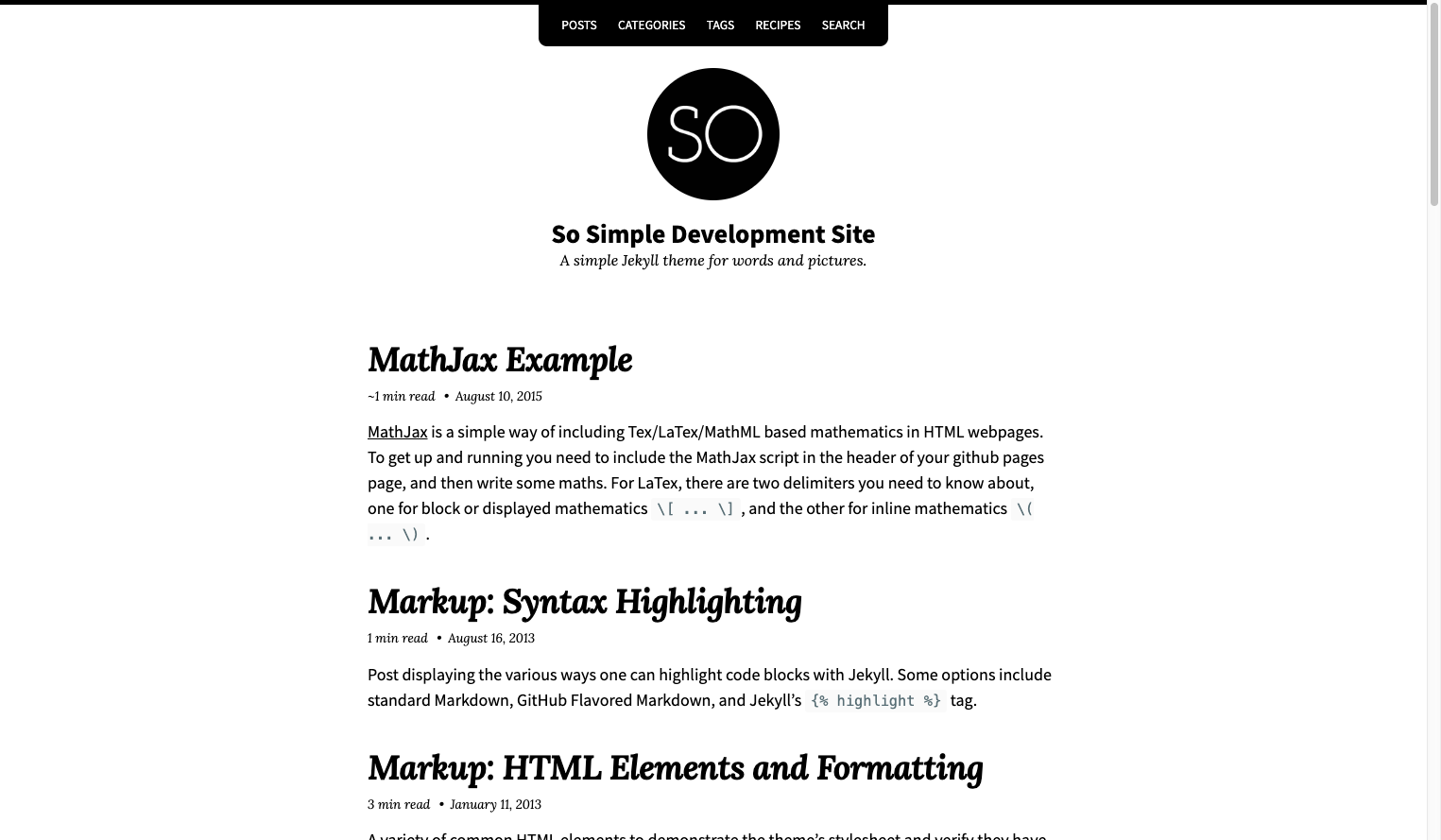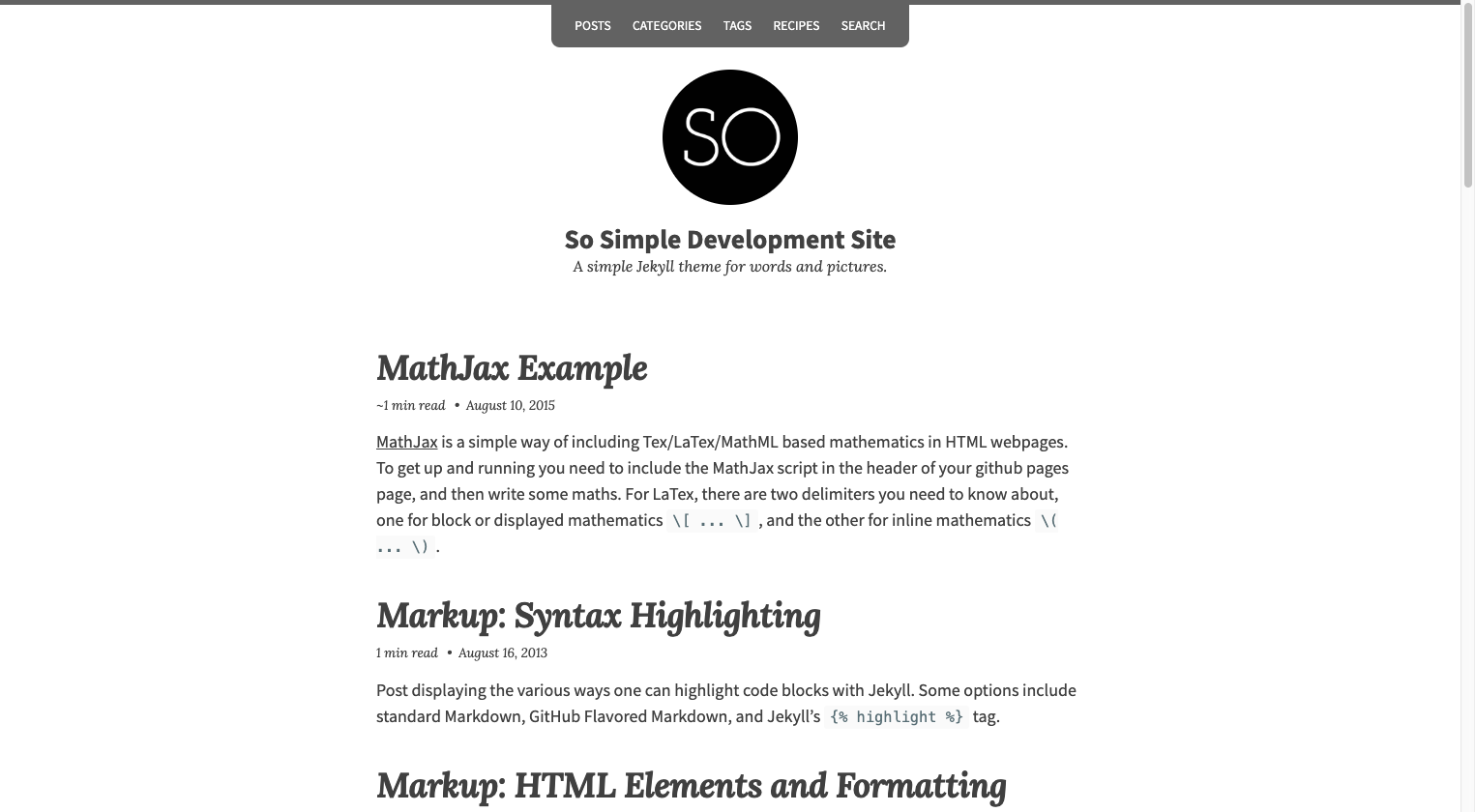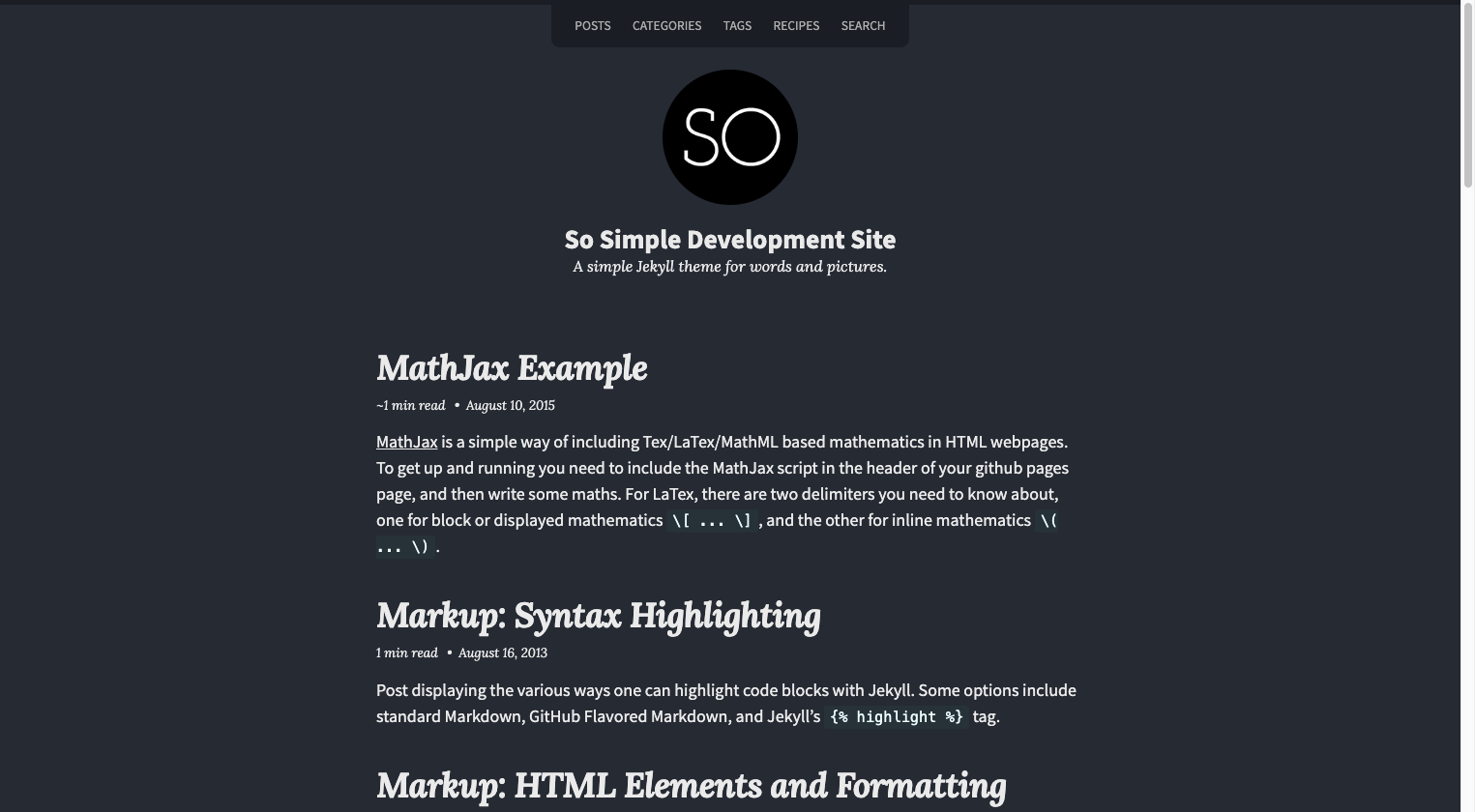This is a fork for the So Simple Theme that supports self-hosted
analytics, supports comments through privacy-preserving Talkyard and removes almost all dependence
on javascript for the site (except for analytics and comments).



So Simple is a simple Jekyll theme for your words and pictures. Built to provide:
- A variety of layouts with clean and readable typography.
- Microformats markup to make post content machine-readable and discoverable.
- Talkyard Comments (can also be self-hosted)
- Self-hosted Analytics support via Jekyll Analytics.
- SEO best practices via Jekyll SEO Tag.
- Options to customize the theme and make it your own.
- Almost no javascript (except for analytics and comments).
:sparkles: See what's new in the CHANGELOG.


Sample Pages
Additional sample posts can be view on the demo site. Source files for these (and the entire demo site) can be found in /docs folder.
Table of Contents
- Installation
- Ruby Gem Method
- GitHub Pages Method
- Remove the Unnecessary
- Upgrading
- Ruby Gem
- Remote Theme
- Use Git
- Update Files Manually
- Structure
- Starting Fresh
- Starting from
jekyll new
- Configuring
- Site Skin
- Site Locale
- Site URL
- Site Base URL
- Date Format
- Reading Time
- Mathematics
- Pagination
- Search
- Taxonomy Pages
- Comments (via Talkyard)
- Analytics
- Other
- Layouts
layout: defaultlayout: postlayout: pagelayout: homelayout: postslayout: categorieslayout: tagslayout: collectionlayout: categorylayout: taglayout: search
- Images
- Theme Text
- Navigation
- Author
- Footer
- Footer Links
- Copyright Text
- Helpers
- Responsive Embed
- Table of Contents
- Customization
- Overriding Includes and Layouts
- Customizing Sass (SCSS)
- Customizing JavaScript
- Font Awesome Icons
- Development
- JavaScript Build Script
- Contributing
- Credits
- License
Installation
If you're running Jekyll v3.5+ and self-hosting you can quickly install the theme as a Ruby gem. If you're hosting with GitHub Pages you can install as a remote theme or directly copy all of the theme files (see structure below) into your project.
Ruby Gem Method
-
Add this line to your Jekyll site's Gemfile (or create one):
gem "jekyll-theme-so-simple"
-
Add this line to your Jekyll site's _config.yml file:
theme: jekyll-theme-so-simple
-
Then run Bundler to install the theme gem and dependencies:
bundle install
GitHub Pages Method
GitHub Pages has added full support for any GitHub-hosted theme.
-
Replace gem "jekyll" with:
gem "github-pages", group: :jekyll_plugins
-
Run bundle update and verify that all gems install properly.
-
Add remote_theme: "anandtrex/so-simple-libre-theme@4.0.0" to your
_config.yml file. Remove any other theme: or remote_theme: entries.
Note: Your Jekyll site should be viewable immediately at http://USERNAME.github.io. If it's not, you can force a rebuild by pushing empty commits to GitHub (see below for more details).
If you're hosting several Jekyll based sites under the same GitHub username you will have to use Project Pages instead of User Pages. Essentially you rename the repo to something other than USERNAME.github.io and create a gh-pages branch off of master. For more details on how this works, check GitHub's documentation.
Remove the Unnecessary
If you forked or downloaded the so-simple-libre-theme repo you can safely remove the following files and folders:
.githubdocsexample.editorconfig.gitattributesbanner.jsCHANGELOG.mdGemfilejekyll-theme-so-simple.gemspecpackage.jsonRakefileREADME.mdscreenshot.png
Upgrading
If you're using the Ruby Gem or remote theme versions of So Simple, upgrading is fairly painless.
To check which version you are currently using, view the source of your built site and you should something similar to:
<!--
So Simple Jekyll Theme 3.0.0
Copyright 2013-2018 Michael Rose - mademistakes.com | @mmistakes
Free for personal and commercial use under the MIT license
https://github.com/mmistakes/so-simple-theme/blob/master/LICENSE
-->
This will be at the top of every .html file, /assets/css/main.css, and /assets/js/main.js.
Ruby Gem
Simply run bundle update if you're using Bundler (have a Gemfile) or gem update jekyll-theme-so-simple if you're not.
Remote Theme
Verify you have the latest version assigned in _config.yml
remote_theme: "anandtrex/so-simple-libre-theme@4.0.0"
Note: If @x.x.x is omitted the theme's current master branch will be used.
It is advised to "lock" remote_theme at a specific version to avoid introducing breaking changes to your site.
The next step requires rebuilding your GitHub Pages site so it can pull down the latest theme updates. This can be achieved by pushing up a commit to your GitHub repo.
An empty commit will get the job done too if you don't have anything to push at the moment:
git commit --allow-empty -m "Force rebuild of site"
Use Git
If you want to get the most out of the Jekyll + GitHub Pages workflow, then you'll need to utilize Git. To pull down theme updates manually you must first ensure there's an upstream remote. If you forked the theme's repo then you're likely good to go.
To double check, run git remote -v and verify that you can fetch from origin https://github.com/anandtrex/so-simple-libre-theme.git.
To add it you can do the following:
git remote add upstream https://github.com/anandtrex/so-simple-libre-theme.git
Pull Down Updates
Now you can pull any commits made to theme's master branch with:
git pull upstream master
Depending on the amount of customizations you've made after forking, there's likely to be merge conflicts. Work through any conflicting files Git flags, staging the changes you wish to keep, and then commit them.
Update Files Manually
Another way of dealing with updates is downloading the theme
--- replacing your layouts, includes, and assets with the newer ones manually. To be sure that you don't miss any
changes review the theme's commit history to see what has changed.
Here's a quick checklist of the important folders/files you'll want to be mindful of:
| Name | |
|---|
_layouts | Replace all. Apply edits if you customized any layouts. |
_includes | Replace all. Apply edits if you customized any includes. |
assets | Replace all. Apply edits if you customized stylesheets or scripts. |
_sass | Replace all. Apply edits if you customized Sass partials. |
_data/navigation.yml | Safe to keep. Verify that there were no major structural changes or additions. |
_data/text.yml | Safe to keep. Verify that there were no major structural changes or additions. |
_config.yml | Safe to keep. Verify that there were no major structural changes or additions. |
Note: If you're not seeing the latest version, be sure to flush browser and CDN caches. Depending on your hosting environment older versions of /assets/css/main.css, /assets/js/main.min.js, or *.html files may be cached.
Structure
Layouts, includes, Sass partials, and data files are all placed in their default locations. Stylesheets and scripts can be found in assets, and a few development related files in the project's root directory.
Please note: If you installed So Simple via the Ruby Gem or remote theme methods, theme files found in /_layouts, /_includes, /_sass, and /assets will be missing from your project. This is normal as they are bundled with the jekyll-theme-so-simple gem.
├── _data # data files
| ├── navigation.yml # navigation bar links
| └── text.yml # theme text
├── _includes # theme includes
├── _layouts # theme layouts (see below for usage)
├── _sass # Sass partials
├── assets
| ├── css
| | └── main.scss
| └── js
| └── main.min.js
├── _config.yml # sample configuration
└── index.md # sample home page (recent posts/not paginated)
Starting Fresh
After creating a Gemfile and installing the theme you'll need to add and edit the following files:
Note: Consult the pagination documentation below for instructions on how to enable it on the home page.
Starting from jekyll new
Using the jekyll new command will get you up and running the quickest.
Edit your Gemfile and _config.yml files following the installation guide above and configuration guide below, then create _data/text.yml as instructed earlier.
Configuring
Configuration of site-wide elements (locale, title, description, url, logo, author, etc.) happens in your project's _config.yml. See the example configuration in this repo for additional reference.
| Name | Description | Example |
|---|
locale | Primary language for the site. | "en-us" |
title | Site's title. | "My Awesome Site" |
description | A short description. | "This is my site, it is awesome." |
baseurl | Used to test the website under the same base url it will be deployed to. | /my-base-path |
url | The full URL to your site. | "https://your-site.com" |
logo | Path to a site-wide logo used in masthead. | /images/your-logo.png |
Site Skin
Three skins (default, light, and dark) are available to change the color palette of the theme.
default.css | light.css | dark.css |
|---|
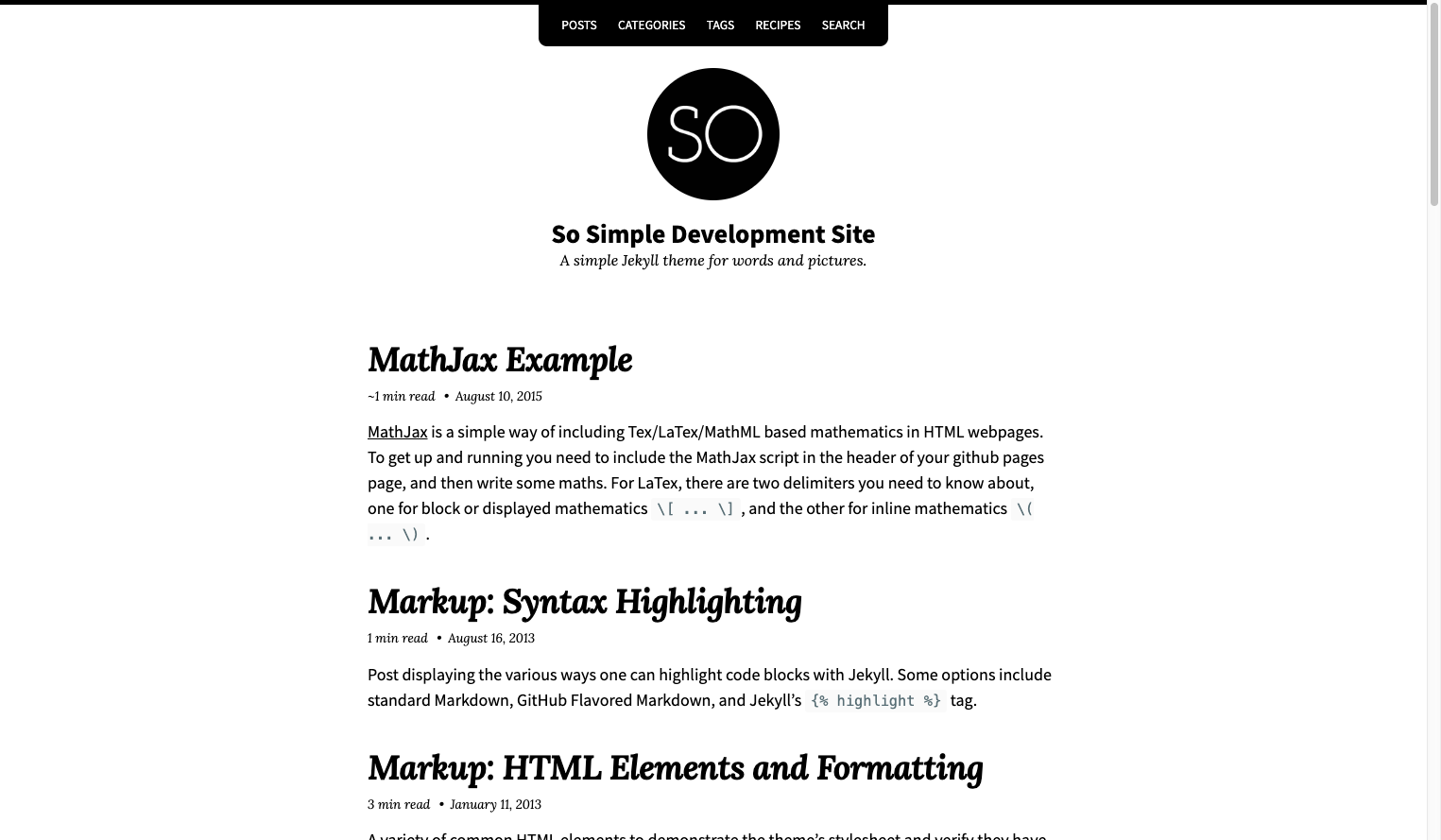 | 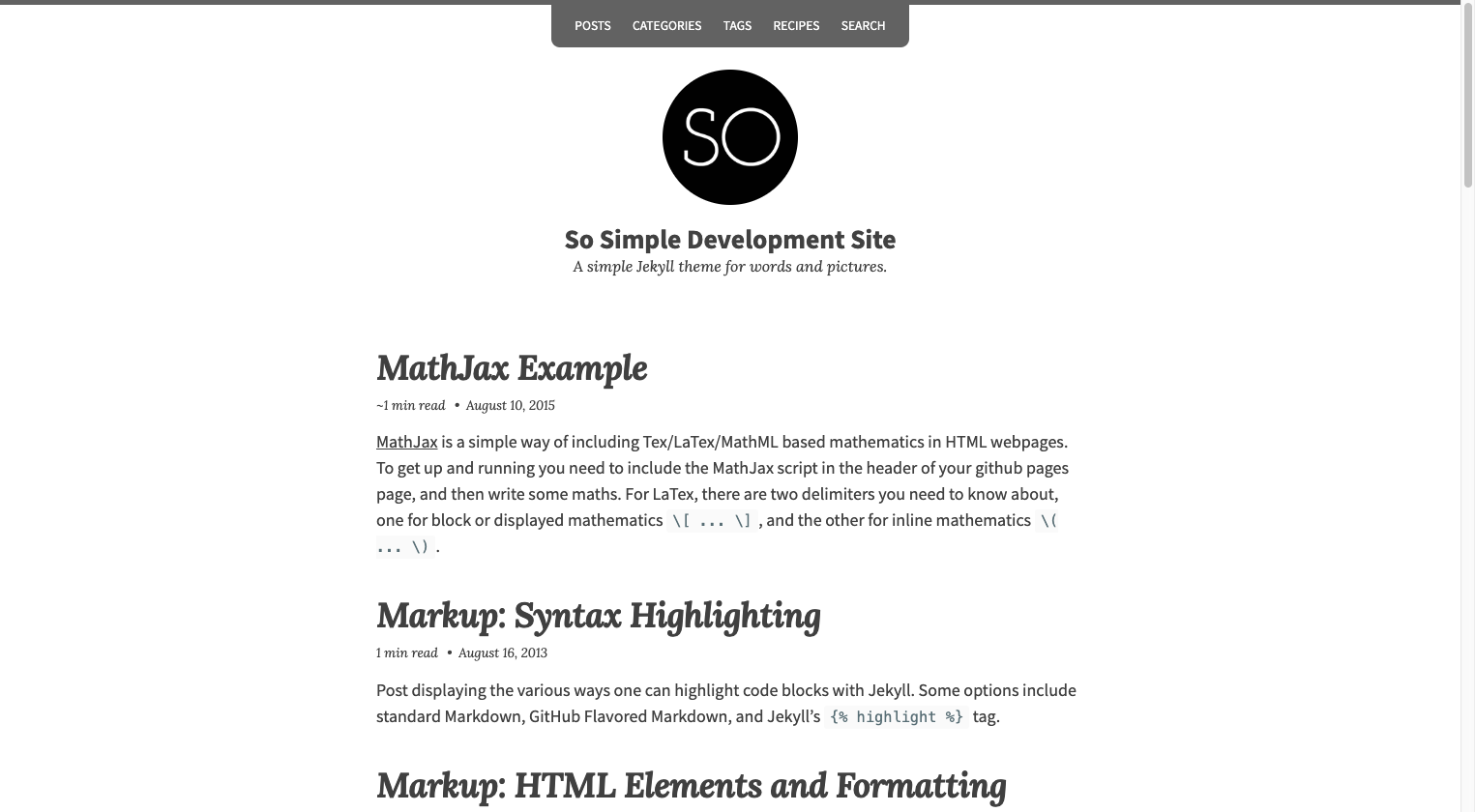 | 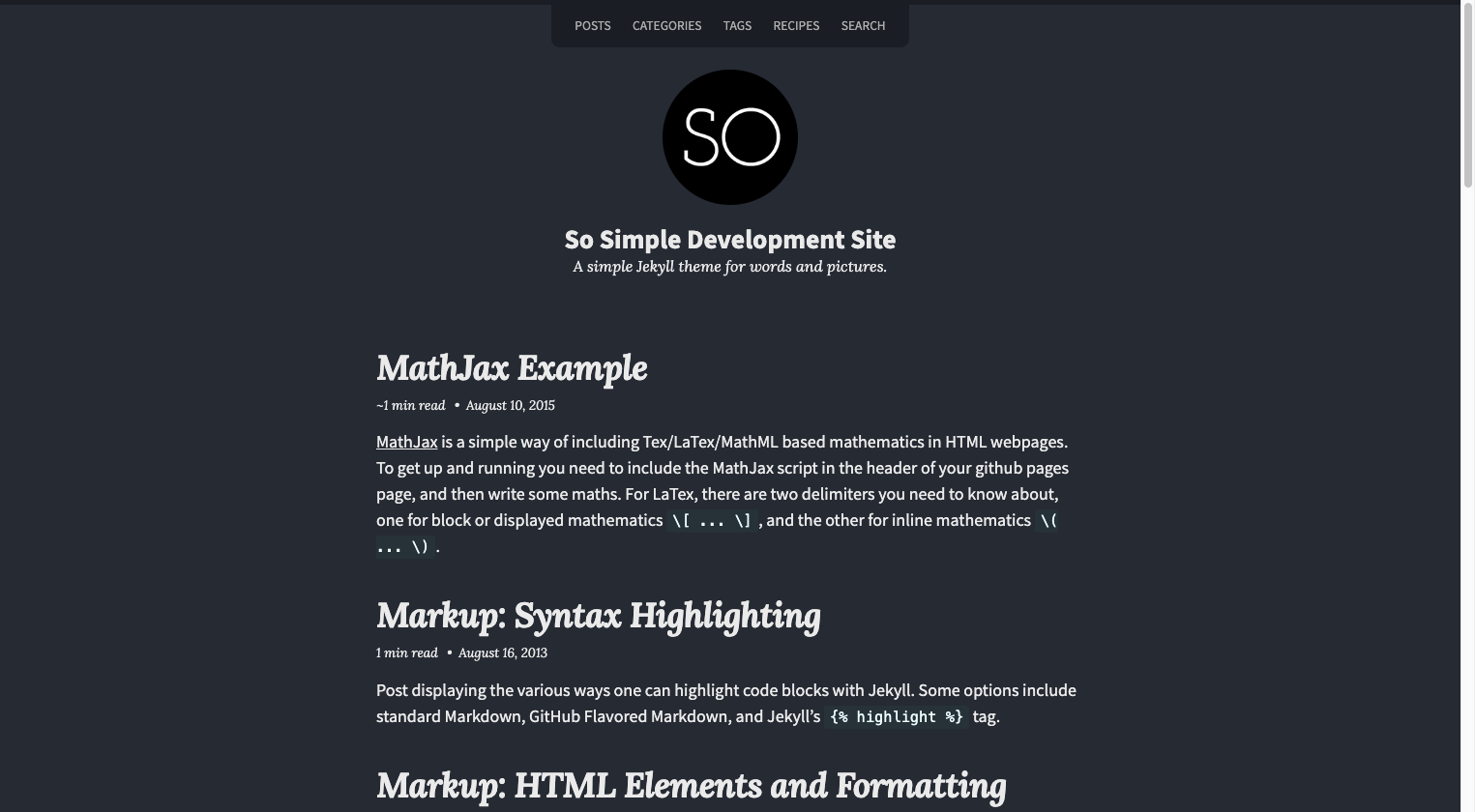 |
skin: "/assets/css/skins/default.css"
skin: "/assets/css/skins/light.css"
skin: "/assets/css/skins/dark.css"
To use a custom skin other than the ones provided:
- Copy and rename
/assets/css/skins/default.scss to your local repo. - Override and customize Sass variables as you see fit.
- Update the
skin path in _config.yml to reference this new skin .css file.
Site Locale
site.locale is used to declare the primary language for each web page within the site.
Example: locale: "en-US" sets the lang attribute for the site to the United States flavor of English, while en-GB would be for the United Kingdom style of English. Country codes are optional and the shorter variation locale: "en" is also acceptable. To find your language and country codes check this reference table.
Properly setting the locale is important for associating localized text found in the text data file.
Note: The theme defaults to text in English (en, en-US, en-GB). If you change locale in _config.yml to something else be sure to add the corresponding locale key and translated text to _data/text.yml.
Site URL
The base hostname and protocol for your site. If you're hosting with GitHub Pages this will be something like url: "https://github.io.mmistakes" or url: "https://your-site.com" if you have a custom domain name.
GitHub Pages now forces https:// for new sites, so be mindful of that when setting your URL to avoid mixed-content warnings.
Note: Jekyll overrides the value of url with http://localhost:4000 when running jekyll serve locally in development. If you want to avoid this behavior set JEKYLL_ENV=production to force the environment to production.
Site Base URL
This option causes all kinds of confusion in the Jekyll community. If you're not hosting your site as a GitHub Project Page or in a subfolder (e.g., /blog), then don't mess with it.
In the case of the So Simple Libre demo site it's hosted on GitHub at https://anandtrex.github.io/so-simple-libre-theme.
To correctly set this base path I'd use url: "https://anandtrex.github.io" and baseurl: "/so-simple-libre-theme".
For more information on how to properly use site.url and site.baseurl as intended by the Jekyll maintainers, check Parker Moore's post on the subject.
Note: When using baseurl remember to include it as part of your link and asset paths in your content. Values of url: and baseurl: "/blog" would make your local site visible at http://localhost:4000/blog and not http://localhost:4000. You can either prepend all your asset and internal link paths with {{ site.baseurl }} or use Jekyll's relative_url.
To use the example values above the following image path of {{ '/images/my-image.jpg' | relative_url }} would output correctly as http://localhost:4000/blog/images/my-image.jpg.
Without the relative_url filter that asset path would be missing /blog and you'd have a broken image on your page.
Date Format
You can change the default date format by specifying date_format in _config.yml. It accepts any of the standard Liquid date formats.
For example the default value of "%B %-d, %Y" could be changed like so:
date_format: "%Y-%m-%d"
Reading Time
Enable estimated reading time snippets site-wide with read_time: true. 200 has been set as the default words per minute value — which can be changed via words_per_minute in your _config.yml file.
read_time: true
words_per_minute: 200
Mathematics
Enable MathJax (a JavaScript display engine for mathematics) site-wide with
mathjax:
enable: true
The combo option lets you to choose a MathJax component
combination--the
default is "tex-svg." And, the tags option lets you control
equation numbering--choices are "ams" (default), "all", and "none."
Sample configuration:
mathjax:
enable: true
combo: "tex-svg"
tags: "ams"
Fonts
$serif-font-family: "Lora", serif;
$sans-serif-font-family: "Source Sans Pro", sans-serif;
$monospace-font-family: Menlo, Consolas, Monaco, "Courier New", Courier,
monospace;
$base-font-family: $sans-serif-font-family;
$headline-font-family: $sans-serif-font-family;
$title-font-family: $serif-font-family;
$description-font-family: $serif-font-family;
$meta-font-family: $serif-font-family;
See stylesheet documentation below for more information on overriding the theme's default variables.
Break up the main listing of posts on the home page across multiple pages by enabling pagination.
-
Include the jekyll-paginate plugin in your Gemfile.
group :jekyll_plugins do
gem "jekyll-paginate"
end
-
Add jekyll-paginate to the plugins array (previously gems) in your _config.yml file and the following pagination settings:
paginate: 10
paginate_path: /page:num/
-
Create index.html (or rename index.md) in the root of your project and add the following front matter:
layout: home
paginate: true
Search
To index the full content of your documents for use in a search page, set search_full_content to true in _config.yml:
search_full_content: true
Note: Large amounts of posts will increase the size of the search index, impacting page load performance. Setting search_full_content to false (the default) restricts indexing to the first 50 words of body content.
Taxonomy Pages
By default, category and tags added to a post are not linked to taxonomy archive pages. To enable this behavior and link to pages with posts grouped by category or tag, add the following:
category_archive_path: "/categories/#"
tag_archive_path: "/tags/#"
These paths should mimic the permalinks used for your categories and tags archive pages. The # at the end is necessary to target the correct taxonomy section on the pages.
For example if you were to create categories.md with the following front matter:
title: Categories Archive
layout: categories
permalink: /foo/
You'd need to change category_archive_path to "/foo/# for category links to function properly.
Note: You can create dedicated category and tag pages manually with layout: category and layout: tag. Or use plugins like jekyll-archives or jekyll-paginate-v2 to generate them automatically.
If you have a Talkyard account, you can show a comments section below each post.
To enable Talkyard comments, add your Talkyard server URL to your project's _config.yml file:
talkyard_server_url: https://site-name.talkyard.net
Comments only appear in production when built with the following environment value: JEKYLL_ENV=production to avoid polluting your Disqus account with localhost content.
If you don't want to display comments for a particular post you can disable them by adding comments: false to that post's front matter.
Analytics
Enable analytics support using jekyll-analytics. See example in _config.yml.
The analytics tracking script will only appear in production when using the following environment value: JEKYLL_ENV=production.
Other
For more configuration options be sure to consult the documentation for:
jekyll-seo-tag, jekyll-feed,
jekyll-paginate, and jekyll-sitemap.
Layouts
This theme provides the following layouts, which you can use by setting the layout front matter on each page, like so:
---
layout: name
---
layout: default
This layout handles all of the basic page scaffolding placing the page content between the masthead and footer elements. All other layouts inherit this one and provide additional styling and features inside of the {{ content }} block.
layout: post
This layout accommodates the following front matter:
| Name | Type | Description |
|---|
image | String | Path to a large image associated with the post. Also used for OpenGraph, Twitter Cards, and site feed thumbnail if enabled. Suggested image sizes. |
image.path | String | Same as above. Used when a thumbnail or caption needs to be assigned to the image object as well. |
image.caption | String | Describes the image or provides credit. Markdown is allowed. |
author | Object or string | Specify a post's author name, picture, twitter, links, etc. |
comments | Boolean | Disable comments with comments: false. |
share | Boolean | Add social share links to a post with share: true. |
Post image example:
image:
path: /images/post-image-lg.jpg
thumbnail: /images/post-image-th.jpg
caption: "Photo credit [Unsplash](https://unsplash.com/)"
Note: image.feature front matter has been deprecated, to fully support jekyll-seo-tag. If you are not using thumbnail or caption the post image can be assigned more concisely as image: /images/your-post-image.jpg.
Post author example:
author:
name: John Doe
picture: /images/john-doe.jpg
twitter: johndoe
Note: Author information can centralized in _data/authors.yml by doing following in the document's front matter:
author: johndoe
With the corresponding author key in _data/authors.yml:
johndoe:
name: John Doe
picture: /images/john-doe.jpg
twitter: johndoe
Note: author.picture recommended size is 150 x 150 pixels.
Author Links
To define what links appear in the author sidebar use the authors.links key in either _config.yml or /_data/authors.yml.
| Name | Description |
|---|
title | Describes the link. Not visible, used for accessibility purposes. |
url | URL the link points to. |
icon | Corresponds with a Font Awesome icon e.g., fab fa-twitter-square. |
Example:
author:
links:
- title: Twitter
url: https://twitter.com/username
icon: fab fa-twitter-square
- title: Instagram
url: https://instagram.com/username
icon: fab fa-instagram
- title: GitHub
url: https://github.com/username
icon: fab fa-github-square
Note: To disable author links completely use use:
author:
links: false
layout: page
Visually this layout looks and acts similar layout: post, with the following
differences.
- Author sidebar and page meta (published date, categories, and tags) are ommitted.
- Page is less wide due to omitted sidebar.
- Disqus comments are omitted.
- Next/Previous post navigation links omitted.
The page layout forms the base for several other layouts like home, posts, categories, tags, collection, category, tag, and search.
layout: home
This layout accommodates the same front matter as layout: page, with the
addition of the following:
paginate: true
entries_layout:
When pagination is not enabled the page defaults to showing the latest 10 posts. To change the amount of posts shown, assign a limit value by adding the following to the page's front matter.
posts_limit: 5
By default, posts are shown in a list view. To change to a grid view add entries_layout: grid to the page's front matter.
layout: posts
This layout displays all posts grouped by the year they were published. It accommodates the same front matter as layout: page.
By default, posts are shown in a list view. To change to a grid view add entries_layout: grid to the page's front matter.
layout: categories
This layout displays all posts grouped category. It accommodates the same front matter as layout: page.
By default, posts are shown in a list view. To change to a grid view add entries_layout: grid to the page's front matter.
layout: tags
This layout displays all posts grouped by tag. It accommodates the same front matter as layout: page.
By default, posts are shown in a list view. To change to a grid view add entries_layout: grid to the page's front matter.
layout: collection
This layout displays all documents grouped by a specific collection. It accommodates the same front matter as layout: page with the addition of the following:
collection:
entries_layout:
show_excerpts:
sort_by:
sort_order:
To create a page showing all documents in the recipes collection you'd create recipes.md in the root of your project and add this front matter:
title: Recipes
layout: collection
permalink: /recipes/
collection: recipes
By default, documents are shown in a list view. To change to a grid view add entries_layout: grid to the page's front matter. If you want to sort the collection by title add sort_by: title. If you want reverse sorting, add sort_order: reverse. If you are simply looking for a list that shows recipe titles (no excerpts), add show_excerpts: false.
layout: category
This layout displays all posts grouped by a specific category. It accommodates the same front matter as layout: page with the addition of the following:
taxonomy:
entries_layout:
By default, posts are shown in a list view. To change to a grid view add entries_layout: grid to the page's front matter.
To create a page showing all posts assigned to the category foo you'd create foo.md in the root of your project and add this front matter:
title: Foo
layout: category
permalink: /categories/foo/
taxonomy: foo
layout: tag
This layout displays all posts grouped by a specific tag. It accommodates the same front matter as layout: page with the addition of the following:
taxonomy:
entries_layout:
By default, posts are shown in a list view. To change to a grid view add entries_layout: grid to the page's front matter.
To create a page showing all posts assigned to the tag foo bar you'd create foo-bar.md in the root of your project and add this front matter:
title: Foo Bar
layout: tag
permalink: /tags/foo-bar/
taxonomy: foo bar
layout: search
This layout displays a search form and displays related pages based on the query.
Page content index: title, excerpt, content (when enabled), categories, tags, and url.
If you would like to exclude specific pages/posts from the search index set the search flag to false in their front matter.
search: false
To index the full content of your documents set search_full_content to true in _config.yml:
search_full_content: true
Note: Large amounts of posts will increase the size of the search index, impacting page load performance. Setting search_full_content to false (the default) restricts indexing to the first 50 words of body content.
Images
Suggested image sizes in pixels are as follows:
| Image | Description | Size |
|---|
site.logo | Site-wide logo used in masthead. | 200 x 200 |
page.image.path | Large full-width document image. | Tall images will push content down the page. 1600 x 600 is a good middle-ground size to aim for. |
page.image | Short-hand for page.image.path when used alone (without thumbnail, caption, or other variables). | Same as page.image.path |
page.image.thumbnail | Small document image used in grid view. | 400 x 200 |
author.picture | Author picture in post sidebar. | 150 x 150 |
Theme Text
To change text found throughout the theme, copy the following
/_data/text.yml file and customize as necessary.
When adding new texts be sure the keys match these language/country codes, that may be used for site.locale.
Navigation
To define what pages are linked in the top navigation:
-
Create a /_data/navigation.yml file.
-
Add pages in the order you'd like them to appear:
- title: Posts
url: /posts/
- title: Categories
url: /categories/
- title: External Page
url: https://whatever-site.com/page.html
- title: Search
url: /search/
Note: Long titles or many links may cause the navigation bar to break into multiple lines, especially on smaller screens. Keep this in mind as you develop your site's primary navigation.
Author
Author information is used as meta data for post "by lines" and propagates the creator field of Twitter summary cards with the following front matter in _config.yml:
author:
name: John Doe
twitter: johndoetwitter
picture: /images/johndoe.png
Site-wide author information can be overridden in a document's front matter in the same way:
author:
name: Jane Doe
twitter: janedoetwitter
picture: /images/janedoe.png
Or by specifying a corresponding key in the document's front matter, that exists in site.data.authors. E.g., you have the following in the document's front matter:
author: megaman
And you have the following in _data/authors.yml:
megaman:
name: Mega Man
twitter: megamantwitter
picture: /images/megaman.png
drlight:
name: Dr. Light
twitter: drlighttwitter
picture: /images/drlight.png
Currently author.picture is only used in layout: post. Recommended size is 150 x 150 pixels.
The footer links and copyright text can both be customized.
Footer links are set in _config.yml under the footer_links key.
| Name | Description |
|---|
title | Describes the link. Not visible, used for accessibility purposes. |
url | URL the link points to. |
icon | Corresponds with a Font Awesome 5 icon e.g., fab fa-twitter-square. |
Examples:
footer_links:
- title: Twitter
url: https://twitter.com/username
icon: fab fa-twitter-square
- title: GitHub
url: https://github.com/mmistakes
icon: fab fa-github-square
- title: Feed
url: atom.xml
icon: fas fa-rss-square
Note: To disable footer links completely use footer_links: false.
Copyright Text
By default the copyright inserts the current year, site.title, and the words "Powered by Jekyll & So Simple." To change this add copyright to your _config.yml like so (Markdown is allowed):
copyright: "This site is made with <3 by *me, myself, and I*."
Helpers
You can think of these Jekyll helpers as shortcodes. Since GitHub Pages doesn't allow most plugins --- custom tags are out. Instead the theme leverages includes to do something similar.
Responsive Embed
Embed a video from YouTube/Vimeo or any other iframe content that responsively sizes to fit the width of its parent.
| Parameter | Required | Description |
|---|
url | Yes | Video or iframe's URL e.g., https://www.youtube.com/watch?v=-PVofD2A9t8 |
ratio | Optional | Ratio of the video or iframe content. 21:9, 16:9, 4:3, 1:1. If a ratio is not assigned 16:9 is used. |
Example:
{% include responsive-embed url="https://www.youtube.com/watch?v=-PVofD2A9t8" ratio="16:9" %}
Table of Contents
To include an auto-generated table of contents for posts and pages, add the following helper where you'd like it to appear.
{% include toc %}
Customization
When installing as a Ruby gem or remote theme the core theme files (_layouts, _includes, _sass, assets, etc.) will be absent from your project.
The default structure, style, and scripts of this theme can be overridden and customized in the following two ways:
Overriding Includes and Layouts
Theme files can be overridden by placing a file with the same name into your project's _includes or _layouts directory. For instance:
- To add another social sharing button to
_includes/social-share.html, create an _includes directory in your project, copy _includes/social-share.html from So Simple's gem folder to <your_project>/_includes and edit that file.
ProTip: to locate the theme's files on your computer run bundle show jekyll-theme-so-simple. This returns the location of the gem-based theme files.
The theme comes with two files to help inject custom markup and content into predefined locations.
Customizing Sass (SCSS)
To override the default Sass (located in theme's
_sass directory), do one of the following:
-
Copy directly from the So Simple gem
- Go to your local So Simple gem installation directory (run
bundle show jekyll-theme-so-simple to get the path to it). - Copy the contents of
/assets/css/main.scss from there to
<your_project>. - Customize what you want inside
<your_project>/assets/css/main.scss.
-
Copy from this repo.
- Copy the contents of assets/css/main.scss to
<your_project>. - Customize what you want inside
<your_project/assets/css/main.scss.
Note: To customize the actual Sass partials bundled
in the gem, you will need to copy the complete contents of the _sass directory to <your_project>. Due to the way Jekyll currently imports these files it's all or nothing. Overriding a single Sass partial (or two) won't work like _includes and _layouts.
To make basic tweaks to theme's style, Sass variables can be overridden by adding to <your_project>/assets/css/main.scss. For instance, to change the accent color used throughout the theme add the following before all @import lines:
$accent-color: tomato;
Customizing JavaScript
To override the default JavaScript bundled in the theme, do one of the following:
-
Copy directly from the So Simple gem
- Go to your local So Simple gem installation directory (run
bundle show jekyll-theme-so-simple to get the path to it). - Copy the contents of
/assets/js/main.js from there to
<your_project>. - Customize what you want inside
<your_project>/assets/js/main.js.
-
Copy from this repo.
- Copy the contents of
/assets/js/main.js
to <your_project>. - Customize what you want inside
<your_project>/assets/js/main.js.
The theme's /assets/js/main.min.js file is built from jQuery plugins and other scripts found in /assets/js/.
├── assets
| ├── js
| | ├── lunr # Lunr search plugin
| | | ├── lunr.xx.js # Lunr language plugins
| | | ├── ...
| | | ├── lunr.min.js
| | | └── lunr.stemmer.support.min.js
| | ├── plugins
| | | ├── jquery.smooth-scroll.min.js # make same-page links scroll smoothly
| | | ├── lity.min.js # responsive lightbox
| | | └── table-of-contents.js # table of contents toggle
| | ├── main.js # jQuery plugin settings and other scripts
| | ├── main.min.js # concatenated and minified scripts
| | ├── search-data.json # search index used by Lunr
To modify or add your own scripts, include them in assets/js/main.js and then rebuild using npm run build:js. See below for more details.
If you add additional scripts to /assets/js/plugins/ and would like them concatenated with the others, be sure to update the uglify script in package.json. Same goes for scripts that you remove.
You can also add scripts to the <head> or closing </body> elements by adding paths to the following arrays in _config.yml.
Example:
head_scripts:
- https://code.jquery.com/jquery-3.2.1.min.js
- /assets/js/your-custom-head-script.js
footer_scripts:
- /assets/js/your-custom-footer-script.js
Note: If you assign paths to footer_scripts the theme's /assets/js/main.min.js file will be deactivated. This script includes plugins and other scripts that will cease to function unless you specifically add them to the footer_scripts array.
Font Awesome Icons
The theme utilizes the Font Awesome SVG with JS version for iconography. Prominent locations these icons appear are in the author sidebar and footer links.
Development
To set up your environment to develop this theme:
- Clone this repo
cd into /example and run bundle install.
To test the theme locally as you make changes to it:
cd into the root folder of the repo (e.g. jekyll-theme-so-simple).- Run
bundle exec rake preview and open your browser to
http://localhost:4000/example/.
This starts a Jekyll server using the theme's files and contents of the example/ directory. As modifications are made, refresh your browser to see any changes.
JavaScript Build Script
In an effort to reduce dependencies a set of npm scripts are used to build main.min.js instead of task runners like Gulp or Grunt. If those tools are more your style then by all means use them instead :wink:.
To get started:
- Install Node.js.
cd to the root of your project.- Install all of the dependencies by running npm install.
Note: If you upgraded from a previous version of the theme be sure you copied over package.json prior to running npm install. You may also need to remove your node_modules directory as well.
If all goes well, executing npm run build:js will compress/concatenate main.js and all plugin scripts into /assets/js/main.min.js.
Contributing
Found a typo in the documentation? Requesting a feature or
bug fix? Search through the open and closed issues before submitting an issue to avoid duplication.
Pull requests are also appreciated. If this is your first time, it may be helpful to read up on the GitHub Flow.
If your contribution adds or changes the theme's behavior, make sure to update the documentation and/or sample content. Documentation lives in README.md while sample posts, pages, and collections are in the docs and example folders.
Pull Requests
When submitting a pull request:
- Clone the repo.
- Create a branch off of
master and give it a meaningful name (e.g.
my-awesome-new-feature). - Open a pull request on GitHub and describe what problem it solves.
Credits
Creator
Michael Rose
Icons + Demo Images:
Other:
License
The MIT License (MIT)
Copyright (c) 2013-2019 Michael Rose and contributors
Permission is hereby granted, free of charge, to any person obtaining a copy
of this software and associated documentation files (the "Software"), to deal
in the Software without restriction, including without limitation the rights
to use, copy, modify, merge, publish, distribute, sublicense, and/or sell
copies of the Software, and to permit persons to whom the Software is
furnished to do so, subject to the following conditions:
The above copyright notice and this permission notice shall be included in all
copies or substantial portions of the Software.
THE SOFTWARE IS PROVIDED "AS IS", WITHOUT WARRANTY OF ANY KIND, EXPRESS OR
IMPLIED, INCLUDING BUT NOT LIMITED TO THE WARRANTIES OF MERCHANTABILITY,
FITNESS FOR A PARTICULAR PURPOSE AND NONINFRINGEMENT. IN NO EVENT SHALL THE
AUTHORS OR COPYRIGHT HOLDERS BE LIABLE FOR ANY CLAIM, DAMAGES OR OTHER
LIABILITY, WHETHER IN AN ACTION OF CONTRACT, TORT OR OTHERWISE, ARISING FROM,
OUT OF OR IN CONNECTION WITH THE SOFTWARE OR THE USE OR OTHER DEALINGS IN THE
SOFTWARE.
So Simple incorporates Font Awesome,
Copyright (c) 2017 Dave Gandy.
Font Awesome is distributed under the terms of the SIL OFL 1.1
and MIT License.
So Simple incorporates photographs from Unsplash.
So Simple incorporates photographs from WeGraphics
So Simple incorporates Breakpoint.
Breakpoint is distributed under the terms of the MIT/GPL Licenses.
So Simple incorporates jQuery Smooth Scroll,
Copyright (c) 2017 Karl Swedberg.
jQuery Smooth Scroll is distributed under the terms of the MIT License.
So Simple incorporates Lunr,
Copyright (c) 2017 Oliver Nightingale.
Lunr is distributed under the terms of the MIT License.
So Simple incorporates Lity,
Copyright (c) 2015-2016, Jan Sorgalla.
Lity is distributed under the terms of the MIT License](http://opensource.org/licenses/MIT).
So Simple incorporates Table of Contents Toggle,
Copyright (c) 2017 Timothy B. Smith.
Table of Contents Toggle is distributed under the terms of the MIT License](http://opensource.org/licenses/MIT).