
Security News
Feross on Risky Business Weekly Podcast: npm’s Ongoing Supply Chain Attacks
Socket CEO Feross Aboukhadijeh joins Risky Business Weekly to unpack recent npm phishing attacks, their limited impact, and the risks if attackers get smarter.
github.com/evertras/bubble-table
A customizable, interactive table component for the Bubble Tea framework.
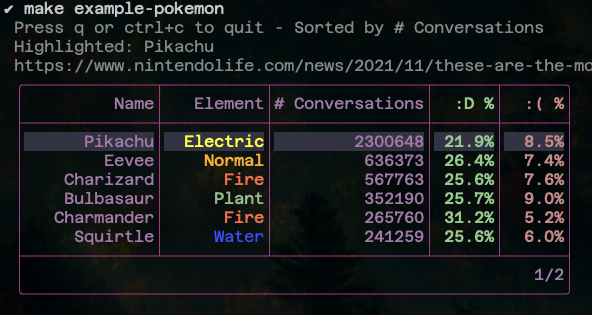
Contributions welcome, please check the contributions doc for a few helpful tips!
For a code reference of most available features, please see the full feature example. If you want to get started with a simple default table, check the simplest example.
Displays a table with a header, rows, footer, and borders. The header can be hidden, and the footer can be set to automatically show page information, use custom text, or be hidden by default.
Columns can be fixed-width or flexible width. A maximum width can be specified which enables horizontal scrolling, and left-most columns can be frozen for easier reference.
Border shape is customizable with a basic thick square default. The color can
be modified by applying a base style with lipgloss.NewStyle().BorderForeground(...).
Styles can be applied globally and to columns, rows, and individual cells. The base style is applied first, then column, then row, then cell when determining overrides. The default base style is a basic right-alignment. See the main feature example to see styles and how they override each other.
Styles can also be applied via a style function which can be used to apply zebra striping, data-specific formatting, etc.
Can be focused to highlight a row and navigate with up/down (and j/k). These keys can be customized with a KeyMap.
Can make rows selectable, and fetch the current selections.
Events can be checked for user interactions.
Pagination can be set with a given page size, which automatically generates a simple footer to show the current page and total pages.
Built-in filtering can be enabled by setting any columns as filterable, using
a text box in the footer and / (customizable by keybind) to start filtering.
A missing indicator can be supplied to show missing data in rows.
Columns can be sorted in either ascending or descending order. Multiple columns can be specified in a row. If multiple columns are specified, first the table is sorted by the first specified column, then each group within that column is sorted in smaller and smaller groups. See the sorting example for more information. If a column contains numbers (either ints or floats), the numbers will be sorted by numeric value. Otherwise rendered string values will be compared.
If a feature is confusing to use or could use a better example, please feel free to open an issue.
A table is defined by a list of Column values that define the columns in the
table. Each Column is associated with a unique string key.
A table contains a list of Rows. Each Row contains a RowData object which
is simply a map of string column IDs to arbitrary any data values.
When the table is rendered, each Row is checked for each Column key. If the
key exists in the Row's RowData, it is rendered with fmt.Sprintf("%v").
If it does not exist, nothing is rendered.
Extra data in the RowData object is ignored. This can be helpful to simply
dump data into RowData and create columns that select what is interesting to
view, or to generate different columns based on view options on the fly (see the
metadata example for an example of using this).
An example is given below. For more detailed examples, see the examples directory.
// This makes it easier/safer to match against values, but isn't necessary
const (
// This value isn't visible anywhere, so a simple lowercase is fine
columnKeyID = "id"
// It's just a string, so it can be whatever, really! They only must be unique
columnKeyName = "何?!"
)
// Note that there's nothing special about "ID" or "Name", these are completely
// arbitrary columns
columns := []table.Column{
table.NewColumn(columnKeyID, "ID", 5),
table.NewColumn(columnKeyName, "Name", 10),
}
rows := []table.Row{
// This row contains both an ID and a name
table.NewRow(table.RowData{
columnKeyID: "abc",
columnKeyName: "Hello",
}),
table.NewRow(table.RowData{
columnKeyID: "123",
columnKeyName: "Oh no",
// This field exists in the row data but won't be visible
"somethingelse": "Super bold!",
}),
table.NewRow(table.RowData{
columnKeyID: "def",
// This row is missing the Name column, so it will use the supplied missing
// indicator if supplied when creating the table using the following option:
// .WithMissingDataIndicator("<ない>") (or .WithMissingDataIndicatorStyled!)
}),
// We can also apply styling to the row or to individual cells
// This row has individual styling to make it bold
table.NewRow(table.RowData{
columnKeyID: "bold",
columnKeyName: "Bolded",
}).WithStyle(lipgloss.NewStyle().Bold(true). ,
// This row also has individual styling to make it bold
table.NewRow(table.RowData{
columnKeyID: "alert",
// This cell has styling applied on top of the bold
columnKeyName: table.NewStyledCell("Alert", lipgloss.NewStyle().Foreground(lipgloss.Color("#f88"))),
}).WithStyle(lipgloss.NewStyle().Bold(true),
}
There may be cases where you wish to reference some kind of data object in the table. For example, a table of users may display a user name, ID, etc., and you may wish to retrieve data about the user when the row is selected. This can be accomplished by attaching hidden 'metadata' to the row in the same way as any other data.
const (
columnKeyID = "id"
columnKeyName = "名前"
columnKeyUserData = "userstuff"
)
// Notice there is no "userstuff" column, so it won't be displayed
columns := []table.Column{
table.NewColumn(columnKeyID, "ID", 5),
table.NewColumn(columnKeyName, "Name", 10),
}
// Just one user for this quick snippet, check the example for more
user := &SomeUser{
ID: 3,
Name: "Evertras",
}
rows := []table.Row{
// This row contains both an ID and a name
table.NewRow(table.RowData{
columnKeyID: user.ID,
columnKeyName: user.Name,
// This isn't displayed, but it remains attached to the row
columnKeyUserData: user,
}),
}
For a more detailed demonstration of this idea in action, please see the metadata example.
Code examples are located in the examples directory. Run commands
are added to the Makefile for convenience but they should be as
simple as go run ./examples/features/main.go, etc. You can also view what
they look like by checking the example's directory in each README here on
Github.
To run the examples, clone this repo and run:
# Run the pokemon demo for a general feel of common useful features
make
# Run dimensions example to see multiple sizes of simple tables in action
make example-dimensions
# Or run any of them directly
go run ./examples/pagination/main.go
FAQs
Unknown package
Did you know?

Socket for GitHub automatically highlights issues in each pull request and monitors the health of all your open source dependencies. Discover the contents of your packages and block harmful activity before you install or update your dependencies.

Security News
Socket CEO Feross Aboukhadijeh joins Risky Business Weekly to unpack recent npm phishing attacks, their limited impact, and the risks if attackers get smarter.

Product
Socket’s new Tier 1 Reachability filters out up to 80% of irrelevant CVEs, so security teams can focus on the vulnerabilities that matter.

Research
/Security News
Ongoing npm supply chain attack spreads to DuckDB: multiple packages compromised with the same wallet-drainer malware.