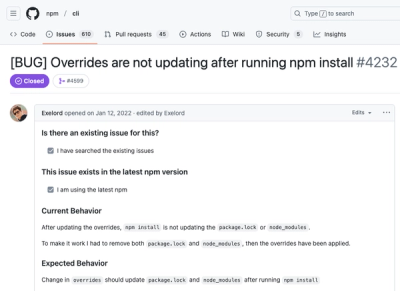Overview
Voice overlay helps you turn your user's voice into text, providing a polished UX while handling for you the necessary permission.




Demo
You can clone this repo, then run the Demo project by doing ./gradlew app:installDebug and launching the application:

Installation
The Voice overlay is available as a gradle dependency via JCenter. To install
it, add the following line to your app's build.gradle:
dependencies {
// [...]
implementation 'com.algolia.instantsearch:voice:1.0.0-beta02'
// [...]
}
Usage
Basic usage
- In your Activity, check if you have the permission and show the appropriate
Dialog:
if (!isRecordAudioPermissionGranted()) {
VoicePermissionDialogFragment().show(supportFragmentManager, "DIALOG_PERMISSION")
} else {
VoiceInputDialogFragment().show(supportFragmentManager, "DIALOG_INPUT")
}
See it implemented in the demo app.
This will display the permission dialog if the RECORD_AUDIO permission was not yet granted, then the voice input dialog once the permission is granted.
Once the user speaks, you will get their input back by implementing VoiceSpeechRecognizer.ResultsListener:
override fun onResults(possibleTexts: Array<out String>) {
resultView.text = possibleTexts.firstOrNull()?.capitalize()
}
See it implemented in the demo app.
When the permission is not granted
If the user didn't accept the permission, you should explain the permission's rationale. If they deny the permission, you need to guide them into manually enabling it if they want to use the voice-input feature.
Voice overlay makes it easy to handle all these cases:
override fun onRequestPermissionsResult(requestCode: Int, permissions: Array<out String>, grantResults: IntArray) {
super.onRequestPermissionsResult(requestCode, permissions, grantResults)
if (Voice.isRecordPermissionWithResults(requestCode, grantResults)) {
when {
Voice.isPermissionGranted(grantResults) -> showVoiceDialog()
shouldExplainPermission() -> showPermissionRationale(getPermissionView())
else -> Voice.showPermissionManualInstructions(getPermissionView())
}
}
// [...] eventual handling of other permissions requested by your app
}
See it implemented in the demo app.
This will display the permission rationale when the user doesn't allow it, and the manual instructions in case they denied it.
Customization
You can customize your voice overlay in the following ways:
Behavior
Several options let you adapt the voice overlay's behavior to your needs.
Suggestions
You can provide suggestions of what the user could say, to give them some examples.
voiceInputDialogFragment.setSuggestions(
"64GB Smartphone",
"Red running shoes",
"Cheap TV screen"
)
AutoStart
You can prevent the overlay from automatically listening to user input.
voiceInputDialogFragment.autoStart = false
voiceInputDialogFragment.start()
Copy text
You can change any text displayed in the overlay by overriding its resource in your strings.xml:
<string name="input_title_listening">Listening…</string>
<string name="input_subtitle_listening">Say something like:</string>
<string name="input_title_error">Sorry, we didn\'t quite get that.</string>
<string name="input_subtitle_error">Try repeating your request.</string>
<string name="input_hint_error">Try again</string>
<string name="permission_title">You can use voice search to find products.</string>
<string name="permission_subtitle">May we access your device’s microphone to enable voice search?</string>
<string name="permission_button_allow">Allow microphone access</string>
<string name="permission_button_reject">No</string>
<string name="permission_rationale">Voice search requires this permission.</string>
<string name="permission_button_again">Request again?</string>
<string name="permission_enable_rationale">Permission denied, allow it to use voice search.</string>
<string name="permission_button_enable">Allow recording</string>
<string name="permission_enable_instructions">On the next screen, tap Permissions then Microphone.</string>
Layouts
You can replace the voice overlay's layouts by your own, as long as they respect the following structure:
Permission
Create a layout called voice_input.xml with
- A
ViewGroup container with id @+id/voicePermission
- A
View with id @+id/close for closing the overlay when clicked
- A
TextView with id @+id/title
- A
TextView with id @+id/subtitle
Input
Create a layout called voice_permission.xml with
- A
ViewGroup container with id @+id/voiceInput
- A
VoiceMicrophone with id @+id/microphone to handle the voice input
- A
TextView with id @+id/suggestions to display eventual suggestions
- A
View with id @+id/close for closing the overlay when clicked
- A
TextView with id @+id/title
- A
TextView with id @+id/subtitle
- An eventual
TextView with id @+id/hint to display a hint on error
- An eventual
RippleView with id @+id/ripple if you want to keep the animation
Getting Help
Getting involved
License
The VoiceOverlay is available under the MIT license. See the LICENSE file for more info.