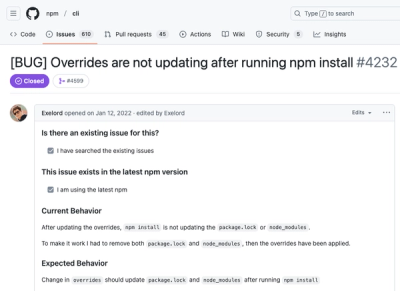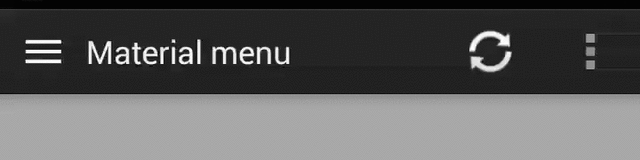Morphing Android menu, back, dismiss and check buttons

Have full control of the animation:
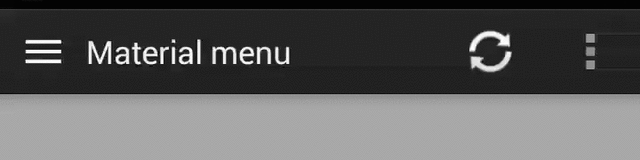
Including in your project
// stock actionBar
compile 'com.balysv.materialmenu:material-menu:1.x.x'
// Toolbar and ActionBarCompat-v22 (includes support-v7:22.0.x)
compile 'com.balysv.materialmenu:material-menu-toolbar:1.x.x'
// actionBarCompat-v20 (up to support-v7:20.0.0 - does not support Toolbar)
compile 'com.balysv.materialmenu:material-menu-abc:1.x.x'
// actionBarSherlock
compile 'com.balysv.materialmenu:material-menu-abs:1.x.x'
Check for latest version number on the widget below or visit Releases

Usage
The library provides two wrappers of MaterialMenuDrawable that eases implementation into the ActionBar, NavigationDrawer slide interaction or into any other custom layout.
A plain old View that draws the icon and provides an API to manipulate its state.
Customisation is also available through attributes:
app:mm_color="color" // Color of drawable
app:mm_visible="boolean" // Visible
app:mm_transformDuration="integer" // Transformation animation duration
app:mm_scale="integer" // Scale factor of drawable
app:mm_strokeWidth="integer" // Stroke width of icons (can only be 1, 2 or 3)
app:mm_rtlEnabled="boolean" // Enabled RTL layout support (flips all drawables)
app:mm_iconState="enum" // Set the intial state of the drawable (burger, arrow, x or check)
A POJO that initializes the drawable and replaces the ActionBar icon.
Jump to instructions for :
API
There are four icon states:
BURGER, ARROW, X, CHECK
To morph the drawable state
MaterialMenu.animateState(IconState state)
To change the drawable state without animation
MaterialMenu.setState(IconState state)
To animate the drawable manually (i.e. on navigation drawer slide):
MaterialMenu.setTransformationOffset(AnimationState state, float value)
To hide or show the drawable:
MaterialMenu.setVisible(boolean visible)
where AnimationState is one of BURGER_ARROW, BURGER_X, ARROW_X, ARROW_CHECK, BURGER_CHECK, X_CHECK
and value is between 0 and 2
Note: The current implementation resolves its state by current offset value. Make sure you use offset between 0 and 1 for forward animation and 1 and 2 for backwards to correctly save icon state on activity recreation.
Customisation
MaterialMenu.setColor(int color)
MaterialMenu.setVisible(boolean visible)
MaterialMenu.setTransformationDuration(int duration)
MaterialMenu.setInterpolator(Interpolator interpolator)
MaterialMenu.setRTLEnabled(boolean enabled)
Action Bar
Use as Action Bar icon (stock, Compat or Sherlock)
Depending on the ActionBar you use, use one of the following classes:
MaterialMenuIcon, MaterialMenuIconCompat or MaterialMenuIconSherlock.
In your Activity add the following:
protected void onCreate(Bundle savedInstanceState) {
super.onCreate(savedInstanceState);
materialMenu = new MaterialMenuIcon(this, Color.WHITE, Stroke.THIN);
}
protected void onPostCreate(Bundle savedInstanceState) {
super.onPostCreate(savedInstanceState);
materialMenu.syncState(savedInstanceState);
}
protected void onSaveInstanceState(Bundle outState) {
super.onSaveInstanceState(outState);
materialMenu.onSaveInstanceState(outState);
}
public boolean onOptionsItemSelected(MenuItem item) {
if (item.getId() == android.R.id.home) {
materialMenu.animateState(newState);
}
}
Use in Toolbar
Use it as a standalone drawable. Note: you have to handle icon state yourself:
private MaterialMenuDrawable materialMenu;
protected void onCreate(Bundle savedInstanceState) {
super.onCreate(savedInstanceState);
setContentView(R.layout.toolbar);
Toolbar toolbar = (Toolbar) findViewById(R.id.toolbar);
setSupportActionBar(toolbar);
toolbar.setNavigationOnClickListener(new View.OnClickListener() {
@Override public void onClick(View v) {
materialMenu.animateState(newState);
}
});
materialMenu = new MaterialMenuDrawable(this, Color.WHITE, Stroke.THIN);
toolbar.setNavigationIcon(materialMenu);
}
OR
Use MaterialMenuIconToolbar which handles saved state:
private MaterialMenuIconToolbar materialMenu;
@Override
protected void onCreate(Bundle savedInstanceState) {
super.onCreate(savedInstanceState);
setContentView(R.layout.toolbar);
Toolbar toolbar = (Toolbar) findViewById(R.id.toolbar);
setSupportActionBar(toolbar);
toolbar.setNavigationOnClickListener(new View.OnClickListener() {
@Override public void onClick(View v) {
materialMenu.animateState(newState);
}
});
materialMenu = new MaterialMenuIconToolbar(this, Color.WHITE, Stroke.THIN) {
@Override public int getToolbarViewId() {
return R.id.toolbar;
}
};
}
@Override
protected void onPostCreate(Bundle savedInstanceState) {
super.onPostCreate(savedInstanceState);
materialMenu.syncState(savedInstanceState);
}
@Override protected void onSaveInstanceState(Bundle outState) {
materialMenu.onSaveInstanceState(outState);
super.onSaveInstanceState(outState);
}
Use in custom Action Bar view
Simply add MaterialMenuView in your custom layout and register an OnClickListener to do the
transformations.
See source of Demo for details
NavigationDrawer slide interaction
Implement MaterialMenu into your ActionBar as described above and add a custom DrawerListener:
private DrawerLayout drawerLayout;
private boolean isDrawerOpened;
private MaterialMenuIcon materialMenu;
@Override
protected void onCreate(Bundle savedInstanceState) {
super.onCreate(savedInstanceState);
materialMenu = new MaterialMenuIcon(this, Color.WHITE, Stroke.THIN);
drawerLayout = (DrawerLayout) findViewById(R.id.drawer_layout);
drawerLayout.setDrawerListener(new DrawerLayout.SimpleDrawerListener() {
@Override
public void onDrawerSlide(View drawerView, float slideOffset) {
materialMenu.setTransformationOffset(
MaterialMenuDrawable.AnimationState.BURGER_ARROW,
isDrawerOpened ? 2 - slideOffset : slideOffset
);
}
@Override
public void onDrawerOpened(View drawerView) {
isDrawerOpened = true;
}
@Override
public void onDrawerClosed(View drawerView) {
isDrawerOpened = false;
}
@Override
public void onDrawerStateChanged(int newState) {
if(newState == DrawerLayout.STATE_IDLE) {
if(isDrawerOpened) menu.setState(MaterialMenuDrawable.IconState.ARROW)
else menu.setState(MaterialMenuDrawable.IconState.BURGER)
}
}
});
}
@Override
protected void onPostCreate(Bundle savedInstanceState) {
super.onPostCreate(savedInstanceState);
isDrawerOpened = drawerLayout.isDrawerOpen(Gravity.START);
materialMenu.syncState(savedInstanceState);
}
@Override
protected void onSaveInstanceState(Bundle outState) {
super.onSaveInstanceState(outState);
materialMenu.onSaveInstanceState(outState);
}
Developed By
Balys Valentukevicius @ Lemon Labs
License
Copyright 2014 Balys Valentukevicius
Licensed under the Apache License, Version 2.0 (the "License");
you may not use this file except in compliance with the License.
You may obtain a copy of the License at
http://www.apache.org/licenses/LICENSE-2.0
Unless required by applicable law or agreed to in writing, software
distributed under the License is distributed on an "AS IS" BASIS,
WITHOUT WARRANTIES OR CONDITIONS OF ANY KIND, either express or implied.
See the License for the specific language governing permissions and
limitations under the License.