
Research
Two Malicious Rust Crates Impersonate Popular Logger to Steal Wallet Keys
Socket uncovers malicious Rust crates impersonating fast_log to steal Solana and Ethereum wallet keys from source code.
com.github.sevtech-dev:cloud-storage-spring-java
Advanced tools
Spring Cloud Storage Java API to AWS, GCloud, Azure and Dropbox

Here we are a Java and a Kotlin API to manage files of AWS S3, Google Cloud Storage, Azure Blob Storage and Dropbox in Spring framework.

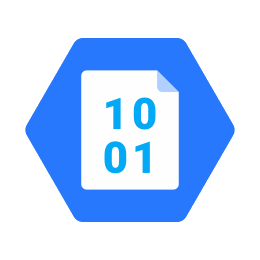
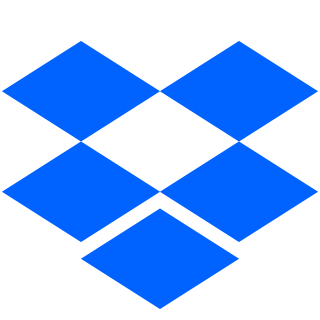
In order to use it, are necessaries the following steps:
If you use Java:
<dependency>
<groupId>com.github.sevtech-dev</groupId>
<artifactId>cloud-storage-spring-java</artifactId>
<version>${currentVersion}</version>
</dependency>
implementation 'com.github.sevtech-dev:cloud-storage-spring-java:${currentVersion}'
If you use Kotlin:
<dependency>
<groupId>com.github.sevtech-dev</groupId>
<artifactId>cloud-storage-spring-kotlin</artifactId>
<version>${currentVersion}</version>
</dependency>
implementation 'com.github.sevtech-dev:cloud-storage-spring-kotlin:${currentVersion}'
${currentVersion} right now is 1.1.2
To enable the wanted client configuration, you must set the following properties:
To AWS S3:
aws:
s3:
enabled: true
accessKey: [AMAZON_ACCESS_KEY]
secretKey: [AMAZON_SECRET_KEY]
bucket:
name: yourbucketname
region: [GovCloud("us-gov-west-1"),
US_EAST_1("us-east-1"),
US_WEST_1("us-west-1"),
US_WEST_2("us-west-2"),
EU_WEST_1("eu-west-1"),
EU_CENTRAL_1("eu-central-1"),
AP_SOUTH_1("ap-south-1"),
AP_SOUTHEAST_1("ap-southeast-1"),
AP_SOUTHEAST_2("ap-southeast-2"),
AP_NORTHEAST_1("ap-northeast-1"),
AP_NORTHEAST_2("ap-northeast-2"),
SA_EAST_1("sa-east-1"),
CN_NORTH_1("cn-north-1")]*
** Only one and only the string of the region.
To Google Cloud Storage:
gcp:
storage:
enabled: true
bucket:
name: yourbucketname
keyfile: "where-you-keyfile"
To Azure Blob Storage:
azure:
blob:
storage:
enabled: true
connectionString: "your-connection-string"
container:
name: containername
To Dropbox:
dropbox:
enabled: true
accessToken: "accessToken"
clientIdentifier: "clientIdentifier"
Add @EnableAsync annotation in your Spring Application class to enable async upload method.
To controle max size of files you can upload, set the following properties:
spring:
servlet:
multipart:
max-file-size: 128KB
max-request-size: 128KB
You have to inject StorageService as dependency in your Spring component.
If you use more than one provider, you must name your bean as awsS3Service to AWS S3, googleCloudStorageService to Google Cloud Storage, azureBlobStorageService to Azure Blob Storage, and dropboxService to Dropbox.
The service provide these methods:
public interface StorageService {
UploadFileResponse uploadFile(UploadFileRequest request);
Future<UploadFileResponse> uploadFileAsync(UploadFileRequest request);
GetFileResponse getFile(GetFileRequest request);
DeleteFileResponse deleteFile(DeleteFileRequest request);
}
interface StorageService {
fun uploadFile(request: UploadFileRequest): UploadFileResponse
fun uploadFileAsync(request: UploadFileRequest): Future<UploadFileResponse>
fun getFile(request: GetFileRequest): GetFileResponse
fun deleteFile(request: DeleteFileRequest): DeleteFileResponse
}
UploadFileRequest
UploadFileResponse
GetFileRequest
GetFileResponse
DeleteFileRequest
DeleteFileResponse
This library can be tested with Localstack. You only have to set the following properties in your application.yml:
aws:
s3:
localstack:
enabled: true
endpoint: http://localhost:4572
region: us-east-1
In order to run easily Localstack, I have added docker-compose.yml file to the folder localstack.
You have run the command docker-compose up to make it work.
I hardly recommend install AWS CLI in your local. It helps you to manage the buckets to run the tests with Localstack. Here you are the documentation to install the version 2: https://docs.aws.amazon.com/cli/latest/userguide/install-cliv2.html
To create a local bucket you must run this command aws2 --endpoint-url=http://localhost:4572 s3 mb s3://mytestbucket
To check out if the bucket has been created run this command aws2 --endpoint-url=http://localhost:4572 s3 ls
When you create a bucket, you have to add yourbucketname.localhost to your hosts local file mapped to 127.0.0.1.
Here we are the AWS CLI S3 command options: https://docs.aws.amazon.com/en_en/cli/latest/userguide/cli-services-s3-commands.html
This project is licensed under the MIT License - see the LICENSE.md file for details.
FAQs
Spring Cloud Storage Java API to AWS, GCloud, Azure and Dropbox
We found that com.github.sevtech-dev:cloud-storage-spring-java demonstrated a not healthy version release cadence and project activity because the last version was released a year ago. It has 0 open source maintainers collaborating on the project.
Did you know?

Socket for GitHub automatically highlights issues in each pull request and monitors the health of all your open source dependencies. Discover the contents of your packages and block harmful activity before you install or update your dependencies.

Research
Socket uncovers malicious Rust crates impersonating fast_log to steal Solana and Ethereum wallet keys from source code.

Research
A malicious package uses a QR code as steganography in an innovative technique.

Research
/Security News
Socket identified 80 fake candidates targeting engineering roles, including suspected North Korean operators, exposing the new reality of hiring as a security function.