
Product
Announcing Bun and vlt Support in Socket
Bringing supply chain security to the next generation of JavaScript package managers
@authentic/mwc-fab
Advanced tools
A [Material Components](https://material.io/components/) icon implementation using [Web Components](https://www.webcomponents.org/introduction)
A Material Components icon implementation using Web Components
When you're ready to use mwc-fab in a project, install it via npm. To run the project in the browser, a module-compatible toolctain is required. We recommend installing the Polymer CLI and using its development server as follows.
Ensure the webcomponents polyfills are included in your HTML page
Install webcomponents polyfills
npm i @webcomponents/webcomponentsjs
Add webcomponents polyfills to your HTML page
<script src="@webcomponents/webcomponentsjs/webcomponents-loader.js"></script>
Add mwc-fab to your project:
npm i @authentic/mwc-fab
Import the mwc-fab definition into your HTML page:
<script type="module" src="@authentic/mwc-fab/index.js"></script>
Or into your module script:
import { Fab } from "@authentic/mwc-fab"
Create an instance of mwc-fab in your HTML page, or via any framework that supports rendering Custom Elements:
<mwc-fab></mwc-fab>
Install the Polymer CLI:
npm i -g polymer-cli
Run the development server and open a browser pointing to its URL:
polymer serve
mwc-fab is published on npm using JavaScript Modules. This means it can take advantage of the standard native JavaScript module loader available in all current major browsers.
However, since mwc-fab uses npm convention to reference dependencies by name, a light transform to rewrite specifiers to URLs is required to get it to run in the browser. The polymer-cli's development server
polymer serveautomatically handles this transform.
Tools like WebPack and Rollup can also be used to serve and/or bundle mwc-fab.
The last 2 versions of all modern browsers are supported, including Chrome, Safari, Opera, Firefox, Edge. In addition, Internet Explorer 11 is also supported.
FAQs
A [Material Components](https://material.io/components/) icon implementation using [Web Components](https://www.webcomponents.org/introduction)
The npm package @authentic/mwc-fab receives a total of 1 weekly downloads. As such, @authentic/mwc-fab popularity was classified as not popular.
We found that @authentic/mwc-fab demonstrated a not healthy version release cadence and project activity because the last version was released a year ago. It has 7 open source maintainers collaborating on the project.
Did you know?

Socket for GitHub automatically highlights issues in each pull request and monitors the health of all your open source dependencies. Discover the contents of your packages and block harmful activity before you install or update your dependencies.

Product
Bringing supply chain security to the next generation of JavaScript package managers
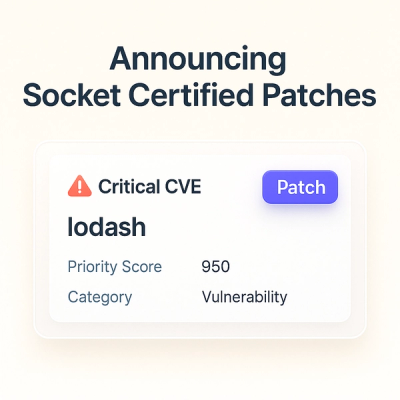
Product
A safer, faster way to eliminate vulnerabilities without updating dependencies

Product
Reachability analysis for Ruby is now in beta, helping teams identify which vulnerabilities are truly exploitable in their applications.