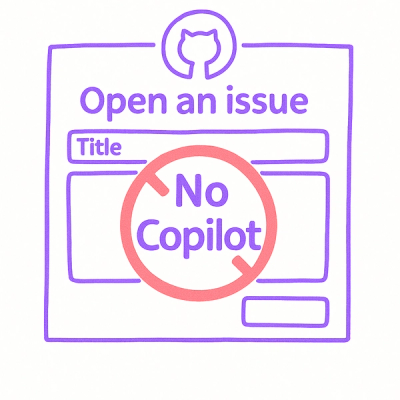
Security News
Open Source Maintainers Demand Ability to Block Copilot-Generated Issues and PRs
Open source maintainers are urging GitHub to let them block Copilot from submitting AI-generated issues and pull requests to their repositories.
@avatario/avatario-js-sdk
Advanced tools
The Avatario JS SDK allows you to easily integrate real-time AI video avatars into your web applications. This SDK provides a simple interface to connect to Avatario's video avatar service.
# Install Avatario JS SDK
npm install @avatario/avatario-js-sdk
# or
yarn add @avatario/avatario-js-sdk
import { AvatarioClient } from '@avatario/avatario-js-sdk';
// Initialize the SDK with your API key and avatar ID
const client = new AvatarioClient({
apiKey: 'your-api-key-here', // Required: Your Avatario API key
avatarId: 'your-avatar-id', // Required: Avatar ID to use
onConnected: () => console.log('Connected to Avatario room'),
onDisconnected: () => console.log('Disconnected from Avatario room'),
onError: (error) => console.error('Error:', error)
});
// Get video and audio elements from your HTML
const videoElement = document.getElementById('video') as HTMLVideoElement;
const audioElement = document.getElementById('audio') as HTMLAudioElement;
// Connect to Avatario
try {
const { avatarioRoomName } = await client.connect(videoElement, audioElement);
console.log('Connected to room:', avatarioRoomName);
} catch (error) {
console.error('Failed to connect:', error);
}
// Disconnect when done
await client.disconnect();
new AvatarioClient(options: AvatarioClientOptions)
| Parameter | Type | Required | Description |
|---|---|---|---|
| apiKey | string | Yes | Your Avatario API key |
| avatarId | string | Yes | ID of the avatar to use for video generation |
| onConnected | () => void | No | Callback when connected to the room |
| onDisconnected | () => void | No | Callback when disconnected from the room |
| onError | (error: Error) => void | No | Callback for error handling |
async connect(
videoElement?: HTMLVideoElement,
audioElement?: HTMLAudioElement
): Promise<{ avatarioRoomName: string }>
Connects to an Avatario room and sets up video/audio streaming.
Parameters:
videoElement: Optional HTML video element to display the avataraudioElement: Optional HTML audio element to play the avatar's audioReturns:
avatarioRoomName: The name of the room that was createdasync disconnect(): Promise<void>
Disconnects from the current Avatario room.
isConnectedToRoom(): boolean
Returns whether the SDK is currently connected to a room.
getAvatarId(): string
Returns the avatar ID that was specified during initialization.
The SDK requires a valid avatar ID to function. You can use any of the following stock avatars:
| Avatar ID | Name | Ethnicity | Gender |
|---|---|---|---|
| 27a57eb6-c517-4006-98f2-d9357b82ff87 | Ching | Asian | Male |
| b523e8ef-b85b-4e77-9a61-9f8ffb687658 | Sara | Caucasian | Female |
| 347c0c95-ec73-467d-8a07-f73a084441a0 | Jack | African | Male |
| 6d47156b-0cff-4ec5-8628-a0fc9e1e2899 | Amelia | Caucasian | Female |
| eaa7840e-c092-40df-844b-d5df5cef1123 | Sam | Caucasian | Male |
| d1fbd6bc-d848-4e26-918e-4c05ae513190 | Sandra | Caucasian | Female |
Avatario can be integrated with LiveKit for enhanced real-time communication capabilities. This section explains how to combine the power of Avatario's AI avatars with LiveKit's real-time audio and video communication.
# Install LiveKit client alongside Avatario
npm install livekit-client
# or
yarn add livekit-client
Here's how to set up a basic LiveKit room connection for use with Avatario:
import { Room, RoomEvent, ConnectionState, Track } from "livekit-client";
// Create a new Room instance
const room = new Room({
adaptiveStream: true,
dynacast: true,
});
// Connect to the room (requires a token from your backend)
await room.connect(livekitUrl, token);
// Enable camera and microphone
await room.localParticipant.enableCameraAndMicrophone();
// Listen for connection state changes
room.on(RoomEvent.ConnectionStateChanged, (state: ConnectionState) => {
if (state === ConnectionState.Connected) {
console.log("Connected to LiveKit room");
} else if (state === ConnectionState.Disconnected) {
console.log("Disconnected from LiveKit room");
}
});
// Disconnect when finished
room.disconnect();
When using LiveKit with the Avatario SDK, you typically want to:
Here's how to implement this pattern:
import { Room, RoomEvent, ConnectionState, Track } from "livekit-client";
import { AvatarioClient } from "@avatario/avatario-js-sdk";
// References
const userRoom = useRef<Room | null>(null);
const avatarioSDK = useRef<AvatarioClient | null>(null);
// Video/audio elements
const localVideoRef = useRef<HTMLVideoElement>(null);
const remoteVideoRef = useRef<HTMLVideoElement>(null);
const remoteAudioRef = useRef<HTMLAudioElement>(null);
// Initialize Avatario SDK
avatarioSDK.current = new AvatarioClient({
apiKey: "your-api-key",
avatarId: "selected-avatar-id",
onConnected: () => console.log("Avatario SDK connected"),
onDisconnected: () => console.log("Avatario SDK disconnected"),
onError: (error) => console.error("Avatario SDK error:", error),
});
// Connect to Avatario
const connectToAvatario = async () => {
// Connect to Avatario room and get the room name
const { avatarioRoomName } = await avatarioSDK.current.connect(
remoteVideoRef.current!,
remoteAudioRef.current!
);
return avatarioRoomName;
};
// Connect to LiveKit
const connectToLiveKit = async (token: string, url: string) => {
// Create room
const room = new Room({
adaptiveStream: true,
dynacast: true,
});
// Set up event listener for connection state
room.on(RoomEvent.ConnectionStateChanged, (state: ConnectionState) => {
console.log("LiveKit room connection state:", state);
});
// Connect to LiveKit room
await room.connect(url, token);
// Enable camera and microphone
await room.localParticipant.enableCameraAndMicrophone();
// Attach local video to an element
if (localVideoRef.current) {
const videoTracks = room.localParticipant
.getTrackPublications()
.filter((publication) => publication.kind === Track.Kind.Video);
if (videoTracks.length > 0 && videoTracks[0].track) {
videoTracks[0].track.attach(localVideoRef.current);
}
}
// Store room reference
userRoom.current = room;
return room;
};
// Main connect function
const handleConnect = async () => {
try {
// 1. Connect to Avatario
const avatarioRoomName = await connectToAvatario();
// 2. Get LiveKit token (this would be a call to your backend)
const { token, url } = await getUserToken(avatarioRoomName);
// 3. Connect to LiveKit room
await connectToLiveKit(token, url);
console.log("Successfully connected to both services");
} catch (error) {
console.error("Connection error:", error);
}
};
// Disconnect from both services
const disconnect = () => {
if (userRoom.current) {
userRoom.current.disconnect();
userRoom.current = null;
}
if (avatarioSDK.current?.isConnectedToRoom()) {
avatarioSDK.current.disconnect();
}
};
LiveKit requires authentication tokens to join rooms. Here's a simple example of how to fetch a token from your backend:
// Function to get user token from backend
const getUserToken = async (avatarioRoomName: string) => {
try {
const response = await fetch("https://your-api.example.com/get-token", {
method: "POST",
headers: {
"Content-Type": "application/json",
"x-api-key": "your-api-key",
},
body: JSON.stringify({
local_identity: "avatario-client",
user_room_name: "your-room-name",
avatario_room_name: avatarioRoomName,
}),
});
if (response.ok) {
const data = await response.json();
return data.data; // { token: "...", url: "..." }
}
throw new Error("Failed to get token");
} catch (error) {
console.error("Failed to get token:", error);
return null;
}
};
Control local audio and video tracks in your LiveKit integration:
// Toggle microphone
const toggleAudio = async () => {
if (!userRoom.current) return;
await userRoom.current.localParticipant.setMicrophoneEnabled(!audioEnabled);
setAudioEnabled(!audioEnabled);
};
// Toggle camera
const toggleVideo = async () => {
if (!userRoom.current) return;
await userRoom.current.localParticipant.setCameraEnabled(!videoEnabled);
setVideoEnabled(!videoEnabled);
};
When using Avatario with LiveKit in a React application, you can use hooks for better state management:
import React, { useState, useEffect, useRef } from "react";
import { Room, RoomEvent, ConnectionState } from "livekit-client";
import { AvatarioClient } from "@avatario/avatario-js-sdk";
function VideoChat() {
const [isConnected, setIsConnected] = useState(false);
const [audioEnabled, setAudioEnabled] = useState(true);
const [videoEnabled, setVideoEnabled] = useState(true);
const roomRef = useRef<Room | null>(null);
const avatarioRef = useRef<AvatarioClient | null>(null);
const localVideoRef = useRef<HTMLVideoElement>(null);
const remoteVideoRef = useRef<HTMLVideoElement>(null);
const remoteAudioRef = useRef<HTMLAudioElement>(null);
// Initialize Avatario SDK
useEffect(() => {
avatarioRef.current = new AvatarioClient({
apiKey: "your-api-key",
avatarId: "selected-avatar-id",
onConnected: () => setIsConnected(true),
onDisconnected: () => setIsConnected(false),
onError: (error) => console.error(error),
});
return () => {
if (avatarioRef.current?.isConnectedToRoom()) {
avatarioRef.current.disconnect();
}
};
}, []);
// Connect to both services
const handleConnect = async () => {
try {
// Steps as described earlier
// 1. Connect to Avatario
// 2. Get token
// 3. Connect to LiveKit
} catch (error) {
console.error(error);
}
};
return (
<div>
<div className="video-container">
<video ref={remoteVideoRef} autoPlay playsInline />
<audio ref={remoteAudioRef} autoPlay playsInline />
<div className="local-video">
<video ref={localVideoRef} autoPlay playsInline muted />
</div>
</div>
<div className="controls">
<button onClick={toggleAudio}>
{audioEnabled ? "Mute" : "Unmute"}
</button>
<button onClick={toggleVideo}>
{videoEnabled ? "Hide Camera" : "Show Camera"}
</button>
<button onClick={isConnected ? disconnect : handleConnect}>
{isConnected ? "Disconnect" : "Connect"}
</button>
</div>
</div>
);
}
Browser autoplay policies may block audio playback without user interaction. Use this pattern to handle it:
useEffect(() => {
if (isConnected) {
const unlockAudio = () => {
if (remoteAudioRef.current) {
// Create and play a silent audio context
const AudioContextClass = window.AudioContext ||
(window as any).webkitAudioContext;
const audioContext = new AudioContextClass();
const emptySource = audioContext.createBufferSource();
emptySource.start();
emptySource.stop();
// Try to play the audio element
remoteAudioRef.current
.play()
.catch(e => console.log("Audio playback still restricted:", e));
}
document.removeEventListener("click", unlockAudio);
document.removeEventListener("touchstart", unlockAudio);
};
document.addEventListener("click", unlockAudio);
document.addEventListener("touchstart", unlockAudio);
return () => {
document.removeEventListener("click", unlockAudio);
document.removeEventListener("touchstart", unlockAudio);
};
}
}, [isConnected]);
Ensure you properly handle device permissions for camera and microphone:
// Check if user has granted permissions
const checkPermissions = async () => {
try {
await navigator.mediaDevices.getUserMedia({ audio: true, video: true });
return true;
} catch (error) {
console.error("Permission denied:", error);
return false;
}
};
The Avatario SDK provides error handling through the onError callback in the options. Common errors include:
The SDK works in all modern browsers that support WebRTC, including:
FAQs
JavaScript SDK for integrating Avatario video avatars
The npm package @avatario/avatario-js-sdk receives a total of 15 weekly downloads. As such, @avatario/avatario-js-sdk popularity was classified as not popular.
We found that @avatario/avatario-js-sdk demonstrated a healthy version release cadence and project activity because the last version was released less than a year ago. It has 1 open source maintainer collaborating on the project.
Did you know?

Socket for GitHub automatically highlights issues in each pull request and monitors the health of all your open source dependencies. Discover the contents of your packages and block harmful activity before you install or update your dependencies.
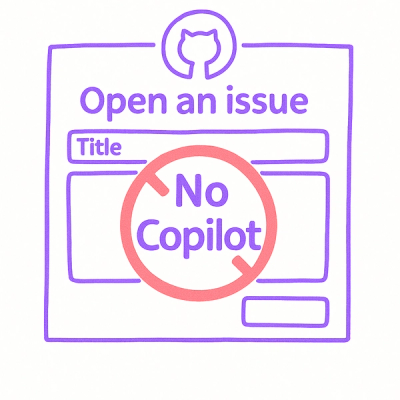
Security News
Open source maintainers are urging GitHub to let them block Copilot from submitting AI-generated issues and pull requests to their repositories.

Research
Security News
Malicious Koishi plugin silently exfiltrates messages with hex strings to a hardcoded QQ account, exposing secrets in chatbots across platforms.

Research
Security News
Malicious PyPI checkers validate stolen emails against TikTok and Instagram APIs, enabling targeted account attacks and dark web credential sales.