
Security News
Software Engineering Daily Podcast: Feross on AI, Open Source, and Supply Chain Risk
Socket CEO Feross Aboukhadijeh joins Software Engineering Daily to discuss modern software supply chain attacks and rising AI-driven security risks.
@builder.io/react
Advanced tools
NOTE: If you want to register your React Server Components as custom components in Builder, you will need to use our experimental NextJS SDK [here](https://github.com/BuilderIO/builder/tree/main/packages/sdks/output/nextjs).
NOTE: If you want to register your React Server Components as custom components in Builder, you will need to use our experimental NextJS SDK here.
See our full getting started docs, or jump right into integration. We generally recommend to start with page building as your initial integration:
| Integrate Page Building | Integrate Section Building | Integrate CMS Data |
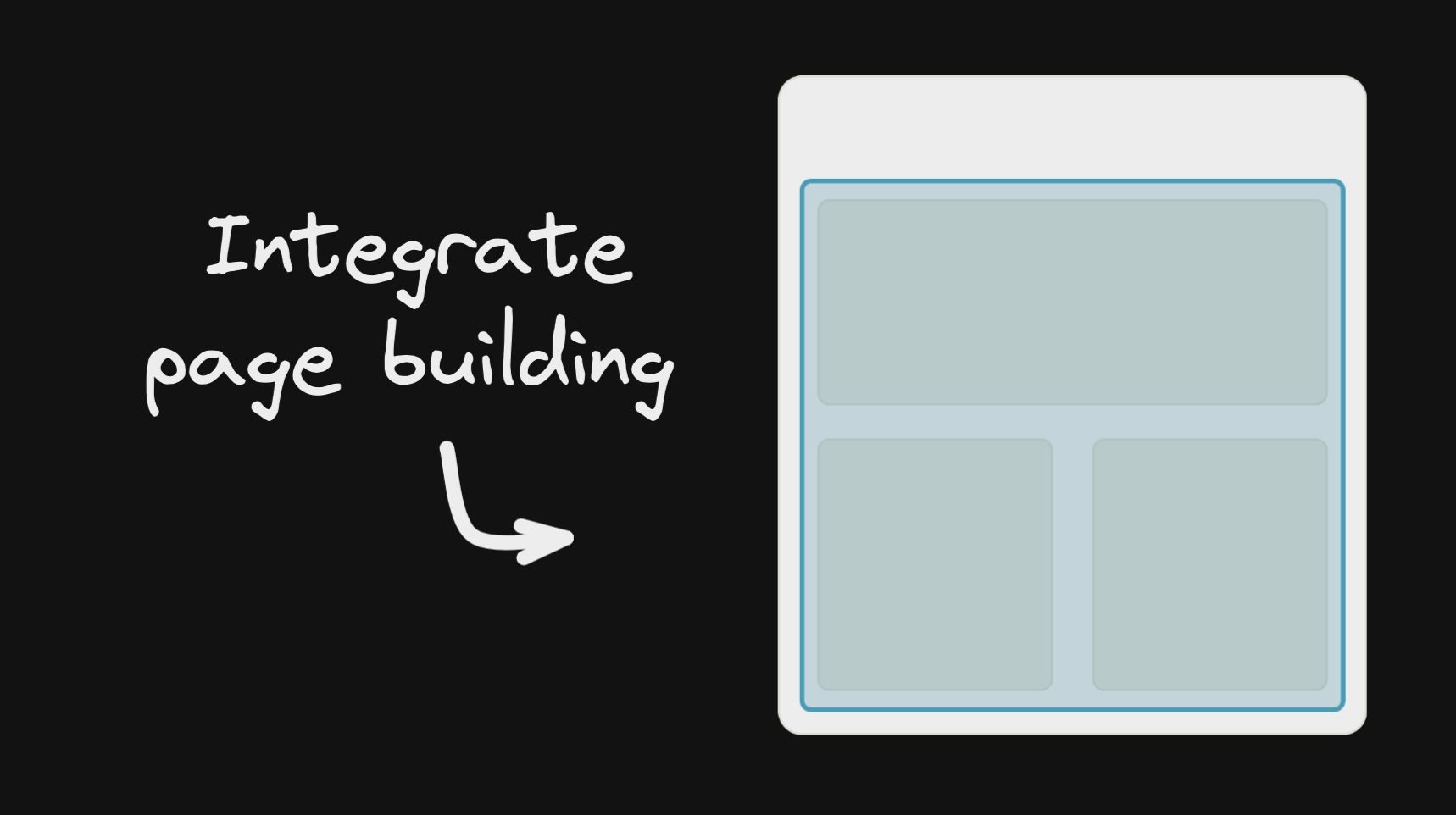
|
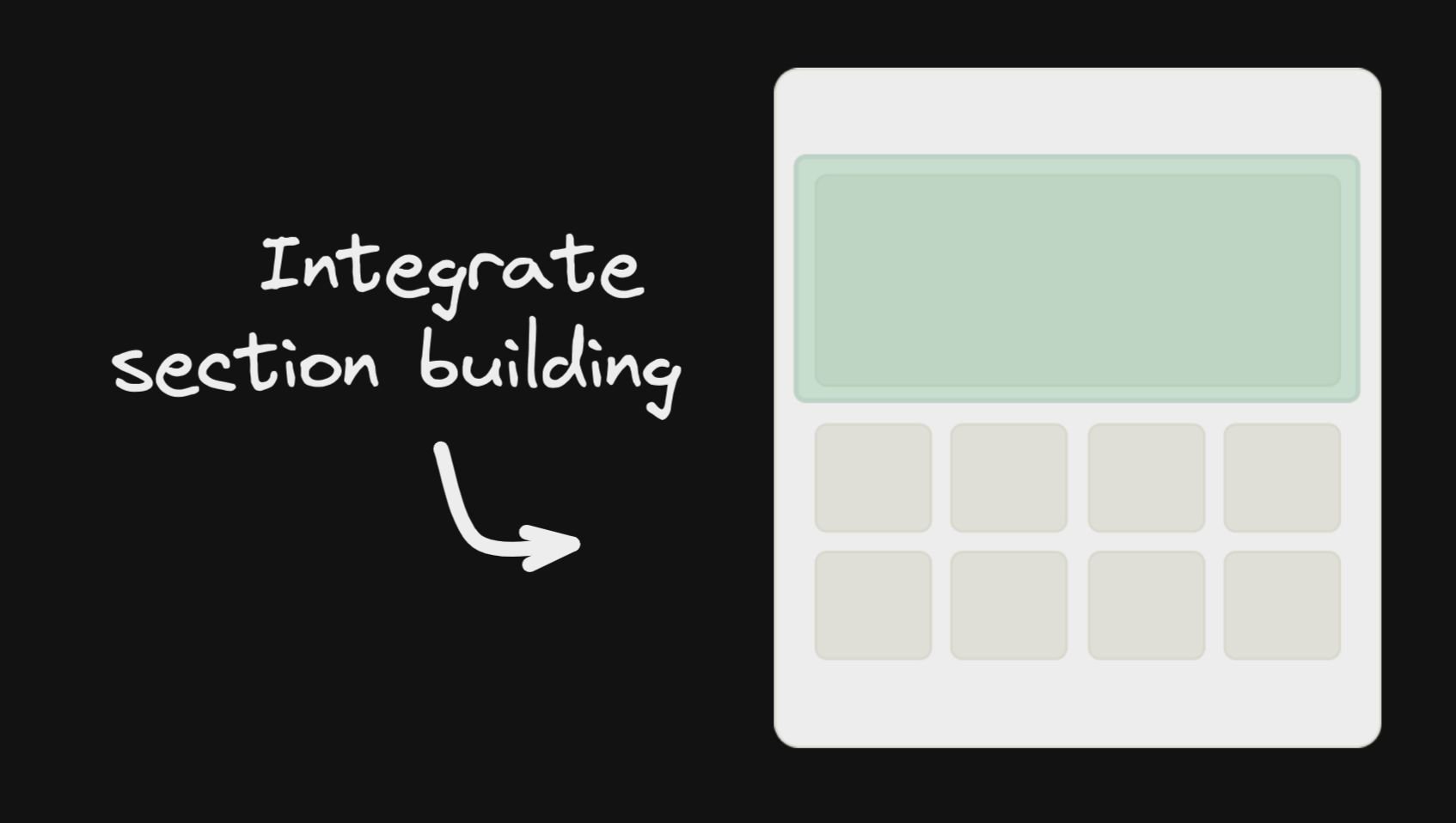
|
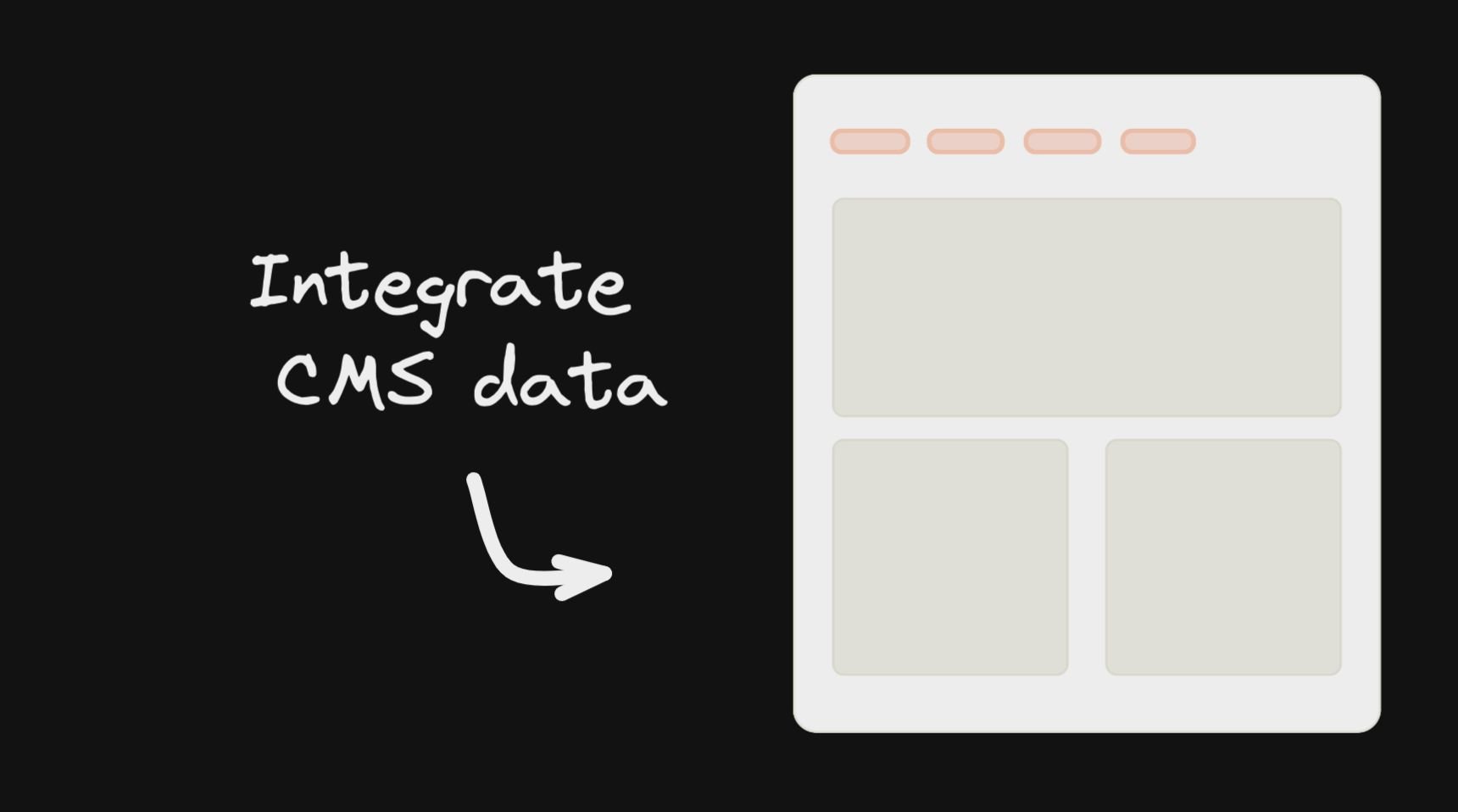
|
The gist of using Builder, is fetching content (using queries on custom fields and targeting. Builder is structured like a traditional headless CMS where you can have different content types, called models. By default, every Builder space has a "page" model.
import { builder } from '@builder.io/react'
const API_KEY = '...' // Your Builder public API key
const MODEL_NAME = 'page';
const content = await builder
.get(MODEL_NAME, {
// Optional custom query
query: {
'data.customField.$gt': 100,
},
// Optional custom targeting
userAttributes: {
urlPath: '/' // Most Builder content is targeted at least by the URL path
}
})
.promise()
// Later, pass the fetched content to the BuilderComponent
<BuilderComponent model={MODEL_NAME} content={content} />
The builder content is simply json that you pass to a <BuilderComponent /> to render. Learn more about it here
You can view all of the options for builder.get for fetching content in our full reference here
For example, with Next.js, to render Builder as your homepage:
export const getStaticProps = async () => {
return {
props: {
builderContent: await builder
.get('page', {
userAttributes: {
urlPath: '/', // Fetch content targeted to the homepage ("/" url)
},
})
.promise(),
},
};
};
export default function MyHomePage({ builderContent }) {
return (
<>
<YourHeader />
<BuilderComponent model="page" content={builderContent} />
<YourFooter />
</>
);
}
You can also allow dynamic page building (the ability to create new pages on new URLs dynamically). E.g. see this guide on how to do that
One of Builder's most powerful features is registering your own components for use in the drag and drop editor. You can choose to have these compliment the built-in components, or to be the only components allowed to be used (e.g. via components-only mode)
import { Builder } from '@builder.io/sdk-react';
function MyHero(props) {
/* Your own hero component in your codebase */
}
Builder.registerComponent(MyHero, {
name: 'Hero',
inputs: [
{ name: 'title', type: 'string' }, // Gets passed as the `title` prop to the Hero
],
});
Learn more about registering components in Builder
You can find the full reference docs for the BuilderComponent props here
const MODEL_NAME = 'page';
// Render
<BuilderComponent model={MODEL_NAME} content={builderJson} />;
See our guides for Gatsby and Next.js for guides on using with those frameworks
You can also pass data and functions down to the Builder component to use in the UIs (e.g. bind data values to UIs e.g. for text values or iterating over lists, and actions to trigger for instance on click of a button)
All data passed down is available in Builder actions and bindings as state.*, for instance in the below example state.products, etc will be available
<BuilderComponent
model="page"
data={{
products: productsList,
foo: 'bar',
}}
content={builderJson}
/>
You can also pass down functions, complex data like custom objects and libraries you can use context. Similar to React context, context passes all the way down (e.g. through symbols, etc). This data is not observed for changes and mutations
<BuilderComponent
model="page"
context={{
addToCart: () => myService.addToCart(currentProduct),
lodash: lodash,
}}
content={builderJson}
/>
Context is available in actions and bindings as context.*, such as context.lodash or context.myFunction() in the example above
Everything passed down is available on the state object in data and actions - e.g. state.products[0].name
See more about using data passed down here
The global Builder singleton has a number of uses. Most important is registering custom components.
import * as React from 'react';
import SyntaxHighlighter from 'react-syntax-highlighter';
import { Builder } from '@builder.io/react';
class CodeBlockComponent extends React.Component {
render() {
return <SyntaxHighlighter language={this.props.language}>{this.props.code}</SyntaxHighlighter>;
}
}
Builder.registerComponent(CodeBlockComponent, {
name: 'Code Block',
inputs: [
{
name: 'code',
type: 'string',
defaultValue: 'const incr = num => num + 1',
},
{
name: 'language',
type: 'string',
defaultValue: 'javascript',
},
],
});
See our full guide on registering custom components here.
See the full reference docs for registerComponent options here.
Although you can already fetch data models from our Content API directly and use it as you would any other API resource, with a BuilderContent component you are able to use live Editing / Previewing / A/B testing of your Data Models within the Builder Visual Editor.
<BuilderContent model="site-settings"> { (data, loading) => {
If (loading) {
return <Spinner />
}
return <>
/*pass values down to an example ThemeProvider, used as a wrapper in your application*/
<ThemeProvider theme={data.theme} >
{props.children}
</ThemeProvider>
</>
}}
</BuilderContent>
Or an example fetching server side and passing the content using the content prop, e.g. in Next.js
export const getStaticProps = async () => {
return {
props: {
builderDataContent: await builder.get('site-settings', /* other options like queries and targeting */).promise()
}
}
}
export default function MyPage({ builderDataContent }) {
return <BuilderContent content={builderDataContent}>{data =>
<ThemeProvider theme={data.theme}>
{/* ... more content ... */}
</ThemeProvider>
</BuilderContent>
}
Page and section models in builder can be extended with custom fields. To enable live editing / previewing on components that uses those custom fields, you can use BuilderContent to pass input data from the model to your components that are outside the rendered content
<BuilderContent model="landing-page">
{data => {
/*use your data here within your custom component*/
return (
<>
<FeaturedImage image={data.featuredImage} />
<BuilderComponent content={content} model="landing-page" />
</>
);
}}
</BuilderContent>
This is useful for doing server side rendering, e.g. with Gatsby and Next.js or via loading data from other sources than our default APIs, such as data in your own database saved via webhooks
const content = await builder.get(‘your-data-model’, { ...options });
if (content) {
/*use your data here*/
return <BuilderContent model="your-data-model" content={content} >
}
When using custom models and fields you can do more advanced filtering of your content with queries and targeting
import { BuilderContent, builder } from '@builder.io/react';
builder.setUserAttributes({ isLoggedIn: false })
export default () => <div>
<BuilderContent
model="your-data-model"
options={{ query: { 'data.something.$in': ['value a', 'value b'] } }} />
<!-- some other content -->
</div>
The React SDK exports the core SDK's builder object, which can be used for setting things like your API key and user attributes
import { builder } from '@builder.io/react';
builder.init(YOUR_KEY);
// Optional custom targeting
builder.setUserAttributes({
userIsLoggedIn: true,
whateverKey: 'whatever value',
});
NOTE: If you want a zero-dependencies, fast and small Builder SDK for React, we strongly encourage you to try out our Gen 2 React SDK. You can find it here.
This SDK has a lite version where it provides only the bare minimum of components needed to render your Builder content, it won't have any built-in components registered by default, this option should work with custom components. The main difference is that you need to specifically add any built-in components you want to use or they won’t show up.
To use the lite package, you change all your imports from @builder/react to @builder/react/lite and then import only the built-in components that you want to use:
// Change all imports from '@builder.io/react' to '@builder.io/react/lite'
import { BuilderComponent } from '@builder.io/react/lite';
// Import only what built-in components you like to use
import '@builder.io/react/dist/lib/src/blocks/Button';
import '@builder.io/react/dist/lib/src/blocks/Columns';
For using API Version v3, you need to pass apiVersion as "v3" in the init function. For example:
import { builder } from '@builder.io/react';
// First, initialize the SDK with your API key
builder.init('YOUR_API_KEY_GOES_HERE');
// Then, set the API version to v3
builder.apiVersion = 'v3';
Coming soon...
The SDKs rely on isolated-vm, a library to securely execute code on a Node server. There is a compatibility issue for that library when running on Node v20 and M1 Macs. To workaround this issue, you must provide NODE_OPTIONS=--no-node-snapshot to the command that runs your server.
If you do not provide this flag, the SDK will skip using isolated-vm. This will only occur on Apple Silicon machines that are running Node v20.
For more information, see this issue.
FAQs
NOTE: If you want to register your React Server Components as custom components in Builder, you will need to use our experimental NextJS SDK [here](https://github.com/BuilderIO/builder/tree/main/packages/sdks/output/nextjs).
The npm package @builder.io/react receives a total of 48,853 weekly downloads. As such, @builder.io/react popularity was classified as popular.
We found that @builder.io/react demonstrated a healthy version release cadence and project activity because the last version was released less than a year ago. It has 20 open source maintainers collaborating on the project.
Did you know?

Socket for GitHub automatically highlights issues in each pull request and monitors the health of all your open source dependencies. Discover the contents of your packages and block harmful activity before you install or update your dependencies.

Security News
Socket CEO Feross Aboukhadijeh joins Software Engineering Daily to discuss modern software supply chain attacks and rising AI-driven security risks.

Security News
GitHub has revoked npm classic tokens for publishing; maintainers must migrate, but OpenJS warns OIDC trusted publishing still has risky gaps for critical projects.

Security News
Rust’s crates.io team is advancing an RFC to add a Security tab that surfaces RustSec vulnerability and unsoundness advisories directly on crate pages.