
Product
Introducing GitHub Actions Scanning Support
Detect malware, unsafe data flows, and license issues in GitHub Actions with Socket’s new workflow scanning support.
@choiceform/icons-js
Advanced tools
JavaScript library for SVG icons.
# npm
npm install @choiceform/icons-js
# pnpm
pnpm add @choiceform/icons-js
# yarn
yarn add @choiceform/icons-js
Choiceform Icons for JavaScript is built with ES Modules and is fully tree-shakable.
Each icon can be imported and used to generate SVG strings or DOM elements. This way, only the icons that are imported into your project are included in the final bundle. The rest of the icons are tree-shaken away.
<!DOCTYPE html>
<body>
<!-- Use data-icon attribute to specify icons -->
<i data-icon="workspace"></i>
<i data-icon="file-upload"></i>
<i data-icon="settings"></i>
<!-- Include the UMD version -->
<script src="https://unpkg.com/@choiceform/icons-js@latest/dist/umd/icons-js.js"></script>
<script>
// Initialize all icons
iconsJs.createIcons({
icons: iconsJs.default,
});
</script>
</body>
import {
createIcons,
Workspace,
FileUpload,
Settings,
} from "@choiceform/icons-js";
// Only import icons you need (recommended, reduces bundle size)
createIcons({
icons: {
Workspace,
FileUpload,
Settings,
},
});
import { Search, CircleAdd, SettingsSolid } from "@choiceform/icons-js";
// Create an SVG string
const searchSvg = Search.toSvg({
width: "16",
height: "16",
color: "currentColor",
});
// Append icon to element
document.getElementById("icon-container").innerHTML = searchSvg;
// Or create multiple icons
const icons = [Search, CircleAdd, SettingsSolid];
const container = document.getElementById("icons-container");
icons.forEach((icon) => {
container.innerHTML += icon.toSvg();
});
Each icon accepts the following parameters when calling toSvg():
| Name | Type | Default | Description |
|---|---|---|---|
width | string | number | '16' | Width of the icon |
height | string | number | '16' | Height of the icon |
color | string | 'currentColor' | Color of the icon |
title | string | undefined | Accessibility title |
import { Search } from "@choiceform/icons-js";
// Create an SVG with custom parameters
const searchSvg = Search.toSvg({
width: "32",
height: "32",
color: "#1976d2",
title: "Search icon",
});
document.getElementById("icon-container").innerHTML = searchSvg;
By default, the library uses the data-icon attribute to find elements to replace. You can customize this attribute name:
import { createIcons, Workspace, FileUpload } from "@choiceform/icons-js";
createIcons({
nameAttr: "data-cf-icon", // Use data-cf-icon instead of data-icon
icons: {
Workspace,
FileUpload,
},
});
Then use it in HTML like this:
<i data-cf-icon="workspace"></i>
You can set default attributes for all icons:
import { createIcons, Workspace, FileUpload } from "@choiceform/icons-js";
createIcons({
attrs: {
class: ["my-icon-class", "icon"], // Classes will be merged
width: "20",
height: "20",
fill: "#333",
},
icons: {
Workspace,
FileUpload,
},
});
You can create icon elements directly, instead of replacing placeholders:
import { createElement, Workspace } from "@choiceform/icons-js";
// Create an SVG element
const workspaceIcon = createElement(Workspace); // Returns HTMLElement (svg)
// Add to the DOM
const container = document.getElementById("icon-container");
container.appendChild(workspaceIcon);
import { createElement, FileUpload } from "@choiceform/icons-js";
// Create an icon with custom attributes
const fileUploadIcon = createElement(FileUpload, {
class: "custom-icon",
width: "32",
height: "32",
fill: "#1976d2",
});
// Add to the DOM
document.body.appendChild(fileUploadIcon);
All icons include a default CSS class name (choiceform-icon) that can be used for styling:
.choiceform-icon {
/* Your custom styles */
filter: drop-shadow(0 0 2px rgba(0, 0, 0, 0.2));
}
The default class name can be changed globally by modifying the icon-config.json file at the root of the project:
{
"iconClassName": "my-custom-icon-class"
}
After changing the configuration, regenerate the icons:
npm run generate
The library also exports icon metadata that can be useful for building icon pickers, documentation, or other features that need information about available icons.
import { iconMetadata } from "@choiceform/icons-js/metadata";
// Get total number of icons
console.log(`Total icons: ${iconMetadata.length}`);
// Create a list of all icon names with categories
const iconList = iconMetadata.map(
(icon) => `${icon.name} - Category: ${icon.category}`
);
// Display the icon list
const container = document.getElementById("icon-list");
iconList.forEach((item) => {
const li = document.createElement("li");
li.textContent = item;
container.appendChild(li);
});
Each icon in the metadata includes:
| Property | Description |
|---|---|
name | The name of the icon |
category | The category the icon belongs to |
tags | Array of tags for search/filtering |
filename | Original SVG filename |
width | Width of the SVG (if available) |
height | Height of the SVG (if available) |
FAQs
JavaScript library for SVG icons
We found that @choiceform/icons-js demonstrated a healthy version release cadence and project activity because the last version was released less than a year ago. It has 10 open source maintainers collaborating on the project.
Did you know?

Socket for GitHub automatically highlights issues in each pull request and monitors the health of all your open source dependencies. Discover the contents of your packages and block harmful activity before you install or update your dependencies.

Product
Detect malware, unsafe data flows, and license issues in GitHub Actions with Socket’s new workflow scanning support.
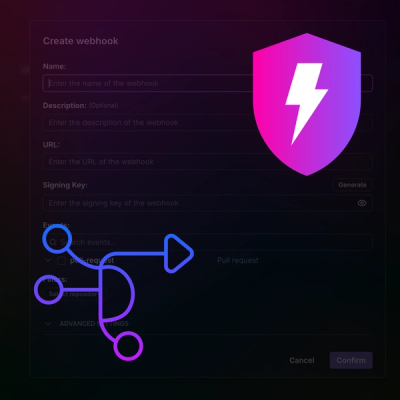
Product
Add real-time Socket webhook events to your workflows to automatically receive pull request scan results and security alerts in real time.
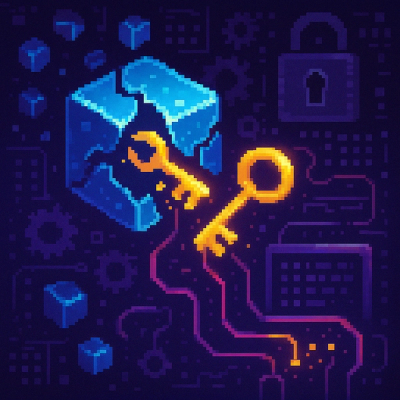
Research
The Socket Threat Research Team uncovered malicious NuGet packages typosquatting the popular Nethereum project to steal wallet keys.