
Product
Reachability for Ruby Now in Beta
Reachability analysis for Ruby is now in beta, helping teams identify which vulnerabilities are truly exploitable in their applications.
@kano/kit-app-shell-core
Advanced tools
Set of tools to bundle, transpile and compress apps.
This guide will explain how to create a minimal project that can be used to output an application on all the platforms supported by kit-app-shell
Create an index.js file and input the following:
// This is your app main class, the bridge between the shell and your web content
class App {
// When your app is created, it is given a bus to communicate with the backend and
// a config object containing your project's config
constructor(bus, config) {
// kit-app-shell will be looking for this property to be set as the root of your DOM tree
this.root = document.createElement('div');
// Show something
this.root.innerText = 'Hello World'
}
}
// By calling this method, you provide the shell your App class and it will be used to start the app
Shell.define(App);
With this simple configuration, you can already run kash run web ./ in your project's directory (Make sure you have @kano/kit-app-shell-web installed) and open a browser to the given URL.
You should now see your Hello World message.
Each app is ran or built for a target environment. This environment can be defined using the --env flag with the CLI, its default value will be development
Config managment for your project is done through a set of JSON files under your project's config directory.
Create a config directory and a default.json inside. The default.json file will always be loaded, but its values can be overriden by a config file matching an environment.
If you add a development.json file both default and development config will be loaded and values in the development config will override the default values.
Common environments are staging, production, rc, test.
You can retrieve the app's environment at runtime through the ENV property in the config object.
In your newly created default.json, add the following:
{
"APP_ID": "com.acme.app",
"APP_NAME": "My App"
}
Then update your index.js:
class App {
constructor(bus, config) {
this.root = document.createElement('div');
this.root.innerText = `${config.APP_NAME} - ${config.ENV}`;
}
}
Shell.define(App);
Refreshing your browser page should now display the message My App - development, you can try running kash run web ./ --env=<env> with different environment to see the changes
The version of the app will be loaded from your project's package.json and will be added to the config object under the VERSION key.
Add a package.json file in your project if it doesn;t already have one. Set the version field to a custom version.
Update your index.js again to use the VERSION key from the config:
this.root.innerText = `${config.APP_NAME} - ${config.ENV} running version ${config.VERSION}`;
FAQs
Set of tools to bundle, transpile and compress apps.
We found that @kano/kit-app-shell-core demonstrated a not healthy version release cadence and project activity because the last version was released a year ago. It has 13 open source maintainers collaborating on the project.
Did you know?

Socket for GitHub automatically highlights issues in each pull request and monitors the health of all your open source dependencies. Discover the contents of your packages and block harmful activity before you install or update your dependencies.

Product
Reachability analysis for Ruby is now in beta, helping teams identify which vulnerabilities are truly exploitable in their applications.
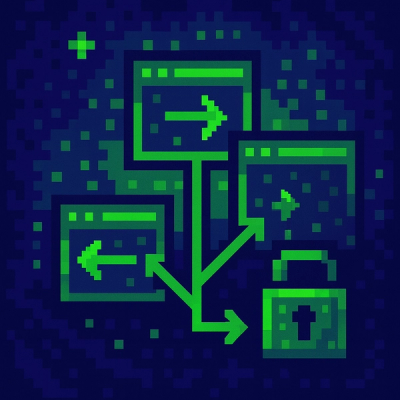
Research
/Security News
Malicious npm packages use Adspect cloaking and fake CAPTCHAs to fingerprint visitors and redirect victims to crypto-themed scam sites.

Security News
Recent coverage mislabels the latest TEA protocol spam as a worm. Here’s what’s actually happening.