
Product
Introducing Socket Scanning for OpenVSX Extensions
Socket now scans OpenVSX extensions, giving teams early detection of risky behaviors, hidden capabilities, and supply chain threats in developer tools.
@laser-dac/draw
Advanced tools
This package makes it easy for you to make laser drawings using programming. Of course there are many professional laser tools that you can use, but the advantage of this package is that since you can program it, it can handle interactive drawings.
There is also first-class support for using ILDA files (a standard used by the laser community for generating laser drawings with animations). You can include multiple ILDA files, control playback and position them anywhere you want on the scene.
There is support for converting SVG files as well, albeit it doesn't support all SVG syntax.
This package has a couple of classes that let you draw something on a scene. A scene is the area the laser can draw things in.
const scene = new Scene();
A scene has only one method; add(shape).
Now we want to draw a rectangle on the scene. You can do it like this:
const rect = new Rect({
width: 0.2,
height: 0.2,
x: 0.4,
y: 0.4,
color: [0, 1, 0],
});
scene.add(rect);
Perhaps you'll have noticed that everything is based on a scale from 0 to 1, even colors. Drawing starts from the top left. The rectangle is drawn at 40% from the top left, and takes in 20% of the scene.
color is an array of RGB values; so [0, 1, 0] means green.
x and y is the amount of offset starting from left or the top.
Path()With the Path() class you are able to draw a specific path, the exact same way as you can do with <path/> in a SVG.
const cross = new Path({
path: 'M0.2 0.2 h0.1 v0.1 h0.1 v0.1 h-0.1 v0.1 h-0.1 v-0.1 h-0.1 v-0.1 h0.1 z',
color: [0, 1, 0],
x: 0.1,
y: 0.1,
});
scene.add(cross);
You can copy these values straight from a SVG; you'll
Rect()const rect = new Rect({
width: 0.2,
height: 0.2,
x: 0.4,
y: 0.4,
color: [0, 1, 0],
});
scene.add(rect);
Line()const line = new Line({
from: {
x: 0.1,
y: 0.1,
},
to: {
x: 0.5,
y: 0.5,
}
color: [0, 1, 0]
});
scene.add(line);
Circle()const circle = new Circle({
radius: 0.2,
x: 0.5,
y: 0.5,
color: [0, 1, 0],
});
scene.add(circle);
Ilda()ILDA files (.ild) can be used directly by the drawing tool. This file format is widely supported by laser drawing tools. An example:
const boeing = loadIldaFile(path.resolve(__dirname, './boeing.ild'));
const ilda = new Ilda({
file: boeing,
frame: 0,
x: 0,
y: 0,
});
scene.add(ilda);
The frame option controls what frame you want to display; it's easy to animate this and play all frames on whatever speed you like. See the ilda-animation example.
HersheyFont()Hershey Font Files (.jhf) can be used to draw text. Hershey fonts can be found at https://emergent.unpythonic.net/software/hershey. The font futural.jhf is very usefull as it is a single stroke font.
const font = loadHersheyFont(path.resolve(__dirname, './futural.jhf'));
const text = new HersheyFont({
font,
text,
x: 0,
y: 0,
color: [1, 0, 0],
spacingFactor: 1.0,
charWidth: 0.1,
});
Note that the char width provided is the average char width, each individual character can have a different width.
Svg()SVG files can also be used directly by the drawing tool!
const logoFile = loadIldaFile(path.resolve(__dirname, './logo.svg'));
const logo = new Svg({
file: logoFile,
x: 0,
y: 0,
});
scene.add(logo);
A couple caveats:
<path/> is supported; almost every vector tool has some way to convert a vector to only paths.preserveAspectRatio is not supportedThe color for a path is decided by the fill property. It's possible to override the colors by adding a color property like color: [0, 1, 0].
The size of the SVG is decided by the viewBox on the svg. At the moment the only possible way to reduce the size is to change the viewBox property in your SVG.
FAQs
Show laser drawing tools inspired by the canvas API
We found that @laser-dac/draw demonstrated a not healthy version release cadence and project activity because the last version was released a year ago. It has 2 open source maintainers collaborating on the project.
Did you know?

Socket for GitHub automatically highlights issues in each pull request and monitors the health of all your open source dependencies. Discover the contents of your packages and block harmful activity before you install or update your dependencies.

Product
Socket now scans OpenVSX extensions, giving teams early detection of risky behaviors, hidden capabilities, and supply chain threats in developer tools.

Product
Bringing supply chain security to the next generation of JavaScript package managers
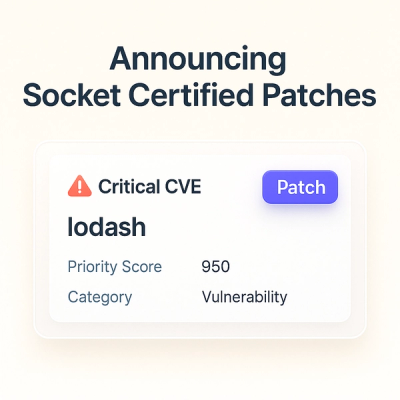
Product
A safer, faster way to eliminate vulnerabilities without updating dependencies