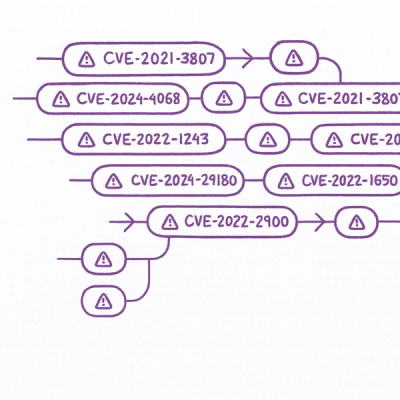
Security News
Static vs. Runtime Reachability: Insights from Latio’s On the Record Podcast
The Latio podcast explores how static and runtime reachability help teams prioritize exploitable vulnerabilities and streamline AppSec workflows.
@mcp-world/playwright-mcp-world
Advanced tools
Community-driven Playwright Tools for MCP with additional features
An enhanced fork of microsoft/playwright-mcp with additional features for browser automation via MCP. Includes automatic pagination, stealth mode, video recording, HTML inspection tools, and more!
This fork includes several enhancements over the original:
First, install the Playwright MCP server with your client.
Standard config works in most of the tools:
{
"mcpServers": {
"playwright": {
"command": "npx",
"args": [
"@mcp-world/playwright-mcp-world@latest"
]
}
}
}
Use the Claude Code CLI to add the Playwright MCP server:
claude mcp add playwright npx @mcp-world/playwright-mcp-world@latest
Follow the MCP install guide, use the standard config above.
Go to Cursor Settings -> MCP -> Add new MCP Server. Name to your liking, use command type with the command npx @mcp-world/playwright-mcp-world. You can also verify config or add command like arguments via clicking Edit.
Follow the MCP install guide, use the standard config above.
Go to Advanced settings -> Extensions -> Add custom extension. Name to your liking, use type STDIO, and set the command to npx @mcp-world/playwright-mcp-world. Click "Add Extension".
Go to Program in the right sidebar -> Install -> Edit mcp.json. Use the standard config above.
Go to Program in the right sidebar -> Install -> Edit mcp.json. Use the standard config above.
Open Qodo Gen chat panel in VSCode or IntelliJ → Connect more tools → + Add new MCP → Paste the standard config above.
Click Save.
Follow the MCP install guide, use the standard config above. You can also install the Playwright MCP server using the VS Code CLI:
# For VS Code
code --add-mcp '{"name":"playwright","command":"npx","args":["@mcp-world/playwright-mcp-world@latest"]}'
After installation, the Playwright MCP server will be available for use with your GitHub Copilot agent in VS Code.
Follow Windsurf MCP documentation. Use the standard config above.
Playwright MCP server supports following arguments. They can be provided in the JSON configuration above, as a part of the "args" list:
> npx @mcp-world/playwright-mcp-world@latest --help
--allowed-origins <origins> semicolon-separated list of origins to allow the
browser to request. Default is to allow all.
--blocked-origins <origins> semicolon-separated list of origins to block the
browser from requesting. Blocklist is evaluated
before allowlist. If used without the allowlist,
requests not matching the blocklist are still
allowed.
--block-service-workers block service workers
--browser <browser> browser or chrome channel to use, possible
values: chrome, firefox, webkit, msedge.
--caps <caps> comma-separated list of additional capabilities
to enable, possible values: vision, pdf.
--cdp-endpoint <endpoint> CDP endpoint to connect to.
--config <path> path to the configuration file.
--device <device> device to emulate, for example: "iPhone 15"
--executable-path <path> path to the browser executable.
--headless run browser in headless mode, headed by default
--host <host> host to bind server to. Default is localhost.
Use 0.0.0.0 to bind to all interfaces.
--ignore-https-errors ignore https errors
--isolated keep the browser profile in memory, do not save
it to disk.
--image-responses <mode> whether to send image responses to the client.
Can be "allow" or "omit", Defaults to "allow".
--no-sandbox disable the sandbox for all process types that
are normally sandboxed.
--output-dir <path> path to the directory for output files.
--port <port> port to listen on for SSE transport.
--proxy-bypass <bypass> comma-separated domains to bypass proxy, for
example ".com,chromium.org,.domain.com"
--proxy-server <proxy> specify proxy server, for example
"http://myproxy:3128" or "socks5://myproxy:8080"
--record-video <mode> record video mode: "off", "on",
"retain-on-failure", or "on-first-retry"
--record-video-size <size> video size in pixels, for example "800,600"
--save-session Whether to save the Playwright MCP session into
the output directory.
--save-trace Whether to save the Playwright Trace of the
session into the output directory.
--storage-state <path> path to the storage state file for isolated
sessions.
--truncate-snapshot <tokens> maximum tokens for snapshots (0 to disable
truncation)
--user-agent <ua string> specify user agent string
--user-data-dir <path> path to the user data directory. If not
specified, a temporary directory will be
created.
--viewport-size <size> specify browser viewport size in pixels, for
example "1280, 720"
You can run Playwright MCP with persistent profile like a regular browser (default), or in the isolated contexts for the testing sessions.
Persistent profile
All the logged in information will be stored in the persistent profile, you can delete it between sessions if you'd like to clear the offline state.
Persistent profile is located at the following locations and you can override it with the --user-data-dir argument.
# Windows
%USERPROFILE%\AppData\Local\ms-playwright\mcp-{channel}-profile
# macOS
- ~/Library/Caches/ms-playwright/mcp-{channel}-profile
# Linux
- ~/.cache/ms-playwright/mcp-{channel}-profile
Isolated
In the isolated mode, each session is started in the isolated profile. Every time you ask MCP to close the browser,
the session is closed and all the storage state for this session is lost. You can provide initial storage state
to the browser via the config's contextOptions or via the --storage-state argument. Learn more about the storage
state here.
{
"mcpServers": {
"playwright": {
"command": "npx",
"args": [
"@mcp-world/playwright-mcp-world@latest",
"--isolated",
"--storage-state={path/to/storage.json}"
]
}
}
}
The Playwright MCP server can be configured using a JSON configuration file. You can specify the configuration file
using the --config command line option:
npx @mcp-world/playwright-mcp-world@latest --config path/to/config.json
{
// Browser configuration
browser?: {
// Browser type to use (chromium, firefox, or webkit)
browserName?: 'chromium' | 'firefox' | 'webkit';
// Keep the browser profile in memory, do not save it to disk.
isolated?: boolean;
// Path to user data directory for browser profile persistence
userDataDir?: string;
// Browser launch options (see Playwright docs)
// @see https://playwright.dev/docs/api/class-browsertype#browser-type-launch
launchOptions?: {
channel?: string; // Browser channel (e.g. 'chrome')
headless?: boolean; // Run in headless mode
executablePath?: string; // Path to browser executable
// ... other Playwright launch options
};
// Browser context options
// @see https://playwright.dev/docs/api/class-browser#browser-new-context
contextOptions?: {
viewport?: { width: number, height: number };
// ... other Playwright context options
};
// CDP endpoint for connecting to existing browser
cdpEndpoint?: string;
// Remote Playwright server endpoint
remoteEndpoint?: string;
},
// Server configuration
server?: {
port?: number; // Port to listen on
host?: string; // Host to bind to (default: localhost)
},
// List of additional capabilities
capabilities?: Array<
'tabs' | // Tab management
'install' | // Browser installation
'pdf' | // PDF generation
'vision' | // Coordinate-based interactions
>;
// Directory for output files
outputDir?: string;
// Network configuration
network?: {
// List of origins to allow the browser to request. Default is to allow all. Origins matching both `allowedOrigins` and `blockedOrigins` will be blocked.
allowedOrigins?: string[];
// List of origins to block the browser to request. Origins matching both `allowedOrigins` and `blockedOrigins` will be blocked.
blockedOrigins?: string[];
};
/**
* Whether to send image responses to the client. Can be "allow" or "omit".
* Defaults to "allow".
*/
imageResponses?: 'allow' | 'omit';
}
When running headed browser on system w/o display or from worker processes of the IDEs,
run the MCP server from environment with the DISPLAY and pass the --port flag to enable SSE transport.
npx @mcp-world/playwright-mcp-world@latest --port 8931
And then in MCP client config, set the url to the SSE endpoint:
{
"mcpServers": {
"playwright": {
"url": "http://localhost:8931/sse"
}
}
}
NOTE: The Docker implementation only supports headless chromium at the moment.
{
"mcpServers": {
"playwright": {
"command": "docker",
"args": ["run", "-i", "--rm", "--init", "--pull=always", "mcr.microsoft.com/playwright/mcp"]
}
}
}
You can build the Docker image yourself.
docker build -t mcr.microsoft.com/playwright/mcp .
import http from 'http';
import { createConnection } from '@mcp-world/playwright-mcp-world';
import { SSEServerTransport } from '@modelcontextprotocol/sdk/server/sse.js';
http.createServer(async (req, res) => {
// ...
// Creates a headless Playwright MCP server with SSE transport
const connection = await createConnection({ browser: { launchOptions: { headless: true } } });
const transport = new SSEServerTransport('/messages', res);
await connection.sever.connect(transport);
// ...
});
element (string): Human-readable element description used to obtain permission to interact with the elementref (string): Exact target element reference from the page snapshotdoubleClick (boolean, optional): Whether to perform a double click instead of a single clickbutton (string, optional): Button to click, defaults to leftstartElement (string): Human-readable source element description used to obtain the permission to interact with the elementstartRef (string): Exact source element reference from the page snapshotendElement (string): Human-readable target element description used to obtain the permission to interact with the elementendRef (string): Exact target element reference from the page snapshotlocator (string, optional): Playwright locator string to capture accessibility snapshot of a specific element (e.g., "#id", ".class", "text=Hello"). Cannot be combined with locators parameter.locators (array, optional): Array of Playwright locator strings to capture accessibility snapshots of multiple elements. Cannot be combined with locator parameter.function (string): JavaScript function to evaluate: () => { /* code / } or (element) => { / code */ } when element is providedelement (string, optional): Human-readable element description used to obtain permission to interact with the elementref (string, optional): Exact target element reference from the page snapshotpaths (array): The absolute paths to the files to upload. Can be a single file or multiple files.locator (string, optional): Playwright locator string to get HTML content of a specific element (e.g., "#id", ".class", "text=Hello"). Cannot be combined with locators parameter.locators (array, optional): Array of Playwright locator strings to get HTML content of multiple elements. Cannot be combined with locator parameter.locator (string, optional): Playwright locator string to get outer HTML content of a specific element (e.g., "#id", ".class", "text=Hello"). Cannot be combined with locators parameter.locators (array, optional): Array of Playwright locator strings to get outer HTML content of multiple elements. Cannot be combined with locator parameter.accept (boolean): Whether to accept the dialog.promptText (string, optional): The text of the prompt in case of a prompt dialog.element (string): Human-readable element description used to obtain permission to interact with the elementref (string): Exact target element reference from the page snapshoturl (string): The URL to navigate tokey (string): Name of the key to press or a character to generate, such as ArrowLeft or awidth (number): Width of the browser windowheight (number): Height of the browser windowelement (string): Human-readable element description used to obtain permission to interact with the elementref (string): Exact target element reference from the page snapshotvalues (array): Array of values to select in the dropdown. This can be a single value or multiple values.page (number, optional): Page number to retrieve when snapshot is truncated. Defaults to 1.raw (boolean, optional): Whether to return without compression (in PNG format). Default is false, which returns a JPEG image.filename (string, optional): File name to save the screenshot to. Defaults to page-{timestamp}.{png|jpeg} if not specified.fullPage (boolean, optional): Whether to take a screenshot of the full scrollable page. Cannot be combined with element/ref/locator parameters.locator (string, optional): Playwright locator string to screenshot a specific element (e.g., "#id", ".class", "text=Hello"). Cannot be combined with element/ref/fullPage parameters.element (string, optional): Human-readable element description used to obtain permission to screenshot the element. If not provided, the screenshot will be taken of viewport. If element is provided, ref must be provided too.ref (string, optional): Exact target element reference from the page snapshot. If not provided, the screenshot will be taken of viewport. If ref is provided, element must be provided too.format (string, optional): Image format (defaults to png if raw is true, jpeg otherwise)quality (number, optional): JPEG quality (0-100), defaults to 50 for JPEG formatcaptureSnapshot (boolean, optional): Whether to capture a page snapshot after taking the screenshot. Defaults to false.element (string): Human-readable element description used to obtain permission to interact with the elementref (string): Exact target element reference from the page snapshottext (string): Text to type into the elementsubmit (boolean, optional): Whether to submit entered text (press Enter after)slowly (boolean, optional): Whether to type one character at a time. Useful for triggering key handlers in the page. By default entire text is filled in at once.time (number, optional): The time to wait in secondstext (string, optional): The text to wait fortextGone (string, optional): The text to wait for to disappeartabIndex (number, optional): Tab index (1-based). If not provided, uses the current tab.tabIndex (number, optional): Tab index (1-based). If not provided, uses the current tab.filename (string, optional): Custom filename for the saved video (without extension). If not provided, uses a default name.index (number, optional): The index of the tab to close. Closes current tab if not provided.url (string, optional): The URL to navigate to in the new tab. If not provided, the new tab will be blank.index (number): The index of the tab to selectelement (string): Human-readable element description used to obtain permission to interact with the elementx (number): X coordinatey (number): Y coordinateelement (string): Human-readable element description used to obtain permission to interact with the elementstartX (number): Start X coordinatestartY (number): Start Y coordinateendX (number): End X coordinateendY (number): End Y coordinateelement (string): Human-readable element description used to obtain permission to interact with the elementx (number): X coordinatey (number): Y coordinatefilename (string, optional): File name to save the pdf to. Defaults to page-{timestamp}.pdf if not specified.FAQs
Community-driven Playwright Tools for MCP with additional features
The npm package @mcp-world/playwright-mcp-world receives a total of 18 weekly downloads. As such, @mcp-world/playwright-mcp-world popularity was classified as not popular.
We found that @mcp-world/playwright-mcp-world demonstrated a healthy version release cadence and project activity because the last version was released less than a year ago. It has 1 open source maintainer collaborating on the project.
Did you know?

Socket for GitHub automatically highlights issues in each pull request and monitors the health of all your open source dependencies. Discover the contents of your packages and block harmful activity before you install or update your dependencies.
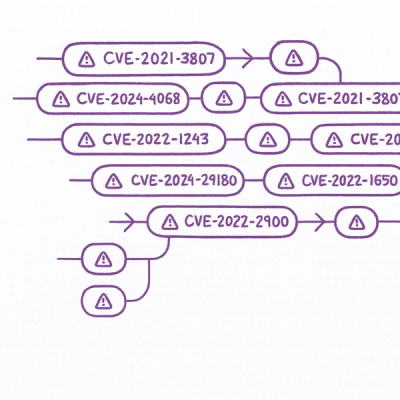
Security News
The Latio podcast explores how static and runtime reachability help teams prioritize exploitable vulnerabilities and streamline AppSec workflows.

Security News
The latest Opengrep releases add Apex scanning, precision rule tuning, and performance gains for open source static code analysis.

Security News
npm now supports Trusted Publishing with OIDC, enabling secure package publishing directly from CI/CD workflows without relying on long-lived tokens.