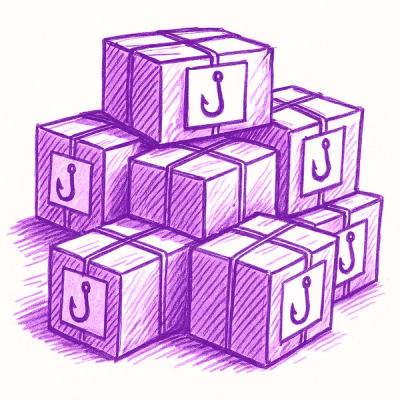Ice Build Tool
Ice Build is a modern, fast, and efficient build tool designed for TypeScript and SCSS projects. It leverages esbuild for TypeScript compilation and Dart Sass for SCSS compilation, providing a streamlined development experience with built-in watch mode and hot reloading capabilities.

Features
- Fast Builds: Utilizes esbuild and Dart Sass for rapid compilation.
- TypeScript Support: Compiles TypeScript (
.ts, .tsx) files efficiently.
- Modern SCSS: Compiles SCSS/SASS (
.scss, .sass) using the modern Dart Sass implementation.
- Watch Mode: Monitors files for changes and automatically rebuilds.
- Hot Reloading: Integrates with
@n8d/ice-hotreloader for seamless CSS injection and page reloads.
- PostCSS Integration: Includes Autoprefixer for CSS vendor prefixes with automatic browserslist configuration discovery.
- Dependency Visualization: Exports SCSS dependency graphs in various formats for analysis and visualization.
- Configurable: Uses an
ice.config.js file for project-specific settings.
Installation
npm install @n8d/ice-build --save-dev
yarn add @n8d/ice-build --dev
Peer Dependencies
Ice Build requires the following peer dependencies:
npm install @n8d/ice-hotreloader@^0.0.1 autoprefixer --save-dev
The following dependencies are bundled with ice-build and don't need separate installation:
- esbuild (TypeScript compilation)
- sass (SCSS/SASS compilation)
- postcss & autoprefixer (CSS post-processing)
- chokidar (File watching)
Usage
CLI Commands
-
ice-build build: Compiles the project based on the configuration.
--config <path>: Specify a custom path to the configuration file. Defaults to ./ice.config.js.--clean: Clean the output directory before building.--verbose: Enable verbose logging.--export-graph: Export CSS dependency graph after build.--graph-format <format>: Specify graph output format (json, dot, nx, all). Default: json.--graph-output <path>: Specify output path for graph files.
-
ice-build watch: Starts the build process in watch mode with hot reloading.
--config <path>: Specify a custom path to the configuration file. Defaults to ./ice.config.js.--verbose: Enable verbose logging.
-
ice-build export-graph: Export the CSS dependency graph.
-f, --format <format>: Output format (json, dot, nx, all). Default: json.-o, --output <path>: Output path for the graph files.
Backward Compatibility Note: You can also use ice-build --watch for watch mode (equivalent to ice-build watch)
Important: Make sure the config file path is correct. For example, if your config file is named ice-build.config.js, use --config ./ice-build.config.js. The path is relative to the current working directory.
Configuration (ice.config.js)
Create an ice.config.js file in your project root:
export default {
input: {
path: 'source',
},
output: {
path: 'public',
},
scss: {
},
postcss: {
},
typescript: {
},
watch: {
ignored: ['**/dist/**', '**/coverage/**'],
},
hotreload: {
port: 8080,
excludeExtensions: ['.map', '.d.ts'],
},
graph: {
},
filter: {
},
assets: {
}
};
Browserslist and Autoprefixer
Ice Build uses Autoprefixer for CSS vendor prefixing. To control which browsers are targeted, define a browserslist key in your package.json or create a .browserslistrc file in your project root. This is the recommended approach for all modern CSS tools.
Example (package.json):
{
"browserslist": [
">0.25%",
"not ie 11",
"not op_mini all"
]
}
Do not use autoprefixerOptions.browsers in your config. Browserslist config is automatically detected and used by Autoprefixer and other tools.
Browser Compatibility Configuration
Ice Build uses Autoprefixer to automatically add vendor prefixes to CSS properties. By default, Autoprefixer uses browserslist to determine which prefixes are needed.
You can configure your target browsers by adding a browserslist configuration:
- Add to your
package.json:
{
"browserslist": [
">0.3%",
"last 2 versions",
"not dead"
]
}
- Or create a
.browserslistrc file in your project root:
## CSS Dependency Graph
Ice Build can generate a visual representation of your SCSS dependencies, helping you understand relationships between your stylesheets.
### Export Formats
- **JSON**: Simple format for programmatic use (`scss-dependency-graph.json`)
- **DOT**: Graphviz format for visual graph representation (`scss-dependency-graph.dot`)
- **NX**: Compatible with NX dependency visualization tools (`scss-dependency-graph-nx.json`)
### Visualizing the Graph
#### Using DOT Graph (Graphviz)
1. Install Graphviz:
```bash
# macOS
brew install graphviz
# Ubuntu/Debian
sudo apt-get install graphviz
# Windows
# Download from https://graphviz.org/download/
```
2. Generate a visual representation:
```bash
# Generate an SVG
dot -Tsvg public/graphs/scss-dependency-graph.dot -o scss-graph.svg
# Generate a PNG
dot -Tpng public/graphs/scss-dependency-graph.dot -o scss-graph.png
```
3. Online alternatives:
- [Graphviz Online](https://dreampuf.github.io/GraphvizOnline/)
- [Viz-js.com](http://viz-js.com/)
- [Edotor.net](https://edotor.net/)
#### Using NX Format
1. Create a simple HTML viewer:
```html
<!DOCTYPE html>
<html>
<head>
<title>SCSS Dependency Graph</title>
<script src="https://unpkg.com/d3@7"></script>
<style>
body { margin: 0; font-family: Arial; }
svg { width: 100vw; height: 100vh; }
</style>
</head>
<body>
<script>
// Load and render the NX graph file
fetch('public/graphs/scss-dependency-graph-nx.json')
.then(response => response.json())
.then(data => {
// Create a simple D3 force-directed graph
// ... See documentation for implementation details
});
</script>
</body>
</html>
```
2. Or use with an NX workspace:
```bash
npx nx graph --file=scss-dependency-graph-nx.json
```
### Example Workflow
```bash
# Export only the graph
npx ice-build export-graph
# Export in multiple formats
npx ice-build export-graph --format all
# Build and export graph in one step
npx ice-build build --export-graph
```
## File Watching and Hot Reload Configuration
### Watch Mode File Exclusions
Ice Build's watch mode can be customized to ignore specific files or directories. This is handled through the following configuration options:
#### Using `watch.ignored` (Recommended)
This option specifies glob patterns for files and directories that should be ignored by the file watcher:
```js
watch: {
// Files and directories matching these patterns will be ignored by the watcher
ignored: [
'**/dist/**', // Ignore all files in dist directories
'**/coverage/**', // Ignore test coverage files
'**/*.test.{js,ts}', // Ignore test files
'**/*.min.{js,css}' // Ignore minified files
]
}
```
By default, the watcher already ignores the following patterns:
- `**/.*` (dot files and directories)
- `**/node_modules/**` (node modules directory)
Your custom patterns will be combined with these defaults.
#### Using `watch.excludePaths` (Legacy Support)
For backward compatibility, you can also use the `excludePaths` option:
```js
watch: {
excludePaths: ['**/temp/**', '**/logs/**']
}
```
This works the same way as `watch.ignored` but is maintained for compatibility with older configurations.
### Hot Reload Output Filtering
You can control which output files trigger hot reload events using the `excludeExtensions` option in the `hotreload` config section:
```js
hotreload: {
port: 8080,
excludeExtensions: ['.map', '.d