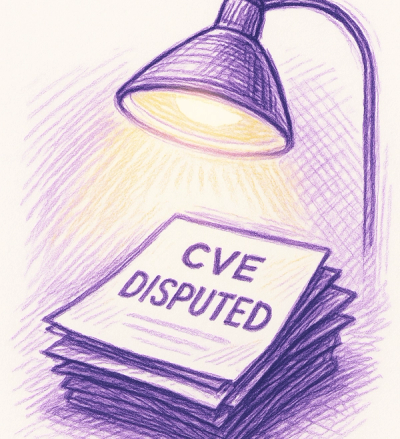
Security News
Google’s OSV Fix Just Added 500+ New Advisories — All Thanks to One Small Policy Change
A data handling bug in OSV.dev caused disputed CVEs to disappear from vulnerability feeds until a recent fix restored over 500 advisories.
@pinelab/vendure-plugin-accept-blue
Advanced tools
Vendure plugin for creating subscriptions with the Accept Blue platform
Create recurring subscriptions with the Accept Blue platform.
addPaymentToOrder and supplies credit card details:
PaymentSettled AcceptBluePlugin.init({
vendureHost: 'https://my-vendure-backend.io'
}),
:warning: Set Use test mode in your payment handler in the admin UI to use Accept Blue in test mode.
These are the different payment methods you can use to pay for an order. Keep in mind that these examples use sample input data.
You can use the query eligibleAcceptBluePaymentMethods to check what payment methods and card types are enabled. This is configured in Vendure: your Accept Blue API Key should have all methods enabled for this to work.
If a customer already has a payment method saved in Accept Blue, you can use that to pay for an order.
mutation {
addPaymentToOrder(
input: { method: "accept-blue", metadata: { paymentMethodId: 15087 } }
) {
... on Order {
id
code
}
}
}
mutation {
addPaymentToOrder(
input: {
method: "accept-blue"
metadata: {
name: "Hayden Zieme"
routing_number: "011000138"
account_number: "49000002087"
account_type: "Checking"
sec_code: "PPD"
}
}
) {
... on Order {
id
code
}
}
}
With the hosted tokenization form, you can obtain a token that represents a credit card, and use that to pay for an order. More info on hosted tokenization here: https://docs.accept.blue/tokenization/v0.2
mutation {
addPaymentToOrder(
input: {
method: "accept-blue"
metadata: {
source: "nonce-z5frsiogt4kce2paljeb"
last4: "1115"
expiry_year: 2030
expiry_month: 3
}
}
) {
... on Order {
id
code
}
}
}
You can fetch payment methods on a customer: on active customer when you are logged in, or on any customer via the Admin API.
query {
activeCustomer {
id
emailAddress
savedAcceptBluePaymentMethods {
__typename
... on AcceptBlueCardPaymentMethod {
id
created_at
avs_address
avs_zip
name
expiry_month
expiry_year
payment_method_type
card_type
last4
}
... on AcceptBlueCheckPaymentMethod {
id
name
last4
sec_code
account_type
routing_number
}
}
}
}
To update payment methods, you can use the following mutations. For the Shop API, you need to be logged in as the customer and be owner of the payment method. For the Admin API, you only need to be logged in as an admin and have UpdateCustomer permissions.
mutation {
updateAcceptBlueCardPaymentMethod(
input: {
id: 14969
address: "Test street 12"
zip: "test zip"
name: "My Name Pinelab"
expiryMonth: 5
expiryYear: 2040
}
) {
id
avs_address
avs_zip
name
expiry_month
expiry_year
}
}
Or for a check payment method:
mutation {
updateAcceptBlueCheckPaymentMethod(
input: {
id: 15012
name: "My Name Pinelab"
account_type: "savings"
routing_number: "011000138"
sec_code: "PPD"
}
) {
id
name
routing_number
account_type
sec_code
}
}
For creating a a card payment method, you need to use Hosted Tokenization (see Pay with Nonce/Tokenized card above). After getting a nonce token, you can use the following mutation to create a card payment method. For the Shop API, you need to be logged in. For the Admin API, you need to pass an Accept Blue customer ID into the mutation.
mutation {
createAcceptBlueCardPaymentMethod(
input: { nonce: "nonce-z5frsiogt4kce2paljeb" }
) {
id
}
}
To create a check payment method, you can use the createAcceptBlueCheckPaymentMethod mutation.
To connect a new payment method to a subscription, you can use the updateAcceptBlueSubscription mutation.
mutation {
updateAcceptBlueSubscription(input: { id: 12345, paymentMethodId: 67890 }) {
id
paymentMethodId
}
}
For the Shop API, you need to be logged in as the customer and be owner of the payment method and the recurring schedule. For the Admin API, you only need to be logged in as an admin and have UpdateOrder permissions.
After an order is placed, the order.lines.acceptBlueSubscriptions is populated with the actual subscription values from the Accept Blue platform, so it will not call your strategy anymore. This is to better reflect the subscription that was actually created at the time of ordering.
This means you can now also get the transactions per subscriptions with the field order.lines.acceptBlueSubscriptions.transactions. To refund a transaction, you first need to get the transaction id.
# Sample query
{
orderByCode(code: "NQWHJ7FNYV7M348Z") {
id
code
lines {
acceptBlueSubscriptions {
name
variantId
amountDueNow
priceIncludesTax
recurring {
amount
interval
intervalCount
startDate
endDate
}
transactions {
id
createdAt
settledAt
amount
status
errorCode
errorMessage
checkDetails {
# This object is populated when the transaction was made with Check
name
routingNumber
last4
}
cardDetails {
# This object is populated when the transaction was made with a Credit Card
name
last4
expiryMonth
expiryYear
}
}
}
}
}
}
Only the initial payment is handled as a Vendure payment, any other refunds are done via a dedicated mutation:
mutation {
refundAcceptBlueTransaction(transactionId: 123, amount: 4567, cvv2: "999") {
referenceNumber
version
status
errorMessage
errorCode
errorDetails
}
}
The arguments amount and cvv2 are optional, see the Accept Blue Docs for more info.
You can update created subscriptions in Accept Blue as Admin via de admin-api with UpdateOrder permissions:
mutation {
updateAcceptBlueSubscription(
input: {
id: 11820
title: "New Title For Updated Subscription"
frequency: daily
}
) {
id
name
variantId
recurring {
interval
intervalCount
}
# ... additional subscription fields
}
}
This wil emit an AcceptBlueSubscriptionEvent of type updated.
You can use the query acceptBlueSurcharge to see what surcharges your account has configured.
If you run into CORS issues loading the Accept Blue hosted tokenization javascript library, you might need to remove the cross-origin key on your script tag.
This plugin emits an AcceptBlueTransactionEvent whenever it receives a webhook with a transaction update from Accept Blue.
import { AcceptBlueTransactionEvent } from '@pinelab/vendure-plugin-accept-blue';
// In your project's application bootstrap
this.eventBus.ofType(AcceptBlueTransactionEvent).subscribe((event) => {
// Do your magic here
// Please see the JS docs of `AcceptBlueTransactionEvent` for more information on this object.
// Event.orderLine may be undefined, for example when refund transactions come in. Refunds are currently not connected to an orderLine
});
This plugin also allows you to integration Google Pay. You will need to implement the Google Pay button on your storefront first.
After that, you end up with a token you receive from Google. Send that data to Vendure like so:
mutation {
addPaymentToOrder(
input: {
method: "accept-blue"
metadata: {
source: "googlepay"
amount: 10.8
token: "{\"signature\":\"MEUCIFZG..."
}
}
) {
... on Order {
id
code
state
}
}
}
Make sure that your amount equals the amount of the order! The amount is passed in as whole amount, not in cents, because this is how you will receive it from Google.
You can configure the Merchant ID and Gateway Merchant ID on the payment method in Vendure, and fetch them via eligiblePaymentMethods or eligibleAcceptBluePaymentMethods.
FAQs
Vendure plugin for creating subscriptions with the Accept Blue platform
We found that @pinelab/vendure-plugin-accept-blue demonstrated a healthy version release cadence and project activity because the last version was released less than a year ago. It has 1 open source maintainer collaborating on the project.
Did you know?

Socket for GitHub automatically highlights issues in each pull request and monitors the health of all your open source dependencies. Discover the contents of your packages and block harmful activity before you install or update your dependencies.
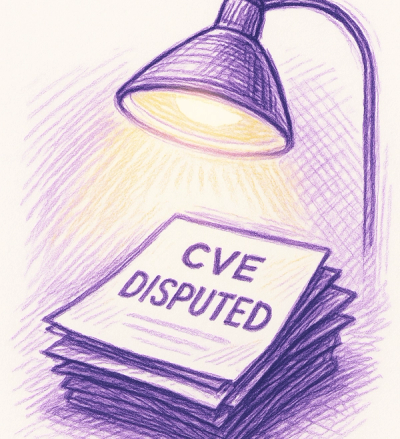
Security News
A data handling bug in OSV.dev caused disputed CVEs to disappear from vulnerability feeds until a recent fix restored over 500 advisories.
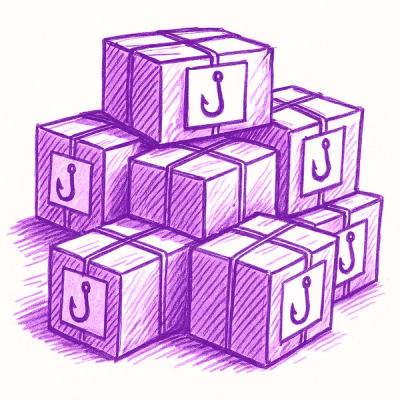
Research
/Security News
175 malicious npm packages (26k+ downloads) used unpkg CDN to host redirect scripts for a credential-phishing campaign targeting 135+ organizations worldwide.

Security News
Python 3.14 adds template strings, deferred annotations, and subinterpreters, plus free-threaded mode, an experimental JIT, and Sigstore verification.