
Product
Reachability for Ruby Now in Beta
Reachability analysis for Ruby is now in beta, helping teams identify which vulnerabilities are truly exploitable in their applications.
@pixi/animate
Advanced tools
A plugin for PixiJS which provides a runtime for content export using PixiAnimate Extension.
.flaUse this Animate CC plugin https://github.com/pixijs/animate-extension and follow this steps:
.fla file.fla file.fla file go to publishing settings (from the File menu).js file and some folders with it.Only things added to the stage will be exported!
To run content exported with Pixi Animate, you must load the JavaScript library within your project. You can install using NPM or your package manager of choice:
npm install @pixi/animate
| PixiJS | @pixi/animate |
|---|---|
| v5.x - v6.x | v2.x |
| v7.x | v3.x |
https://pixijs.io/animate/docs/
Assets to download anything needed.extend() and e() methods no longer exist on the display object classes.c() is no longer the shorthand for closePath(); instead, use cp().drawHole() and h() no longer exist. Instead of making the previous shape a hole, use beginHole() (bh()) before drawing a hole and endHole() (eh()) when it is complete.Using the legacy bundle file dist/animate-legacy.js (requires PIXI namespace to be set up) will restore the removed functionality so that assets published for the previous version of PixiAnimate will work correctly.
Changes that the legacy build doesn't account for:
load() no longer has so many variants allowed. Instead, the first argument is always the scene that you want to load, followed by either a callback or an options object. If using the legacy build, pass in the constructor for the main scene MovieClip, as you did in v1.createInstance now defaults to false, instead of true, when calling load().The expected asset format is now a module based asset that uses ES6 classes, for use with require() (publish for CommonJS) or import() (publish for ES6). A script has been provided to update v1 assets to the new format - animate-upgrade (see bin/assetConversion.js for the source).
npx animate-upgrade path/to/myFile.js path/to/my2ndFile.js
const asset = require('./myAsset');npx animate-upgrade -e path/to/myFile.js path/to/my2ndFile.js
import asset from './myAsset' or const asset = await import('./myAsset');npx animate-upgrade -a path/to/myFile.js path/to/my2ndFile.js
'@pixi/animate' and runs setup(). Individual library items are exported by name in addition to the default export.import asset, {MyScene} from './myAsset'Note that this script will do its best to update graphics paths (*.shapes.json files), but you should confirm that they were properly updated (closePath & hole changes).
If you want to have a Typescript declaration specific to an individual asset file, use the animate-type-assets script to generate a .d.ts file. This script will work on any of the 3 variants of the current asset format.
Example: npx animate-type-assets path/to/myFile.js path/to/my2ndFile.js
While we now support publishing tweens from Animate, there are some things to take into account to ensure that you get the smallest, most efficient asset size possible.
In order to maintain an accurate export, Animate creates a unique Graphic (MovieClip in the runtime) instance for each usage in your library of anything that is a Graphic on the timeline. This has a few effects:
In order to minimize your asset size, there are a few things that you can do:
Copyright (c) 2016 Jibo, Inc.
Released under the MIT License.
FAQs
PIXI plugin for the PixiAnimate Extension
We found that @pixi/animate demonstrated a not healthy version release cadence and project activity because the last version was released a year ago. It has 3 open source maintainers collaborating on the project.
Did you know?

Socket for GitHub automatically highlights issues in each pull request and monitors the health of all your open source dependencies. Discover the contents of your packages and block harmful activity before you install or update your dependencies.

Product
Reachability analysis for Ruby is now in beta, helping teams identify which vulnerabilities are truly exploitable in their applications.
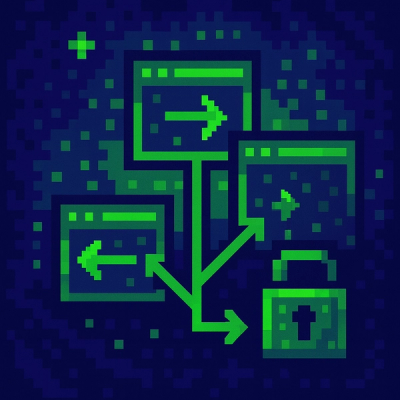
Research
/Security News
Malicious npm packages use Adspect cloaking and fake CAPTCHAs to fingerprint visitors and redirect victims to crypto-themed scam sites.

Security News
Recent coverage mislabels the latest TEA protocol spam as a worm. Here’s what’s actually happening.