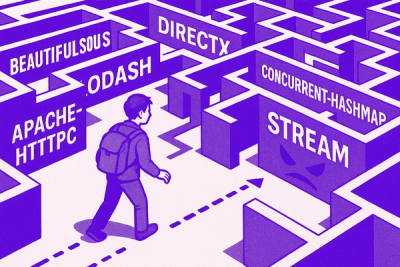
Research
NPM targeted by malware campaign mimicking familiar library names
Socket uncovered npm malware campaign mimicking popular Node.js libraries and packages from other ecosystems; packages steal data and execute remote code.
@playcanvas/editor-mcp-server
Advanced tools
██████╗ ██╗ █████╗ ██╗ ██╗ ██████╗ █████╗ ███╗ ██╗██╗ ██╗ █████╗ ███████╗
██╔══██╗██║ ██╔══██╗╚██╗ ██╔╝██╔════╝██╔══██╗████╗ ██║██║ ██║██╔══██╗██╔════╝
██████╔╝██║ ███████║ ╚████╔╝ ██║ ███████║██╔██╗ ██║██║ ██║███████║███████╗
██╔═══╝ ██║ ██╔══██║ ╚██╔╝ ██║ ██╔══██║██║╚██╗██║╚██╗ ██╔╝██╔══██║╚════██║
██║ ███████╗██║ ██║ ██║ ╚██████╗██║ ██║██║ ╚████║ ╚████╔╝ ██║ ██║███████║
╚═╝ ╚══════╝╚═╝ ╚═╝ ╚═╝ ╚═════╝╚═╝ ╚═╝╚═╝ ╚═══╝ ╚═══╝ ╚═╝ ╚═╝╚══════╝
███╗ ███╗ ██████╗██████╗ ███████╗███████╗██████╗ ██╗ ██╗███████╗██████╗
████╗ ████║██╔════╝██╔══██╗ ██╔════╝██╔════╝██╔══██╗██║ ██║██╔════╝██╔══██╗
██╔████╔██║██║ ██████╔╝ ███████╗█████╗ ██████╔╝██║ ██║█████╗ ██████╔╝
██║╚██╔╝██║██║ ██╔═══╝ ╚════██║██╔══╝ ██╔══██╗╚██╗ ██╔╝██╔══╝ ██╔══██╗
██║ ╚═╝ ██║╚██████╗██║ ███████║███████╗██║ ██║ ╚████╔╝ ███████╗██║ ██║
╚═╝ ╚═╝ ╚═════╝╚═╝ ╚══════╝╚══════╝╚═╝ ╚═╝ ╚═══╝ ╚══════╝╚═╝ ╚═╝
An MCP Server for automating the PlayCanvas Editor using an LLM.
[!IMPORTANT]
At the moment, the MCP Server needs to be driven by Anthropic's Claude. Our experience shows that the free tier for Claude does not deliver a big enough chat context to operate the MCP Server reliably. Therefore, we strongly recommend subscribing to a Pro Claude account.
list_entitiescreate_entitiesdelete_entitiesduplicate_entitiesmodify_entitiesreparent_entityadd_componentsremove_componentsadd_script_component_scriptlist_assetscreate_assetsdelete_assetsinstantiate_template_assetsset_script_textscript_parseset_material_diffusequery_scene_settingsmodify_scene_settingsstore_searchstore_getstore_downloadRun npm install to install all dependencies.
chrome://extensions/ and enable Developer modeLoad unpacked and select the extensions folderThe MCP Server can be driven by Cursor or Claude Desktop.
[!TIP]
We have found Claude Desktop to be generally more reliable.
Claude > Settings.Developer and then Edit Config.claude_desktop_config.json, your MCP Config JSON file.File > Preferences > Cursor Settings.+ Add new global MCP server.mcp.json, your MCP Config JSON file.[!TIP]
Also inCursor Settings, selectFeaturesand scroll to theChatsection. ActivateEnable auto-run modeto allow the LLM to run MCP tools without requiring constant authorization. You do this at your own risk (but we prefer it)!
[!IMPORTANT]
In Cursor, ensure you haveAgentselected.AskandEditmodes will not recognize the MCP Server.
This is how your config should look:
Windows
{
"mcpServers": {
"playcanvas": {
"command": "cmd",
"args": [
"/c",
"npx",
"tsx",
"C:\\path\\to\\mcp-editor\\src\\server.ts"
],
"env": {
"PORT": "52000"
}
}
}
}
macOS
{
"mcpServers": {
"playcanvas": {
"command": "npx",
"args": [
"tsx",
"/path/to/mcp-editor/src/server.ts"
],
"env": {
"PORT": "52000"
}
}
}
}
The PlayCanvas Editor does not connect to the MCP Server automatically. To connect:
CONNECT (the port number should match what is set in your MCP Config JSON File).[!NOTE] You can currently only connect one instance of the PlayCanvas Editor to the MCP Server at any one time.
You should now be able to issue commands in Claude Desktop or Cursor.
FAQs
The PlayCanvas Editor MCP Server
We found that @playcanvas/editor-mcp-server demonstrated a healthy version release cadence and project activity because the last version was released less than a year ago. It has 1 open source maintainer collaborating on the project.
Did you know?

Socket for GitHub automatically highlights issues in each pull request and monitors the health of all your open source dependencies. Discover the contents of your packages and block harmful activity before you install or update your dependencies.
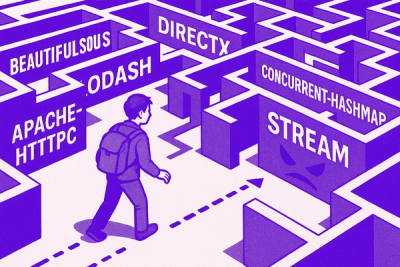
Research
Socket uncovered npm malware campaign mimicking popular Node.js libraries and packages from other ecosystems; packages steal data and execute remote code.

Research
Socket's research uncovers three dangerous Go modules that contain obfuscated disk-wiping malware, threatening complete data loss.

Research
Socket uncovers malicious packages on PyPI using Gmail's SMTP protocol for command and control (C2) to exfiltrate data and execute commands.