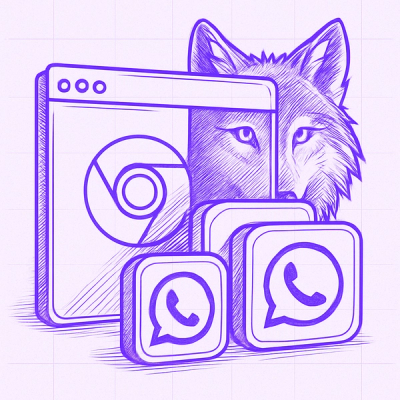@pnx-mixtape/dialog
Documentation and examples: CTA
Installation
npm install @pnx-mixtape/dialog --save-dev
How to use
CSS
- PostCSS workflow:
@import '@pnx-mixtape/dialog';
- Native CSS:
@import url('dist/dialog.css');
- Link tag:
<link href="dist/dialog.css" rel="stylesheet" type="text/css">
Web Components
Web Components are self defined, simply import the desired feature. These do not use the Shadow DOM. External CSS applies.
- DialogBase import:
import '@pnx-mixtape/dialog/DialogBase'; and be sure to include <mx-dialog> around the <dialog /> tag.
- The triggering element should either have
aria-controls="[id]" or href="#[id]" where the ID matches the dialog (required).
- Use the
[data-modal] attribute to trigger HTMLDialogElement.showModal() on open. When omitted HTMLDialogElement.show() is used.
- Add
[data-close] to any button that should call HTMLDialogElement.close()
<button aria-controls="example-dialog" class="button button--primary">
Dialog trigger
</button>
<mx-dialog id="example-dialog" data-modal>
<dialog class="dialog">
<button
autofocus
class="button button--icon-only button--secondary icon icon--close"
data-close
>
Close dialog
</button>
<div class="dialog__content">
<h2>Title</h2>
<p>Body content.</p>
</div>
</dialog>
</mx-dialog>
See twig files for all HTML examples.
Vanilla JS (to be deprecated)
- ES6 import:
import Dialog from '@pnx-mixtape/dialog';
- Script tag:
<script src="dist/dialog.js" type="text/javascript"></script>
HTML
<button
data-dialog
aria-controls="example-dialog"
class="button button--primary"
>
Dialog trigger
</button>
<dialog class="dialog" id="example-dialog">
<div class="dialog__content">
<h2>Title</h2>
<p>Body content.</p>
</div>
</dialog>