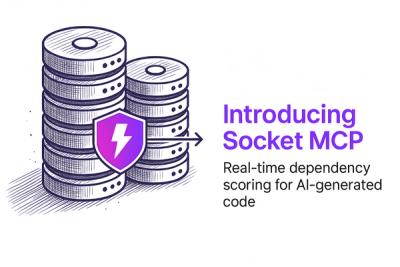theme-sugar

🍬 Customizeable, extendable theming engine for JavaScript CSS processors.
- Don't worry about remembering variable names
S().size("med") === S().size("m")
- Get values in units that you want
S().size("m", "px") === "16px" && S().size("m", "em") === "1em"
- Can be used with any JavaScript CSS processor tool, i.e.:
styled-components, glamorous
Looking for an older version of this package? react-sugar-styled is here > https://github.com/roast-cms/theme-sugar/tree/6e53ed9dac55009f8c3c9c2a0340ff83485e6c62 - under the same repo, a few commits back.
Below examples are built with assumption you are using styled-components in your project.
yarn add @roast-cms/theme-sugar
import { S } from "@roast-cms/theme-sugar"
const Text = styled.span`
color: ${props => props.theme.color("blue")};
`
const App = props => (
<ThemeProvider theme={S()}>
<Text>Hello!</Text>
</ThemeProvider>
)
The above should render a blue text, using built-in template, which you can customize (read on).
Concepts.
palette - An object of values, units, and names that's converted by theme-sugar into a theme you can use in your project. This is what you will need to provide to build a custom theme.preset - One of four supported theming groups: media, text, color, size. Presets are arrays of objects, nested under palette. When you customize your theme, you can replace them one-by-one, meaning that if you only pass your own size preset, it will replace the defaults, but media, text, and colr will still be providing default values (they will not be blank).schema - An object nested under a preset that contains find, an array of aliases for the schema that you can use to access its value and the unit, which could be "em", "px", "rgb", "hex", or "name". The latter being used for properties that do not convert, like font-names.rule - Css rule that theme-sugar returns, i.e.: 10px.
import { S } from "@roast-cms/theme-sugar"
const palette = {
size: [
{
find: ["sm", "small", "s"],
value: 8,
unit: "px"
},
{
find: ["l","large"],
value: 2,
unit: "em"
},
]
S(palette)
.size("l")
S(palette).size("s")
S(palette).size("s", "px")
S(palette).size("l"), "px")
S(palette).size("l", "px", "value")
S(palette).size("s", null)
Building your custom theme.
Customizing default units.
theme-sugar defaults all values to be provided in em units with a conversion of 16 pixels per em. You can change that:
const palette {
...
options: {
defaults: {
unit: "px",
em: 10
}
}
}
The above palette will set default units to px (this is what you will get all your CSS in without having to explicitly specifying the units) and convert 10 pixels to 1 em unit. Note that you can still specify your schema values in either em or px - whatever suits you best, theme-sugar will do all the conversions. Also note that color values are always default to hex values.
Naming aliases.
Notice that inside each schema an array of names is passed to find. This array specifies all possible names you'd like to use in your code to find your value. For example, you may not remember whether your medium size is named md or med - so you can pass both names as an array. This is very useful in practice as remembering all of the names in your theme file never gets easy.
{
find: ["letter-spacing", "letters", "lspacing", "letterSpacing"],
value: 1.025,
unit: "em"
},
What are the defaults?
The default palette object contains colors, sizes, font names and more to get a basic project started. You can find it under ./src/constants.js folder - highly recommended to get familiar with.
Example.
Feel free to play around with the example file (sroll all the way to the down and follow the "Congributing." steps)
Complete example with styled-components.
myPalette = {
size: [
{
find: ["m", "med", "md", "medium", "normal", "regular", 1],
value: 1,
unit: "em"
},
{
find: ["l", "lg", "large", 1.5],
value: 1.5,
unit: "em"
}
],
text: [
{
find: ["font"],
value: "Arial, sans-serif",
unit: "name"
}
],
color: [
{
find: ["main", "brand", "red", "pink"],
value: "#f00",
unit: "hex"
},
{
find: ["blue", "marine", "aqua"],
value: "rgb(0, 0, 255)",
unit: "rgba"
}
],
media: [
{
find: ["small", "mobile", 320],
value: 320,
unit: "px"
}
],
options: {
default: {
unit: "em",
em: 16
}
}
}
Now that you've built your theme, you can pass it into your React project ThemeProvider:
import { S } from "@roast-cms/theme-sugar"
import { myPalette } from "./palette.js"
import { Text } from "./Text.js"
const App = props => (
<ThemeProvider theme={S(myTheme)}>
<Text>Hello!</Text>
</ThemeProvider>
)
And this is how you can use your theme to create a styled component:
import styled, { ThemeProvider, css } from "styled-components"
export const Text = styled.div`
font-family: ${props => props.theme.text("font");
font-size: ${props => props.theme.size("l");
color: ${props => props.theme.size("blue");
`
Media-query helper snippet.
You can create helpers for CSS media-queries using this pattern:
import { css } from "styled-components"
export const mobileScreen = (...args) => css`
@media (min-width: ${props => props.theme.media("mobile", null)}) {
${css(...args)};
}
`
And when writing your styled components:
import { mobileScreen } form "./media.js"
const Box = styled.div`
${mobileScreen`
color: ${props => props.theme.color("red")};
`}
`
Structuring your project.
theme-sugar diliberately limits what it stores to four types of shemas with no complete CSS rules. The reasons are compatibility with multiple JavaScript libraries and to encourage the developer to build components, rather than rely on theming engine. Thus if you want to make a header, you should create a styled-component export with all of the CSS rules from the theme and import it. Same for standard fonts, paragraphs etc.
Congributing.
$ yarn to install all dependencies, $ yarn test to run tests, $yarn start to run example file in browser on http://localhost:3002. PRs and issues are welcome.