
Product
Introducing GitHub Actions Scanning Support
Detect malware, unsafe data flows, and license issues in GitHub Actions with Socket’s new workflow scanning support.
@solid-aria/button
Advanced tools

Buttons allow users to perform an action or to navigate to another page. They have multiple styles for various needs, and are ideal for calling attention to where a user needs to do something in order to move forward in a flow.
npm install @solid-aria/button
# or
yarn add @solid-aria/button
# or
pnpm add @solid-aria/button
createButtonProvides the behavior and accessibility implementation for a button component. Handles mouse, keyboard, and touch interactions, focus behavior, and ARIA props for both native button elements and custom element types.
On the surface, building a custom styled button seems simple. However, there are many cross browser inconsistencies in interactions and accessibility features to consider. createButton handles all of these interactions for you, so you can focus on the styling.
<button> support<a> and custom element type support via ARIASpace and Enter keysBy default, createButton assumes that you are using it with a native <button> element.
import { AriaButtonProps, createButton } from "@solid-aria/button";
function Button(props: AriaButtonProps) {
let ref: HTMLButtonElement | undefined;
const { buttonProps } = createButton(props, () => ref);
return (
<button {...buttonProps} ref={ref}>
{props.children}
</button>
);
}
function App() {
return <Button onPress={() => alert("Button pressed!")}>Test</Button>;
}
Sometimes you might need to use an element other than a native <button>. createButton supports this via the elementType prop. When used with an element other than a native button, createButton automatically applies the necessary ARIA roles and attributes to ensure that the element is exposed to assistive technology as a button.
In addition, this example shows usage of the isPressed value returned by createButton to properly style the button's active state. You could use the CSS :active pseudo class for this, but isPressed properly handles when the user drags their pointer off of the button, along with keyboard support and better touch screen support.
import { AriaButtonProps, createButton } from "@solid-aria/button";
import { mergeProps } from "solid-js";
function Button(props: AriaButtonProps<"span">) {
let ref: HTMLButtonElement | undefined;
const createButtonProps = mergeProps({ elementType: "span" }, props);
const { buttonProps, isPressed } = createButton(createButtonProps, () => ref);
return (
<span
{...buttonProps}
style={{
background: isPressed() ? "darkgreen" : "green",
color: "white",
padding: "10px",
cursor: "pointer",
"user-select": "none",
"-webkit-user-select": "none"
}}
ref={ref}
>
{props.children}
</span>
);
}
function App() {
return <Button onPress={() => alert("Button pressed!")}>Test</Button>;
}
createToggleButtonProvides the behavior and accessibility implementation for a toggle button component. ToggleButtons allow users to toggle a selection on or off, for example switching between two states or modes.
Toggle buttons are similar to action buttons, but support an additional selection state that is toggled when a user presses the button. There is no built-in HTML element that represents a toggle button, so Solid Aria implements it using ARIA attributes.
<button>, <a>, and custom element type supportSpace and Enter keysBy default, createToggleButton assumes that you are using it with a native <button> element. You can use a custom element type by passing the elementType prop to createToggleButton. See the createButton docs for an example of this.
The following example shows how to use the createToggleButton to build a toggle button. The toggle state is used to switch between a green and blue background when unselected and selected respectively. In addition, the isPressed state is used to adjust the background to be darker when the user presses down on the button.
import { AriaToggleButtonProps, createToggleButton } from "@solid-aria/button";
function ToggleButton(props: AriaToggleButtonProps) {
let ref: HTMLButtonElement | undefined;
const { buttonProps, isPressed, state } = createToggleButton(props, () => ref);
return (
<button
{...buttonProps}
style={{
background: isPressed()
? state.isSelected()
? "darkblue"
: "darkgreen"
: state.isSelected()
? "blue"
: "green",
color: "white",
padding: "10px",
cursor: "pointer",
"user-select": "none",
"-webkit-user-select": "none",
border: "none"
}}
ref={ref}
>
{props.children}
</button>
);
}
function App() {
return <ToggleButton>Test</ToggleButton>;
}
All notable changes are described in the CHANGELOG.md file.
FAQs
Did you know?

Socket for GitHub automatically highlights issues in each pull request and monitors the health of all your open source dependencies. Discover the contents of your packages and block harmful activity before you install or update your dependencies.

Product
Detect malware, unsafe data flows, and license issues in GitHub Actions with Socket’s new workflow scanning support.
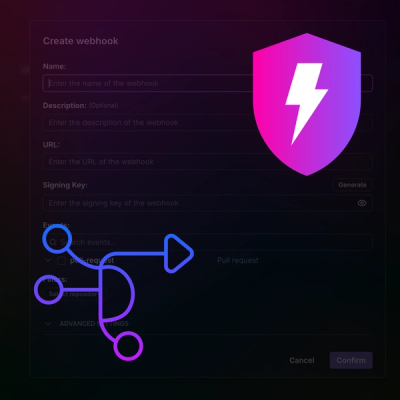
Product
Add real-time Socket webhook events to your workflows to automatically receive pull request scan results and security alerts in real time.
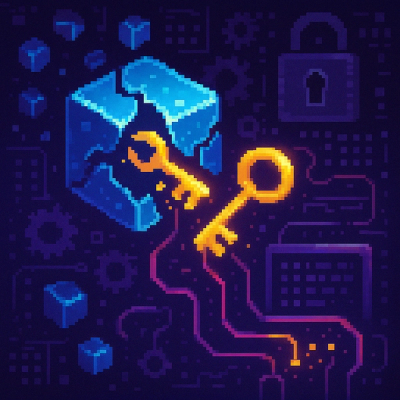
Research
The Socket Threat Research Team uncovered malicious NuGet packages typosquatting the popular Nethereum project to steal wallet keys.