
Security News
Node.js TSC Votes to Stop Distributing Corepack
Corepack will be phased out from future Node.js releases following a TSC vote.
@sprucelabs/jest-sheets-reporter
Advanced tools
Have your Jest tests update a Google Spreadsheet™®©. 📡
Update a Google Sheet when your tests pass or fail.
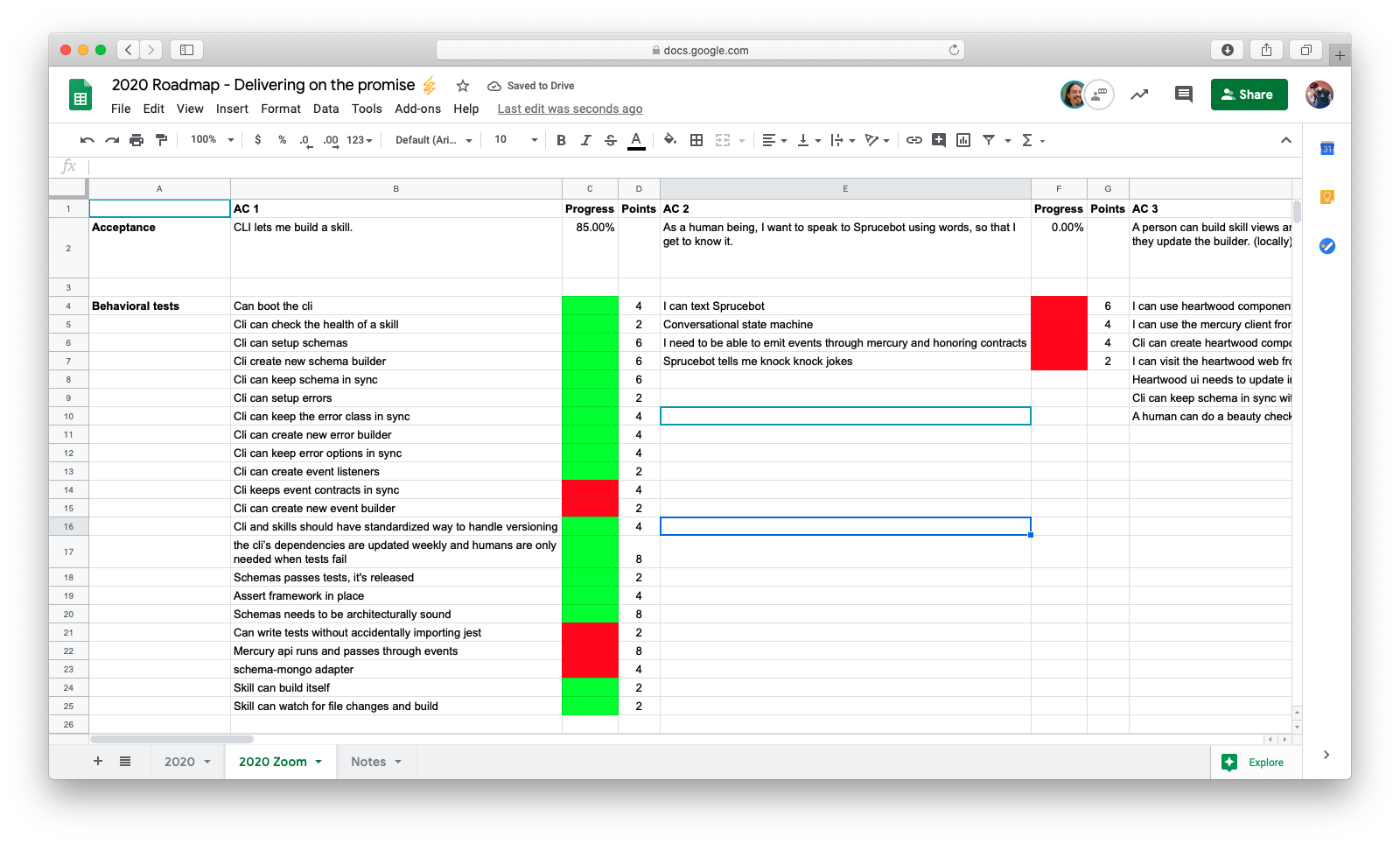
yarn add -D @sprucelabs/jest-sheets-reporter
npm install --dev @sprucelabs/jest-sheets-reporter
Inside your package.json there is a jest block.
Add the following configuration:
"jest": {
"reporters": [
"default",
[
"@sprucelabs/jest-sheets-reporter",
{
"sheetId": "{{spreadsheetId}}",
"worksheetId": 0,
"testMap": {
"testName": "destinationCell",
"getsGoodHealthCheckAndNothingElse": "C5",
"canGetLatestVersionBasedOnDir": "C16",
"canBuildSkill": "C24",
"canWatchAndBuild": "C25"
}
}
]
]
},
This simple reporter matches the name of your test against what is in your jest config and updates the cell whose name matches.
If a test passes, the cell is set to 1.
If a test fails, the cell is set to 0.
You can change the look of a cell by using conditional formatting:
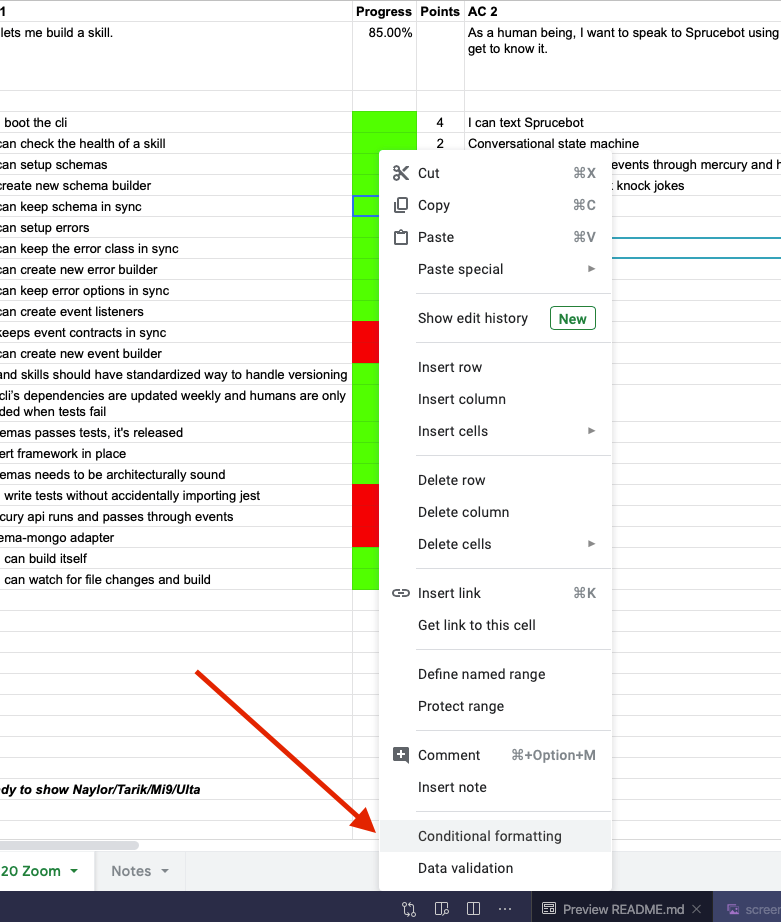
Then we set the background and the text color based on the value being exactly 1 or 0.
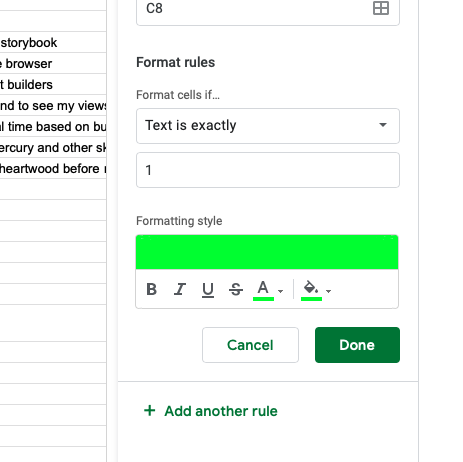
FAQs
Have your Jest tests update a Google Spreadsheet™®©. 📡
The npm package @sprucelabs/jest-sheets-reporter receives a total of 425 weekly downloads. As such, @sprucelabs/jest-sheets-reporter popularity was classified as not popular.
We found that @sprucelabs/jest-sheets-reporter demonstrated a healthy version release cadence and project activity because the last version was released less than a year ago. It has 3 open source maintainers collaborating on the project.
Did you know?

Socket for GitHub automatically highlights issues in each pull request and monitors the health of all your open source dependencies. Discover the contents of your packages and block harmful activity before you install or update your dependencies.

Security News
Corepack will be phased out from future Node.js releases following a TSC vote.

Research
Security News
Research uncovers Black Basta's plans to exploit package registries for ransomware delivery alongside evidence of similar attacks already targeting open source ecosystems.

Security News
Oxlint's beta release introduces 500+ built-in linting rules while delivering twice the speed of previous versions, with future support planned for custom plugins and improved IDE integration.