
Product
Reachability for Ruby Now in Beta
Reachability analysis for Ruby is now in beta, helping teams identify which vulnerabilities are truly exploitable in their applications.
@syncfusion/documentsdk-assistant
Advanced tools
MCP server that provides efficient access to Syncfusion documentation, implementation guidelines, and code generation for document processing libraries.
The SyncfusionDocumentSDKAssistant is a specialized Model Context Protocol (MCP) server designed to enhance development with Syncfusion's Document Processing Libraries, such as PDF, Word, Excel, and PowerPoint. It integrates seamlessly with MCP-compatible clients to provide intelligent assistance for building applications with Syncfusion® components.
Before using SyncfusionDocumentSDKAssistant, ensure you have:
Syncfusion® offers unlimited access to this MCP server. There are no restrictions on:
This ensures users can fully leverage Syncfusion® components to enhance their development experience without limitations.
Before you can invoke the SyncfusionDocumentSDKAssistant MCP server, you need to configure your MCP client with these core settings. The Generic MCP Server Settings shown below are identical across all clients:
@syncfusion/documentsdk-assistantYou need to add your Syncfusion API key as an env parameter in the configuration file:
"env": {
"Syncfusion_API_Key": "YOUR_API_KEY"
}
SyncfusionDocumentSDKAssistant can be configured in various MCP clients. Below are setup instructions for popular environment:
SyncfusionDocumentSDKAssistant, and click Install..vscode/mcp.json file in your workspace folder.{
"servers": {
"syncfusion-documentsdk-assistant": {
"type": "stdio",
"command": "npx",
"args": [
"-y",
"@syncfusion/documentsdk-assistant@latest"
],
"env": {
"Syncfusion_API_Key": "YOUR_API_KEY"
}
}
}
}
After updating the configuration in settings.json, you'll notice a "Start" option at the top of the config. This allows you to easily start the SyncfusionDocumentSDKAssistant server directly from the settings interface without additional commands.
Confirm that SyncfusionDocumentSDKAssistant is being used (this does not happen automatically). Look for a statement in the output, which is similar to:
SyncfusionDocumentSDKAssistant is running... (in VS Code)To configure an MCP server for a specific workspace, you can create a .cursor/mcp.json file in your workspace folder.
{
"mcpServers": {
"syncfusion-documentsdk-assistant": {
"type": "stdio",
"command": "npx",
"args": [
"-y",
"@syncfusion/documentsdk-assistant@latest"
],
"env": {
"Syncfusion_API_Key": "YOUR_API_KEY"
}
}
}
}
As JSON and add the following config:{
"mcpServers": {
"syncfusion-documentsdk-assistant": {
"command": "npx",
"args": [
"-y",
"@syncfusion/documentsdk-assistant@latest"
],
"env": {
"Syncfusion_API_Key": "YOUR_API_KEY"
}
}
}
}
For additional configuration details, refer to:
To activate the SyncfusionDocumentSDKAssistant MCP server:
Start your prompt with one of the following:
In VS Code, you can also use #SyncfusionDocumentSDKAssistant to explicitly invoke the MCP server.
Grant the SyncfusionDocumentSDKAssistant MCP server a permission to run for this session, workspace, or always.
For best results, start a new chat for each new topic to maintain clean context.
Syncfusion® MCP Servers provide full access to all AI interaction modes — Ask/Chat, Edit, and Agent — across supported MCP clients.
Be specific: Mention both platform and component (e.g., "How to digitally sign a PDF document using Syncfusion PDF library in .NET Core app?").Provide context: Include details about your use case for more targeted solutions.Use descriptive queries: Avoid vague questions that lack necessary context.Start fresh for new topics: Begin a new chat session when switching components or topics.Here are some effective ways to use SyncfusionDocumentSDKAssistant:
If you encounter issues:
Product support is available through the following mediums.
This is a commercial product and requires a paid license for possession or use. Syncfusion® licensed software, including this component, is subject to the terms and conditions of Syncfusion's EULA. To acquire a license, you can purchase here or start a free 30-day trial here. A free community license is also available for companies and individuals whose organizations have less than $1 million USD in annual gross revenue and five or fewer developers. © Copyright 2025 Syncfusion® Inc. All Rights Reserved. The Syncfusion® Essential Studio® license and copyright applies to this distribution. The Syncfusion® Essential® Studio license and copyright applies to this distribution.
FAQs
MCP server that provides efficient access to Syncfusion documentation, implementation guidelines, and code generation for document processing libraries.
We found that @syncfusion/documentsdk-assistant demonstrated a healthy version release cadence and project activity because the last version was released less than a year ago. It has 3 open source maintainers collaborating on the project.
Did you know?

Socket for GitHub automatically highlights issues in each pull request and monitors the health of all your open source dependencies. Discover the contents of your packages and block harmful activity before you install or update your dependencies.

Product
Reachability analysis for Ruby is now in beta, helping teams identify which vulnerabilities are truly exploitable in their applications.
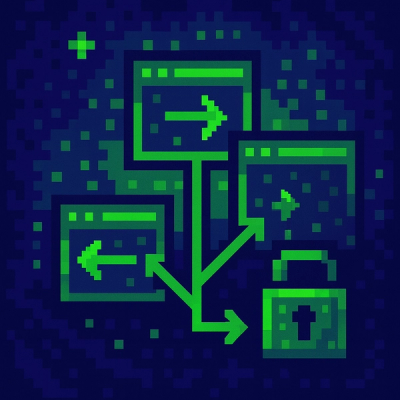
Research
/Security News
Malicious npm packages use Adspect cloaking and fake CAPTCHAs to fingerprint visitors and redirect victims to crypto-themed scam sites.

Security News
Recent coverage mislabels the latest TEA protocol spam as a worm. Here’s what’s actually happening.