
Security News
Browserslist-rs Gets Major Refactor, Cutting Binary Size by Over 1MB
Browserslist-rs now uses static data to reduce binary size by over 1MB, improving memory use and performance for Rust-based frontend tools.
@tencentcloud/chat-cs-vue
Advanced tools
推荐使用 vue-cli 方式创建项目, 配置 Vue3 + TypeScript + sass。 如果您尚未安装 vue-cli ,可以在 terminal 或 cmd 中采用如下方式进行安装:
npm install -g @vue/cli@4.5.0 sass sass-loader@10.1.1
通过 vue-cli 创建项目,并选择下图中所选配置项。
vue create chat-example

创建项目完成后,切换到项目所在目录
cd chat-example
通过 npm 方式下载 UIKit 组件
npm install @tencentcloud/chat-cs-vue
在 main.ts 中,引入chatCsVueUIKit并抛出app实例
import { createApp } from 'vue'
import App from './App.vue'
import router from './router'
import { chatCsVueUIKit } from "@tencentcloud/chat-cs-vue"
const app = createApp(App);
app.use(router).use(chatCsVueUIKit).mount('#app');
export default app;
在需要展示的页面,调用 UIKit 的组件即可使用。 例如:在 Home.vue 页面中,使用 UIKit 快速搭建聊天界面(以下示例代码同时支持 Web 端与 H5 端)。
<template>
<TCCCWebChat></TCCCWebChat>
</template>
<script lang="ts">
import { defineComponent } from "vue";
export default defineComponent({
data() {
return {};
},
});
</script>
执行以下命令启动项目:
npm run serve

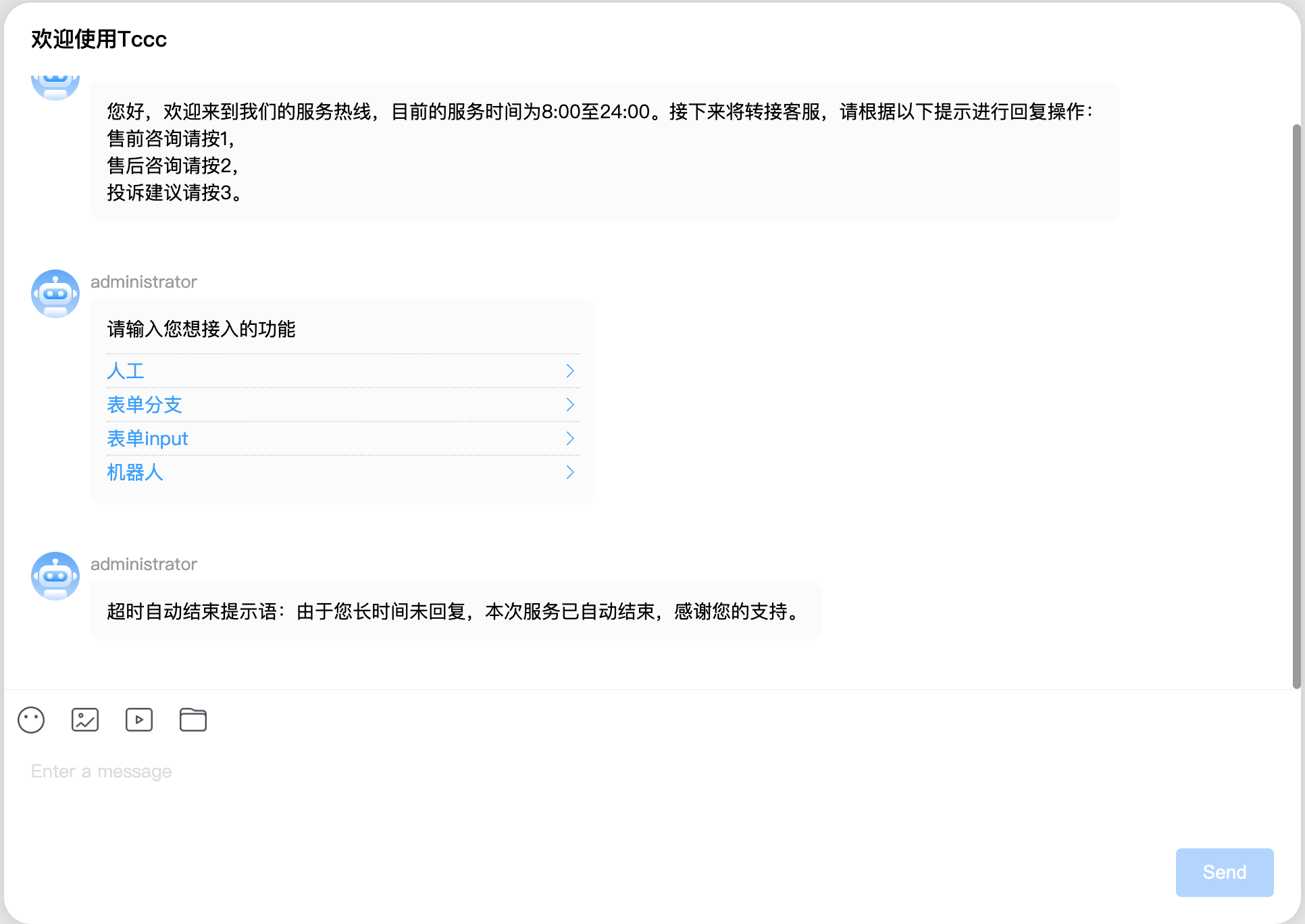
UIKit提供的slot类型与消息类型的对应关系如下表所示:
| slot名称 | 消息类型 |
|---|---|
| tcccText | 文本消息 |
| tcccImage | 图片消息 |
| tcccVideo | 视频消息 |
| tcccAudio | 语言消息 |
| tcccFile | 文件消息 |
| tcccFace | 表情消息 |
| slotTcccLocation | 位置消息 |
| tcccCustom | 自定义消息 |
| tcccMerger | 合并消息 |
| tcccMultiple | 多element消息(message中_elements的长度大于1的消息) |
自定义UIKit的文本消息渲染的代码案例如下所示:
<template>
<TCCCWebChat>
<template #tcccText="{ message,conversation }">
<p :style="{ color: 'blue' }">{{ message.payload.text }}</p>
</template>
</TCCCWebChat>
</template>
<script lang="ts">
import { defineComponent } from "vue";
export default defineComponent({
name: "Home",
});
</script>
效果图如下所示:
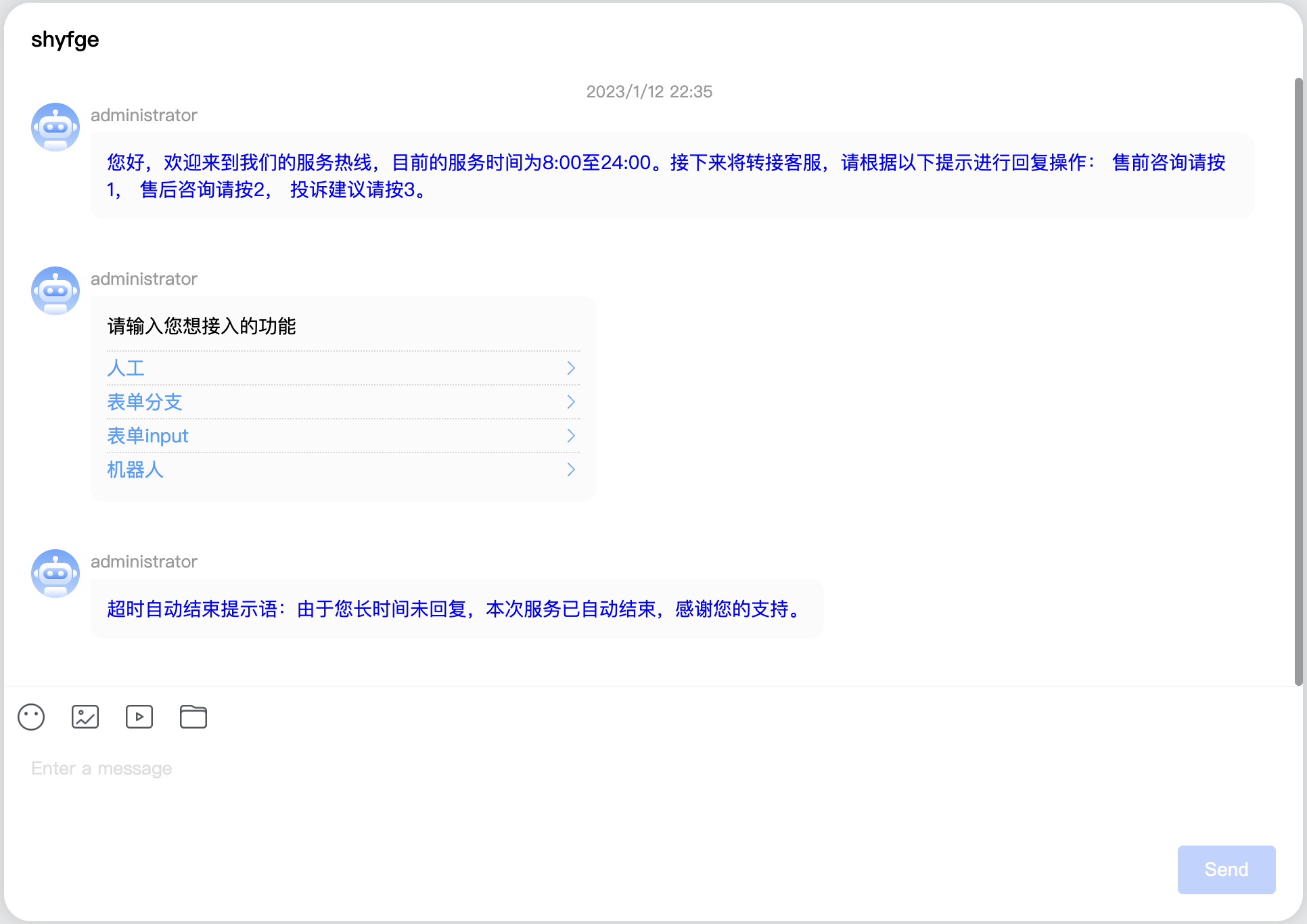
- slot的参数提供了当前message与当前conversation的属性。
- 您可以根据此案例的代码对其他类型的消息进行自定义渲染,
您可以使用tccc-vue-uikit中的TcccMessageItem组件进行快速渲染。 您需要在项目中根据项目情况,在打开Tccc聊天会话时使用TcccMessageItem渲染message即可。
代码示例如下:
<li
v-for="(item, index) in messages"
:key="index"
:id="item?.ID"
ref="messageAimID"
>
<TcccMessageItem
:message="item"
:messages="messages"
:isSupportGroupReceipt="true"
:conversation="conversation"
@jumpID="jumpID"
@resendMessage="resendMessage"
@showReadReceiptDialog="showReadReceiptDialog"
@dropDownOpen="handleDropDownOpen"
@handleMseeage="handleMseeage"
@submitRating="scrollToTarget('bottom')"
></TcccMessageItem>
</li>
渲染效果如下图所示:
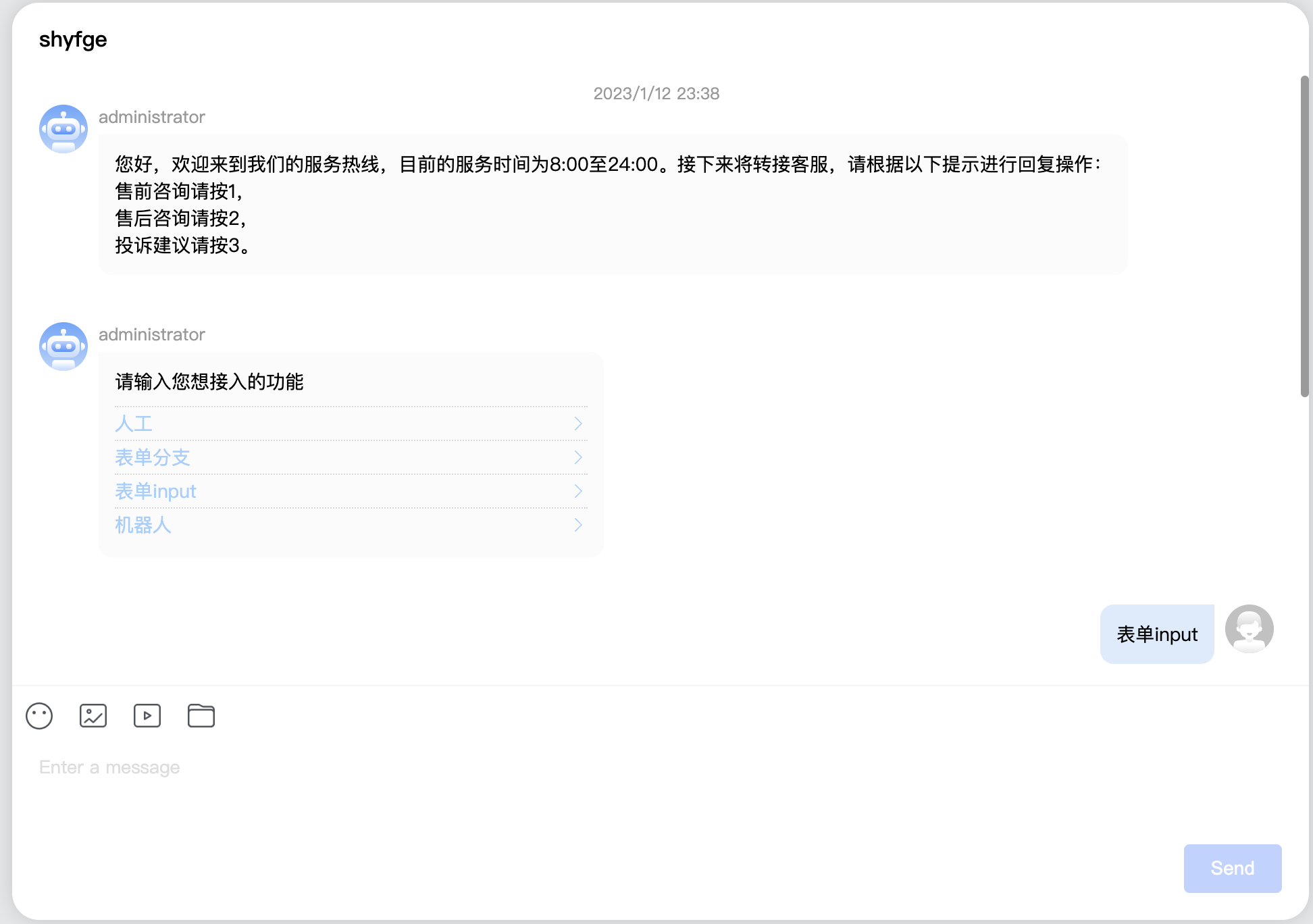
TcccMessageItem提供的slot类型与消息类型的对应关系如下表所示:
| slot名称 | 消息类型 |
|---|---|
| itemSlotText | 文本消息 |
| itemSlotImage | 图片消息 |
| itemSlotVideo | 视频消息 |
| itemSlotAudio | 语言消息 |
| itemSlotFile | 文件消息 |
| itemSlotFace | 表情消息 |
| itemSlotLocation | 位置消息 |
| itemSlotCustom | 自定义消息 |
| itemSlotMerger | 合并消息 |
| itemSlotMultiple | 多element消息(message中_elements属性的长度大于1的消息) |
自定义TcccMessageItem的文本消息渲染的代码案例如下所示:
<li
v-for="(item, index) in messages"
:key="index"
:id="item?.ID"
ref="messageAimID"
>
<TcccMessageItem
:message="item"
:messages="messages"
:isSupportGroupReceipt="true"
:conversation="conversation"
@jumpID="jumpID"
@resendMessage="resendMessage"
@showReadReceiptDialog="showReadReceiptDialog"
@dropDownOpen="handleDropDownOpen"
@handleMseeage="handleMseeage"
@submitRating="scrollToTarget('bottom')"
>
<template #itemSlotText="{ message }">
<p :style="{ color: 'blue' }">{{ message.payload.text }}</p>
</template>
</TcccMessageItem>
</li>
渲染效果如下图所示:
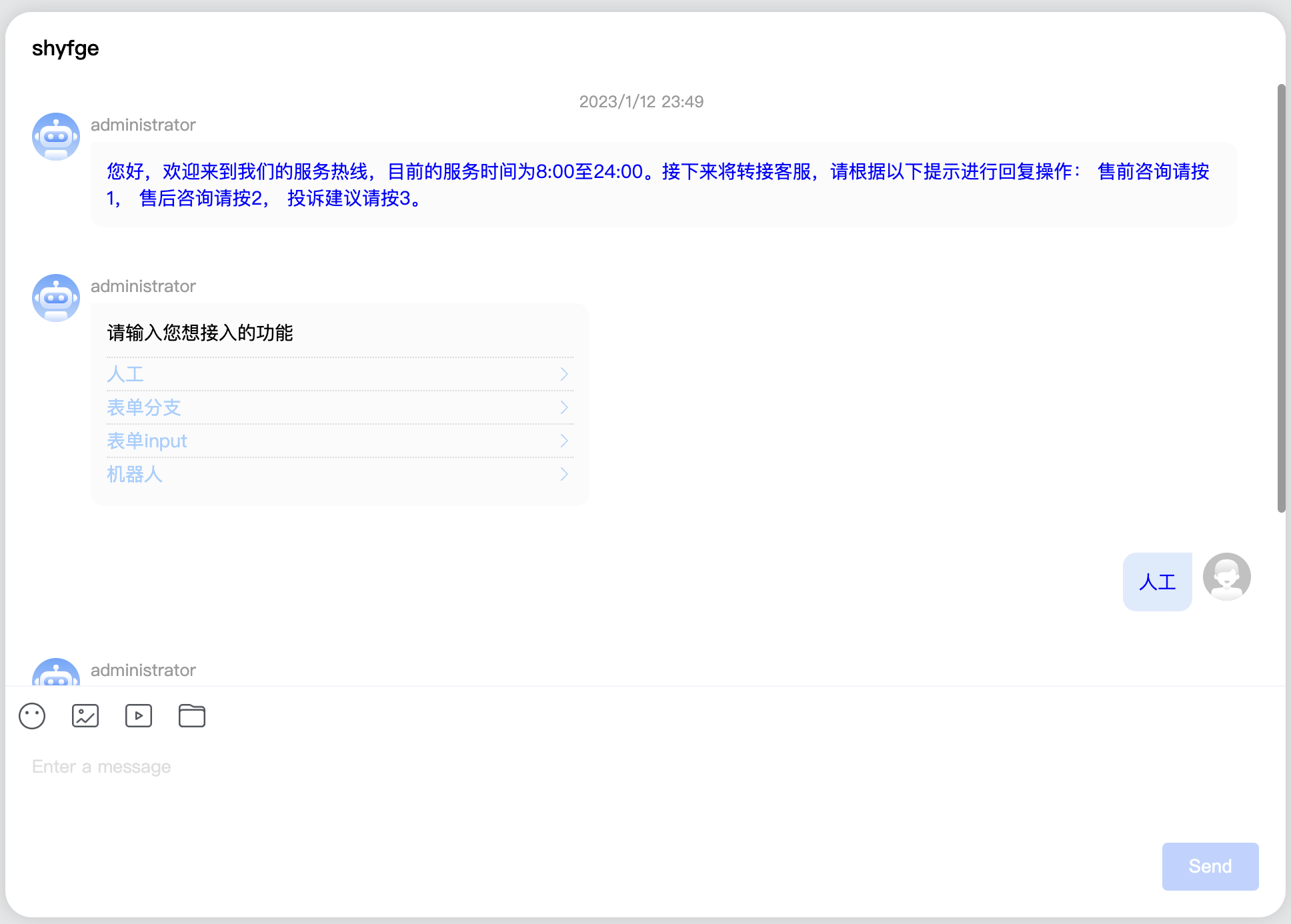
- slot的参数提供了当前message与当前conversation的属性。
- 您可以根据此案例的代码对其他类型的消息进行自定义渲染,
- 若您已经在当前的web UIKit 中进行大量自定义操作,我们建议您使用插槽传入修改后的messageItem组件以保证兼容使用。
FAQs
TCCC Vue3 UIKit
The npm package @tencentcloud/chat-cs-vue receives a total of 0 weekly downloads. As such, @tencentcloud/chat-cs-vue popularity was classified as not popular.
We found that @tencentcloud/chat-cs-vue demonstrated a not healthy version release cadence and project activity because the last version was released a year ago. It has 12 open source maintainers collaborating on the project.
Did you know?

Socket for GitHub automatically highlights issues in each pull request and monitors the health of all your open source dependencies. Discover the contents of your packages and block harmful activity before you install or update your dependencies.

Security News
Browserslist-rs now uses static data to reduce binary size by over 1MB, improving memory use and performance for Rust-based frontend tools.

Research
Security News
Eight new malicious Firefox extensions impersonate games, steal OAuth tokens, hijack sessions, and exploit browser permissions to spy on users.

Security News
The official Go SDK for the Model Context Protocol is in development, with a stable, production-ready release expected by August 2025.