
Security News
/Research
Wallet-Draining npm Package Impersonates Nodemailer to Hijack Crypto Transactions
Malicious npm package impersonates Nodemailer and drains wallets by hijacking crypto transactions across multiple blockchains.
@watson-virtual-agent/chat-widget
Advanced tools
| Service | Master | Dev |
|---|---|---|
| CI Status | ||
| Code Coverage |
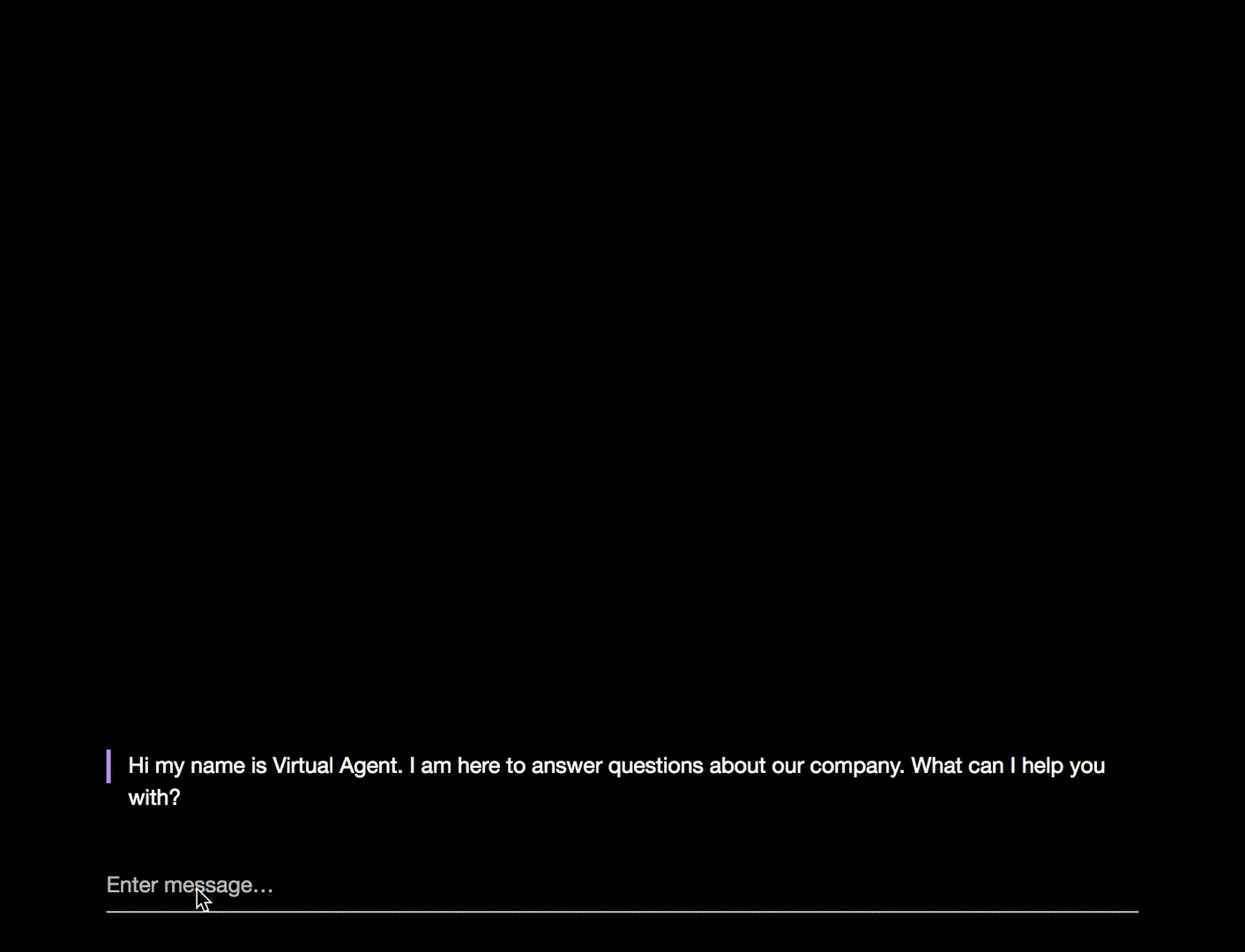
Lightweight chat widget for Watson Virtual Agent. The widget is built on top of the Client Bot SDK, which manages communications with a Watson Virtual Agent bot.
It contains a configurable user interface and can be used as-is or customized. Alternatively, to have ultimate control you can use the Client Bot SDK to build a chat widget of your own.
(if you don't already have one) Get a set of Watson Virtual Agent API keys:
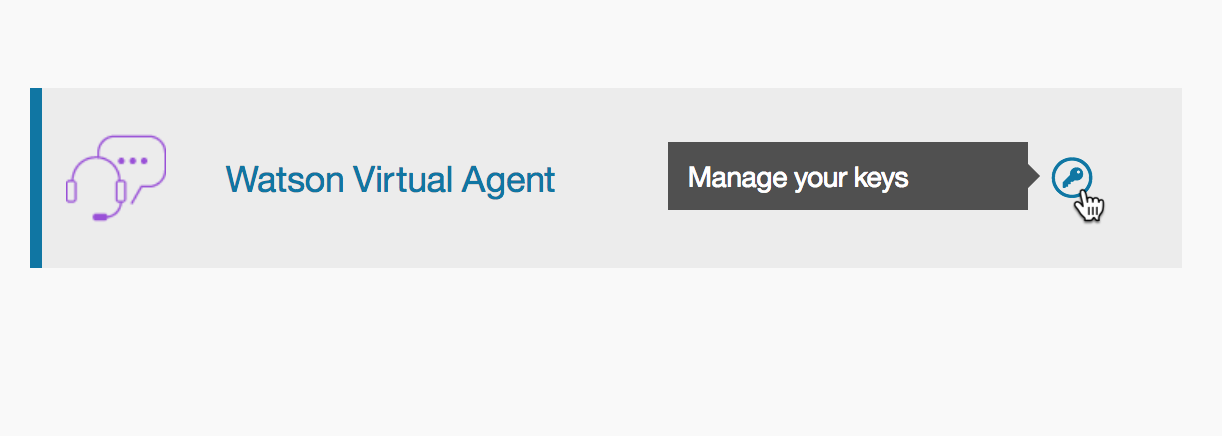
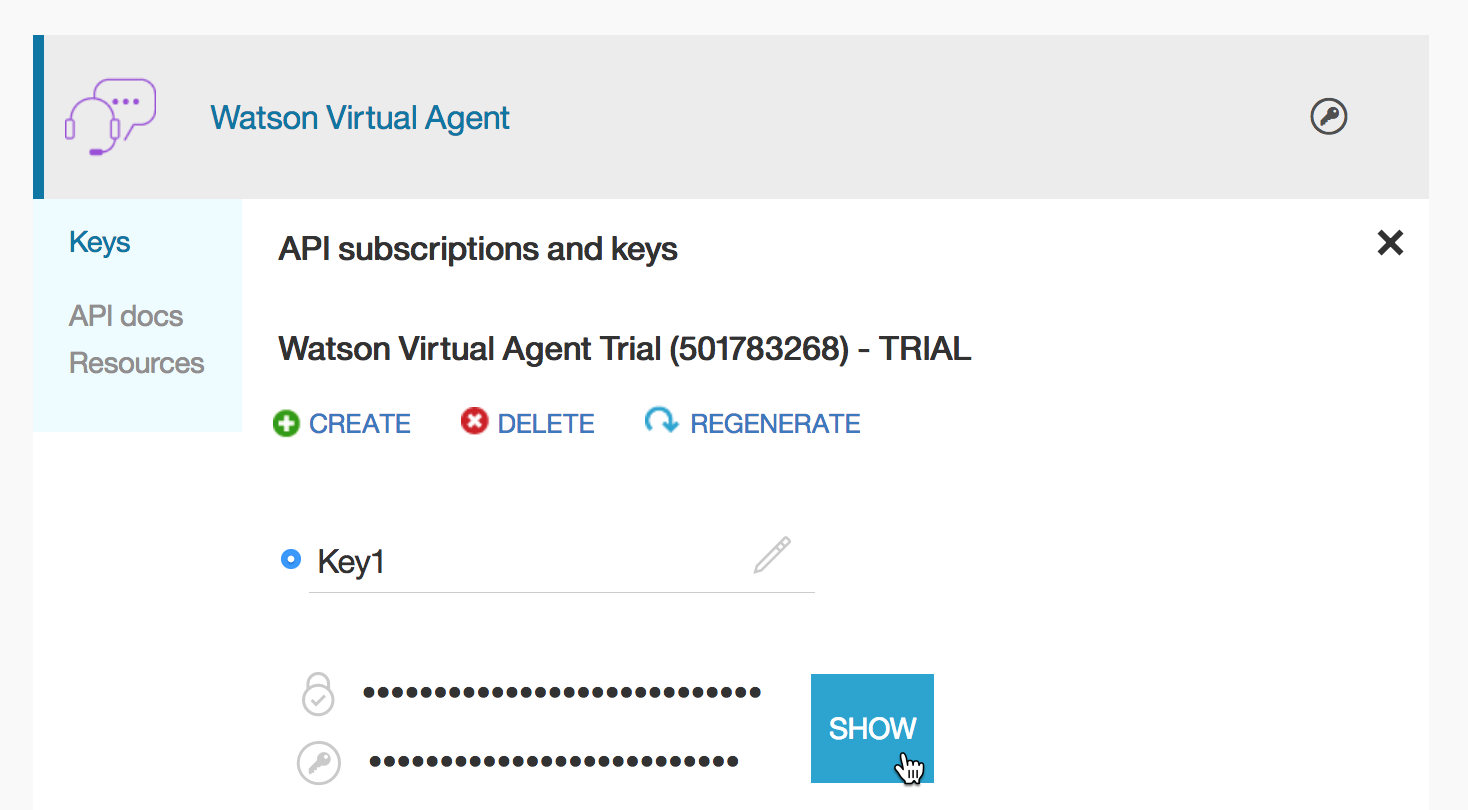
Get your bot ID.
Your bot ID is assigned when you create the Watson Virtual Agent instance, and is provided in the bot ID parameter of the code snippet that is displayed in the Publish page. You can use the value that is provided there as-is. If, for some reason, you want to retrieve the bot ID yourself, follow these steps. The order is important.
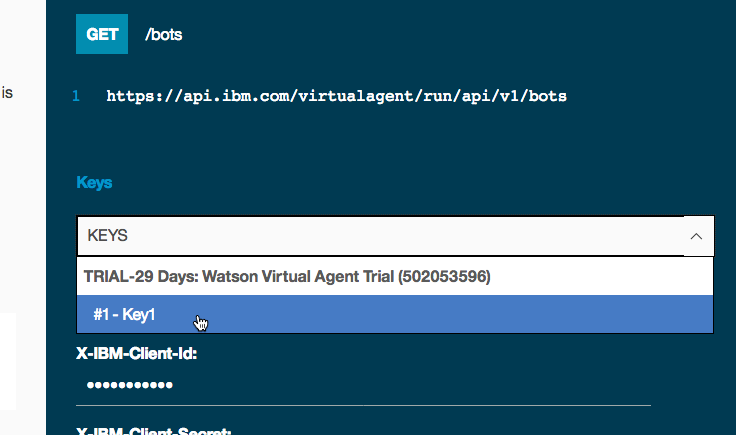
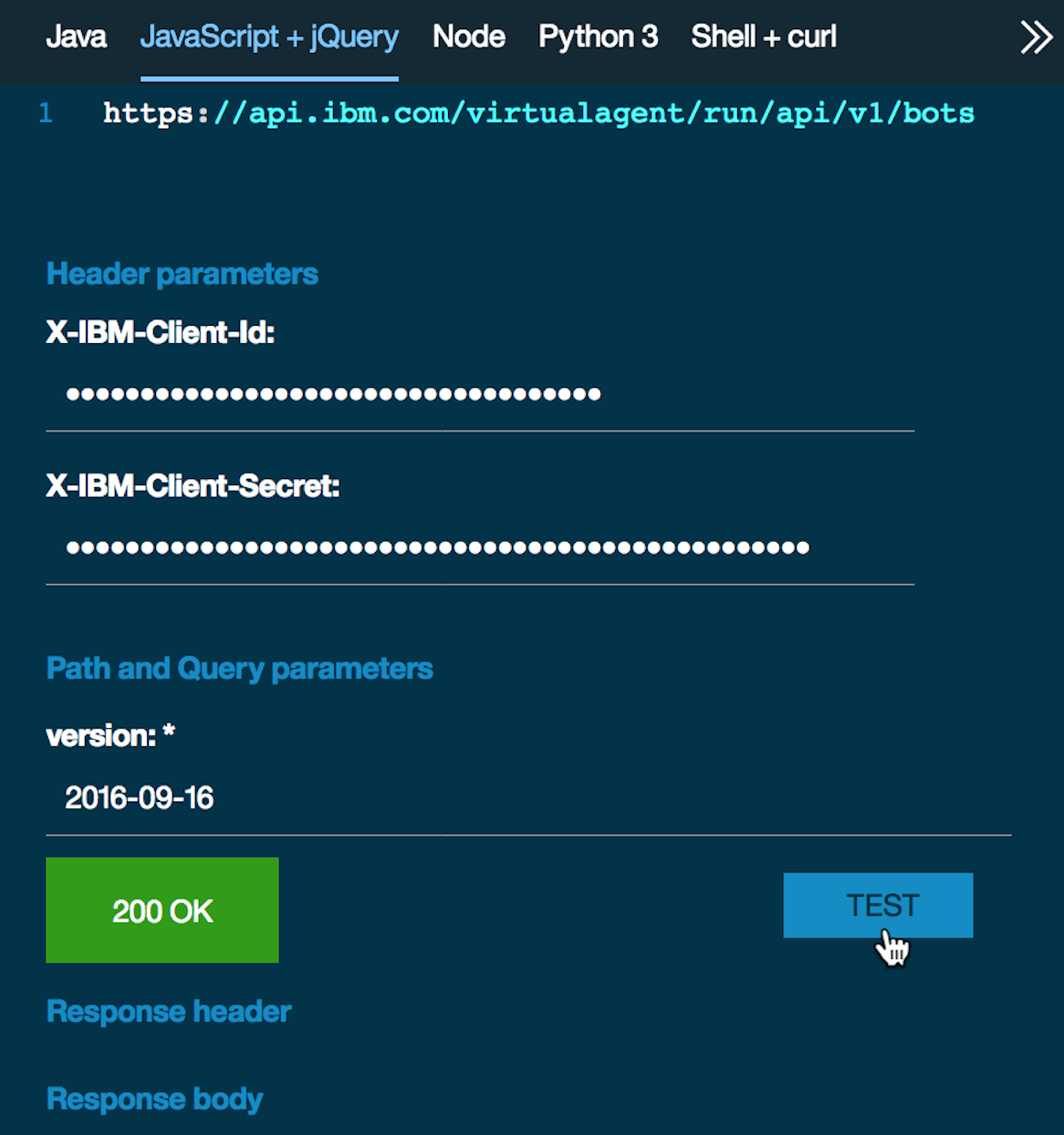
You can copy this HTML code block into a file, give it an .html extension, and view it in a browser to see a quick and basic example. Replace the values of the botID, XIBMClientID, and XIBMClientSecret parameters.
<html>
<head>
<title>IBM Watson Virtual Agent Chat Widget Sample</title>
<meta charset="UTF-8">
<meta name="viewport" content="width=device-width, initial-scale=1, maximum-scale=1, user-scalable=0" />
<style>
html, body, iframe { width: 100%; height:100%; padding:0; margin:0; }
#ibm_chat_root { position:fixed; bottom:0; right: 20px; height: 80%; min-height:400px; width:300px; background:#000; }
</style>
</head>
<body>
<div id="ibm_chat_root"></div>
<iframe style="width:100%; height:100%" src="http://www.ibm.com/en-us"></iframe>
<!--
https://unpkg.com/@watson-virtual-agent/chat-widget@X.X.X/dist/chat.min.js for a specific version, where X.X.X is the semantic version of the chat widget.
NOTE: unpkg.com is not affiliated with IBM and not recommended for production.
NOTE: In your production environment, we recommend locking down your widget version.
-->
<script src='https://unpkg.com/@watson-virtual-agent/chat-widget/dist/chat.min.js'></script>
<script>
var config = {
el: 'ibm_chat_root',
baseURL: 'https://api.ibm.com/virtualagent/run/api/v1',
botID: 'YOUR_BOT_ID',
XIBMClientID: 'YOUR_IBM_CLIENT_ID',
XIBMClientSecret: 'YOUR_IBM_CLIENT_SECRET'
};
window.IBMChat.init(config);
</script>
</body>
</html>
You can also install this package from npm with npm install @watson-virtual-agent/chat-widget and include it as part of your own scripts and build process.
var IBMChat = require('@watson-virtual-agent/chat-widget');
var config = {
el: 'ibm_chat_root',
baseURL: 'https://api.ibm.com/virtualagent/run/api/v1',
botID: 'YOUR_BOT_ID',
XIBMClientID: 'YOUR_IBM_CLIENT_ID',
XIBMClientSecret: 'YOUR_IBM_CLIENT_SECRET'
};
IBMChat.init(config);
Or in ES6+ syntax...
import IBMChat from '@watson-virtual-agent/chat-widget';
const config = {
el: 'ibm_chat_root',
baseURL: 'https://api.ibm.com/virtualagent/run/api/v1',
botID: 'YOUR_BOT_ID',
XIBMClientID: 'YOUR_IBM_CLIENT_ID',
XIBMClientSecret: 'YOUR_IBM_CLIENT_SECRET'
};
IBMChat.init(config);
For more details about what you can do once the widget is up and running, see:
Additional documentation related to Watson Virtual Agent can be found in www.ibm.com/watson/developercloud/doc/virtual-agent/wva_overview.shtml.
Report bugs or feature requests to our github issue tracker.
For questions please refer to StackOverflow under tag watson-virtual-agent or DeveloperWorks Answers.
See CONTRIBUTING.md.
This code is licensed under Apache 2.0. Full license text is available in LICENSE.
FAQs
Watson Virtual Agent Chat Widget
The npm package @watson-virtual-agent/chat-widget receives a total of 5 weekly downloads. As such, @watson-virtual-agent/chat-widget popularity was classified as not popular.
We found that @watson-virtual-agent/chat-widget demonstrated a not healthy version release cadence and project activity because the last version was released a year ago. It has 2 open source maintainers collaborating on the project.
Did you know?

Socket for GitHub automatically highlights issues in each pull request and monitors the health of all your open source dependencies. Discover the contents of your packages and block harmful activity before you install or update your dependencies.

Security News
/Research
Malicious npm package impersonates Nodemailer and drains wallets by hijacking crypto transactions across multiple blockchains.

Security News
This episode explores the hard problem of reachability analysis, from static analysis limits to handling dynamic languages and massive dependency trees.

Security News
/Research
Malicious Nx npm versions stole secrets and wallet info using AI CLI tools; Socket’s AI scanner detected the supply chain attack and flagged the malware.