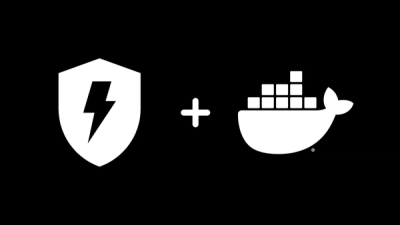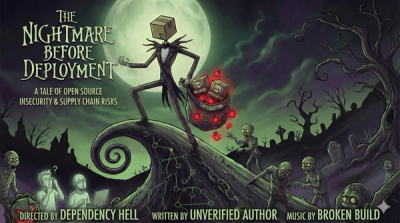Ableton.js

Ableton.js lets you control your instance or instances of Ableton using Node.js.
It tries to cover as many functions as possible.
This package is still a work-in-progress. My goal is to expose all of
Ableton's MIDI Remote Script
functions to TypeScript. If you'd like to contribute, please feel free to do so.
I've used Ableton.js to build a setlist manager called
AbleSet. AbleSet allows you to easily manage and control
your Ableton setlists from any device, re-order songs and add notes to them, and
get an overview of the current state of your set.
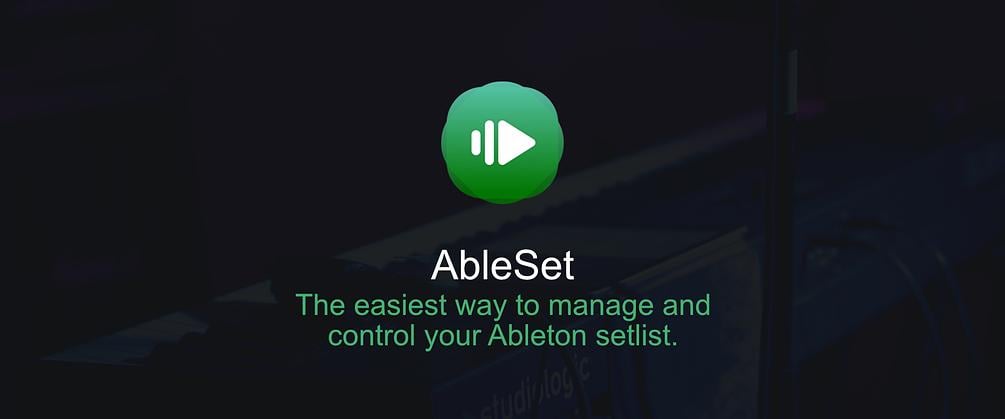
Prerequisites
To use this library, you'll need to install and activate the MIDI Remote Script
in Ableton.js. To do that, copy the midi-script folder of this repo to
Ableton's Remote Scripts folder and rename it to AbletonJS. The MIDI Remote
Scripts folder is usually located at
~/Music/Ableton/User Library/Remote Scripts
After starting Ableton Live, add the script to your list of control surfaces:

If you've forked this project on macOS, you can also use yarn to do that for
you. Running yarn ableton10:start or yarn ableton11:start (depending on your
app version) will copy the midi-script folder, open Ableton and show a stream
of log messages until you kill it.
Using Ableton.js
This library exposes an Ableton class which lets you control the entire
application. You can instantiate it once and use TS to explore available
features.
Example:
import { Ableton } from "ableton-js";
const ableton = new Ableton({ logger: console });
const test = async () => {
await ableton.start();
ableton.song.addListener("is_playing", (p) => console.log("Playing:", p));
ableton.song.addListener("tempo", (t) => console.log("Tempo:", t));
const tempo = await ableton.song.get("tempo");
console.log("Current tempo:", tempo);
await ableton.song.set("tempo", 85);
};
test();
Events
There are a few events you can use to get more under-the-hood insights:
ab.on("connect", (e) => console.log("Connect", e));
ab.on("disconnect", (e) => console.log("Disconnect", e));
ab.on("message", (m) => console.log("Message:", m));
ab.on("error", (e) => console.error("Error:", e));
ab.on("ping", (ping) => console.log("Ping:", ping, "ms"));
Protocol
Ableton.js uses UDP to communicate with the MIDI Script. Each message is a JSON
object containing required data and a UUID so request and response can be
associated with each other.
Used Ports
Both the client and the server bind to a random available port and store that
port in a local file so the other side knows which port to send messages to.
Compression and Chunking
To allow sending large JSON payloads, requests to and responses from the MIDI
Script are compressed using gzip and chunked to fit into the maximum allowed
package size. The first byte of every message chunk contains the chunk index
(0x00-0xFF) followed by the gzipped chunk. The last chunk always has the index
0xFF. This indicates to the JS library that the previous received messages
should be stiched together, unzipped, and processed.
Caching
Certain props are cached on the client to reduce the bandwidth over UDP. To do
this, the Ableton plugin generates an MD5 hash of the prop, called ETag, and
sends it to the client along with the data.
The client stores both the ETag and the data in an LRU cache and sends the
latest stored ETag to the plugin the next time the same prop is requested. If
the data still matches the ETag, the plugin responds with a placeholder object
and the client returns the cached data.
Commands
A command payload consists of the following properties:
{
"uuid": "a20f25a0-83e2-11e9-bbe1-bd3a580ef903",
"ns": "song",
"nsid": null,
"name": "get_prop",
"args": { "prop": "current_song_time" },
"etag": "4e0794e44c7eb58bdbbbf7268e8237b4",
"cache": true
}
The MIDI Script answers with a JSON object looking like this:
{
"data": 0.0,
"event": "result",
"uuid": "a20f25a0-83e2-11e9-bbe1-bd3a580ef903"
}
If you're getting a cached prop, the JSON object could look like this:
{
"data": { "data": 0.0, "etag": "4e0794e44c7eb58bdbbbf7268e8237b4" },
"event": "result",
"uuid": "a20f25a0-83e2-11e9-bbe1-bd3a580ef903"
}
Or, if the data hasn't changed, it looks like this:
{
"data": { "__cached": true },
"event": "result",
"uuid": "a20f25a0-83e2-11e9-bbe1-bd3a580ef903"
}
Events
To attach an event listener to a specific property, the client sends a command
object:
{
"uuid": "922d54d0-83e3-11e9-ba7c-917478f8b91b",
"ns": "song",
"name": "add_listener",
"args": {
"prop": "current_song_time",
"eventId": "922d2dc0-83e3-11e9-ba7c-917478f8b91b"
}
}
The MIDI Script answers with a JSON object looking like this to confirm that the
listener has been attached:
{
"data": "922d2dc0-83e3-11e9-ba7c-917478f8b91b",
"event": "result",
"uuid": "922d54d0-83e3-11e9-ba7c-917478f8b91b"
}
From now on, when the observed property changes, the MIDI Script sends an event
object:
{
"data": 68.0,
"event": "922d2dc0-83e3-11e9-ba7c-917478f8b91b",
"uuid": null
}
Note that for some values, this event is emitted multiple times per second.
20-30 updates per second are not unusual.
Connection Events
The MIDI Script sends events when it starts and when it shuts down. These look
like this:
{
"data": null,
"event": "connect",
"uuid": null
}
When you open a new Project in Ableton, the script will shut down and start
again.
When Ableton.js receives a disconnect event, it clears all current event
listeners and pending commands. It is usually a good idea to attach all event
listeners and get properties each time the connect event is emitted.
Findings
In this section, I'll note interesting pieces of information related to
Ableton's Python framework that I stumble upon during the development of this
library.
- It seems like Ableton's listener to
output_meter_level doesn't quite work as
well as expected, hanging every few 100ms. Listening to output_meter_left or
output_meter_right works better. See
Issue #4
- The
playing_status listener of clip slots never fires in Ableton. See
Issue #25
Contributing
If you'd like to add features to this project or submit a bugfix, please feel
free to open a pull request. Before committing changes to any of the TypeScript
files, please run yarn format to format the code using Prettier.