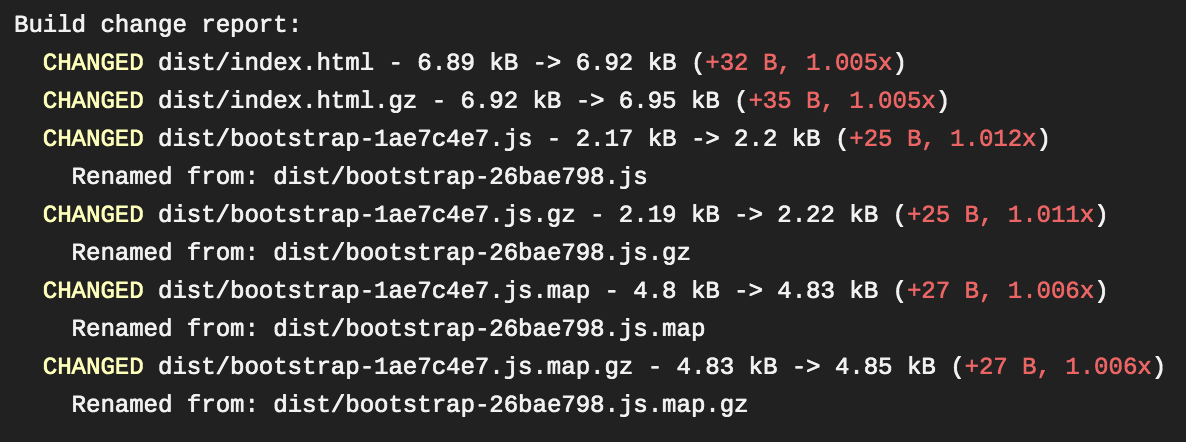Travis size report
Let Travis tell you what changed compared to the last successful build on a particular branch. This helps you catch unexpected file renames and size changes.
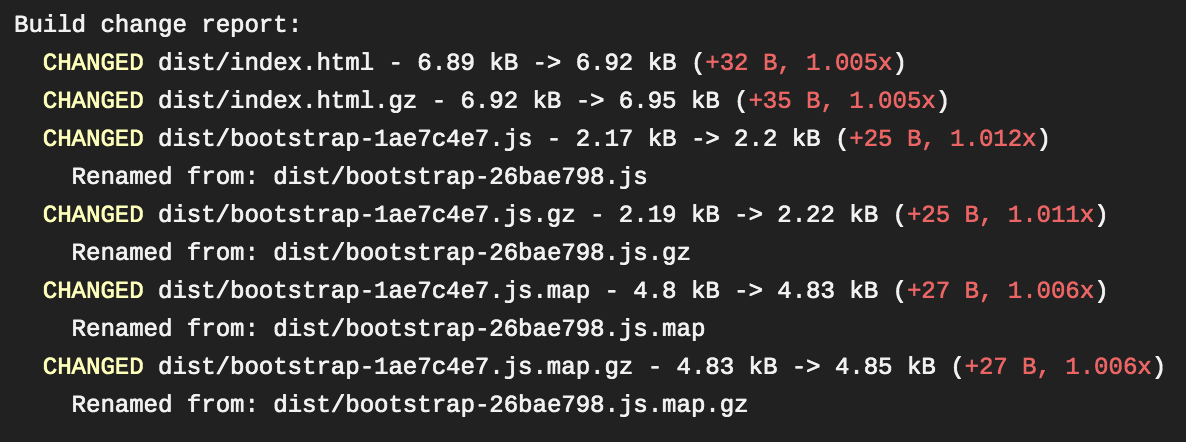
Installation
npm install -D travis-size-report
Then, in .travis.yml:
after_success: sizereport --config
Config
Config file
This is typically sizereport.config.js.
module.exports = {
repo: 'GoogleChromeLabs/travis-size-report',
path: 'dist/**/*',
branch: 'master',
findRenamed: '[name]-[hash][extname]',
};
repo (required) - The username/repo-name.path (required) - The glob (or array of globs) of files to include in the report.branch (optional, default: 'master') - The branch to check against.findRenamed (optional) - See below
findRenamed
By default, a renamed file will look like one file deleted and another created. However, you can help travis-size-report identify this as a renamed file.
findRenamed can be a string, or a callback. The string form can have the following placeholders:
[name] - Any character (.+ in Regex).[hash] - A typical version hash ([a-f0-9]+ in Regex).[extname] - The extension of the file (\.\w+ in Regex).
If you provide '[name]-[hash][extname]' as the value to findRenamed, it will consider foo-a349fb.js and foo-cd6ef2.js to be the same file, renamed.
The callback form is (oldPath, newPaths) => matchingNewPath.
oldPath - A path that existed in the previous build, but doesn't exist in the new build.newPaths - Paths that appear in the new build, but didn't appear in the previous build.
Match up oldPath to one of the newPaths by returning the matching newPath. Or return undefined if oldPath was deleted rather than renamed.
Command line
sizereport [flags] repo path
Flags:
--config (or -c) - Path to the config file. If no path is provided, ./sizereport.config.js is the default.--branch - Same as branch in the config file.
repo and path are the same as their equivalents in the config file.
It's recommended to use the config file rather than use args. If both are used, the command line args take priority over values in the config file.
Results
Results appear at the end of your Travis log. They're folded away by default, so you'll need to click on the sizereport line to expand it.