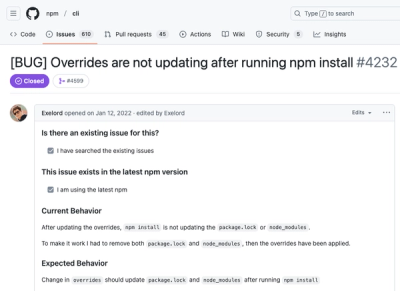aurelia-blur-attribute


[Introduction]
This article covers the blur plugin for Aurelia. This plugin is created for managing focus in your application. The plugin supports the use of dynamic elements matching, via either element references or CSS selectors. Online Demo
[Installing The Plugin]
- In your JSPM-based project install the plugin via
jspm with following command
jspm install aurelia-blur-attribute
If you use Webpack, install the plugin with the following command
npm install aurelia-blur-attribute --save
If you use the Aurelia CLI, install the plugin with the following command
au import aurelia-blur-attribute
alternatively you can manually add these dependencies to your vendor bundle:
...
"dependencies": [
{
"name": "aurelia-blur-attribute",
"path": "../node_modules/aurelia-blur-attribute/dist/amd",
"main": "aurelia-blur-attribute"
}
]
- Make sure you use manual bootstrapping. In order to do so open your
index.html and locate the element with the attribute aurelia-app. Change it to look like this:
<body aurelia-app="main">...</body>
- Create (if you haven't already) a file
main.js in your src folder with following content:
export function configure(aurelia) {
let listeningModeOptions = {
pointer: false,
touch: false,
mouse: true,
focus: false,
windowBlur: false
};
aurelia.use
.standardConfiguration()
.developmentLogging()
.plugin('aurelia-blur-attribute', listeningModeOptions);
aurelia.start().then(a => a.setRoot());
}
[Using The Plugin]
There are a few scenarios you can take advantage of the Aurelia blur plugin.
- You can use the dialog service to control when a form should be hidden.
This is a common case, consider the following dom structure

It's clear that our intent is only trigger the blur, when we interact with any elements outside the form element. One may implement it like following:
<div>
<button click.delegate="formIsBlur = false">Show Form</button>
<form if.bind="formIsBlur">
<input blur.trigger="formIsBlur = true" />
<select blur.trigger="formIsBlur = true"></select>
<input blur.trigger="formIsBlur = true" />
</form>
<form if.bind="formIsBlur" blur.capture="formIsBlur = true">
<input />
<select></select>
<input />
</form>
</div>
This is often insufficient, as what we do want is to react when either (pointer/ touch/ mouse) down, or focus on elements outside of the form, but what we will get is any focus navigation between inputs. The plugin solves this for you, by listening to some critical events to determine if focus is still inside an element.
<div>
<button click.delegate="formIsBlur = false">Show Form</button>
<form if.bind="formIsBlur" blur.bind="formIsBlur">
<input />
<select ></select>
<input />
</form>
Notice the attribute differences: blur.capture / blur.trigger vs blur.bind. When using blur.bind, we are using the plugin, instead event listener.
Usage Examples / Scenarios
TODO
Building The Code
To build the code, follow these steps.
- Ensure that NodeJS is installed. This provides the platform on which the build tooling runs.
- From the project folder, execute the following command:
npm install
- Ensure that Gulp is installed. If you need to install it, use the following command:
npm install -g gulp
- To build the code, you can now run:
npm run build
-
You will find the compiled code in the dist folder, available in three module formats: AMD, CommonJS and ES6.
-
See gulpfile.js for other tasks related to generating the docs and linting.
Running The Tests
npm run test
Acknowledgement
Thanks goes to Dwayne Charrington for his Aurelia-TypeScript starter package https://github.com/Vheissu/aurelia-typescript-plugin