
Security Fundamentals
Turtles, Clams, and Cyber Threat Actors: Shell Usage
The Socket Threat Research Team uncovers how threat actors weaponize shell techniques across npm, PyPI, and Go ecosystems to maintain persistence and exfiltrate data.
The Construct 3 Command Line Interface (CLI) is a unified tool to manage your C3 dev environment.
The Construct 3 Command Line Interface (CLI) is a unified tool to manage your C3 dev environment.
npm install -g c3-cli
c3 1.0.0
USAGE
c3 <command>
COMMANDS
create <type> <id> <dir> Create an addon into a given directory
dev-server [dir] Run a dev server for your addons
help <command> Display help for a specific command
OPTIONS
--plugin-type <plugintype> Select a plugin type single-global|drawing|editor-text, type plugin ONLY!! optional default: "single-global"
GLOBAL OPTIONS
-h, --help Display help
-V, --version Display version
--no-color Disable colors
--quiet Quiet mode - only displays warn and error messages
-v, --verbose Verbose mode - will also output debug messages
USAGE
c3 create <type> <id> <dir>
ARGUMENTS
<type> Addon type must be plugin|behavior|effect|theme required
<id> Addon id, Will be replaced automatically in the addon files required
<dir> The directory where to create the Addon required
OPTIONS
--plugin-type <plugintype> Select a plugin type single-global|drawing|editor-text, type plugin ONLY!! optional default: "single-global"
# Create an Editor-Text plugin with the id "thisIsMyPluginID" inside the directory "~/myPlugins/"
c3 create plugin thisIsMyPluginID ~/myPlugins/ --plugin-type="editor-text"
# Create a behavior addon with the id "thisIsABehavior" inside the directory "~/myBehavior/"
c3 create behavior thisIsABehavior ~/myBehavior/
# Create an effect addon with the id "thisIsAnEffect" inside the directory "~/myEffects/"
c3 create effect thisIsAnEffect ~/myEffects/
# Create a theme addon with the id "thisIsMyTheme" inside the directory "~/myThemes/"
c3 create theme thisIsMyTheme ~/myThemes/
USAGE
c3 dev-server [dir]
ARGUMENTS
[dir] The directory that contains your Addon optional default: "/root/.diptox/c3-dev-webserver/"
OPTIONS
--http-port <httpPort> Set the HTTPwebserver Port optional default: 8080
--https-port <httpsPort> Set the HTTPS webserver Port optional default: 4430
--certsDir <certsDir> Set where to save the SSL certs optional default: "/root/.diptox/c3-dev-webserver/certs"
~
├── ...
├── diptox
│ ├── addons # <==== The path of this directory must be set as ```<dir>```
│ ├── behaviors
│ ├── effects
│ ├── plugins
│ ├── TransitionLayout
└── ...
I am going to develop a new plugin called TransitionLayout
~/diptox/addons/plugins is the parent directory of TransitionLayout
My command will be
c3 dev-server --http-port 8000 --https-port 4431 ~/diptox/addons/
then in C3 the Url of your plugin addon.json will be
# HTTP
http://localhost:8000/plugins/TransitionLayout/addon.json
# HTTPS
https://localhost:4431/plugins/TransitionLayout/addon.json
FAQs
The Construct 3 Command Line Interface (CLI) is a unified tool to manage your C3 dev environment.
The npm package c3-cli receives a total of 1 weekly downloads. As such, c3-cli popularity was classified as not popular.
We found that c3-cli demonstrated a not healthy version release cadence and project activity because the last version was released a year ago. It has 1 open source maintainer collaborating on the project.
Did you know?

Socket for GitHub automatically highlights issues in each pull request and monitors the health of all your open source dependencies. Discover the contents of your packages and block harmful activity before you install or update your dependencies.

Security Fundamentals
The Socket Threat Research Team uncovers how threat actors weaponize shell techniques across npm, PyPI, and Go ecosystems to maintain persistence and exfiltrate data.

Security News
At VulnCon 2025, NIST scrapped its NVD consortium plans, admitted it can't keep up with CVEs, and outlined automation efforts amid a mounting backlog.
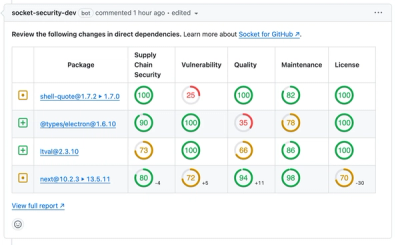
Product
We redesigned our GitHub PR comments to deliver clear, actionable security insights without adding noise to your workflow.