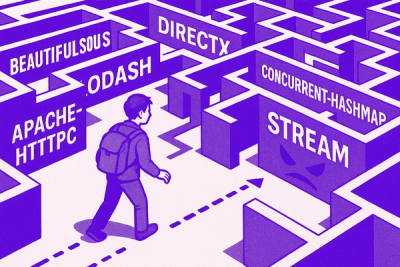
Research
NPM targeted by malware campaign mimicking familiar library names
Socket uncovered npm malware campaign mimicking popular Node.js libraries and packages from other ecosystems; packages steal data and execute remote code.
codificar-vue-stepper
Advanced tools
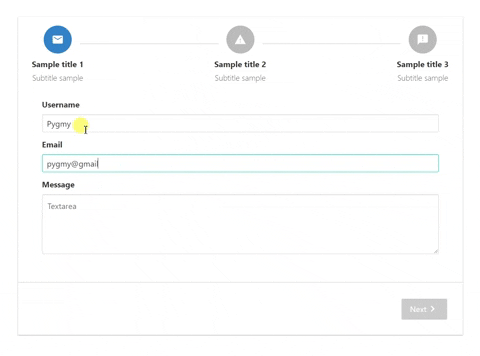
Stepper for Vue.
A simple stepper with simple actions such as next, back and finish to perform simple forms.
npm install codificar-vue-stepper --save
| Properties | Type | Values |
|---|---|---|
steps | Array of Objects | Each object is a step that will be included in the stepper |
locale | String | Default: en. Current options: en, es, pt, ja, he, cn, ru , ar. |
top-buttons | Boolean | Default: false. If true buttons on the header, at the start and the end of the steps, will be shown for better user experience. |
clickable-circles | Boolean | Default: false. If true the circle buttons in the header will become clickable allowing you to switch between steps. |
keep-alive | Boolean | Default: true. If true step components won't be destroy in each step change, bue if false they will. |
reset | Boolean | Default: false. If true the steps will be reset |
| Properties | Type | Values |
|---|---|---|
icon | String | Ex.: mail. Name of icons that belong to material-icons library |
name | String | Name of the step. Each step name MUST be unique |
title | String | Title that will be displayed below the step, on bold. |
subtitle | String | Subtitle displayed below the title. |
component | Component | Imported component that will be show on the content area of the step. |
completed | Boolean | If step is completed or not. If TRUE a done material icon will replace the one given before. Only mark as completed when you want to let know the user that the previous step has been completed |
| Event name | When |
|---|---|
completed-step | Triggered when a step is completed. Completed meaning that current step has been left behind on the step list. Now you can mark your step object as completed if you desire it. |
active-step | Current active step. It's name and index are exposed on the deployed payload. |
stepper-finished | Event emitted when the user clicks the final button. Now it's time to execute a final callback method |
clicking-back | Triggered when user clicks the back button to return to a previous step |
reset | Triggered when the steps have been reset. So now it's pointing to the first step with cleared fields |
| Event name | When |
|---|---|
can-continue | By default the next button will be disabled until the event can-continue is triggered with an object containing the property value. Value accepts a boolean, if true next/finish button will be enabled if false disabled. On each next step canContinue variable will be set to false. |
change-next | With this event you can change de state of the clickedNext prop that each step has. Just emit it with the following payload {nextBtnValue: boolean} |
| Properties | Type | Values |
|---|---|---|
currentStep | Object | Exposes current step for step component |
Template example
<section class="section">
<div class="container">
<div class="columns">
<div class="column is-8 is-offset-2">
<horizontal-stepper :steps="demoSteps" @completed-step="completeStep"
@active-step="isStepActive" @stepper-finished="alert"
>
</horizontal-stepper>
</div>
</div>
</div>
</section>
Script example
import HorizontalStepper from 'vue-stepper';
// This components will have the content for each stepper step.
import StepOne from './StepOne.vue';
import StepTwo from './StepTwo.vue';
export default {
components: {
HorizontalStepper
},
data(){
return {
demoSteps: [
{
icon: 'mail',
name: 'first',
title: 'Sample title 1',
subtitle: 'Subtitle sample',
component: StepOne,
completed: false
},
{
icon: 'report_problem',
name: 'second',
title: 'Sample title 2',
subtitle: 'Subtitle sample',
component: StepTwo,
completed: false
}
]
}
},
methods: {
// Executed when @completed-step event is triggered
completeStep(payload) {
this.demoSteps.forEach((step) => {
if (step.name === payload.name) {
step.completed = true;
}
})
},
// Executed when @active-step event is triggered
isStepActive(payload) {
this.demoSteps.forEach((step) => {
if (step.name === payload.name) {
if(step.completed === true) {
step.completed = false;
}
}
})
},
// Executed when @stepper-finished event is triggered
alert(payload) {
alert('end')
}
}
}
Example of component content that will be displayed on the first step (vuelidate used to validate form).
Template
<div style="padding: 2rem 3rem; text-align: left;">
<div class="field">
<label class="label">Username</label>
<div class="control">
<input :class="['input', ($v.form.username.$error) ? 'is-danger' : '']" type="text" placeholder="Text input"
v-model="form.username">
</div>
<p v-if="$v.form.username.$error" class="help is-danger">This username is invalid</p>
</div>
<div class="field">
<label class="label">Email</label>
<div class="control">
<input :class="['input', ($v.form.demoEmail.$error) ? 'is-danger' : '']" type="text" placeholder="Email input" v-model="form.demoEmail">
</div>
<p v-if="$v.form.demoEmail.$error" class="help is-danger">This email is invalid</p>
</div>
<div class="field">
<label class="label">Message</label>
<div class="control">
<textarea :class="['textarea', ($v.form.message.$error) ? 'is-danger' : '']" placeholder="Textarea" v-model="form.message"></textarea>
</div>
</div>
</div>
Javascript
import {validationMixin} from 'vuelidate'
import {required, email} from 'vuelidate/lib/validators'
export default {
props: ['clickedNext', 'currentStep'],
mixins: [validationMixin],
data() {
return {
form: {
username: '',
demoEmail: '',
message: ''
}
}
},
validations: {
form: {
username: {
required
},
demoEmail: {
required,
email
},
message: {
required
}
}
},
watch: {
$v: {
handler: function (val) {
if(!val.$invalid) {
this.$emit('can-continue', {value: true});
} else {
this.$emit('can-continue', {value: false});
}
},
deep: true
},
clickedNext(val) {
if(val === true) {
this.$v.form.$touch();
}
}
},
mounted() {
if(!this.$v.$invalid) {
this.$emit('can-continue', {value: true});
} else {
this.$emit('can-continue', {value: false});
}
}
}
FAQs
Vue Stepper
The npm package codificar-vue-stepper receives a total of 9 weekly downloads. As such, codificar-vue-stepper popularity was classified as not popular.
We found that codificar-vue-stepper demonstrated a not healthy version release cadence and project activity because the last version was released a year ago. It has 1 open source maintainer collaborating on the project.
Did you know?

Socket for GitHub automatically highlights issues in each pull request and monitors the health of all your open source dependencies. Discover the contents of your packages and block harmful activity before you install or update your dependencies.
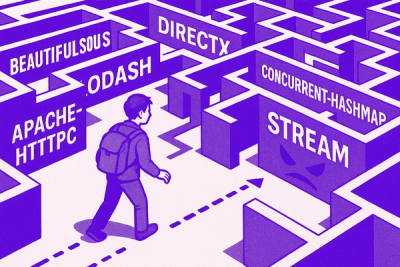
Research
Socket uncovered npm malware campaign mimicking popular Node.js libraries and packages from other ecosystems; packages steal data and execute remote code.

Research
Socket's research uncovers three dangerous Go modules that contain obfuscated disk-wiping malware, threatening complete data loss.

Research
Socket uncovers malicious packages on PyPI using Gmail's SMTP protocol for command and control (C2) to exfiltrate data and execute commands.