
Product
Reachability for Ruby Now in Beta
Reachability analysis for Ruby is now in beta, helping teams identify which vulnerabilities are truly exploitable in their applications.
fake-http-request
Advanced tools
Utility class to fake HTTP/HTTPS requests for unit testing Node.js projects. It captures arguments for outgoing requests and allows you to simulate network errors and responses easily.
Utility class to fake a HTTP/HTTPS request for unit testing Node.js projects. It captures arguments for outgoing requests and allows you to simulate network errors and responses easily. It can also pipe outgoing HTTP/S requests to custom functions, so you can asynchronously wait for them.
Install using NPM, with
npm install fake-http-request -D
Before the relevant HTTP/S requests, install the fake request:
var fake = require('fake-http-request');
fake.install('https');
To clean up and restore the original HTTP/S requests, after testing, use:
fake.uninstall('https');
This will replace the system https.request with a test method that captures calls instead of sending them out to the network, so it will work with any client code that uses the system http/https libraries.
Both install and uninstall can take an argument -- the module name where to install the fake requests. By default, they will use https.
You can then use https.request.calls to inspect individual calls. Each call object will have the following structure:
args: array -- arguments passed to the requestbody: array -- chunks written to the request bodynetworkError: function (error) -- use this to simulate a network error for the call.respond: function(httpCode, statusMessage, body) -- use this to simulate a successful network response.You can also use https.request.pipe to pass in a function that will receive a call every time a network request is initiated. The call is executed using setTimeout so you can also respond, knowing that the synchronous processing of the calling function is complete. The arguments to the pipe will be the arguments passed to the HTTP call, and this will be set to the fake request.
var fakeRequest = require('fake-http-request'),
https = require('https'),
request = require('request');
fakeRequest.install();
// simulate a response
request('https://www.google.com', function (error, response, body) {
console.log('got response', response.statusCode, response.statusMessage, body)
}).on('request', function () {
console.log('number of calls', https.request.calls.length);
console.log('first call',
https.request.calls[0].args[0].host,
https.request.calls[0].args[0].port,
https.request.calls[0].args[0].path
);
https.request.calls[0].respond(404, 'Not found', 'some html here');
});
// simulate errors
call = request('https://www.google.com', function (error, response, body) {
console.log('got error', error);
}).on('request', function () {
var mostRecent = https.request.calls.length - 1;
console.log('number of calls', https.request.calls.length);
console.log('second call',
https.request.calls[mostRecent].args[0].host,
https.request.calls[mostRecent].args[0].port,
https.request.calls[mostRecent].args[0].path
);
https.request.calls[mostRecent].networkError('BOOM!');
});
// pipe calls for async processing
https.request.pipe(function (options) {
console.log('Received call', options);
this.respond(200, 'OK', 'some html here');
});
request('https://www.google.com');
In case you want to block just a certain URLs, you can pass an object with request type (type) and regex matcher to the install method. If matcher is not provided, fake-http-request will match all URLs. Request type is optional and it defaults to https.
For example, this will fake only requests made to Github URL via HTTPS:
var fakeRequest = require('fake-http-request');
fakeRequest.install({
type: 'https',
matcher: /github/
});
// Do something with fake requests
fakeRequest.uninstall('https');
FAQs
Utility class to fake HTTP/HTTPS requests for unit testing Node.js projects. It captures arguments for outgoing requests and allows you to simulate network errors and responses easily.
We found that fake-http-request demonstrated a not healthy version release cadence and project activity because the last version was released a year ago. It has 1 open source maintainer collaborating on the project.
Did you know?

Socket for GitHub automatically highlights issues in each pull request and monitors the health of all your open source dependencies. Discover the contents of your packages and block harmful activity before you install or update your dependencies.

Product
Reachability analysis for Ruby is now in beta, helping teams identify which vulnerabilities are truly exploitable in their applications.
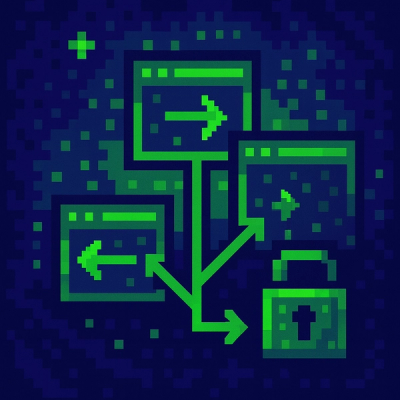
Research
/Security News
Malicious npm packages use Adspect cloaking and fake CAPTCHAs to fingerprint visitors and redirect victims to crypto-themed scam sites.

Security News
Recent coverage mislabels the latest TEA protocol spam as a worm. Here’s what’s actually happening.