
Research
Malicious npm Packages Impersonate Flashbots SDKs, Targeting Ethereum Wallet Credentials
Four npm packages disguised as cryptographic tools steal developer credentials and send them to attacker-controlled Telegram infrastructure.
github-vscode-theme
Advanced tools
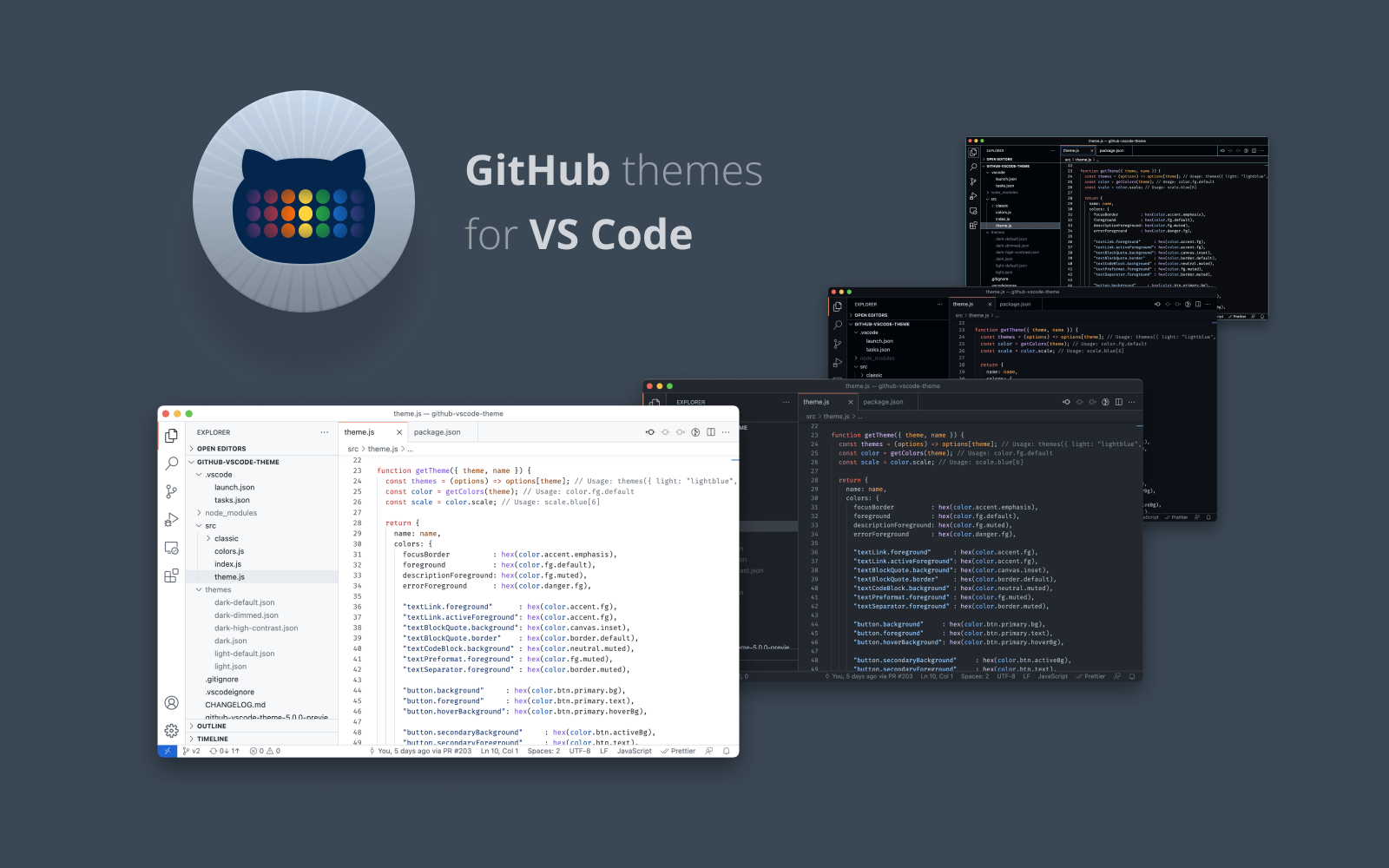
GitHub Light DefaultGitHub Light High Contrast ✨ new ✨GitHub Light Colorblind ✨ new ✨GitHub Dark DefaultGitHub Dark High ContrastGitHub Dark Colorblind ✨ new ✨GitHub Dark DimmedAdditionally, there are also two older themes. Note: They might not get updated frequently and are kept for legacy reasons:
GitHub Light (legacy)GitHub Dark (legacy)To override this (or any other) theme in your personal config file, please follow the guide in the color theme documentation. This is handy for small tweaks to the theme without having to fork and maintain your own theme.
yarn to install the dependencies.F5 to open a new window with your extension loadedCode > Preferences > Color Theme [⌘k ⌘t] and pick the "GitHub ..." theme you want to test. Note: It seems this has to be done 2x because the first time it switches back to the default light theme. This might be a bug?/src/theme.js file.
Developer: Inspect Editor Tokens and Scopes command from the Command Palette (Ctrl+Shift+P or Cmd+Shift+P on Mac) in the Extension Development Host window.yarn build to update the theme. You can also run yarn start instead to automatically rebuild the theme while making changes and no reloading should be necessary.Note:
Note: Publishing a new version of this theme is only meant for maintainers.
This repo uses changesets to automatically make updates to CHANGELOG.md and publish a new version to the VS Marketplace.
FAQs
GitHub theme for VS Code
The npm package github-vscode-theme receives a total of 31 weekly downloads. As such, github-vscode-theme popularity was classified as not popular.
We found that github-vscode-theme demonstrated a healthy version release cadence and project activity because the last version was released less than a year ago. It has 14 open source maintainers collaborating on the project.
Did you know?

Socket for GitHub automatically highlights issues in each pull request and monitors the health of all your open source dependencies. Discover the contents of your packages and block harmful activity before you install or update your dependencies.

Research
Four npm packages disguised as cryptographic tools steal developer credentials and send them to attacker-controlled Telegram infrastructure.

Security News
Ruby maintainers from Bundler and rbenv teams are building rv to bring Python uv's speed and unified tooling approach to Ruby development.

Security News
Following last week’s supply chain attack, Nx published findings on the GitHub Actions exploit and moved npm publishing to Trusted Publishers.