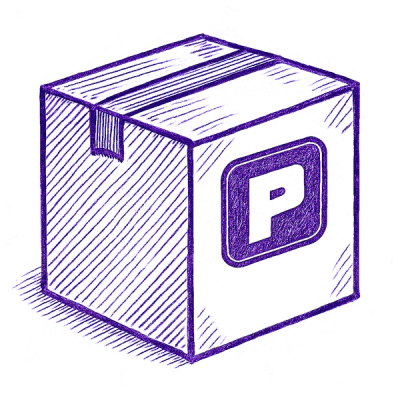
Security News
Astral Launches pyx: A Python-Native Package Registry
Astral unveils pyx, a Python-native package registry in beta, designed to speed installs, enhance security, and integrate deeply with uv.
inputs-select
Advanced tools
inputs-select Web Component to be used with Video API following open-wc recommendations
This Web Component follows the open-wc recommendation and is meant to be used with the OpenTok Video SDK.
A Vonage Video API account will be needed.
A goal is to simplify the code needed to create a chat room quickly. This Web Component will display the user's feed and publish to the session.
npm i @vonage/inputs-select
<script type="module">
import '@vonage/inputs-select/inputs-select.js';
</script>
<script type="module" src="https://unpkg.com/@vonage/inputs-select@latest/inputs-select.js?module"></script>
<inputs-select></inputs-select>
audio-label : set the text for the audio inputs label. Default is "Audio Source:".video-label : set the text for the audio inputs label. Default is "Video Source:".button-text : set the text for the audio inputs label. Default is "Publish".<inputs-select audio-label="Audio Inputs:" video-label="Video Inputs:" button-text="Preview"></inputs-select>
inputsSelected : details contains audio and video device IDs that can be passed into the Web Componentexample (event.details)
{
audioSource: 'default',
videoSource: 'ab123c4d5ef6g789h0...',
}
The Web Component uses the CSS pseudo-element ::part for styling. So you can style it the same way you would style a regular button element. Here's an example:
This is the HTML structure of the Web Component:
<form part="form">
<label for="audio-source-select" part="label audio">Audio Source:</label>
<select id="audio-source-select" part="select audio">
<option value="audio.deviceId" part="option audio">audio input 1</option>
...
</select><br/>
<label for="video-source-select" part="label video">Video Source:</label>
<select id="video-source-select" part="select video">
<option value="video.deviceId" part="option video">video input 1</option>
...
</select>
<button id="inputs-btn" type="button" part="button">Publish</button>
</form>
Here is how to apply CSS to a part:
inputs-select::part(button) {
font-size: 20px;
color: white;
background-color: black;
border-radius: 5px;
}
Note: This can vary with library / framework (see examples folder)
To scan the project for linting and formatting errors, run
npm run lint
To automatically fix linting and formatting errors, run
npm run format
To execute a single test run:
npm run test
To run the tests in interactive watch mode run:
npm run test:watch
To run a local instance of Storybook for your component, run
npm run storybook
To build a production version of Storybook, run
npm run storybook:build
For most of the tools, the configuration is in the package.json to minimize the amount of files in your project.
If you customize the configuration a lot, you can consider moving them to individual files.
web-dev-servernpm start
To run a local development server that serves the basic demo located in demo/index.html
FAQs
inputs-select Web Component to be used with Video API following open-wc recommendations
We found that inputs-select demonstrated a not healthy version release cadence and project activity because the last version was released a year ago. It has 1 open source maintainer collaborating on the project.
Did you know?

Socket for GitHub automatically highlights issues in each pull request and monitors the health of all your open source dependencies. Discover the contents of your packages and block harmful activity before you install or update your dependencies.
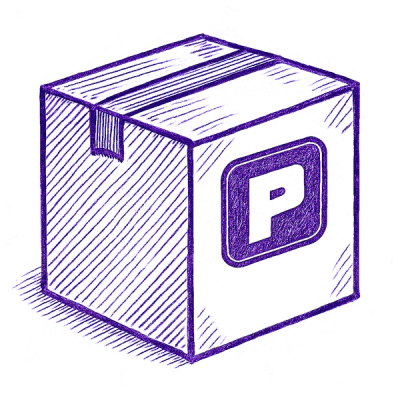
Security News
Astral unveils pyx, a Python-native package registry in beta, designed to speed installs, enhance security, and integrate deeply with uv.
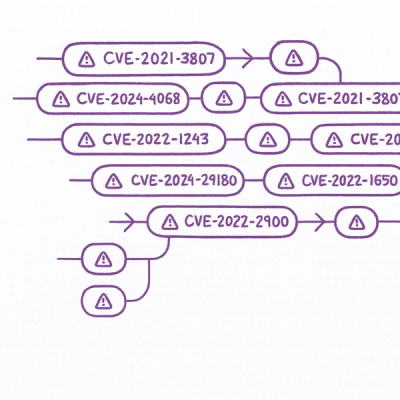
Security News
The Latio podcast explores how static and runtime reachability help teams prioritize exploitable vulnerabilities and streamline AppSec workflows.

Security News
The latest Opengrep releases add Apex scanning, precision rule tuning, and performance gains for open source static code analysis.