
Security News
/Research
Wallet-Draining npm Package Impersonates Nodemailer to Hijack Crypto Transactions
Malicious npm package impersonates Nodemailer and drains wallets by hijacking crypto transactions across multiple blockchains.
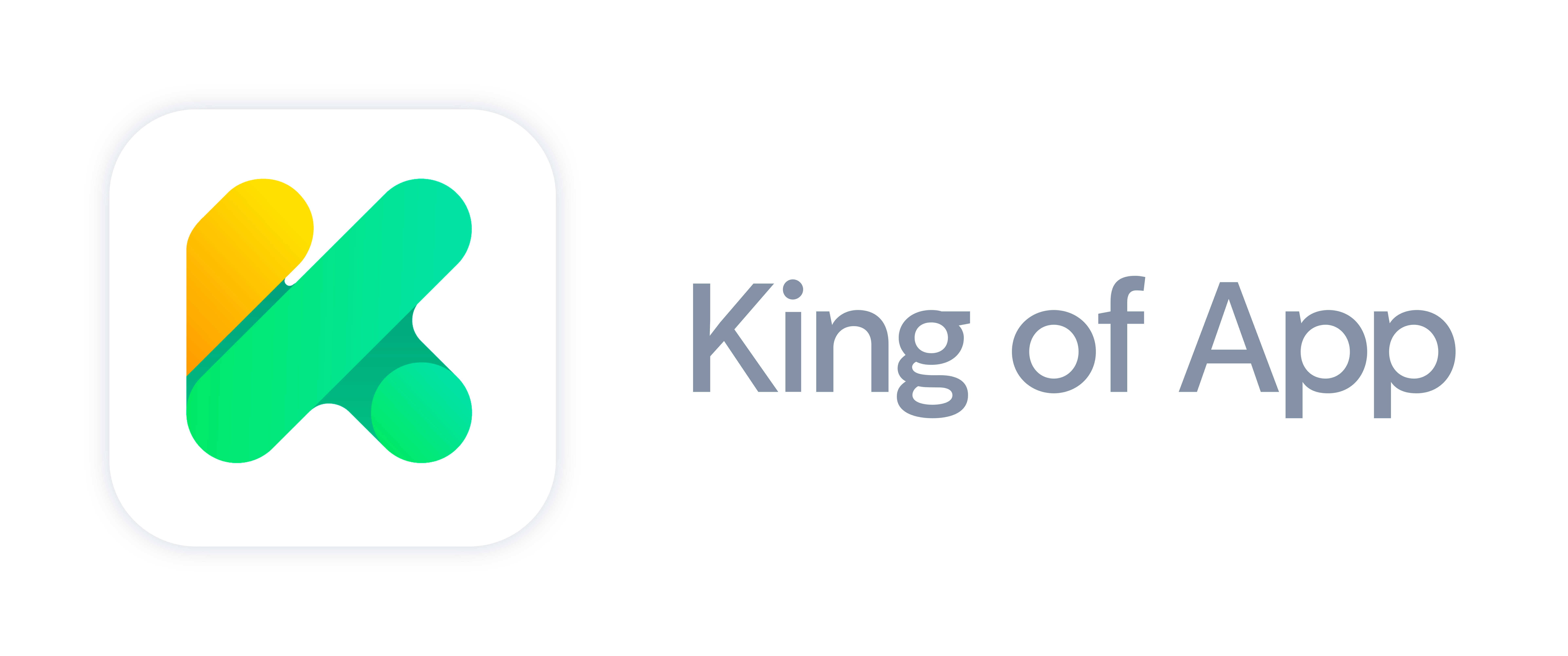
$ npm install -g koapp-cli
ImageMagick installed (Mac: brew install imagemagick, Debian/Ubuntu: sudo apt-get install imagemagick, Windows: ImageMagick HDRI version)
npm. Once you have installed it run the following commands:
$ npm install -g cordova
$ npm install -g yo
$ npm install -g generator-koapp-module
$ npm install -g generator-koapp-theme
$ npm install -g generator-koapp-spinner
$ npm install -g generator-koapp-service
$ npm install -g cordova-icon
$ npm install -g cordova-splash
If you have issues with EACCESS you should check npm guide to fix permissions.
King of App Command-Line Interface provides developers some helpful commands that can assist you while you build your app.
You have the following command tools which you can use:
Note: all commands should be executed from the base folder that will contain all your project files.
koapp init <projectName>
Create a new King of App Project on the given path and download our Visualizer to preview your app.
Example:
koapp init
koapp create <module|spinner|theme|service>
Create a new module, spinner, theme or service. An assistant will ask you for some parameters.
Example:
koapp create module
koapp create service
koapp serve
This command will launch King of App Visualizer at http://localhost:9001. You need to be inside the King of App Visualizer folder of your project.
Example:
koapp serve
koapp add <module|spinner|theme|service> <pluginName>
Use this command to download and install modules, themes, spinners or services in your application. After you download a module, an assistant will guide you with the routes.
Example:
koapp add module test
koapp add service test
koapp remove <service|module> <serviceIdentifier|moduleMenuPath>
Use this command to remove a service or a module to your application. To remove a service you need to pass its indentifier. To remove a module you need to pass its menu path inside your application.
Example:
koapp remove service test
koapp remove module "/menu-abcd/test-abcd/"
koapp build <cordovaProjectName> <platform>
Create and build your Cordova project with all its dependencies for the selected platform. You need Android SDK or XCode to build your project.
If you want your own icon and splash, you can replace them on 'com.kingofapp.visualizer/www/images' yourself. The splash screen image should be 2208x2208 px with a square center of around 1200x1200 px
Example:
koapp build ProjectName android
koapp build ProjectName ios
koapp emulate <platform>
Emulate your app using native Android or IOs emulator.
Example:
koapp emulate
koapp <help | -h | --help>
Display the list of avaliable commands and some help.
Example:
koapp help
koapp -h
koapp --help
To update Koapp CLI to a new version, you must update the global package.
npm uninstall -g koapp-cli
npm cache verify
# if npm version is <= 5 then use `npm cache clean`.
npm install -g koapp-cli@latest
Error. Command "command" not found!
Plugin type should be "module", "spinner", "theme" or "service".
Service already exists. Please select another name.
Service already exists. You can't have duplicated services in your application.
Error reading file structure.json. Please make sure the folder "com.kingofapp.visualizer" exists in your project folder.
Error, you are not in the right folder. Call "koapp serve" from the folder initialized by "koapp init" that contains "com.kingofapp.visualizer".
Error writing into config.xml file. Please make sure you initialized a project and you are in the right folder.
Invalid platform. Please choose between "ios" or "android".
Error executing cordova add plugin pluginName
Error: spawn identify ENOENT
To fix this error, you have to install ImageMagick. If you already have it installed, you have to uninstall it and install the correct version.
- Uninstall all previosly installed versions of ImageMagick.
- Download the latest version of ImageMagick that constains HDRI on its name. I.e: ImageMagick-7.0.5-10-Q16-HDRI-x64-dll.exe.
- Check the "Install legacy utilities"
- Install.
- Delete all previosly installed versions of ImageMagick.
- Run the command "brew install imagemagick" on the terminal.
MIT © King of App
FAQs
King of App Command Line Tools
The npm package koapp-cli receives a total of 1 weekly downloads. As such, koapp-cli popularity was classified as not popular.
We found that koapp-cli demonstrated a not healthy version release cadence and project activity because the last version was released a year ago. It has 4 open source maintainers collaborating on the project.
Did you know?

Socket for GitHub automatically highlights issues in each pull request and monitors the health of all your open source dependencies. Discover the contents of your packages and block harmful activity before you install or update your dependencies.

Security News
/Research
Malicious npm package impersonates Nodemailer and drains wallets by hijacking crypto transactions across multiple blockchains.

Security News
This episode explores the hard problem of reachability analysis, from static analysis limits to handling dynamic languages and massive dependency trees.

Security News
/Research
Malicious Nx npm versions stole secrets and wallet info using AI CLI tools; Socket’s AI scanner detected the supply chain attack and flagged the malware.