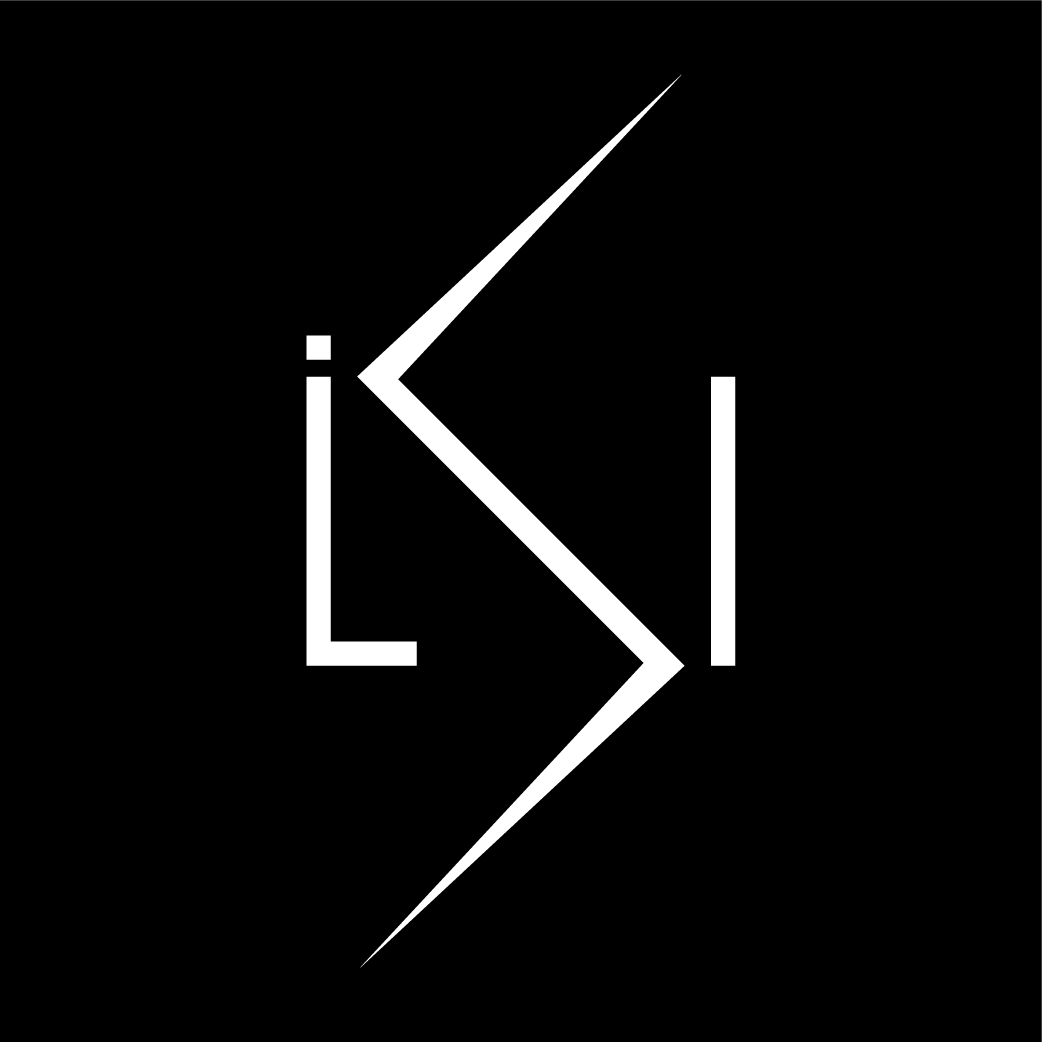Contents
Intro
LISN.js is a flexible, full-featured and simple to use library for handling user
gestures and interactions (like scrolling) as well as observing elements for
changes in viewport position, size and so on.
LISN handles all complexities (and browser quirks) so you can simply handle user
gestures, interactions and layout events. It makes it super simple and easy to
implement any kind of scroll, view, size, layout or user gesture triggered
actions or animations with minimal boilerplate, and even if you wish, with zero
JavaScript, using the HTML-only mode (perfect for Wordpress for example!).
- 100% vanilla TypeScript.
- No layout thrashing.
- Optimal performance.
- Server-side rendering.
- Flexible and customizable.
- Easy and simple to use.
- No dependencies.
- HTML-only mode.
There are React wrappers available as a separate package. It works in
server-side rendering environments like Next.js.
LISN also comes with many awesome widgets, like:
- Collapsible
- Floating popup/tooltip
- Modal
- Offcanvas menu
- Pager (carousel/slider/tabs)
- Flex same-height
- Scrollbars (native scrolling)
- Sortable
- Auto-hide/remove matching elements
- Scroll-to-top button
- Page loader
Coming soon:
- SmoothScroller (native scroll)
Basic concepts
LISN's basic blocks include watchers, triggers, actions and widgets.
Watchers
These are the base classes that allow you to lisn for various events or user
gestures and run callbacks. They are highly configurable and most flexible. Many
of them are build around MutationObserver, IntersectionObserver and
ResizeObserver, though some listen for primitive events directly.
Triggers
They are simple wrappers around (some of) the watchers that allow you to use the
watchers in the HTML-only mode, or as a simpler/quicker alternative for some
actions. You always use Triggers together with Actions.
Each trigger is tied to an element and a set of actions. It can be run (forward),
reversed or toggled (which does, undoes or toggles each action).
When you create a trigger you specify a set of conditions that run it, and
implicitly any opposite condition will reverse it. LISN is smart about what's
opposite: for example if you use the scroll trigger and specify the direction as
"up" then only scroll "down" will reverse it. But if you specify the direction
as "up,down", then "left" or "right" scroll will reverse it.
Actions
Actions are simple classes that do or undo one thing. They're really useful when
used with triggers since they have a do, undo and toggle methods.
Widgets
Widgets are... well widgets. Like a pager, a custom scrollbar, a scroll-to-top
button and so on. They configure a specific element in a certain way. They may
wrap or move the element. Each widget has a set of basic actions like enable,
disable and destroy (which reverts it back to the original state). Widgets
also include some basic CSS which you should load by either importing it
directly or loading LISN's CSS files from the CDN.
Triggers are actually a special kind of a widget.
Loading LISN
Importing it
Everything is available for importing from the main entry point "lisn.js", but
there are also sub-exports available, that correspond to the respective group:
"lisn.js/watchers""lisn.js/triggers""lisn.js/actions""lisn.js/widgets""lisn.js/globals""lisn.js/modules""lisn.js/utils""lisn.js/debug"
Embedding the bundle
Download the bundle of your choice (see
Choose your bundle or use jsdelivr,
and embed it, as well as the CSS file, in on your page:
<script
src="https://cdn.jsdelivr.net/npm/@lisn.js/bundles@1.0.0/lisn.min.js"
charset="utf-8"
></script>
<link
rel="stylesheet"
href="https://cdn.jsdelivr.net/npm/@lisn.js/bundles@1.0.0/styles/lisn.css"
type="text/css"
media="screen"
title="no title"
charset="utf-8"
/>
NOTE: If using the page loader, you want to place the script in the <head>
rather than in the footer, so that it can initialize the page loader as soon as
possible:
<script>
LISN.widgets.PageLoader.enableMain();
</script>
HTML-only mode (aka auto-widgets)
LISN supports the so called HTML-only mode or alternatively "auto-widgets" which
listens for changes to the DOM and picks up any elements that match a specific
widget selector. For example [data-lisn-pager] or .lisn-pager selectors
match the Pager widget. As soon as such an element is inserted into the DOM,
LISN will instantiate it as a widget. Each widget supports a human-readable
string configuration that you can set in its data attribute (not supported if
using class names). See the documentation on
Widgets for more info.
NOTE: The data attribute or class name must be set on the element before
inserting it into the DOM. For performance reasons LISN does not watch for
attribute mutations, but only child list changes.
In browser bundles
Pre-built bundles support auto-widgets by default, you do not need to do
anything.
In modules
Normally when building a JavaScript app, you would import the widgets, triggers
and actions and instante them. If, however, you want to use auto-widgets, then
you need to do 2 things:
- Register the widget/trigger/action by calling its
register method:
import { Pager } from "lisn.js";
Pager.register();
- Enable "auto-widgets" (which is only enabled by default in browser bundles):
import { settings as lisnSettings } from "lisn.js";
lisnSettings.autoWidgets = true;
Then you can use auto-widgets for example like so:
const pager = document.createElement("div");
pager.dataLisnPager = "horizontal=true | use-gestures=touch,wheel";
document.body.append(pager);
Customizing
Settings
LISN comes with a variety of settings which you can customize before
instantiating any components.
In your module:
import { settings as lisnSettings } from "lisn.js";
lisnSettings.deviceBreakpoints.desktop = 1024;
Or if using the bundle:
<script>
LISN.settings.deviceBreakpoints.desktop = 1024;
</scrip>
CSS
LISN's supports many variables that allow you to override the default styles for
widgets as well as the colors. A complete list of the variables is coming soon.
You can either set those variables as custom properties on the root element (or
any relevant element), or if you use SCSS in your project and want to rebuild
LISN's CSS, you can modify its SCSS variables before importing it.
For example:
<style type="text/css" media="screen">
:root {
--lisn-color-dark: rgba(43, 46, 51, 1);
--lisn-color-dark-t: rgba(43, 46, 51, 0.9);
--lisn-color-light: rgba(239, 240, 243, 1);
--lisn-color-light-t: rgba(239, 240, 243, 0.9);
}
</style>
Or SCSS:
dark-color: rgba(43, 46, 51, 1);
dark-color-t: rgba(43, 46, 51, 0.9);
light-color: rgba(239, 240, 243, 1);
light-color-t: rgba(239, 240, 243, 0.9);
@use "lisn.js/src/styles/common";
Of course, you will sometimes need to override some style. LISN's CSS selectors
try to be as least specific as possible (while avoiding :where in order to
ensure maximum browser compatibility).
It's best if you load LISN's CSS early on so that your own selectors of equal
specificity can override it.
Light/dark theme
By default LISN assumes a light theme, but is aware of common theme classes and
will switch the light and dark colors when a parent element has the dark-theme
or light-theme. If you use SCSS, you can change the name of the classes used
by setting the $light-theme-cls and $dark-theme-cls variables.
Examples/demos
Throughout the Demos there are some basic
examples, mostly to do with using widgets/triggers/actions in HTML only mode.
For complete and more advanced examples, see the
Demos. You may also find the
tests
useful. Although rough, there's likely everything that you'll want to find in
there.