
Research
wget to Wipeout: Malicious Go Modules Fetch Destructive Payload
Socket's research uncovers three dangerous Go modules that contain obfuscated disk-wiping malware, threatening complete data loss.
material-input
Advanced tools
An easy drop-in material design vanilla custom input element. HTML form ready, no framework dependencies, small footprint.
npm install --save material-input
You need the webcomponents-lite polyfill.
Load the polyfill and the material-input.js in your html page or however you load you javascript dependencies:
<script src="webcomponents-lite.js"></script>
<script src="./node_modules/material-input/dist/material-input.js"></script>
Just drop the <material-input> element into you html <form> element and you are ready to go. A visually hidden <input> field will be created which syncs its values with the <material-input> to allow for normal forms to pick up the value.
<material-input name="username"></material-input>
By default material inputs use floating labels that can be defined via the label attribute. This means that the label looks like a placeholder, but when the field is focuses or filled it is moved above the users text.
<material-input name="username" label="Choose your username"></material-input>
You can use normal input placeholders instead of, or in combination with labels. The label will always be above the input field, if you choose to use both.
<material-input name="username" label="username" placeholder="Choose your username"></material-input>
Like a normal input field, you can set the value using the attribute value in html or via javascript by either setting the attribute or by directly setting the value property.
<!-- html -->
<material-input name="animal" value="cat"></material-input>
// javascript
document.querySelector('material-input.animal').value = 'cat';
document.querySelector('material-input.animal').setAttribute('value','cat');
Validation works just like with any default <input> element. Add a required or set the type to email and you will get the browsers validation notifications. Additionally the material-input will have a valid or invalid style.
Additionally it is possible to explicitly set a field to be invalid by using the default setCustomValidity method on the material-input. You can read more about the setCustomValidity feature on MDN.
document.querySelector('material-input.customValidatedItem').setCustomValidity('This is not valid.');
If you validate your forms via your backend (which you should!), you cann add an invalid or valid attribute to the material-input. This will set the field in the defined state.
You can set the message attribute, which will add an error message below the field. This is always an error message, no matter what state the field is in.
When adding the autovalidate attribute to the material-input, the field will be validated on every keydown event. However, this means a field with no validation rules will always be valid and receive the valid immediately.
Apart from basic styling on the material-input like margins or the font-size you can use the following css properties to for custom styling.
/* select your specific input or all */
material-input.some-class{
/* the text color of the input */
--material-input-text-color: black;
/* the text color of the placeholder or the floating label on an empty field */
--material-input-placeholder-color: grey;
/* the color of the border and label when the field is focused */
--material-input-highlight-color: indigo;
/* the color of the border and label when the field is in an invalid state */
--material-input-invalid-color: red;
/* the color of the border and label when the field is in a valid state */
--material-input-valid-color: green;
/* the default color of the bottom border */
--material-input-border-color: orange;
/* the height of the bottom border when the field is not focused */
--material-input-line-height: 1px;
/* the height of the bottom border when the field is focused */
--material-input-highlight-line-height: 3px;
}
FAQs
An easy drop-in material-input solution as a custom element
We found that material-input demonstrated a not healthy version release cadence and project activity because the last version was released a year ago. It has 1 open source maintainer collaborating on the project.
Did you know?

Socket for GitHub automatically highlights issues in each pull request and monitors the health of all your open source dependencies. Discover the contents of your packages and block harmful activity before you install or update your dependencies.

Research
Socket's research uncovers three dangerous Go modules that contain obfuscated disk-wiping malware, threatening complete data loss.

Research
Socket uncovers malicious packages on PyPI using Gmail's SMTP protocol for command and control (C2) to exfiltrate data and execute commands.
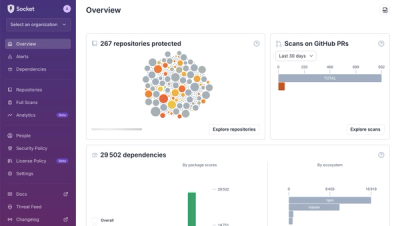
Product
We redesigned Socket's first logged-in page to display rich and insightful visualizations about your repositories protected against supply chain threats.