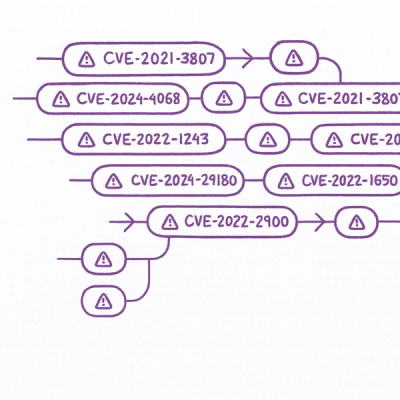
Security News
Static vs. Runtime Reachability: Insights from Latio’s On the Record Podcast
The Latio podcast explores how static and runtime reachability help teams prioritize exploitable vulnerabilities and streamline AppSec workflows.
n8n-nodes-comfyui-image-to-image
Advanced tools
n8n nodes to integrate with ComfyUI for image transformations, dual image processing, and image+video processing using stable diffusion workflows
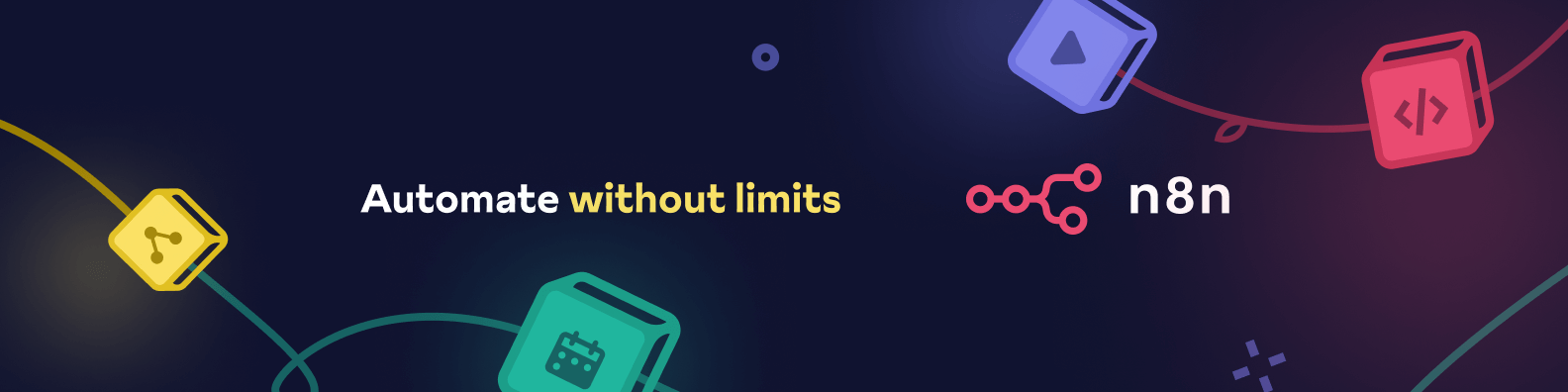
This package provides n8n nodes to integrate with ComfyUI - A powerful and modular stable diffusion GUI with a graph/nodes interface.
# Install from npm package (recommended)
npm install n8n-nodes-comfyui-image-to-image@1.0.0
# Or install from git repository
npm install github:StudioExitt/n8n-nodes-comfyui-image-to-image
For Docker installations, you can use one of the following methods:
# Create a directory for custom nodes
mkdir -p /path/to/custom/nodes
# Clone the repository
git clone https://github.com/StudioExitt/n8n-nodes-comfyui-image-to-image.git /tmp/custom-nodes
cd /tmp/custom-nodes
# Install dependencies and build
npm install
npm run build
# Copy the built files to your custom nodes directory
cp -r dist/* /path/to/custom/nodes/n8n-nodes-comfyui-image-to-image/
# Run n8n with the custom nodes directory mounted
docker run -d \
--name n8n \
-p 5678:5678 \
-v /path/to/custom/nodes:/home/node/.n8n/custom/nodes \
n8nio/n8n
# Dockerfile
FROM n8nio/n8n
# Install the custom nodes package from GitHub
RUN cd /tmp && \
npm install github:StudioExitt/n8n-nodes-comfyui-image-to-image && \
cp -r /tmp/node_modules/n8n-nodes-comfyui-image-to-image /home/node/.n8n/custom/nodes/ && \
chown -R node:node /home/node/.n8n
Build and run:
docker build -t n8n-with-comfyui .
docker run -d --name n8n -p 5678:5678 n8n-with-comfyui
version: '3'
services:
n8n:
image: n8nio/n8n
container_name: n8n
ports:
- "5678:5678"
volumes:
- n8n_data:/home/node/.n8n
- ./custom-nodes:/home/node/.n8n/custom/nodes
environment:
- N8N_PORT=5678
- N8N_PROTOCOL=http
- NODE_ENV=production
volumes:
n8n_data:
Then:
# Clone the repository
git clone https://github.com/StudioExitt/n8n-nodes-comfyui-image-to-image.git /tmp/custom-nodes
cd /tmp/custom-nodes
# Install dependencies and build
npm install
npm run build
# Copy the built files to your custom nodes directory
mkdir -p ./custom-nodes/n8n-nodes-comfyui-image-to-image
cp -r dist/* ./custom-nodes/n8n-nodes-comfyui-image-to-image/
# Start the docker-compose setup
docker-compose up -d
This node allows you to transform and enhance images using ComfyUI's image-to-image capabilities.
This node processes two input images and generates one output image using ComfyUI workflows. Perfect for image blending, comparison, fusion, and other dual-image operations.
The node accepts an image input in three ways:
The node outputs the transformed image:
binary.data property with proper MIME type and file informationfileName: Name of the transformed image filedata: Base64 encoded image datafileType: The type of image file (e.g., 'image')fileSize: Size of the image in KBfileExtension: File extension (png, jpg, webp)mimeType: MIME type of the imageThis node generates videos from two input images using ComfyUI's video generation capabilities.
The node accepts two image inputs, each can be provided in three ways:
The node outputs the generated video:
binary.data property with proper MIME type and file informationfileName: Name of the generated video filedata: Base64 encoded video datafileType: The type of file ('video' or 'image' for GIF)fileSize: Size of the video in KBfileExtension: File extension (mp4, webm, gif, mov)mimeType: MIME type of the videoframeCount: Number of frames in the videoframeRate: Frame rate of the videoduration: Duration of the video in secondsThis node generates audio from text prompts using ComfyUI's ACE Step Audio models.
The node accepts a text prompt describing the desired audio output.
The node outputs the generated audio:
binary.data property with proper MIME type and file informationfileName: Name of the generated audio filedata: Base64 encoded audio datafileType: The type of file ('audio')fileSize: Size of the audio in KBfileExtension: File extension (mp3, wav, ogg, m4a)mimeType: MIME type of the audioprompt: The original text prompt usedduration: Duration setting used for generationquality: Quality setting used for generationYour ComfyUI workflow should include:
LoadImage nodes (the first two will be used automatically)ImageBlend, ControlNet, IPAdapter)SaveImage or PreviewImageCommon use cases:
Your ComfyUI workflow should include:
LoadImage nodes with specific IDsAnimateDiffLoader + AnimateDiffSamplerSVD_img2vid_Conditioning for Stable Video DiffusionVHS_VideoCombine for video outputLatentInterpolate for smooth transitions between imagesSee image_to_video_example.json for a complete workflow example.
TextEncodeAceStepAudio, EmptyAceStepLatentAudio, VAEDecodeAudio, SaveAudioMP3Your ComfyUI workflow should include:
TextEncodeAceStepAudio node for text prompt encodingEmptyAceStepLatentAudio node for latent audio space initializationCheckpointLoaderSimple with ACE Step Audio model (e.g., ace_step_v1_3.5b.safetensors)KSampler for the generation processVAEDecodeAudio for decoding latent audio to actual audioSaveAudioMP3 (or other audio save nodes) for outputSee text_to_audio_example.json for a complete workflow example.
The node includes comprehensive error handling for:
# Install dependencies
npm install
# Build
npm run build
# Test
npm run test
# Lint
npm run lint
이 패키지는 ComfyUI와 통합하는 n8n 노드를 제공합니다 - 그래프/노드 인터페이스가 있는 강력하고 모듈식 안정적인 확산 GUI입니다.
# Install from npm package (recommended)
npm install n8n-nodes-comfyui-image-to-image@1.0.0
# Or install from git repository
npm install github:StudioExitt/n8n-nodes-comfyui-image-to-image
도커 설치의 경우 다음 방법 중 하나를 사용할 수 있습니다:
# 커스텀 노드를 위한 디렉토리 생성
mkdir -p /path/to/custom/nodes
# 저장소 복제
git clone https://github.com/StudioExitt/n8n-nodes-comfyui-image-to-image.git /tmp/custom-nodes
cd /tmp/custom-nodes
# 의존성 설치 및 빌드
npm install
npm run build
# 빌드된 파일을 커스텀 노드 디렉토리로 복사
cp -r dist/* /path/to/custom/nodes/n8n-nodes-comfyui-image-to-image/
# 커스텀 노드 디렉토리를 마운트하여 n8n 실행
docker run -d \
--name n8n \
-p 5678:5678 \
-v /path/to/custom/nodes:/home/node/.n8n/custom/nodes \
n8nio/n8n
# Dockerfile
FROM n8nio/n8n
# GitHub에서 커스텀 노드 패키지 설치
RUN cd /tmp && \
npm install github:StudioExitt/n8n-nodes-comfyui-image-to-image && \
cp -r /tmp/node_modules/n8n-nodes-comfyui-image-to-image /home/node/.n8n/custom/nodes/ && \
chown -R node:node /home/node/.n8n
빌드 및 실행:
docker build -t n8n-with-comfyui .
docker run -d --name n8n -p 5678:5678 n8n-with-comfyui
version: '3'
services:
n8n:
image: n8nio/n8n
container_name: n8n
ports:
- "5678:5678"
volumes:
- n8n_data:/home/node/.n8n
- ./custom-nodes:/home/node/.n8n/custom/nodes
environment:
- N8N_PORT=5678
- N8N_PROTOCOL=http
- NODE_ENV=production
volumes:
n8n_data:
그리고:
# 저장소 복제
git clone https://github.com/StudioExitt/n8n-nodes-comfyui-image-to-image.git /tmp/custom-nodes
cd /tmp/custom-nodes
# 의존성 설치 및 빌드
npm install
npm run build
# 빌드된 파일을 커스텀 노드 디렉토리로 복사
mkdir -p ./custom-nodes/n8n-nodes-comfyui-image-to-image
cp -r dist/* ./custom-nodes/n8n-nodes-comfyui-image-to-image/
# 도커 컴포즈 설정 시작
docker-compose up -d
이 노드를 사용하면 ComfyUI의 이미지-이미지 변환 기능을 사용하여 이미지를 변환하거나 개선할 수 있습니다.
The node accepts an image input in three ways:
The node outputs the transformed image:
binary.data property with proper MIME type and file informationfileName: Name of the transformed image filedata: Base64 encoded image datafileType: The type of image file (e.g., 'image')fileSize: Size of the image in KBfileExtension: File extension (png, jpg, webp)mimeType: MIME type of the imageThis node generates videos from two input images using ComfyUI's video generation capabilities.
The node accepts two image inputs, each can be provided in three ways:
The node outputs the generated video:
binary.data property with proper MIME type and file informationfileName: Name of the generated video filedata: Base64 encoded video datafileType: The type of file ('video' or 'image' for GIF)fileSize: Size of the video in KBfileExtension: File extension (mp4, webm, gif, mov)mimeType: MIME type of the videoframeCount: Number of frames in the videoframeRate: Frame rate of the videoduration: Duration of the video in secondsComfyUI 워크플로우는 다음을 포함해야 합니다:
LoadImage 노드 (처음 두 개가 자동으로 사용됨)ImageBlend, ControlNet, IPAdapter)SaveImage 또는 PreviewImage와 같은 출력 노드일반적인 사용 사례:
ComfyUI 워크플로우는 다음을 포함해야 합니다:
LoadImage 노드AnimateDiffLoader + AnimateDiffSamplerSVD_img2vid_Conditioning for Stable Video DiffusionVHS_VideoCombine for video outputLatentInterpolate for smooth transitions between imagesimage_to_video_example.json을 참조하여 완전한 워크플로우 예제 확인
FAQs
n8n nodes to integrate with ComfyUI for image transformations, dual image processing, and image+video processing using stable diffusion workflows
We found that n8n-nodes-comfyui-image-to-image demonstrated a healthy version release cadence and project activity because the last version was released less than a year ago. It has 0 open source maintainers collaborating on the project.
Did you know?

Socket for GitHub automatically highlights issues in each pull request and monitors the health of all your open source dependencies. Discover the contents of your packages and block harmful activity before you install or update your dependencies.
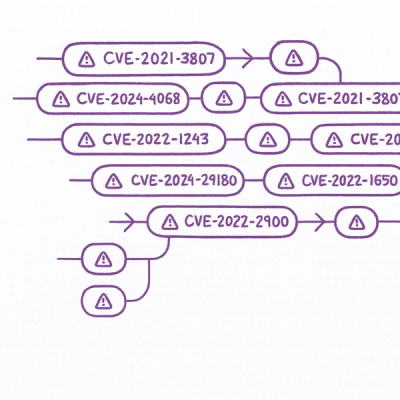
Security News
The Latio podcast explores how static and runtime reachability help teams prioritize exploitable vulnerabilities and streamline AppSec workflows.

Security News
The latest Opengrep releases add Apex scanning, precision rule tuning, and performance gains for open source static code analysis.

Security News
npm now supports Trusted Publishing with OIDC, enabling secure package publishing directly from CI/CD workflows without relying on long-lived tokens.