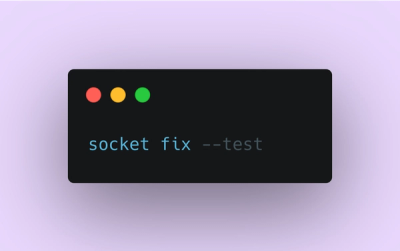
Product
Introducing Socket Fix for Safe, Automated Dependency Upgrades
Automatically fix and test dependency updates with socket fix—a new CLI tool that turns CVE alerts into safe, automated upgrades.
next-image-export-optimizer
Advanced tools
Optimizes all static images for Next.js static HTML export functionality
Use Next.js advanced <Image/> component with the static export functionality. Optimizes all static images in an additional step after the Next.js static export.
For images using a path string: (e.g. src="/profile.png")
Place the images in a folder inside the public folder like public/images
For images using a static import: (e.g. src={profileImage})
You can place the images anywhere in your project. The images will be optimized and copied to the export folder.
For remote images: (e.g. src="https://example.com/image.jpg")
Please refer to the section on remote images.
npm install next-image-export-optimizer
# Or
yarn add next-image-export-optimizer
pnpm install next-image-export-optimizer
Add the following to your next.config.js. You can also use next.config.ts for TypeScript projects.:
// next.config.js
module.exports = {
output: "export",
images: {
loader: "custom",
imageSizes: [16, 32, 48, 64, 96, 128, 256, 384],
deviceSizes: [640, 750, 828, 1080, 1200, 1920, 2048, 3840],
},
transpilePackages: ["next-image-export-optimizer"],
env: {
nextImageExportOptimizer_imageFolderPath: "public/images",
nextImageExportOptimizer_exportFolderPath: "out",
nextImageExportOptimizer_quality: "75",
nextImageExportOptimizer_storePicturesInWEBP: "true",
nextImageExportOptimizer_exportFolderName: "nextImageExportOptimizer",
nextImageExportOptimizer_generateAndUseBlurImages: "true",
nextImageExportOptimizer_remoteImageCacheTTL: "0",
},
};
Update the build command in package.json
{
- "build": "next build",
+ "build": "next build && next-image-export-optimizer"
}
Replace the <Image /> component with the <ExportedImage /> component:
Example:
// Old
import Image from "next/image";
<Image
src="images/VERY_LARGE_IMAGE.jpg"
alt="Large Image"
width={500}
height={500}
/>;
// Replace with either of the following:
// With static import (Recommended)
import ExportedImage from "next-image-export-optimizer";
import testPictureStatic from "PATH_TO_IMAGE/test_static.jpg";
<ExportedImage src={testPictureStatic} alt="Static Image" />;
// With dynamic import
import ExportedImage from "next-image-export-optimizer";
<ExportedImage
src="images/VERY_LARGE_IMAGE.jpg"
alt="Large Image"
width={500}
height={500}
/>;
For remote images, you have to specify the src as a string starting with either http or https in the ExportedImage component.
import ExportedImage from "next-image-export-optimizer";
<ExportedImage src="https://example.com/remote-image.jpg" alt="Remote Image" />;
In order for the image optimization at build time to work correctly, you have to specify all remote image urls in a file called remoteOptimizedImages.js in the root directory of your project (where the next.config.js is stored as well). The file should export an array of strings containing the urls of the remote images. Returning a promise of such array is also supported.
Example:
// remoteOptimizedImages.js
module.exports = [
"https://example.com/image1.jpg",
"https://example.com/image2.jpg",
"https://example.com/image3.jpg",
// ...
];
// Or with a promise
module.exports = new Promise((resolve) =>
resolve([
"https://example.com/image1.jpg",
"https://example.com/image2.jpg",
"https://example.com/image3.jpg",
// ...
])
);
// Or with an async API call
module.exports = fetch("https://example.com/api/images").catch((error) => {
console.error(error);
return []; // return an empty array in case of error
});
At build time, the images will be either downloaded or read from the cache. The image urls will be replaced with the optimized image urls in the Exported Image component.
You can specify the time to live of the cache in seconds by setting the nextImageExportOptimizer_remoteImageCacheTTL environment variable in your next.config.js file. The default value is 0 seconds (as the image might have changed).
Set it to:
If you want to hide the remote image urls from the user, you can use the overrideSrc prop of the ExportedImage component. This will replace the src attribute of the image tag with the value of the overrideSrc prop.
Beware that the Image component cannot fall back to the original image URL if the optimized images are not yet generated when you use the overrideSrc prop. This will result in a broken image link.
You can customize the filename for remote optimized images by adding the following to your next.config.js:
module.exports = {
env: {
// ... other env variables
nextImageExportOptimizer_remoteImagesFilename: "remoteOptimizedImages.cjs",
},
// ... other config options
};
If your Next.js project is not at the root directory where you are running the commands, for example when you are using a monorepo, you can specify the location of the next.config.js as an argument to the script:
"export": "next build && next-image-export-optimizer --nextConfigPath path/to/my/next.config.js"
Specify the output folder path either via environment variable:
// next.config.js
{ "env": {
"nextImageExportOptimizer_exportFolderPath": "path/to/my/export/folder"
}}
Or by passing the argument to the script:
"export": "next build && next-image-export-optimizer --exportFolderPath path/to/my/export/folder"
If you want to deploy your app to a subfolder of your domain, you can set the basePath in the next.config.js file:
module.exports = {
basePath: "/subfolder",
};
The ExportedImage component has a basePath prop which you can use to pass the basePath to the component.
import ExportedImage from "next-image-export-optimizer";
import testPictureStatic from "PATH_TO_IMAGE/test_static.jpg";
<ExportedImage
src={testPictureStatic}
alt="Static Image"
basePath="/subfolder"
/>;
If you do not want the automatic generation of tiny, blurry placeholder images, set the nextImageExportOptimizer_generateAndUseBlurImages environment variable to false and set the placeholder prop from the <ExportedImage /> component to empty.
If you want to rename the export folder name, set the nextImageExportOptimizer_exportFolderPath environment variable to the desired folder name. The default is nextImageExportOptimizer.
By default, the images are stored in the WEBP format.
If you do not want to use the WEBP format, set the nextImageExportOptimizer_storePicturesInWEBP environment variable to false.
The <ExportedImage /> component is a wrapper around the <Image /> component of Next.js. It uses the custom loader feature to generate a srcset for different resolutions of the original image. The browser can then load the correct size based on the current viewport size.
The image transformation operation is optimized as it uses hashes to determine whether an image has already been optimized or not. This way, the images are only optimized once and not every time the build command is run.
The <ExportedImage /> component falls back to the original image if the optimized images are not yet generated in the development mode. In the exported, static React app, the responsive images are available as srcset and dynamically loaded by the browser.
The static import method is recommended as it informs the client about the original image size. When widths larger than the original image width are requested, the next largest image size in the deviceSizes array (specified in the next.config.js) will be used for the generation of the srcset attribute.
When you specify the images as a path string, this library will create duplicates of the original image for each image size in the deviceSizes array that is larger than the original image size.
You can output the original, unoptimized images using the unoptimized prop.
Example:
import ExportedImage from "next-image-export-optimizer";
<ExportedImage
src={testPictureStatic}
alt="Original, unoptimized image"
unoptimized={true}
/>;
You can still use the legacy image component next/legacy/image:
import ExportedImage from "next-image-export-optimizer/legacy/ExportedImage";
import testPictureStatic from "PATH_TO_IMAGE/test_static.jpg";
<ExportedImage src={testPictureStatic} alt="Static Image" layout="fixed" />;
Animated images: You can use .gif and animated .webp images. Next-image-export-optimizer will automatically optimize the animated images and generate the srcset for the different resolutions.
If you set the variable nextImageExportOptimizer_storePicturesInWEBP to true, the animated images will be converted to .webp format which can reduce the file size significantly. Note that animated png images are not supported by this package.
You can see a live example of the use of this library at reactapp.dev/next-image-export-optimizer
Warning Version 1.0.0 is a breaking change. It follows the changes introduced in Next 13.0.0 which replaces the
next/imagecomponent withnext/future/image. If you are using Next 12 or below, please use version 0.17.1.
FAQs
Optimizes all static images for Next.js static HTML export functionality
The npm package next-image-export-optimizer receives a total of 2,995 weekly downloads. As such, next-image-export-optimizer popularity was classified as popular.
We found that next-image-export-optimizer demonstrated a healthy version release cadence and project activity because the last version was released less than a year ago. It has 0 open source maintainers collaborating on the project.
Did you know?

Socket for GitHub automatically highlights issues in each pull request and monitors the health of all your open source dependencies. Discover the contents of your packages and block harmful activity before you install or update your dependencies.
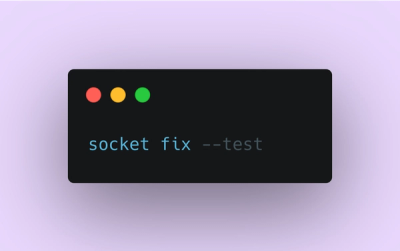
Product
Automatically fix and test dependency updates with socket fix—a new CLI tool that turns CVE alerts into safe, automated upgrades.

Security News
CISA denies CVE funding issues amid backlash over a new CVE foundation formed by board members, raising concerns about transparency and program governance.
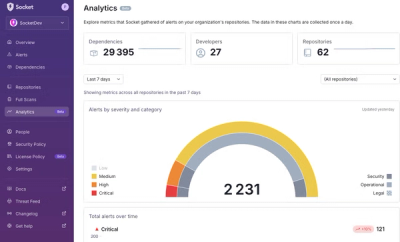
Product
We’re excited to announce a powerful new capability in Socket: historical data and enhanced analytics.