
Security News
npm ‘is’ Package Hijacked in Expanding Supply Chain Attack
The ongoing npm phishing campaign escalates as attackers hijack the popular 'is' package, embedding malware in multiple versions.
open-windows-file-dialog
Advanced tools
Programmatically open a file dialog window (explorer) for picking files. Only works on Windows. Also see: open-finder-dialog, open-linux-file-dialog, and open-file-manager-dialog for other platforms.



Programmatically open a file dialog window (explorer) for picking files. Only works on Windows. Also see: open-finder-dialog, open-linux-file-dialog, and open-file-manager-dialog for other platforms.
Please consider following this project's author, Jon Schlinkert, and consider starring the project to show your :heart: and support.
Install with npm:
$ npm install --save open-windows-file-dialog
import { openWindowsFileDialog } from 'open-windows-file-dialog';
// or
import openWindowsFileDialog from 'open-windows-file-dialog';
openWindowsFileDialog
export const openWindowsFileDialog = async (
filepath?: string,
options?: FileDialogOptions
): Promise<FileDialogResult>;
Opens a Windows file dialog to select files and returns detailed results including selected files and cancellation status.
openWindowsFileDialogSync
export const openWindowsFileDialogSync = async (
filepath?: string,
options?: FileDialogOptions
): Promise<string[]>;
Returns only the array of selected file paths for simpler usage.
interface FileDialogOptions {
multiple?: boolean; // Allow multiple file selection (default: true)
checkFileExists?: boolean; // Verify files exist (default: true)
filter?: string; // File type filter (default: '*.*')
title?: string; // Dialog title (default: 'Select File(s)')
defaultExtension?: string; // Default file extension
}
interface FileDialogResult {
files: string[]; // Array of selected file paths
canceled: boolean; // Whether the dialog was canceled
}
// Open dialog in current directory with default options
const result = await openWindowsFileDialog();
console.log('Selected files:', result.files);
console.log('Was canceled:', result.canceled);
// Simple version that returns only file paths
const files = await openWindowsFileDialogSync();
console.log('Selected files:', files);
// Open dialog in specific directory
const result = await openWindowsFileDialog('C:\\Users\\Documents');
// Allow only single file selection
const result = await openWindowsFileDialog(undefined, {
multiple: false,
title: 'Select a single file'
});
// Filter for text files only
const result = await openWindowsFileDialog(undefined, {
filter: '*.txt',
title: 'Select Text Files'
});
// Multiple file types with custom format
const result = await openWindowsFileDialog(undefined, {
filter: 'Text files (*.txt)|*.txt|All files (*.*)|*.*',
title: 'Select Files'
});
// Image files
const result = await openWindowsFileDialog(undefined, {
filter: '*.jpg;*.png;*.gif',
title: 'Select Images'
});
const result = await openWindowsFileDialog('C:\\Projects', {
multiple: true,
checkFileExists: true,
filter: 'JavaScript files (*.js)|*.js|TypeScript files (*.ts)|*.ts',
title: 'Select Source Files',
defaultExtension: 'js'
});
if (!result.canceled) {
console.log(`Selected ${result.files.length} files:`);
for (const file of result.files) {
console.log(` ${file}`);
}
}
The initial directory where the dialog should open. Defaults to the current working directory.
stringprocess.cwd()Configuration object for the file dialog behavior.
Allow selection of multiple files.
booleantrueVerify that selected files actually exist on the filesystem.
booleantrueFile type filter string. Can be in simple format (*.txt) or Windows filter format (Text files (*.txt)|*.txt).
string'*.*' (all files)Title displayed in the dialog window.
string'Select File(s)'Default file extension to append if user doesn't specify one.
string'' (empty)The functions throw FileDialogError in these cases:
try {
const result = await openWindowsFileDialog();
// Handle successful result
} catch (error) {
if (error instanceof FileDialogError) {
console.error('File dialog error:', error.message);
}
}
You might also be interested in:
Pull requests and stars are always welcome. For bugs and feature requests, please create an issue.
Running and reviewing unit tests is a great way to get familiarized with a library and its API. You can install dependencies and run tests with the following command:
$ npm install && npm test
(This project's readme.md is generated by verb, please don't edit the readme directly. Any changes to the readme must be made in the .verb.md readme template.)
To generate the readme, run the following command:
$ npm install -g verbose/verb#dev verb-generate-readme && verb
Jon Schlinkert
Copyright © 2025, Jon Schlinkert. Released under the MIT License.
This file was generated by verb-generate-readme, v0.8.0, on May 25, 2025.
FAQs
Programmatically open a file dialog window (explorer) for picking files. Only works on Windows. Also see: open-finder-dialog, open-linux-file-dialog, and open-file-manager-dialog for other platforms.
The npm package open-windows-file-dialog receives a total of 5 weekly downloads. As such, open-windows-file-dialog popularity was classified as not popular.
We found that open-windows-file-dialog demonstrated a healthy version release cadence and project activity because the last version was released less than a year ago. It has 1 open source maintainer collaborating on the project.
Did you know?

Socket for GitHub automatically highlights issues in each pull request and monitors the health of all your open source dependencies. Discover the contents of your packages and block harmful activity before you install or update your dependencies.

Security News
The ongoing npm phishing campaign escalates as attackers hijack the popular 'is' package, embedding malware in multiple versions.
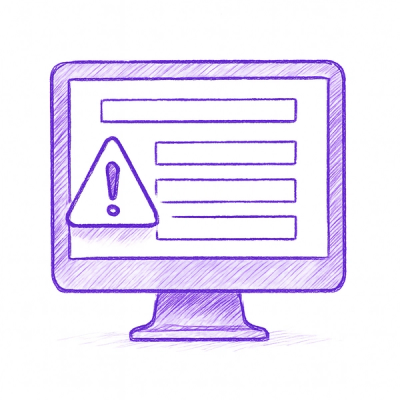
Security News
A critical flaw in the popular npm form-data package could allow HTTP parameter pollution, affecting millions of projects until patched versions are adopted.

Security News
Bun 1.2.19 introduces isolated installs for smoother monorepo workflows, along with performance boosts, new tooling, and key compatibility fixes.