
Product
Introducing GitHub Actions Scanning Support
Detect malware, unsafe data flows, and license issues in GitHub Actions with Socket’s new workflow scanning support.
pm-mocha-jenkins-reporter
Advanced tools
This reporter is useful if you want to run Node.js backend tests using mocha and need a nicely formatted Jenkins reports of the test runs. The existing xunit reporter is very similar, but doesn't make it possible to output both XML report and a console output at the same time, which would often be useful with Jenkins.
The xunit reporter also doesn't handle separate tests suites but adds all tests to a single suite instead, this reporter instead combines nested test suites to a single suite and uses that in the reports. As a nice plus, this reporter also shows the running time of each suite separately. All the code is released under the MIT license which can be found from the end of this file.
First you need to add the library to your package.json, you can use the following setting to get the latest version:
"mocha-jenkins-reporter": "0.2.2"
For the actual test run you can use the following Makefile:
jenkins:
@JUNIT_REPORT_PATH=report.xml JUNIT_REPORT_STACK=1 ./node_modules/.bin/mocha --reporter mocha-jenkins-reporter || true
.PHONY: jenkins
The @ in the beginning is just make syntax for not printing out the line. Because mocha by default reports the number of failed tests as the return code (and it is a good thing) we need to add || true to the end of the command in order to make Jenkins not interpret this run as a crash.
The environment variable JUNIT_REPORT_PATH is used for passing the output filename or directory for the reporter. If an explicit filename is used, any existing reports in the same path will be overwritten, so be careful with it. If an existing directory is used instead, then the output will be in the format "path/to/directory/timestamp.xml" where timestamp is milliseconds since January 1, 1970. If the environment variable is not set, no JUnit style XML report is written and the test results are only printed to the console.
The environment variable JUNIT_REPORT_NAME is used for giving an optional name for testsuites, defaults to "Mocha Tests".
The environment variable JUNIT_REPORT_STACK is used to enable writing the stack trace for failed tests.
The environment variable JUNIT_REPORT_PACKAGES is used to enable package name to be represented by relative path to test.
Example console output of the reporter:
In test suite number one
․ the asynchronous test should work: 47ms
Suite duration: 0.048 s, Tests: 1
All of the above config values can be set with options passed in to mocha.
mocha({
"reporter": "mocha-jenkins-reporter",
"reporterOptions": {
"junit_report_name": "Tests",
"junit_report_path": "report.xml",
"junit_report_stack": 1
}
}
If you use the Makefile specified in the last section, setting up Jenkins should be pretty straighforward. For the shell execution you can use something like this:
cd $WORKSPACE
npm install
make jenkins
Make sure to set the Color ANSI Console Output on and use for example xterm for the ANSI color map setting, in order to show the output colors nicely in Jenkins.
After this you should be able to add Publish JUnit test result report in your Post-build Actions and write for example report.xml to the Test report XMLs field if your Makefile was exactly as above. You can use your own variations of these commands as you wish, but this should get anyone started.
After all this setting up, just click Save and start building, you should get all errors nicely both to the console log as the tests are being run and finally to the Jenkins reports.
Jenkins screenshot attachments can be written to the report to allow for a screenshot attachment in each test failure. Simply specify a reporterOption of spec or loop. This writes a system-out xml element to the JUnit report, leveraging the Publish test attachments feature of the JUnit Attachments Plugin.
spec will write the full path of the screenshot with a filename consisting of "suitename+classname+test.title+extension". loop pulls and sorts all screenshots with specific filename text from JUNIT_REPORT_PATH and writes them in order according to the names of the files pulled. The imagestring reporterOption can be used to specify what files to pull, allowing for custom screenshot naming conventions on the mocha side, otherwise it defaults to the test suite name.
Screenshot extension defaults to ".png", but can also be passed in with the imagetype reporterOption.
SonarQube is a popular tool for continuous inspection of code quality. You can find documentation for JavaScript language on JavaScript Plugin page.
One aspect of SonarQube analysis is outcome of unit tests. To properly display test results environment variable JENKINS_REPORTER_ENABLE_SONAR must be set to true. By default reporter looks for tests in ./test directory. It can be changed using environment variable JENKINS_REPORTER_TEST_DIR and providing relative path to the directory with tests.
Copyright (c) 2015-2016 Juho Vähä-Herttua and contributors
Copyright (c) 2013-2014 Futurice Ltd and contributors
Permission is hereby granted, free of charge, to any person obtaining a copy
of this software and associated documentation files (the "Software"), to deal
in the Software without restriction, including without limitation the rights
to use, copy, modify, merge, publish, distribute, sublicense, and/or sell
copies of the Software, and to permit persons to whom the Software is
furnished to do so, subject to the following conditions:
The above copyright notice and this permission notice shall be included in
all copies or substantial portions of the Software.
THE SOFTWARE IS PROVIDED "AS IS", WITHOUT WARRANTY OF ANY KIND, EXPRESS OR
IMPLIED, INCLUDING BUT NOT LIMITED TO THE WARRANTIES OF MERCHANTABILITY,
FITNESS FOR A PARTICULAR PURPOSE AND NONINFRINGEMENT. IN NO EVENT SHALL THE
AUTHORS OR COPYRIGHT HOLDERS BE LIABLE FOR ANY CLAIM, DAMAGES OR OTHER
LIABILITY, WHETHER IN AN ACTION OF CONTRACT, TORT OR OTHERWISE, ARISING FROM,
OUT OF OR IN CONNECTION WITH THE SOFTWARE OR THE USE OR OTHER DEALINGS IN
THE SOFTWARE.
FAQs
jenkins reporter for mocha, forked
We found that pm-mocha-jenkins-reporter demonstrated a not healthy version release cadence and project activity because the last version was released a year ago. It has 1 open source maintainer collaborating on the project.
Did you know?

Socket for GitHub automatically highlights issues in each pull request and monitors the health of all your open source dependencies. Discover the contents of your packages and block harmful activity before you install or update your dependencies.

Product
Detect malware, unsafe data flows, and license issues in GitHub Actions with Socket’s new workflow scanning support.
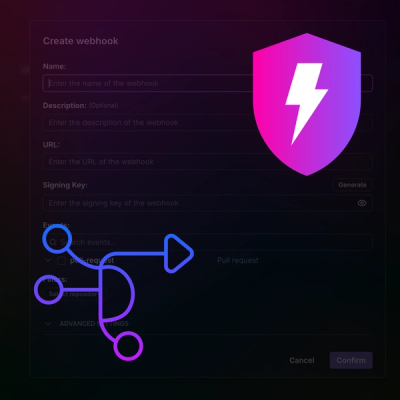
Product
Add real-time Socket webhook events to your workflows to automatically receive pull request scan results and security alerts in real time.
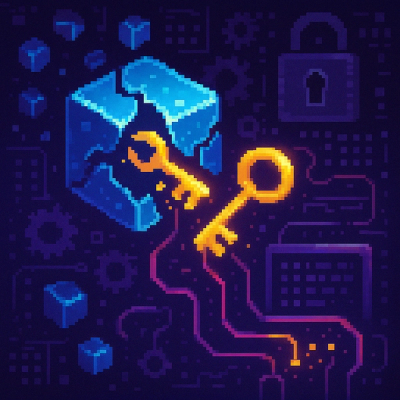
Research
The Socket Threat Research Team uncovered malicious NuGet packages typosquatting the popular Nethereum project to steal wallet keys.