
Security News
AGENTS.md Gains Traction as an Open Format for AI Coding Agents
AGENTS.md is a fast-growing open format giving AI coding agents a shared, predictable way to understand project setup, style, and workflows.
pwa-asset-generator
Advanced tools
Automates PWA asset generation and image declaration. Automatically generates icon and splash screen images, favicons and mstile images. Updates manifest.json and index.html files with the generated images according to Web App Manifest specs and Apple Hum
Automates PWA asset generation and image declaration. Automatically generates icon and splash screen images, favicons and mstile images. Updates manifest.json and index.html files with the generated images according to Web App Manifest specs and Apple Human Interface guidelines.
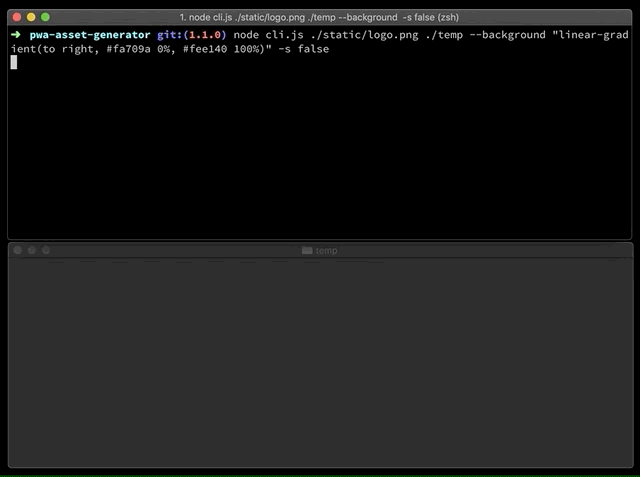

When you build a PWA with a goal of providing native-like experiences on multiple platforms and stores, you need to meet with the criteria of those platforms and stores with your PWA assets; icon sizes and splash screens. Such criteria are;
Google's Android platform respects Web App Manifest API specs, and it expects you to provide at least 2 icon sizes in your manifest file - https://web.dev/add-manifest/#icons 🤔
Apple's iOS currently doesn't support Web App Manifest API specs. You need to introduce custom html tags to set icons and splash screens to your PWA 🤔
apple-touch-icon to provide icons for your PWA when it's added to home screen. Read more about it on Apple's Icon Guidelines and Safari Web Content Guide.apple-touch-startup-image to provide a splash screen for your PWA to display when it's opened and in the background. You need to create a splash screen image for every resolution on Apple's Launch Screen Guidelines and html tag with media attr for each image like <link rel="apple-touch-startup-image" href="temp/apple-splash-2048-2732.png" media="(device-width: 1024px) and (device-height: 1366px) and (-webkit-device-pixel-ratio: 2) and (orientation: portrait)">. Unfortunately, this requirement is not documented on the Safari Web Content Guide sufficiently.Creating icon and splash screen images for all the platforms, maintaining sizes and quality for all and adding html tags for each image can be overwhelming. So, why not automate it? 💡
PWA Asset Generator automates the image generation in a creative way. Having Puppeteer at its core enables lots of possibilities.
Generates both icons and splash screens with optional --icon-only --splash-only --landscape-only and --portrait-only flags ✨
Updates your manifest.json and index.html files automatically for declaring generated image assets 🙌
Scrapes the latest specs from Apple Human Interface guidelines website via Puppeteer to make your PWA ready for all/recent iOS devices out there 🤖
Uses the Chrome browser as it’s a canvas of your fav image editor. It uses a shell HTML on the fly as an art board and centers your logo before taking screenshots for each resolution via Puppeteer 🤖
You can provide your source in multiple formats; a local image file, a local HTML file, a remote image or HTML file 🙌
Uses puppeteer-core instead of puppeteer and only installs Chromium if it doesn't exist on the system. Saves waste of ~110-150mb of disk space and many seconds from the world per each user 🌎⚡️
Supports dark mode splash screens on iOS! So, you can provide both light 🌕 and dark 🌚 splash screen images to differentiate your apps look & feel based on user preference 🌙
Supports PWA maskable icons by declaring them in manifest file adaptively 🖼
Supports flexible tag formatting and path customization options to comply with various development environments. You can adjust your output using single quotes --single-quotes, self-closing tags --xhtml, path prefixes --path and path overrides --path-override 📝
Supports generating classic web app icons such as favicons --favicon and Windows static tiles --mstile ⏪
$ npm install pwa-asset-generator
$ npx pwa-asset-generator
Read more about npx here.
$ pwa-asset-generator --help
Usage
$ pwa-asset-generator [source-file] [output-folder]
The assets will be saved to the folder where the command is executed if no output-folder provided.
Options
-b --background Page background to use when image source is provided: css value [default: transparent]
-o --opaque Shows white as canvas background and generates images without transparency [default: true]
-p --padding Padding to use when image source provided: css value [default: "10%"]
-s --scrape Scraping Apple Human Interface guidelines to fetch splash screen specs [default: true]
-m --manifest Web app manifest file path to automatically update manifest file with the generated icons
-i --index Index HTML file path to automatically put splash screen and icon meta tags in
-a --path Path prefix to prepend for href links generated for meta tags
-v --path-override Override the path of images used in href/src tags of manifest and HTML files
-t --type Image type: png|jpg [default: jpg - with the exception of manifest files]
-q --quality Image quality: 0...100 (Only for JPG) [default: 70]
-h --splash-only Only generate splash screens [default: false]
-c --icon-only Only generate icons [default: false]
-f --favicon Generate favicon image and HTML meta tag [default: false]
-w --mstile Generate Windows static tile icons and HTML meta tags [default: false]
-e --maskable Declare icons in manifest file as maskable icons [default: true]
-l --landscape-only Only generate landscape splash screens [default: false]
-r --portrait-only Only generate portrait splash screens [default: false]
-d --dark-mode Generate iOS splash screen meta with (prefers-color-scheme: dark) media attr [default: false]
-u --single-quotes Generate HTML meta tags with single quotes [default: false]
-x --xhtml Generate HTML meta tags by self-closing the tags [default: false]
-g --log Logs the steps of the library process [default: true]
-n --no-sandbox Disable sandbox on bundled Chromium on Linux platforms - not recommended [default: false]
Examples
$ pwa-asset-generator logo.html
$ pwa-asset-generator logo.svg -i ./index.html -m ./manifest.json
$ pwa-asset-generator https://your-cdn-server.com/assets/logo.png ./ -t jpg -q 90 --splash-only --portrait-only
$ pwa-asset-generator logo.svg ./assets --splash-only --xhtml --single-quotes
$ pwa-asset-generator logo.svg ./assets --scrape false --icon-only --path "%PUBLIC_URL%"
$ pwa-asset-generator logo.svg ./assets --icon-only --favicon --opaque false --maskable false --type png
$ pwa-asset-generator logo.svg ./assets --dark-mode --background dimgrey --splash-only --quality 80
$ pwa-asset-generator logo.svg ./assets --padding "calc(50vh - 5%) calc(50vw - 10%)" --path-override "./your-custom-image-folder-path"
$ pwa-asset-generator https://elegantapp.github.io/pwa-asset-generator/static/logo.png ./temp -p "15%" -b "linear-gradient(to right, #fa709a 0%, #fee140 100%)"
$ pwa-asset-generator https://elegantapp.github.io/pwa-asset-generator/static/blm.png ./blm -p "15%" -b "linear-gradient(to right top, #d16ba5, #c777b9, #ba83ca, #aa8fd8, #9a9ae1, #8aa7ec, #79b3f4, #69bff8, #52cffe, #41dfff, #46eefa, #5ffbf1)"
Flag examples
--background "rgba(255, 255, 255, .5)"
--opaque false
--padding "10px"
--scrape false
--manifest ./src/manifest.json
--index ./src/index.html
--path "%PUBLIC_URL%"
--path-override "./your-custom-image-folder-path"
--type jpg
--quality 80
--splash-only
--icon-only
--favicon
--mstile
--maskable false
--landscape-only
--portrait-only
--dark-mode
--single-quotes
--xhtml
--log false
pwa-asset-generator is not only a CLI. It's a CLI wrapper around a JavaScript module. It's possible to access the underlying API of the library as it's described in below example;
const pwaAssetGenerator = require('pwa-asset-generator');
// Generate images over a module function call, instead of using CLI commands
(async () => {
const { savedImages, htmlMeta, manifestJsonContent } = await pwaAssetGenerator.generateImages(
'https://elegantapp.github.io/pwa-asset-generator/static/logo.png',
'./temp',
{
scrape: false,
background: "linear-gradient(to right, #fa709a 0%, #fee140 100%)",
splashOnly: true,
portraitOnly: true,
log: false
});
})();
// Access to static data for Apple Device specs that are used for generating launch images
const appleDeviceSpecsForLaunchImages = pwaAssetGenerator.appleDeviceSpecsForLaunchImages;
Any image format that a Chrome browser can render within an <img> HTML tag, is a compatible image input. It can be an icon, an SVG file, a JPEG or PNG logo, even a WebP image.
pwa-asset-generator uses a Chrome tab as an art board. Your input image is being scaled to fit the viewport of the target device resolution while generating splash screens. Since your input image is being scaled for generating splash screens, it's best advised to use a vector image - like an SVG file as an input.
There's no particular safe margin requirement as 10% padding is added around your image input by default with CSS. That being said, you can customize the padding as it's described in the next answer. The library uses a similar approach while generating icons too, with the same default padding 10% around the image input. See it in action here at this tweet to understand the concept.
The default value for the padding surrounding the image is 10%. But it's just a css padding value that you can configure and override yourself with -p --padding option.
You can use a more advanced padding value based on your taste and goal;
Larger logo: --padding "calc(50vh - 20%) calc(50vw - 40%)"
Smaller logo: --padding "calc(50vh - 5%) calc(50vw - 10%)"
You can create your own html input file which uses css media queries and provides different padding options based on breakpoints: https://material.io/design/layout/responsive-layout-grid.html#breakpoints
Although the default background color is transparent, there's another option that you need to use for generating transparent images: opaque.
You need to run your CLI command with --opaque false option in order to get the transparency; pwa-asset-generator logo.svg --opaque false --type png.
This might be confusing for some, but it's necessary to support the use of background values with alpha channels.
Default behaviour of the library is to generate a favicon along with app icons. So, it's not possible to generate one without other.
However, you can use this workaround to work with this edge case:
--opaque false --icon-only --favicon --type png options.--background "#FFF" --icon-only options.You need to execute two consequent commands in order to generate both dark mode and light mode splash screens for you PWA running on iOS.
Here's a pair of example commands that can be used for generating both modes;
npx pwa-asset-generator light-logo.svg ./assets --dark-mode --background dimgrey --splash-only --type jpeg --quality 80 --index ./src/app/index.html
npx pwa-asset-generator dark-logo.svg ./assets --background lightgray --splash-only --type jpeg --quality 80 --index ./src/app/index.html
As you can see from the demonstration of dark mode splash screens at this tweet, users have to re-add a PWA to the home screen in order to react to a system setting change.
An existing PWA on a home screen will not be able to recognize changed system settings for it's launch image. This is a limitation on iOS.
device-width and device-height media queries necessary?Even though they're deprecated, device-width and device-height media queries are still being used by iOS to declare splash screen images for web apps added to a home screen.
When it's an exact match with device's resolution, iOS displays the splash screen as a launch image on bookmarks / PWAs added to a home screen.
If you don't have HTML files in your project, and have a JSX/TSX files instead, you can either use --xhtml option or self-generate the meta tags.
The --xhtml option allows you to generate the required meta tags with self-closing them - < />. This will allow copying generated tags directly to a JSX/TSX file.
Alternatively, you can use static data that this library exports to generate the required meta tags! pwa-asset-generator exposes the static Apple device specification data via it's module API. Here's an example JSX snippet;
import { appleDeviceSpecsForLaunchImages } from 'pwa-asset-generator';
render() {
return (
<>
{appleDeviceSpecsForLaunchImages.map((spec) => {
return (
<>
<link
key={`apple-splash-${spec.portrait.width}-${spec.portrait.height}`}
rel="apple-touch-startup-image"
href={`apple-splash-${spec.portrait.width}-${spec.portrait.height}.png`}
media={`(device-width: ${spec.portrait.width /
spec.scaleFactor}px) and (device-height: ${spec.portrait
.height /
spec.scaleFactor}px) and (-webkit-device-pixel-ratio: ${
spec.scaleFactor
}) and (orientation: portrait)`}
/>
<link
key={`apple-splash-${spec.portrait.width}-${spec.portrait.height}`}
rel="apple-touch-startup-image"
href={`apple-splash-${spec.portrait.width}-${spec.portrait.height}.png`}
media={`(device-width: ${spec.portrait.height /
spec.scaleFactor}px) and (device-height: ${spec.portrait
.width /
spec.scaleFactor}px) and (-webkit-device-pixel-ratio: ${
spec.scaleFactor
}) and (orientation: landscape)`}
/>
</>
);
})}
</>
);
}
pwa-asset-generator uses pretty for formatting your index.html file with a simple, opinionated output.
A recommended way to maintain the same format for your index.html file would be using Prettier and adding the following script to your project's package.json file.
"format:index": "prettier \"index.html\" --write"
Executing npm run format:index after using pwa-asset-generator assures the same format for your HTML file.
pwa-asset-generator depends on Puppeteer, and it's screenshot API for image generation. Puppeteer doesn't provide compression settings for PNG files for the time being.
However, you can use one of the lossless / lossy compression libraries - like pngquant to compress the generated PNG images.
In case of getting "No usable sandbox!" error on Linux, you need to enable system sandboxing.
PAG provides users the --no-sandbox option to tackle this issue. Note that there are limitations for this option; it can only be used on Linux platforms and HTML inputs are disabled for security purposes.
We're glad you enjoy PWA Asset Generator, and it saved you your precious time. Become one of the backers and help us maintain this project!
FAQs
Automates PWA asset generation and image declaration. Automatically generates icon and splash screen images, favicons and mstile images. Updates manifest.json and index.html files with the generated images according to Web App Manifest specs and Apple Hum
The npm package pwa-asset-generator receives a total of 20,916 weekly downloads. As such, pwa-asset-generator popularity was classified as popular.
We found that pwa-asset-generator demonstrated a healthy version release cadence and project activity because the last version was released less than a year ago. It has 1 open source maintainer collaborating on the project.
Did you know?

Socket for GitHub automatically highlights issues in each pull request and monitors the health of all your open source dependencies. Discover the contents of your packages and block harmful activity before you install or update your dependencies.

Security News
AGENTS.md is a fast-growing open format giving AI coding agents a shared, predictable way to understand project setup, style, and workflows.

Security News
/Research
Malicious npm package impersonates Nodemailer and drains wallets by hijacking crypto transactions across multiple blockchains.

Security News
This episode explores the hard problem of reachability analysis, from static analysis limits to handling dynamic languages and massive dependency trees.