
Security News
/Research
Wallet-Draining npm Package Impersonates Nodemailer to Hijack Crypto Transactions
Malicious npm package impersonates Nodemailer and drains wallets by hijacking crypto transactions across multiple blockchains.
react-calendar
Advanced tools
react-calendar is a flexible and customizable calendar component for React applications. It allows developers to easily integrate a calendar into their projects, providing functionalities such as date selection, navigation between months and years, and customization of calendar appearance.
Basic Calendar
This is the most basic usage of the react-calendar package, rendering a simple calendar component.
<Calendar />Date Selection
Allows users to select a date. The selected date is managed via state in the parent component.
<Calendar onChange={setDate} value={date} />Range Selection
Enables users to select a range of dates. The selected range is managed via state in the parent component.
<Calendar selectRange={true} onChange={setDateRange} value={dateRange} />Custom Tile Content
Allows customization of the content of each tile in the calendar. In this example, a 'Special' label is added to Sundays.
<Calendar tileContent={({ date, view }) => view === 'month' && date.getDay() === 0 ? <p>Special</p> : null} />Navigation Between Views
Allows setting the default view of the calendar to 'year', 'month', 'decade', or 'century'.
<Calendar defaultView='year' />react-datepicker is a popular date picker component for React. It offers a wide range of features including date and time selection, range selection, and localization support. Compared to react-calendar, react-datepicker provides more advanced date and time picking functionalities but may require more configuration for basic calendar views.
react-big-calendar is a powerful calendar component for React that supports events, drag-and-drop, and customizable views. It is more feature-rich compared to react-calendar, making it suitable for applications that require complex scheduling and event management.
fullcalendar-react is a React wrapper for FullCalendar, a highly customizable and feature-rich calendar library. It supports a wide range of views, event management, and customization options. It is more comprehensive than react-calendar, making it ideal for applications that need extensive calendar functionalities.
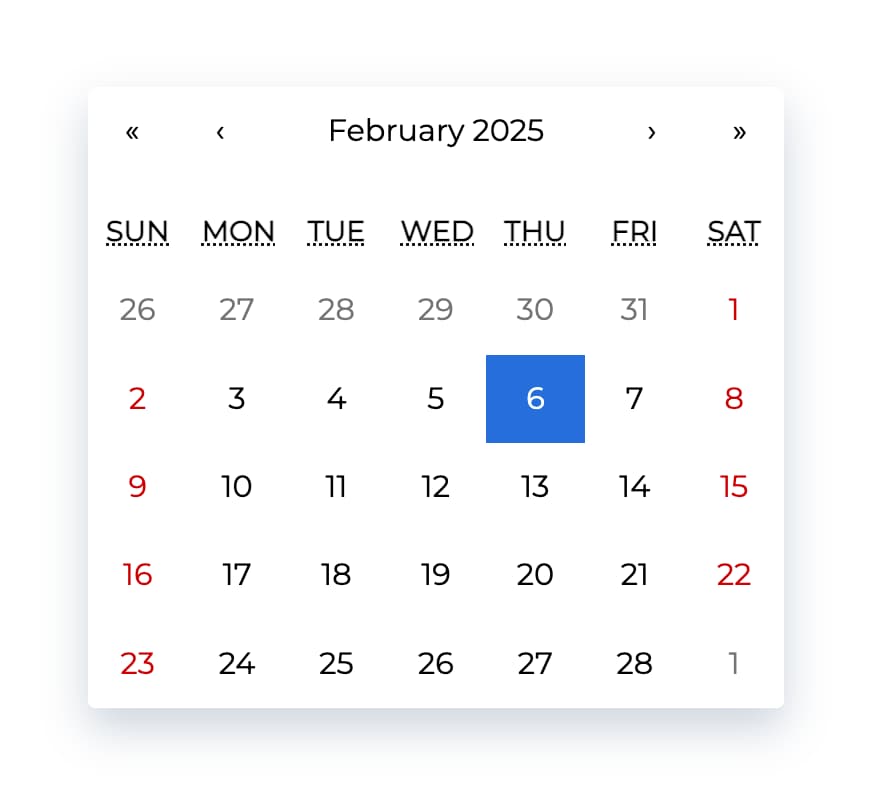
Ultimate calendar for your React app.
npm install react-calendar or yarn add react-calendar.import Calendar from 'react-calendar'.<Calendar />. Use onChange prop for getting new values.A minimal demo page can be found in sample directory.
Online demo is also available!
react-calendar is under constant development. This documentation is written for react-calendar 4.x branch. If you want to see documentation for other versions of react-calendar, use dropdown on top of GitHub page to switch to an appropriate tag. Here are quick links to the newest docs from each branch:
Your project needs to use React 16.8 or later.
react-calendar uses modern web technologies. That's why it's so fast, lightweight and easy to style. This, however, comes at a cost of supporting only modern browsers.
If your locale isn't supported, you can use Intl.js or another Intl polyfill along with react-calendar.
Add react-calendar to your project by executing npm install react-calendar or yarn add react-calendar.
Here's an example of basic usage:
import { useState } from 'react';
import Calendar from 'react-calendar';
type ValuePiece = Date | null;
type Value = ValuePiece | [ValuePiece, ValuePiece];
function MyApp() {
const [value, onChange] = useState<Value>(new Date());
return (
<div>
<Calendar onChange={onChange} value={value} />
</div>
);
}
Check the sample directory in this repository for a full working example. For more examples and more advanced use cases, check Recipes in react-calendar Wiki.
If you want to use default react-calendar styling to build upon it, you can import react-calendar's styles by using:
import 'react-calendar/dist/Calendar.css';
Displays a complete, interactive calendar.
| Prop name | Description | Default value | Example values |
|---|---|---|---|
| activeStartDate | The beginning of a period that shall be displayed. If you wish to use react-calendar in an uncontrolled way, use defaultActiveStartDate instead. | (today) | new Date(2017, 0, 1) |
| allowPartialRange | Whether to call onChange with only partial result given selectRange prop. | false | true |
| calendarType | Type of calendar that should be used. Can be 'gregory, 'hebrew', 'islamic', 'iso8601'. Setting to "gregory" or "hebrew" will change the first day of the week to Sunday. Setting to "islamic" will change the first day of the week to Saturday. Setting to "islamic" or "hebrew" will make weekends appear on Friday to Saturday. | Type of calendar most commonly used in a given locale | 'iso8601' |
| className | Class name(s) that will be added along with "react-calendar" to the main react-calendar <div> element. | n/a |
|
| defaultActiveStartDate | The beginning of a period that shall be displayed by default. If you wish to use react-calendar in a controlled way, use activeStartDate instead. | (today) | new Date(2017, 0, 1) |
| defaultValue | Calendar value that shall be selected initially. Can be either one value or an array of two values. If you wish to use react-calendar in a controlled way, use value instead. | n/a |
|
| defaultView | Determines which calendar view shall be opened initially. Does not disable navigation. Can be "month", "year", "decade" or "century". If you wish to use react-calendar in a controlled way, use view instead. | The most detailed view allowed | "year" |
| formatDay | Function called to override default formatting of day tile labels. Can be used to use your own formatting function. | (default formatter) | (locale, date) => formatDate(date, 'd') |
| formatLongDate | Function called to override default formatting of day tile abbr labels. Can be used to use your own formatting function. | (default formatter) | (locale, date) => formatDate(date, 'dd MMM YYYY') |
| formatMonth | Function called to override default formatting of month names. Can be used to use your own formatting function. | (default formatter) | (locale, date) => formatDate(date, 'MMM') |
| formatMonthYear | Function called to override default formatting of months and years. Can be used to use your own formatting function. | (default formatter) | (locale, date) => formatDate(date, 'MMMM YYYY') |
| formatShortWeekday | Function called to override default formatting of weekday names (shortened). Can be used to use your own formatting function. | (default formatter) | (locale, date) => formatDate(date, 'dd') |
| formatWeekday | Function called to override default formatting of weekday names. Can be used to use your own formatting function. | (default formatter) | (locale, date) => formatDate(date, 'dd') |
| formatYear | Function called to override default formatting of year in the top navigation section. Can be used to use your own formatting function. | (default formatter) | (locale, date) => formatDate(date, 'YYYY') |
| goToRangeStartOnSelect | Whether to go to the beginning of the range when selecting the end of the range. | true | false |
| inputRef | A prop that behaves like ref, but it's passed to main <div> rendered by <Calendar> component. | n/a |
|
| locale | Locale that should be used by the calendar. Can be any IETF language tag. Note: When using SSR, setting this prop may help resolving hydration errors caused by locale mismatch between server and client. | Server locale/User's browser settings | "hu-HU" |
| maxDate | Maximum date that the user can select. Periods partially overlapped by maxDate will also be selectable, although react-calendar will ensure that no later date is selected. | n/a | Date: new Date() |
| maxDetail | The most detailed view that the user shall see. View defined here also becomes the one on which clicking an item will select a date and pass it to onChange. Can be "month", "year", "decade" or "century". | "month" | "year" |
| minDate | Minimum date that the user can select. Periods partially overlapped by minDate will also be selectable, although react-calendar will ensure that no earlier date is selected. | n/a | Date: new Date() |
| minDetail | The least detailed view that the user shall see. Can be "month", "year", "decade" or "century". | "century" | "decade" |
| navigationAriaLabel | aria-label attribute of a label rendered on calendar navigation bar. | n/a | "Go up" |
| navigationAriaLive | aria-live attribute of a label rendered on calendar navigation bar. | undefined | "polite" |
| navigationLabel | Content of a label rendered on calendar navigation bar. | (default label) | ({ date, label, locale, view }) => alert(`Current view: ${view}, date: ${date.toLocaleDateString(locale)}`) |
| next2AriaLabel | aria-label attribute of the "next on higher level" button on the navigation pane. | n/a | "Jump forwards" |
| next2Label | Content of the "next on higher level" button on the navigation pane. Setting the value explicitly to null will hide the icon. | "»" |
|
| nextAriaLabel | aria-label attribute of the "next" button on the navigation pane. | n/a | "Next" |
| nextLabel | Content of the "next" button on the navigation pane. Setting the value explicitly to null will hide the icon. | "›" |
|
| onActiveStartDateChange | Function called when the user navigates from one view to another using previous/next button. Note that this function will not be called when e.g. drilling up from January 2021 to 2021 or drilling down the other way around.action signifies the reason for active start date change and can be one of the following values: "prev", "prev2", "next", "next2", "drillUp", "drillDown", "onChange". | n/a | ({ action, activeStartDate, value, view }) => alert('Changed view to: ', activeStartDate, view) |
| onChange | Function called when the user clicks an item (day on month view, month on year view and so on) on the most detailed view available. | n/a | (value, event) => alert('New date is: ', value) |
| onClickDay | Function called when the user clicks a day. | n/a | (value, event) => alert('Clicked day: ', value) |
| onClickDecade | Function called when the user clicks a decade. | n/a | (value, event) => alert('Clicked decade: ', value) |
| onClickMonth | Function called when the user clicks a month. | n/a | (value, event) => alert('Clicked month: ', value) |
| onClickWeekNumber | Function called when the user clicks a week number. | n/a | (weekNumber, date, event) => alert('Clicked week: ', weekNumber, 'that starts on: ', date) |
| onClickYear | Function called when the user clicks a year. | n/a | (value, event) => alert('Clicked year: ', value) |
| onDrillDown | Function called when the user drills down by clicking a tile. | n/a | ({ activeStartDate, view }) => alert('Drilled down to: ', activeStartDate, view) |
| onDrillUp | Function called when the user drills up by clicking drill up button. | n/a | ({ activeStartDate, view }) => alert('Drilled up to: ', activeStartDate, view) |
| onViewChange | Function called when the user navigates from one view to another using drill up button or by clicking a tile.action signifies the reason for view change and can be one of the following values: "prev", "prev2", "next", "next2", "drillUp", "drillDown", "onChange". | n/a | ({ action, activeStartDate, value, view }) => alert('New view is: ', view) |
| prev2AriaLabel | aria-label attribute of the "previous on higher level" button on the navigation pane. | n/a | "Jump backwards" |
| prev2Label | Content of the "previous on higher level" button on the navigation pane. Setting the value explicitly to null will hide the icon. | "«" |
|
| prevAriaLabel | aria-label attribute of the "previous" button on the navigation pane. | n/a | "Previous" |
| prevLabel | Content of the "previous" button on the navigation pane. Setting the value explicitly to null will hide the icon. | "‹" |
|
| returnValue | Which dates shall be passed by the calendar to the onChange function and onClick{Period} functions. Can be "start", "end" or "range". The latter will cause an array with start and end values to be passed. | "start" | "range" |
| selectRange | Whether the user shall select two dates forming a range instead of just one. Note: This feature will make react-calendar return array with two dates regardless of returnValue setting. | false | true |
| showDoubleView | Whether to show two months/years/… at a time instead of one. Defaults showFixedNumberOfWeeks prop to be true. | false | true |
| showFixedNumberOfWeeks | Whether to always show fixed number of weeks (6). Forces showNeighboringMonth prop to be true. | false | true |
| showNavigation | Whether a navigation bar with arrows and title shall be rendered. | true | false |
| showNeighboringCentury | Whether decades from next century shall be rendered to fill the entire last row in. | false | true |
| showNeighboringDecade | Whether years from next decade shall be rendered to fill the entire last row in. | false | true |
| showNeighboringMonth | Whether days from previous or next month shall be rendered if the month doesn't start on the first day of the week or doesn't end on the last day of the week, respectively. | true | false |
| showWeekNumbers | Whether week numbers shall be shown at the left of MonthView or not. | false | true |
| tileClassName | Class name(s) that will be applied to a given calendar item (day on month view, month on year view and so on). | n/a |
|
| tileContent | Allows to render custom content within a given calendar item (day on month view, month on year view and so on). | n/a |
|
| tileDisabled | Pass a function to determine if a certain day should be displayed as disabled. | n/a | ({ activeStartDate, date, view }) => date.getDay() === 0 |
| value | Calendar value. Can be either one value or an array of two values. If you wish to use react-calendar in an uncontrolled way, use defaultValue instead. | n/a |
|
| view | Determines which calendar view shall be opened. Does not disable navigation. Can be "month", "year", "decade" or "century". If you wish to use react-calendar in an uncontrolled way, use defaultView instead. | The most detailed view allowed | "year" |
Displays a given month, year, decade and a century, respectively.
| Prop name | Description | Default value | Example values |
|---|---|---|---|
| activeStartDate | The beginning of a period that shall be displayed. | n/a | new Date(2017, 0, 1) |
| hover | The date over which the user is hovering. Used only when selectRange is enabled, to render a “WIP” range when the user is selecting range. | n/a | new Date(2017, 0, 1) |
| maxDate | Maximum date that the user can select. Periods partially overlapped by maxDate will also be selectable, although react-calendar will ensure that no later date is selected. | n/a | Date: new Date() |
| minDate | Minimum date that the user can select. Periods partially overlapped by minDate will also be selectable, although react-calendar will ensure that no earlier date is selected. | n/a | Date: new Date() |
| onClick | Function called when the user clicks an item (day on month view, month on year view and so on). | n/a | (value) => alert('New date is: ', value) |
| tileClassName | Class name(s) that will be applied to a given calendar item (day on month view, month on year view and so on). | n/a |
|
| tileContent | Allows to render custom content within a given item (day on month view, month on year view and so on). Note: For tiles with custom content you might want to set fixed height of react-calendar__tile to ensure consistent layout. | n/a | ({ date, view }) => view === 'month' && date.getDay() === 0 ? <p>It's Sunday!</p> : null |
| value | Calendar value. Can be either one value or an array of two values. | n/a |
|
The MIT License.
|
| Wojciech Maj |
Thank you to all our sponsors! Become a sponsor and get your image on our README on GitHub.
Thank you to all our backers! Become a backer and get your image on our README on GitHub.
Thank you to all our contributors that helped on this project!
FAQs
Ultimate calendar for your React app.
The npm package react-calendar receives a total of 686,101 weekly downloads. As such, react-calendar popularity was classified as popular.
We found that react-calendar demonstrated a healthy version release cadence and project activity because the last version was released less than a year ago. It has 3 open source maintainers collaborating on the project.
Did you know?

Socket for GitHub automatically highlights issues in each pull request and monitors the health of all your open source dependencies. Discover the contents of your packages and block harmful activity before you install or update your dependencies.

Security News
/Research
Malicious npm package impersonates Nodemailer and drains wallets by hijacking crypto transactions across multiple blockchains.

Security News
This episode explores the hard problem of reachability analysis, from static analysis limits to handling dynamic languages and massive dependency trees.

Security News
/Research
Malicious Nx npm versions stole secrets and wallet info using AI CLI tools; Socket’s AI scanner detected the supply chain attack and flagged the malware.