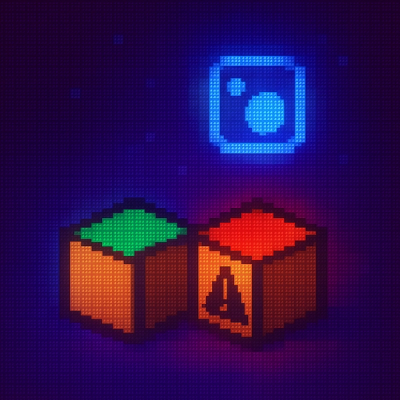react-keybinds




A lightweight library to manage keyboard shortcuts for your React application
Install
Using npm
npm i react-keybinds
Using Yarn
yarn add react-keybinds
Using pnpm
pnpm add react-keybinds
Usage
You can take a look at the example
1. Configuring the KeyBind provider
import {KeyBindProvider} from 'react-keybinds';
const App = () => {
return (
<KeyBindProvider>
hello world
</KeyBindProvider>
);
};
It is recommended that you place the provider at the beginning of the component tree.
By default, the provider will have a debounce on key presses events of 1000ms, you can change this value by passing the debounce prop to the provider
const App = () => {
return (
<KeyBindProvider debounce={500}>
hello world
</KeyBindProvider>
);
}
2. Global shortcuts
You can register commands globally
import {KeyBindProvider, ShortcutType} from 'react-keybinds';
const GLOBAL_COMMANDS: ShortcutType[] = [
{
keys: {
Mac: ['Control', 'Shift', 'P'],
Windows: ['Control', 'Shift', 'P'],
},
label: 'Test command',
callback: () => {
alert('Hello world');
},
},
];
const App = () => {
return (
<KeyBindProvider shortcuts={GLOBAL_COMMANDS}>
hello world
</KeyBindProvider>
);
};
3. Register shortcuts
You can register a command in a specific part of your application. This is useful when we want to execute logic from a
handler that exists in a specific component.
import {KeyBindProvider, useKeyBind} from 'react-keybinds';
const RegisterShortcutButton = () => {
const {registerShortcut} = useKeyBind();
const handleClickRegister = () => {
registerShortcut({
keys: {
Mac: ['Shift', '*', '_'],
},
label: 'This is a keyboard shortcut',
callback: () => {
alert('Hello world');
},
});
};
return (
<div>
<button onClick={handleClickRegister}>Register shortcut</button>
</div>
);
};
const App = () => {
return (
<KeyBindProvider>
<RegisterShortcutButton/>
</KeyBindProvider>
);
};
You can also register a shortcut when a component is mounted. Like this:
When you use the useRegisterShortcut hook it is necessary to use the useMemo hook
import * as React from 'react';
import {useMemo, useState} from 'react';
import {ShortcutType, useKeyBind, useRegisterShortcut} from 'react-keybinds';
import inspire from '../data/inspire';
const RegisterOnMount = () => {
const [text, setText] = useState(inspire[0]);
const {getKeysByPlatform} = useKeyBind();
const shortcut: ShortcutType = useMemo(
() => ({
keys: {
Windows: ['Control', 'Enter'],
},
label: 'Inspired command',
callback: () => {
const randomIndex = Math.floor(Math.random() * inspire.length);
setText(inspire[randomIndex]);
},
}),
[]
);
useRegisterShortcut(shortcut);
const keysForInspire = getKeysByPlatform(shortcut);
return (
<div>
<h1>Inspire command</h1>
<p>
Press: <strong>{keysForInspire?.keys?.join(' + ')}</strong>{' '}
</p>
<blockquote>{`"${text}"`}</blockquote>
</div>
);
};
export default RegisterOnMount;
4. List registered shortcuts
You can list the registered shortcuts using the useKeyBind hook
import {KeyBindProvider, useKeyBind} from 'react-keybinds';
const ShowShortcuts = () => {
const {shortcuts} = useKeyBind();
const shortcutsList = shortcuts?.map((shortcut, index) => {
return (
<div key={index}>
<span>{shortcut.label}</span>
<ul>
{Object.entries(shortcut.keys).map(([key, values], i) => (
<li key={`${key}-${i}`}>
{key}: <strong>{values.join(' + ')}</strong>
</li>
))}
</ul>
</div>
);
});
return (
<div>
<h1>Registered Shortcuts</h1>
{shortcutsList}
</div>
);
};
const App = () => {
return (
<KeyBindProvider>
<ShowShortcuts/>
</KeyBindProvider>
);
};
Notes
- If a user is using a platform for which you did not specify the keys, it will default to the keys of a platform that
you have configured.
If you want to see which platform the keys will be taken from, you can use the
getKeysByPlatform method.
const shortcut: ShortcutType = useMemo(
() => ({
keys: {
Windows: ['Control', 'Enter'],
},
label: 'Inspired command',
callback: () => {
},
}),
[]
);
const informationForInspire = getKeysByPlatform(shortcut);
- If you want to have more information about the current platform, you can use the usePlatform hook
import { usePlatform } from 'react-keybinds';
const App = () => {
const platform = usePlatform();
return (
<div>
<h1>Current platform: {platform.currentPlatform()}</h1>
<h1>Is Windows: {platform.isWindows()}</h1>
</div>
);
};
- If you want to take a look at a list of all the keys for different platforms, you can use the following link