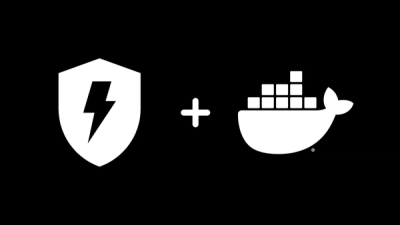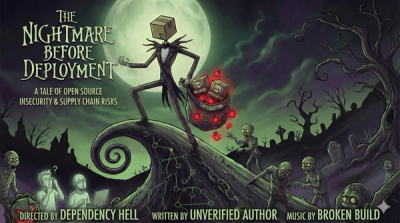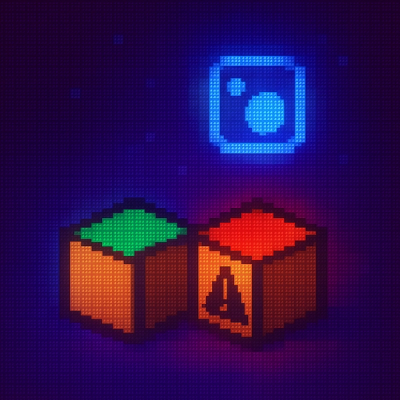react-native-custom-navigation-tabs
A custom bottomTabNavigator which supports 5 different types of tabBar styling and animations.
Getting Started
Install via npm
npm i react-native-custom-navigation-tabs
Usage
Import the TabBar component from react-native-custom-navigation-tabs:
import TabBar from 'react-native-custom-navigation-tabs'
Usage Example
import React from 'react';
import { createAppContainer } from 'react-navigation';
import { createBottomTabNavigator } from 'react-navigation-tabs';
import Icon from 'react-native-vector-icons/FontAwesome'
import TabBar from 'react-native-custom-navigation-tabs'
import { HomeScreen, SearchScreen, FavoritesScreen, ProfileScreen, LikeScreen } from './Screens'
const TabNavigator = createBottomTabNavigator(
{
Home: {
screen: HomeScreen,
navigationOptions: {
tabBarIcon: ({ tintColor }) => <Icon size={25} name="home" style={{ color: tintColor }} />
}
},
Search: {
screen: SearchScreen,
navigationOptions: {
tabBarIcon: ({ tintColor }) => <Icon size={25} name="search" style={{ color: tintColor }} />
}
},
Favorites: {
screen: FavoritesScreen,
navigationOptions: {
tabBarIcon: ({ tintColor }) => <Icon size={25} name="heart" style={{ color: tintColor }} />
}
},
Profile: {
screen: ProfileScreen,
navigationOptions: {
tabBarIcon: ({ tintColor }) => <Icon size={25} name="user-circle" style={{ color: tintColor }} />
}
},
Likes: {
screen: LikeScreen,
navigationOptions: {
tabBarIcon: ({ tintColor }) => <Icon size={25} name="thumbs-up" style={{ color: tintColor }} />
}
}
},
{
tabBarComponent: TabBar, // pass TabBar here.
tabBarOptions: {} // discussed below.
}
);
const TabNavigation = createAppContainer(TabNavigator)
export default TabNavigation;
As shown in above example, you need to add your icon in navigationOptions{} beside your screen and do remember to provide the style={{ color: tintColor }} to it as shown.
tabBarOptions
This is the place where we provide the type and custom styling to our tab navigator. Below are the tabBar options respective to each tabBarType.
-
light
Click here to view this type.
tabBarOptions{} for this type will be -
tabBarOptions: {
activeTintColor: // **(optional)**, defaults to '#000000' if not provided. This is the color of the active icon.
inactiveTintColor: // **(optional)**, defaults to 'grey' if not provided. This is the color of the inactive icon.
tabBarBackgroundColor: // **(optional)**, defaults to '#ffffff' if not provided. This is the backgroundColor of the whole tab bar.
tabBarHeight: // **(optional)**, defaults to 70 if not provided. This is the height of the tab bar.
tabBarType: 'light', // **(important)**, and should be provided.
numOfTabs: 5, // **(important)** and should be provided. It is the number of screens that are defined in navigator like in the above example it is 5.
}
-
dark
Click here to view this type.
tabBarOptions{} for this type will be -
tabBarOptions: {
activeTintColor: // **(optional)**, defaults to '#ffffff' if not provided. This is the color of the active icon.
inactiveTintColor: // **(optional)**, defaults to 'grey' if not provided. This is the color of the inactive icon.
tabBarBackgroundColor: // **(optional)**, defaults to '#000000' if not provided. This is the backgroundColor of the whole tab bar.
tabBarHeight: // **(optional)**, defaults to 70 if not provided. This is the height of the tab bar.
tabBarType: 'dark', // **(important)**, and should be provided.
numOfTabs: 5, // **(important)** and should be provided. It is the number of screens that are defined in navigator like in the above example it is 5.
}
-
colorFillTab
Click here to view this type.
tabBarOptions{} for this type will be -
tabBarOptions: {
activeTintColor: // **(optional)**, defaults to '#000000' if not provided. This is the color of the active icon.
inactiveTineColor: // **(optional)**, defaults to 'grey' if not provided. This is the color of the active icon.
tabBarHeight: // **(optional)**, defaults to 70 if not provided. This is the height of the tab bar.
tabBarType: 'colorFillTab', // **(important)**, and should be provided.
numOfTabs: 5, // **(important)** and should be provided. It is the number of screens that are defined in navigator like in the above example it is 5.
activeBackgroundColor: { // **(important)** and should be provided.
Home: 'brown',
Search: 'yellow',
Favorites: 'purple',
Profile: 'blue',
Likes: 'pink'
}
}
NOTE : Here, activeBackgroundColor are the colors that the tabBar background takes corresponding to each tab. The key of each value should be exactly the same as the label of your tab.
-
bubbleTab
Click here to view this type.
tabBarOptions{} for this type will be -
tabBarOptions: {
activeTintColor: // **(optional)**, defaults to '#000000' if not provided. This is the color of the active icon.
inactiveTintColor: // **(optional)**, defaults to 'grey' if not provided. This is the color of the inactive icon.
tabBarBackgroundColor: // **(optional)**, defaults to '#ffffff' if not provided. This is the backgroundColor of the whole tab bar.
tabBarHeight: // **(optional)**, defaults to 70 if not provided. This is the height of the tab bar.
tabBarType: 'bubbleTab', // **(important)**, and should be provided.
numOfTabs: 5, // **(important)** and should be provided. It is the number of screens that are defined in navigator like in the above example it is 5.
activeBackgroundColor: // **(optional)**, defaults to '#DCDCDC' if not provided. This is the color that the active tab background takes.
}
-
zoomInOut
Click here to view this type.
tabBarOptions{} for this type will be -
tabBarOptions: {
activeTintColor: // **(optional)**, defaults to '#000000' if not provided. This is the color of the active icon.
inactiveTintColor: // **(optional)**, defaults to 'grey' if not provided. This is the color of the inactive icon.
tabBarBackgroundColor: // **(optional)**, defaults to '#ffffff' if not provided. This is the backgroundColor of the whole tab bar.
tabBarHeight: // **(optional)**, defaults to 70 if not provided. This is the height of the tab bar.
tabBarType: 'zoomInOut', // **(important)**, and should be provided.
numOfTabs: 5, // **(important)** and should be provided. It is the number of screens that are defined in navigator like in the above example it is 5.
activeBackgroundColor: // **(optional)**, defaults to '#1178A9' if not provided. This is the color that the active tab background takes.
}
This is all that needs to be done. Have a great time using this module. I hope it serves your purpose!
Build with:
- React
- react-native
- react-navigation
- react-navigation-tabs
- react-native-pose
- Animated