
Security News
libxml2 Maintainer Ends Embargoed Vulnerability Reports, Citing Unsustainable Burden
Libxml2’s solo maintainer drops embargoed security fixes, highlighting the burden on unpaid volunteers who keep critical open source software secure.
react-native-keyboard-aware-scroll-view
Advanced tools
A React Native ScrollView component that resizes when the keyboard appears.
The react-native-keyboard-aware-scroll-view package helps manage the keyboard in React Native applications by automatically adjusting the position of scrollable views when the keyboard is displayed. This ensures that input fields are not hidden by the keyboard, providing a better user experience.
Automatic Scroll Adjustment
This feature automatically adjusts the scroll position of the view when the keyboard is displayed, ensuring that the input field remains visible.
import React from 'react';
import { TextInput, View } from 'react-native';
import { KeyboardAwareScrollView } from 'react-native-keyboard-aware-scroll-view';
const App = () => (
<KeyboardAwareScrollView>
<View style={{ flex: 1, justifyContent: 'center', alignItems: 'center' }}>
<TextInput placeholder="Enter text here" style={{ height: 40, borderColor: 'gray', borderWidth: 1, width: '80%' }} />
</View>
</KeyboardAwareScrollView>
);
export default App;Customizable Keyboard Dismiss Mode
This feature allows you to customize how the keyboard is dismissed, such as dismissing it when the user drags the scroll view.
import React from 'react';
import { TextInput, View } from 'react-native';
import { KeyboardAwareScrollView } from 'react-native-keyboard-aware-scroll-view';
const App = () => (
<KeyboardAwareScrollView keyboardDismissMode="on-drag">
<View style={{ flex: 1, justifyContent: 'center', alignItems: 'center' }}>
<TextInput placeholder="Enter text here" style={{ height: 40, borderColor: 'gray', borderWidth: 1, width: '80%' }} />
</View>
</KeyboardAwareScrollView>
);
export default App;Handling Multiple Input Fields
This feature ensures that multiple input fields are properly managed and remain visible when the keyboard is displayed.
import React from 'react';
import { TextInput, View } from 'react-native';
import { KeyboardAwareScrollView } from 'react-native-keyboard-aware-scroll-view';
const App = () => (
<KeyboardAwareScrollView>
<View style={{ flex: 1, justifyContent: 'center', alignItems: 'center' }}>
<TextInput placeholder="First input" style={{ height: 40, borderColor: 'gray', borderWidth: 1, width: '80%', marginBottom: 20 }} />
<TextInput placeholder="Second input" style={{ height: 40, borderColor: 'gray', borderWidth: 1, width: '80%' }} />
</View>
</KeyboardAwareScrollView>
);
export default App;The react-native-keyboard-aware-view package provides similar functionality by adjusting the position of views when the keyboard is displayed. It is more lightweight compared to react-native-keyboard-aware-scroll-view and is suitable for simpler use cases.


A ScrollView component that handles keyboard appearance and automatically scrolls to focused TextInput.
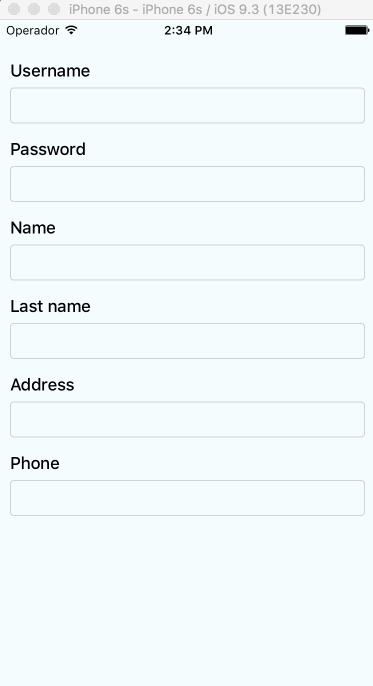
v0.4.0 requires RN>=0.48v0.2.0 requires RN>=0.32.0.v0.1.2 requires RN>=0.27.2 but you should use 0.2.0 in order to make it work with multiple scroll views.v0.0.7 requires react-native>=0.25.0.v0.0.6 for older RN versions.Installation can be done through npm or yarn:
npm i react-native-keyboard-aware-scroll-view --save
yarn add react-native-keyboard-aware-scroll-view
You can use the KeyboardAwareScrollView, KeyboardAwareSectionList or the KeyboardAwareFlatList
components. They accept ScrollView, SectionList and FlatList default props respectively and
implement a custom high order component called KeyboardAwareHOC to handle keyboard appearance.
The high order component is also available if you want to use it in any other component.
Import react-native-keyboard-aware-scroll-view and wrap your content inside
it:
import { KeyboardAwareScrollView } from 'react-native-keyboard-aware-scroll-view'
<KeyboardAwareScrollView>
<View>
<TextInput />
</View>
</KeyboardAwareScrollView>
TextInput fieldsAs of v0.1.0, the component auto scrolls to the focused TextInput 😎. For versions v0.0.7 and older you can do the following.
TextInputIn order to scroll to any TextInput field, you can use the built-in method scrollToFocusedInput. Example:
_scrollToInput (reactNode: any) {
// Add a 'scroll' ref to your ScrollView
this.scroll.props.scrollToFocusedInput(reactNode)
}
<KeyboardAwareScrollView
innerRef={ref => {
this.scroll = ref
}}>
<View>
<TextInput
onFocus={(event: Event) => {
// `bind` the function if you're using ES6 classes
this._scrollToInput(ReactNative.findNodeHandle(event.target))
}}
/>
</View>
</KeyboardAwareScrollView>
There's another built-in function that lets you programatically scroll to any position of the scroll view:
this.scroll.props.scrollToPosition(0, 0)
You can register to ScrollViewResponder events onKeyboardWillShow and onKeyboardWillHide:
<KeyboardAwareScrollView
onKeyboardWillShow={(frames: Object) => {
console.log('Keyboard event', frames)
}}>
<View>
<TextInput />
</View>
</KeyboardAwareScrollView>
First, Android natively has this feature, you can easily enable it by setting windowSoftInputMode in AndroidManifest.xml. Check here.
But if you want to use feature like extraHeight, you need to enable Android Support with the following steps:
0.46 or above.windowSoftInputMode to adjustPan in AndroidManifest.xml.enableOnAndroid property to true.Android Support is not perfect, here is the supported list:
| Prop | Android Support |
|---|---|
viewIsInsideTabBar | Yes |
resetScrollToCoords | Yes |
enableAutomaticScroll | Yes |
extraHeight | Yes |
extraScrollHeight | Yes |
enableResetScrollToCoords | Yes |
keyboardOpeningTime | No |
All the ScrollView/FlatList props will be passed.
| Prop | Type | Description |
|---|---|---|
innerRef | Function | Catch the reference of the component. |
viewIsInsideTabBar | boolean | Adds an extra offset that represents the TabBarIOS height. |
resetScrollToCoords | Object: {x: number, y: number} | Coordinates that will be used to reset the scroll when the keyboard hides. |
enableAutomaticScroll | boolean | When focus in TextInput will scroll the position, default is enabled. |
extraHeight | number | Adds an extra offset when focusing the TextInputs. |
extraScrollHeight | number | Adds an extra offset to the keyboard. Useful if you want to stick elements above the keyboard. |
enableResetScrollToCoords | boolean | Lets the user enable or disable automatic resetScrollToCoords. |
keyboardOpeningTime | number | Sets the delay time before scrolling to new position, default is 250 |
enableOnAndroid | boolean | Enable Android Support |
Use innerRef to get the component reference and use this.scrollRef.props to access these methods.
| Method | Parameter | Description |
|---|---|---|
getScrollResponder | void | Get ScrollResponder |
scrollToPosition | x: number, y: number, animated: bool = true | Scroll to specific position with or without animation. |
scrollToEnd | animated?: bool = true | Scroll to end with or without animation. |
scrollIntoView | element: React.Element<*>, options: { getScrollPosition: ?(parentLayout, childLayout, contentOffset) => { x: number, y: number, animated: boolean } } | Scrolls an element inside a KeyboardAwareScrollView into view. |
Enabling any component to be keyboard-aware is very easy. Take a look at the code of KeyboardAwareFlatList:
/* @flow */
import { FlatList } from 'react-native'
import listenToKeyboardEvents from './KeyboardAwareHOC'
export default listenToKeyboardEvents(FlatList)
The HOC can also be configured. Sometimes it's more convenient to provide a static config than configuring the behavior with props. This HOC config can be overriden with props.
/* @flow */
import { FlatList } from 'react-native'
import listenToKeyboardEvents from './KeyboardAwareHOC'
const config = {
enableOnAndroid: true,
enableAutomaticScroll: true
}
export default listenToKeyboardEvents(config)(FlatList)
The available config options are:
{
enableOnAndroid: boolean,
contentContainerStyle: ?Object,
enableAutomaticScroll: boolean,
extraHeight: number,
extraScrollHeight: number,
enableResetScrollToCoords: boolean,
keyboardOpeningTime: number,
viewIsInsideTabBar: boolean,
refPropName: string,
extractNativeRef: Function
}
MIT.
Álvaro Medina Ballester <amedina at apsl.net>
Built with 💛 by APSL.
FAQs
A React Native ScrollView component that resizes when the keyboard appears.
The npm package react-native-keyboard-aware-scroll-view receives a total of 239,810 weekly downloads. As such, react-native-keyboard-aware-scroll-view popularity was classified as popular.
We found that react-native-keyboard-aware-scroll-view demonstrated a not healthy version release cadence and project activity because the last version was released a year ago. It has 3 open source maintainers collaborating on the project.
Did you know?

Socket for GitHub automatically highlights issues in each pull request and monitors the health of all your open source dependencies. Discover the contents of your packages and block harmful activity before you install or update your dependencies.

Security News
Libxml2’s solo maintainer drops embargoed security fixes, highlighting the burden on unpaid volunteers who keep critical open source software secure.

Research
Security News
Socket researchers uncover how browser extensions in trusted stores are used to hijack sessions, redirect traffic, and manipulate user behavior.

Research
Security News
An in-depth analysis of credential stealers, crypto drainers, cryptojackers, and clipboard hijackers abusing open source package registries to compromise Web3 development environments.